デフォルトでは、WordPressにはビルトイン検索機能が付いているが、あまり良いものではない。しかし、Google検索を追加することで、より適切で正確な検索結果を提供することができます。
これにより、ブログのユーザーエクスペリエンスが向上し、訪問者が探しているコンテンツを見つけやすくなります。これにより、エンゲージメントが向上し、何気なく閲覧したユーザーが忠実な読者やカスタマに変わる可能性が高くなることが分かっています。
この投稿では、WordPressサイトにGoogle検索を簡単に追加する方法をご紹介します。

なぜWordPressでGoogle検索を使うべきなのか?
WordPressの初期設定の検索機能はあまり便利ではなく、ユーザーのクエリーに対して適切な結果を見つけられないことがよくあります。そのため、多くのサイトオーナーは代替手段を探さなければなりません。
WordPressで人気の検索プラグインを使うこともできる。しかし、問題はそのプラグインを管理しなければならず、サーバーリソースに影響を与えることです。
一方、Googleの信頼できる強力な検索機能を代わりに使うこともできる。無料で、検索対象を自分のサイトのみに限定でき、WordPressサイトから実行できる。
さらに、Google検索は高速であり、ユーザーはすでにそのブランドを信頼している。必要に応じて、ユーザーがGoogleで外部のサイトを検索できるようにすることもできる。
それでは、WordPressサイトにGoogleサイト内検索を簡単に追加する方法を見てみよう。
WordPressサイトにGoogle検索を追加する方法
GoogleProgrammable Search Engineのサイトにアクセスすれば、WordPressサイトにGoogle検索を簡単に追加できる。
ここから「Get Started」ボタンをクリックする。

新規検索エンジンの作成」ページが表示されますので、作成する検索フォームの名前を追加してください。
次に、’What to search?’セクションで’Search specific sites or pages’オプションを選択し、WordPressサイトのURLを追加する。
現在、Googeサイト検索は、あなたのサイトで利用可能なコンテンツのみをインデックスします。しかし、Googleに他のサイトの検索結果も表示させたい場合は、「ウェブ全体を検索する」オプションを設定することができる。

次に、下にスクロールして「画像検索」オプションを設定し、Google検索フォームがサイト上の画像をインデックスできるようにします。オンラインで写真を販売している場合、写真サイトを運営している場合、旅行ブログを運営している場合は、この設定をお勧めします。
その後、ユーザーがクエリーに対して不適切な結果を表示しないように、「セーフサーチ」スイッチをオンにすることもできる。
完了したら、「作成」ボタンをクリックします。

Googleがあなたの検索エンジンIDコードを生成します。
ここから、コードをコピー&ペーストして、メモ帳アプリやプレーンテキストエディターに貼り付けるだけです。

次に、WordPressのダッシュボードにアクセスしてテーマファイルを編集し、サイトの<body>に検索を追加する必要がある。しかし、これはリスクが高く、小さなエラーでサイトが壊れてしまう可能性がある。
そのため、代わりにWPCodeを使用することをお勧めします。WPCodeは、カスタマイザーコードを安全かつ簡単に追加できる、市場で最高のWordPressコードスニペットプラグインです。
まず、WPCodeプラグインをインストールし、有効化する必要があります。詳しい手順については、WordPressプラグインのインストール方法についての初心者ガイドをご覧ください。
注:WPCodeには、このチュートリアルで使用できる無料プランがあります。しかし、プロバージョンにアップグレードすると、スマート条件ロジック、コードスニペットのクラウドライブラリなど、より多くの機能を利用できるようになります。
有効化したら、WordPressの管理サイドバーからコードスニペット ” + スニペットの追加ページにアクセスします。ここで、「カスタムコードを追加(新規スニペット)」設定の下にある「スニペットを使用」ボタンをクリックします。

カスタムスニペットの作成」ページが表示されますので、好きな名前を入力してください。次に、右側のドロップダウンメニューからコードタイプとして「Universal Snippet」を選択します。
そうしたら、Google Search Engine IDを「Code Preview」ボックスに貼り付けるだけです。

次に、「インサーター」セクションまでスクロールダウンし、「自動挿入」モードを選択します。有効化すると、Google検索フォームが自動的にサイトに追加されます。
その後、「場所」ドロップダウンメニューを展開し、検索ボックスを表示する場所を選択することができます。
例えば、すべてのページや投稿の一番上に検索フォームを表示させたい場合は、「Insert Before Post」オプションを選択します。

次に、一番上までスクロールして戻り、「Inactive」スイッチを「Active」に切り替える。
最後に「Save Snippet」ボタンをクリックして、設定を保存します。

Googleサイト検索フォームの手動追加に成功しました。
WordPressブログにアクセスして、実際に動作しているところを見ることができます。

代替案SearchWPを使って素晴らしい検索フォームを作ろう
Googleサイト内検索をウェブサイトに追加するのが難しい場合、または代替手段をお探しの場合は、内部検索にSearchWPを使用することができます。
初期設定の検索フォームを自動的に置き換えて、ユーザーがサイト上で必要なものを何でも見つけられるようにする、市場で最高のWordPress検索プラグインです。
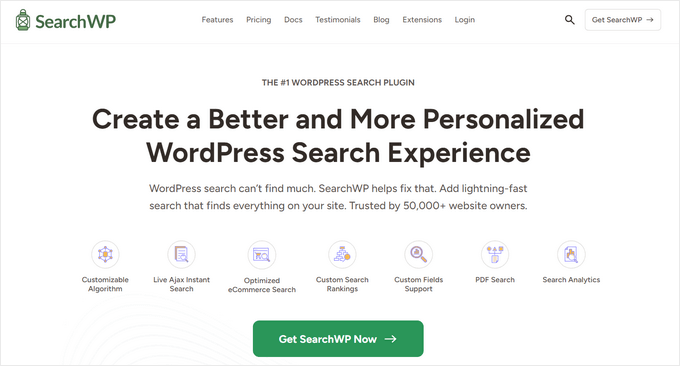
SearchWPは50,000以上のウェブサイトで使用されており、検索アルゴリズムを調整するためのカスタム関連性スケールを作成することができます。
PDF、カスタム投稿タイプ、メディア、コメント、カスタムフィールド、WooCommerce商品など、サイトのあらゆる部分を検索可能にすることもできます。
多言語サイトをお持ちなら、プラグインで多言語検索を作成することもできます。

しかし、あなたは、Google検索とは異なり、プラグインが唯一のインデックスを作成し、サイト上で利用可能なコンテンツの結果を表示することができることに留意する必要があります.
詳しくは、SearchWPでWordPressの検索を改善する方法のチュートリアルをご覧ください。
動画チュートリアル
説明書を読むのが苦手ですか?大丈夫です!便利なビデオチュートリアルをご用意しました:
この投稿が、WordPress サイトに Google 検索を簡単に追加する方法のお役に立てば幸いです。また、WordPressサイトに音声検索権限を追加する方法についての初心者向けガイドや、WordPressでブログ投稿コメントを検索可能にする方法についてのチュートリアルもご覧ください。
If you liked this article, then please subscribe to our YouTube Channel for WordPress video tutorials. You can also find us on Twitter and Facebook.





Hajjalah
I would like to add the google search to my blog because it seems to be very fast and accurate but i do not want my users to see “enhanced by Google” in the search field. I would like to put my own content so that the feature appears to be purely created on my blog. Is that possible?
WPBeginner Support
In the look and feel settings of the search engine options there are a few choices you can use depending on what you are wanting to do!
Admin
Ivo
Hi there, thanks for the well-explained method. The only problem I had was after activate and save the snipped I was taken to a page: “403 Forbidden Access to this resource on the server is denied!”. How, I guess I have to do something in my cPanel or have to contact the hosting provider to fix this?
Regards
WPBeginner Support
You could contact your hosting provider or try the steps in our guide below!
https://www.wpbeginner.com/wp-tutorials/how-to-fix-the-403-forbidden-error-in-wordpress/
Admin
Dennis Muthomi
Great guide!
Finding relevant information quickly on a WordPress site can be frustrating with the default search. I’ve been considering integrating either the Google Programmable Search Engine or the SearchWP plugin to improve the search experience for my visitors.
I’m leaning towards SearchWP for better control over relevancy, but I’m curious if anyone has tips for optimizing its performance on larger sites?
WPBeginner Support
It would depend on the size of the site, SearchWP has documentation on the plugin’s site for it’s different site size recommendations.
Admin
Jiří Vaněk
I have tested SearchWP and can recommend it for larger sites as well. Specifically tested on a website with more than 1300 articles and many categories.
Jiří Vaněk
This sounds like a very handy alternative to the classic WordPress search. Does it also have any impact on better indexing of the site?
WPBeginner Support
Indexing of your content would be handled through things like SEO plugins, these search options would not affect your indexing.
Admin
Cammy
Is there a way to set it up so the search results are served on a custom page of my website – i.e. the search results page or one with my sites header and footer?
WPBeginner Support
That is what the plugin should allow if we understand what you’re looking for correctly
Admin
Ram
How to replace WordPress theme Search with Google Custom Search instead of adding a widget?
WPBeginner Support
That would depend on your theme. If you reach out to your theme’s support they should be able to assist.
Admin
Josh
How did you get your WordPress search icon via the header to show Google search results? That is actually what I am trying to do and it seems impossible with my scope of skillset. A tutorial would be great but I am sure it wouldn’t be as easy to give a tutorial on something like that. Thank you for this article, though!
WPBeginner Support
If your theme does not have the option to add a search widget to your header, you would want to reach out to your theme’s support for hot to add it to your specific theme.
Admin
Josh
I actually figured it out 10 minutes after sending my comment, of course. It involved two things of code from Google. One code replaced what was in my searchform.php file while placing the other code on the search results page. Super easy, but now I just have to customize the looks so that it looks better with my theme.
Thanks and regards,
J
WPBeginner Support
Glad you were able to figure it out