ウェブサイトを作り始めたばかりの頃、SSL証明書の取得は高価で複雑に感じられた。パフォーマンスへの影響と余分なコストの間で、何から始めればいいのかわかりませんでした。
ありがたいことに、その後状況は大きく変わった。今では、開発者でなくても無料のSSL証明書を取得し、設定する方法がある。私たちは多くのサイトでこの方法を採用し、魅力的に機能している。
Let’s Encryptは、サイトをHTTPSに切り替えて、訪問者に安全な体験を提供する無料ツールです。また、SEOを向上させ、サイトをより信頼できるものにするのにも最適です。
このガイドでは、WordPress サイトに無料の SSL 証明書を追加する方法を順を追って説明します。お金をかける必要はなく、たった数分であなたのサイトをより安全にすることができます。
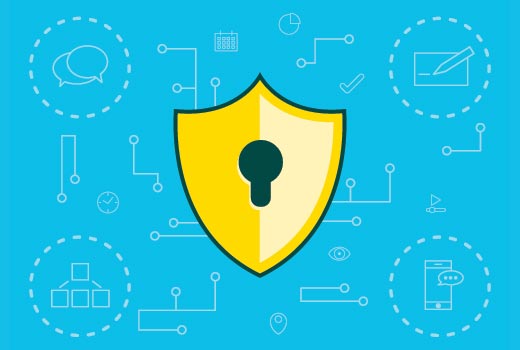
SSLとLet’s Encryptとは何ですか?
オンラインショッピングやサイトにログインするたびに、私たちは小さな個人情報を共有している。名前、メール、あるいは支払い情報などです。
この情報が保護されていなければ、悪の手に渡る可能性があります。そこでSSLが安全性を確保します。あなたのサイトと訪問者のブラウザーとの間の保護シールドのようなものだと考えてください。
SSLは、データを暗号化してスクランブルし、誰にも読み取られないようにします。各サイトは、デジタルIDのような特別なSSL証明書を取得し、正規のサイトであることを証明します。
ブラウザーは、何かおかしなものや偽物があれば、近づかないように警告を表示します。それほどまでに、ブラウザーはオンラインで人々の安全を守ることに真剣なのだ。
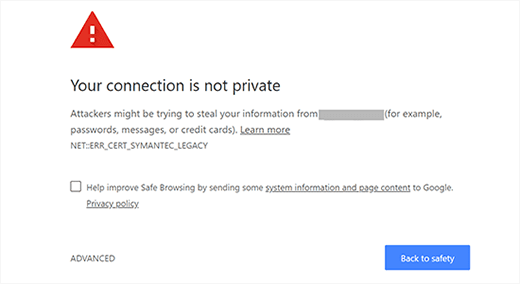
ちょっと前までは、SSL証明書は有料だった。それも安くはなかった。
しかし、Let’s Encryptが登場し、すべてが変わった。Let’s Encryptは、SSL証明書が必要な人に文字列を添付せずに提供する無料のサービスだ。
このプロジェクトは、Google、Facebook、Mozilla、Ciscoなどの信頼できる名前によって支えられている。すべてはウェブを誰にとっても安全な場所にするためなのだ。

SSLの仕組みと、なぜSSLが重要なのかがわかったところで、Let’s Encryptを使ってWordPressサイトに無料のSSL証明書を追加する方法を説明しましょう。
簡単な方法 – ビルトイン無料SSLを提供するホスティングサービスを利用する。
Let’s Encryptの人気が高まるにつれ、多くのWordPressホスティングサービス会社がビルトインで簡単なSSL設定を提供し始めました。
Let’s Encryptの無料SSLをWordPressに追加する最も簡単な方法は、ビルトインを提供しているホスティング会社と契約することです。
この投稿では、異なるホスティングサービスプロバイダーを使用するいくつかの方法を説明します。以下のリンクから興味のあるセクションにジャンプできます:
- Method 1: Setting Up Free SSL With Let's Encrypt on Bluehost
- Method 2: Setting Up Free SSL With Let's Encrypt on SiteGround
- Method 3: Setting Up Free SSL With Let's Encrypt on DreamHost
- Method 4: Installing Let's Encrypt Free SSL on Other Web Hosts
- Updating WordPress URLs After Setting Up SSL
- Update Google Analytics Settings
- Bonus Security and SSL Tips
BluehostのLet’s Encryptで無料SSLを設定する
Bluehostは、中小企業向けのWebホスティングサービスで第1位と評価されており、WordPress.orgは正式にそれをお勧めします。
さらに、WPBeginnerの読者は、Bluehostのクーポンを使用して、無料のSSL証明書を含むホスティングプランを最大75%オフで利用することができます。
Bluehostで無料SSL証明書を設定するのは簡単です。開始するには、Bluehostのコントロールパネルにログインし、左側のメニューの[Webサイト]タブをクリックします。
次に、無料SSLを有効化したいサイトを探し、「設定」ボタンをクリックします。

次に、「セキュリティ」タブをクリックする。
そこから、「SSL証明書」セクションで、Basic SSLステータスが自動的に有効化に設定されていることに気づくだろう。
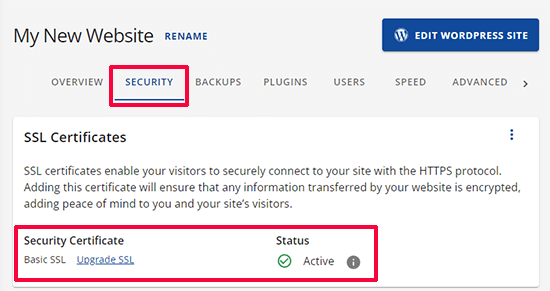
有効化されていない場合は、オンに切り替えるトグルが表示されます。
これで完了です。これであなたのサイトに無料のLet’s Encrypt SSLが追加されました。
しかし、あなたのWordPressサイトはまだそれを使用する準備ができていません。まず、WordPressのURLを更新し、安全でないコンテンツの問題を修正する必要があります。
ご心配なく、その方法をお教えします。URLの更新と安全でないコンテンツの問題の修正に関するセクションにスキップしてください。
SiteGroundのLet’s Encryptで無料SSLを設定する
SiteGroundは、無料SSLのビルトインを提供する最も信頼できる有名なホスティングサービスの1つです。
Let’sEncryptでは、プラットフォーム上で作成されたすべてのサイトに、無料のLet’s Encrypt SSL証明書が自動的に発行されます。ドメインが登録されてからSSLが発行されるまで、最大72時間かかる場合があります。
SSL証明書が正常に発行されたかどうかを確認するには、SiteGroundのダッシュボードからサイトツール“セキュリティ“SSL Managerにアクセスします。
SSL証明書がドメインに発行されている場合、「SSL管理」テーブルの「状態」カラムに「有効化」と表示されます。
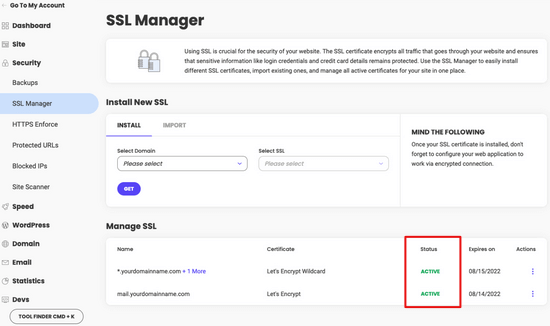
72時間経ってもSSL証明書が発行されない場合は、手動で有効化することもできます。SiteGroundでLet’s Encryptの無料SSLを有効化する方法はこちらです。
SiteGroundのダッシュボードからサイトツール“セキュリティ“ SSL Managerに アクセスしてください。
新規SSLインストール」セクションで、無料SSLを使用するドメイン名を選択し、ドロップダウンメニューから「Let’s Encrypt」を選択します。
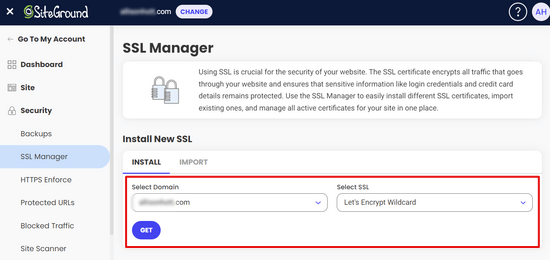
取得」ボタンをクリックしてください。Let’s Encryptがあなたのサイト用に独自のSSL証明書を発行します。
これですべてです。これでWordPressサイトにLet’s Encryptの無料SSLを導入することができました。
次に、WordPressのURLを更新し、安全でないコンテンツの問題を修正することで、プロセスを完了する必要があります。SSL設定後のWordPress URLの更新」のセクションに移動します。
DreamHostのLet’s Encryptで無料SSLを設定する
DreamHostは、彼らとホストされているドメインのいずれかに無料のSSLを設定するためのビルトインを提供するもう一つの人気のWordPressホスティングサービスプロバイダです。
まず、DreamHostのダッシュボードにログインします。サイト]セクションで、[セキュア証明書]オプションをクリックします。
次に、「Let’s Encrypt SSL証明書」セクションで、「この証明書を選択」ボタンをクリックします。
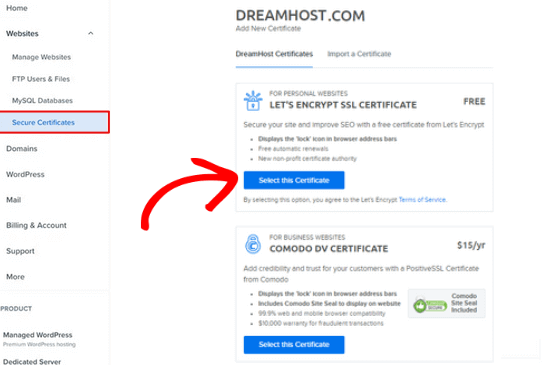
DreamHostは今Let’s Encryptであなたの無料のSSL証明書の設定を開始します。SSLの変更がサーバーにプッシュされるまで、最大15分かかる場合があります。
それはそれです。あなたは正常にLet’s Encryptの無料SSL証明書をDreamHostのWordPressサイトに追加しました。
WordPressのURLを更新し、安全でないコンテンツの問題を修正する必要があります。SSL設定後のWordPress URLの更新のセクションに移動します。
他のホスティングサービスにLet’s Encrypt無料SSLをインストールする
Let’s Encryptの無料SSLはドメインベースのSSL証明書です。つまり、ドメイン名さえあれば、どのホスティングサービスにも追加できます。
しかし、あなたのウェブホスティングサービスがBluehost、SiteGround、またはDreamHostのような簡単な統合を提供していない場合は、やや長い手順を実行する必要があります。
この手順はホスティングサービスによって異なります。ほとんどのホスティングサービス会社には、その方法を説明したサポート文書があります。また、サポートスタッフに連絡して詳しい手順を聞くこともできます。
WordPressの公式ホスティングサービスのプロバイダーの一つであるBluehostは、彼らがホストしているドメインに他のサードパーティのSSL証明書を追加することができます。詳細な手順については、サードパーティ証明書のSSLインストールページをご覧ください。
SSL設定後のWordPress URL更新について
Let’s Encryptで無料のSSL証明書を設定したら、次はWordPressのURLをHTTPからHTTPSに移行します。
SSL証明書のない通常のサイトはHTTPプロトコルを使用します。これは通常、ウェブアドレスのhttpプレフィックスで強調表示されます:
http://www.example.com
SSL証明書を持つ安全なサイトは、HTTPSプロトコルを使用します。つまり、アドレスは次のようになります:
https://www.example.com
WordPressサイトのURLを変更しないと、SSLが使用されず、機密データを収集するための安全なサイトにはなりません。
それでは、WordPressのURLをhttpからhttpsに移行する方法を見ていきましょう。
新規WordPressサイトの場合
新規WordPressサイトの場合は、WordPress管理エリアの「設定」をクリックしてください。
そこで、WordPressのURLとサイトのURLフィールドをhttpsを使用するように更新する必要があります。
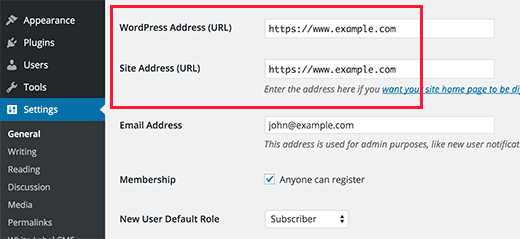
変更を保存するのを忘れないでください。
既存のWordPressサイトの場合
あなたのサイトが公開されてからしばらく経っているなら、検索エンジンにインデックスされている可能性があります。他の人がURLにhttpを使用してリンクしているかもしれません。すべてのトラフィックがhttpsのURLにリダイレクトされるようにする必要があります。
最初に行う必要があるのは、Really Simple SSLプラグインをインストールして有効化することです。詳しくは、WordPressプラグインのインストール方法のステップバイステップガイドをご覧ください。
プラグインは自動的にSSL証明書を検出し、それを使用するようにサイトを設定します。ほとんどの場合、これ以上変更する必要はありません。プラグインはまた、安全でないコンテンツの問題を修正します。
ヒント:WordPressサイトのセキュリティでお困りですか?WordPressプロフェッショナルサービスのページをご覧ください。少額の料金で、WordPressのエキスパートがお客様のサイトを修復し、24時間365日のオンデマンドサポートを提供します。
Google アナリティクス設定の更新
WordPress サイトにGoogle アナリティクスをインストールしている場合は、その設定を更新し、新しい URL を https で追加する必要があります。
Google アナリティクスのダッシュボードにログインし、左側のナビゲーションメニューから「管理」をクリックします。次に、メニューからプロパティ設定 ” データ収集と修正 ” データストリームをクリックする必要があります。
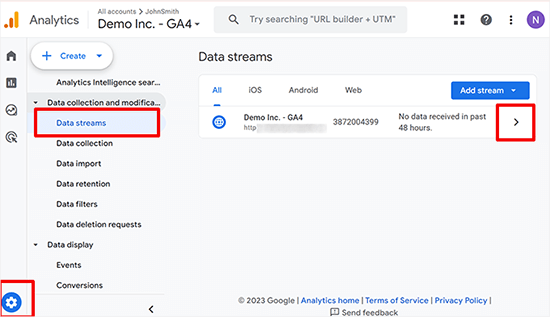
サイトのデータストリームの横にある矢印をクリックして展開します。
その後、編集ボタン(鉛筆のアイコン)をクリックしてストリームを編集します。
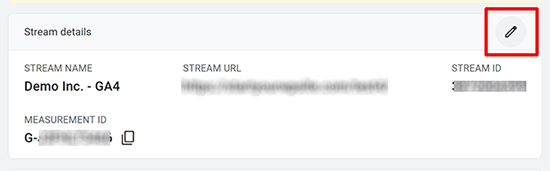
ストリームの詳細が表示され、変更することができます。
httpドロップダウンメニューをクリックし、httpsを選択します。
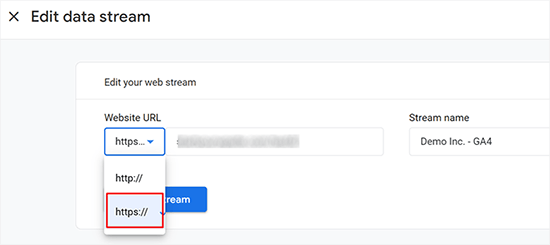
保存』ボタンをクリックして設定を保存するのをお忘れなく。
ボーナス・セキュリティとSSLのヒント
WordPressのセキュリティは一過性のものではありません。用心深く、サイトがベストプラクティスに従っていることを確認する必要があります。ここでは、SSLのトラブルシューティングとWordPressのセキュリティを向上させるための追加のヒントをいくつかご紹介します:
- WordPressでよくあるSSLの問題を解決する方法
- SSL証明書の更新方法(初心者向けステップバイステップ)
- eコマースセキュリティのヒント:WordPressストアを安全に保護する方法
- WordPressで安全なお問い合わせフォームを作成する方法
- WordPress管理エリアを保護するための重要なヒント
この投稿がLet’s Encryptを使ってWordPressに無料SSLを追加するのにお役に立てば幸いです。また、TLS と SSL プロトコルの違いや、WordPress セキュリティガイドもご覧ください。
If you liked this article, then please subscribe to our YouTube Channel for WordPress video tutorials. You can also find us on Twitter and Facebook.





Moinuddin Waheed
I was struggling to get an SSL certificate installed on one of my clients website who has already bought hosting from GoDaddy.
but there is no such option inside its dashboard like that of provided by bluehost, dreamhost and others.
Thanks for the detailed instructions for installing SSL certificate on websites.
I don’t know if GoDaddy has also any such option which I am unable to find?
WPBeginner Support
You would need to check with GoDaddy’s support for their currently available options.
Admin
mukesh jethva
My website is hosted on the shared hosting. How can i install Let’s Encrypt SSL on my website?
WPBeginner Support
You would need to check with your specific hosting provider for the specifics allowed.
Admin
balu
Is Let’s Encrypt option Available in HostGator?
WPBeginner Support
Hi Balu,
Yes, you can install Let’s Encrypt free SSL in HostGator.
Admin
Shana
Thanks for this great article. I have Go Daddy and my site is now secure. The Let’s Encrypt SSL certificate expires in 90 days. Do I need to “renew” the certificate every 90 days? If so, can I just press the “renew” link or must I go through all the steps required to install the certificate? Thanks so much!
WPBeginner Support
Hi Shana,
Most hosting companies automatically renew the certificate.
Admin
Jorgelina
Hi there, I could migrate my brand new page to https with no problems with your method, but when I tried to do it for my older page it didn’t work. I couldn’t log in into my dashboard, do you know what could be happening? I did everything as you said.
Many thanks!
WPBeginner Support
Hi Jorgelina,
You probably meant website when you said page. It is harder for us to guess what may have gone wrong. Try undoing the steps you took and then try again.
Admin
Anson
Hi,
Using Let’s Encrypt or Cloudflare SSL, which is better? and what is the difference.
Please advise.
Thanks,
Anson
Biplab Das
Hi Syed ..thanks for this great article. I learned a clear idea about SSL and the importance of https. I already installed SSL to my website. It really help me to get higher ranking on google SERP. Previously I knew SSL certificate is paid. But now it’s getting free on Let’s Encrypt. Lot of thanks to you for written this valuable post
WPBeginner Support
Hi Biplab Das,
Glad you found the article helpful
Admin
Phet
Would this be a good alternative to other paid SSL certificat when building an Online Store?
Mario
How should you change your CloudFlare settings after installing Let’s Encrypt certificate and switching your site over HTTPS? I refer expecially to the “Crypto” tab.
serouj baghdassarian
Hello, i just activated the SSL by SIteGround (enforcing https), and i can see it working but with the warning “Your connection to this site is not secure”.. is this normal?
WPBeginner Support
Hi Serouj,
No, your site is not secure yet. Please follow the instructions in the article, or ask your hosting provider for support. They will be able to fix it for you or point you in the right direction.
Admin
Sunny
After switching to https through SiteGround everything was fine excepted that I lost my social shares. Can you make a tutorial to get them back. (I used SumoMe social sharing plugin. )
Okoto Enigma
I’ve migrated, performed 301 redirect, and changed the url to https:// in Google analytics. But now, how will I choose my preferred domain in search console? It keeps telling me to verify ownership of the www but it doesn’t show me how to verify it. Can you help me?
vamshi
i migrated from http to https still it is shwoing insafe and its redirecting to another country website whats the issue? Please now im unable to login to my wordpress can u please help me?
Dillip
Can you let me know how to do it in HostGator? I have checked before but seems like there are some pending issues with the hosting provider and under consideration.
Matus
If I can ask, why you’re not using on your website SSL from Let’s Encrypt?
Stav
thx for the infos guys!
I love this blog and it helped me alot.
I´m using Really simple SSL with the shared SSL I got from my hoster. The problem is that the redirection from http to https works fine just on the homepag. Other pages dont redirect. and The RSSSL plugin is updating every second day but not solving the problem. Any sollution for this problem?
allan
thanks! I’ve been looking for this integration for hours and even thou my host offers let’s encrypt support, it doesn’t offer documentation on how to implement it.
Matthew Granat
Awesome article! Just switched about 60 sites to siteground and couldn’t be happier. Finding out about and using Let’s Encrypt with the SSL plugin is like the icing on the cake!
thanks again!
Tony Bright
OK, I’m trying to get my head around this. I will still need a dedicated IP Bluehost and then I can install the free SSL by Let’s Encrypt? And, this would be a better option than the free SSL from BH, right?
I am going to be developing an ecomm site for fitness apparel and gear.
Douglas Barnes
I installed letsencryprt on an Ubuntu 16.04 LAMP server via the shell. All the WordPress files are white screen. I tested the site in QUALSYS, which checked out. I set up an hml test page in the root difectory that works with https. It’s just the WP pages.
I am thinking that I need to do some configuration in the default-ssl.conf file, though my attemot at that managed to break the white screen and make the site disappear. Any thought?
Suhinder lal
I have reached to a wp plugin WP Encrypt to setup lets encrypt on WordPress site. Please guide me if it is worth installing for free SSL by lets encrypt
Ian Rayner
This has created a nightmare for me.
On my local dev site (I use MAMP) I used the dashboard – settings – general to change the URL’s from “http” to “https”. As soon as I saved the change I got a message saying localhost refused connection. I can’t log in to the dash board to change the url back – I get the same message and the address in the bar is
https://localhost/mysite/.I have tried fiddling with the wp-login.php to not force SSL, to no avail.
It’s a horrible catch 22. Any ideas how I can get out of this problem?
WPBeginner Support
Hi Ian,
You can revert back your site urls to http by following these steps.
Go to /Applications/Mamp/htdocs folder on your computer. Locate your WordPress installation (propbably in mysite folder) and then go to /wp-content/themes/your-current-theme/ folder. Replace your-current-theme with the directory of the theme you were using on your website. In your theme folder you need to edit functions.php file.
Add this code in your functions.php file at the end.
define('WP_HOME','http:/localhost/mysite');define('WP_SITEURL','http://localhost/mysite');1-click Use in WordPress
Save changes and try accessing your website on
http://localhost/mysiteAdmin
Markus Martin
Hi Syed. I tried to install this certificate multiple times after activating the Really Simple SSL Plugin but it kept breaking my site and returning an Error 500. I do not understand how to create the certificate using the letsencrypt website so I used this site instead and then installed manually on my site. My hosts told me I can install SSL even though am on shared hosting. What could be the problem?
WPBeginner Support
Try adding SSL after deactivating all other plugins on your website. Then reactivate them one by one until you are able to reproduce the error.
Admin
Markus Martin
Thank you. I did the same and I found about two to three plugins that caused my site to fail. Despite that, the SSL breaks the CSS for my site. I had to remove it entirely and just stay without SSL.
jelvir
Any tips for someone who is self hosting? I’m hosting my small website running in wordpress in a raspberry pi on a LAMP environment.
Luong
Great article, I just activated the ssl in the hosting panel then install the plugin, no more configuration. Thank you.
Sorin Ciprian
Thanks for the tutorial! May I ask, once I have activated ssl on my domain do i need to update the sitemap of the site on google webmaster tools?
Thanks!
Facun
Hello,
Very nice article, thank you!
I was wondering how to implement Let’s Encrypt only in certain pages (Woocommerce and contact pages for example).
Thanks,
Facun
Matthew
I’m really glad about what Let’s Encrypt is doing; making encryption easily accessible to everyone is really awesome. Good to see web hosts implementing it for their customers also. My host, StackPress, is among those hosts who now offer Let’s Encrypt and I’m pretty stoked about it.
John Pescod
I am relatively new to WordPress so I have read a lot on WPBeginner. I’m starting a new website and want to use SSL from the start – that’s how I came across this article. My Belgian hosting company does not provide an automated way to install Let’s Encrypt, but it does allow me to install my own SSL without having to buy/install the certificate through them.
In your article you write “Updating WordPress URLs After Setting up SSL – After setting up the Free SSL certificate with Let’s Encrypt” but you don’t write how this process is actually done manually (unless I have missed it completely!). On the Let’s Encrypt website on their “Getting Started” webpage they refer to the installation of “Certbot” for this purpose, and then it all becomes as good as Chinese for me…
The link imbedded in your text, “After setting up the Free SSL certificate with Let’s Encrypt,” just sent me off to a GoDaddy promo for webhosting, whereas I expected it was going to refer to a useful text explaining how to get a free SSL certificate from Let’s Encrypt.
I was hoping that your article would tell people who’s host do not automate the Let’s Encrypt installation how to complete this themselves, but after getting to the end of your article, I am (and surely many others) are left without the info we were hoping for.
WPBeginner Support
Please look at the section ‘Installing Let’s Encrypt Free SSL on Other Web Hosts’. We have given example of BlueHost, a web hosting company that does not offer easy tools to automatically setup Let’s Encrypt. But they do have a page on how to setup 3rd party SSL certificates. You can also ask your web hosting company to help you setup SSL.
Admin
John Pescod
I’m sorry I didn’t mention that I had also read the BlueHost link. In the info BlueHost provide they say, “Provide the CSR to the SSL vendor of your choice. They will exchange it for a CRT file.” I’ve already created a CSR that is ready to be forwarded to a 3rd party for a SSL certificate and I’d like to use Let’s Encrypt for this. But nowhere on the Let’s Encrypt website can I find a way to submit my CSR. They have a support page, but this is full of technical questions and answers, I found nothing that says how to obtain a SSL certificate from Let’s Encrypt using a CSR. Other (paid) SSL certificate providers have a simple and obvious way of letting you submit your CSR to get a SSL cert. in return.
Saif
I have personally tried installing Let’s Encrypt on Bluehost, but failed. I talked with the customer support and they told me that they do not support Let’s Encrypt certificates. And he referred me to get a paid one. Their shared hosting sucks these days.
Bartek
Dreamhost told me I can’t use Let’s Encrypt and CloudFlare at the same time. I therefore signed up for Cloudflare outside of Dreamhost because they offer free encryption of their own…somehow. I can’t figure out how to get a certificate created and put on my site and Dreamhost isn’t helping since it’s a Cloudflare product. Cloudflare isn’t helping cause it’s a free plan. I’m wondering if anyone has any simple insights into this?
Have a great day in The Matrix!
VB
vijay
Cloudflare doesn’t support HTTPS for free plans. So you need a premium Cloudflare account if you want to use SSL.
Bartek
Hi,
Maybe you’re right but they say they do and the options to turn it on are right there for me to choose ranging from strict to self signed…
Ruud
Please note, on SiteGround Let’s Encrypt won’t work with the free plan from CloudFlare!
Rakesh
A very good information. Please help me to add ssl to my website, i am using Godaddy shared hosting, could anyone help to add Let’s Encrypt SSL To my site.
kenny
Go daddy told me that they do not allow lets encrypt on their shared hosting.
Dean Bartley
Very interesting stuff. This site has been teaching me a lot of stuff.
AHMED
Hello Syed! Great tutorial. I just want to ask when this error occurs whether its the time when user buys, login to website or every time if web does not have a ssl certificate. For example, my web don’t offer login, shopping system so do i need a ssl certificate. Whether this error will appear or not??
thanks
Jay A
I have a WordPress site running on InMotion hosting. I contacted them today and they basically told me that I’m free to install it but that they won’t offer any support or help doing it. Has anyone set up Let’s Encrypt for a InMotion WP site? I made it to the SSL/TLS manager in my cPanel but had no idea what to do from there. Any help would be appreciated. Thank you.
John
Hello Syed,
Thanks for the article. Very interesting since I recently joined Siteground and of course had Let’s Encrypt installed. Works great on pc, but …. is untrusted on mobile devices. Have you heard about this phenomenon or could it be a Siteground problem (configuration of their webservers)?
WPBeginner Support
Please contact SiteGround support. They will be able to help you better.
Admin
Ashutosh Kumar
It is not problem of Siteground.
Letsencrypt SSL is not trusted on most of the mobile device browsers
Rick Zich
This issue may have been fixed. Have have a let’s encrypt cert and it is working on both desktop and mobile using woocommerce. At least on the iphone safari browser. It is interesting though because you have tap into the address to see the https as it does not show in the normal address.
Luna Lunapiena
I just tried it on multiple sites/domains. Appears to be working fine!
Luna Lunapiena
tested on iOS 9.2 and 9.3, Safari & Chrome – seems to work fine on both
Melanie Lewis
Thanks for this great post and the step by step instructions! I had previously purchased a certificate but didn’t take the right steps to get is installed properly. Your post helped me get everything in order!
I also have the same question as Tasos: Do we uninstall the Really Simple SSL plugin after everything is all set, or does it need to remain running?
Thanks for all your educational efforts!
WPBeginner Support
You will need to keep the plugin installed and activated.
Admin
Justin
I suppose one would have to update webmaster tools once this is done right?
Arjun Chandran
If you set the site url and and homepage url with https then WordPress will automatically redirect visitors, updating you webmaster tool is also a good idea.
Senthilkumar
Thanks a lot for this article. I have a question though. I read somewhere enabling SSL will affect the adsense income? Is it true?
Editorial Staff
Honestly don’t see why it would impact your Adsense revenue. We have heard that some folks reported their traffic dropping after they switched to SSL but that’s mainly because Google needs some time to re-index everything.
Admin
Andrew
It’s great to see SiteGround is constantly innovating their web hosting services. I have multiple customers who I’ve placed on SiteGround and never looked back. Adding the free SSL certificate is an interesting service. Does the certificate come with standard web hosting? Is the certificate a premium option? Either way, the tutorial was extremely helpful! Especially with Google factoring in websites with http vs. https.
Editorial Staff
It’s available on all of their accounts from what I can tell.
-Syed
Admin
Tasos Perte Tzortzis
Hi , thanks for this information.One question
After we successfully install the Let’s Encrypt and the Really Simple SSL plugins and we finish with the process of renaming the URL to https can we then remove those plugins from the WordPress dashboard?..
Or do we have to keep them installed and running?
Kind regards
Keith Davis
Hi Guys
This looks pretty good and with Google favouring SSL sites it is certainly something that I will be looking into.
I’ll send my host a link to this article and see if they are using it via CPanel.
Kate_H
Great timelyarticle Wpbeginner!
I am just getting into the world off SSL certificates and this tutorial has given me a great starting place.
Regards,
Kate_H
Bern Ruelas
Great job Syed! I’ve paid for certificates but was unable to give all my sites the https secure domain ability until now. Good timing as well because of the increased security threats everywhere on the net.
Keep up the good work!
Thanks,
Bern
Editorial Staff
Thanks Bern – yes this will help a lot of sites get SSL. The folks at Let’s Encrypt are really doing awesome stuff.
Admin