あなたのWordPressブログを読者が簡単に購読できるようにしたいですか?
多くの企業が、メールを通じて読者と直接つながることのメリットを見逃しています。メールリストを購読してもらうことで、トラフィックを増やし、売上を上げ、読者との関係を築くことができます。
この投稿では、WordPressブログにメール購読を追加し、メールリストの作成を開始する方法をご紹介します。
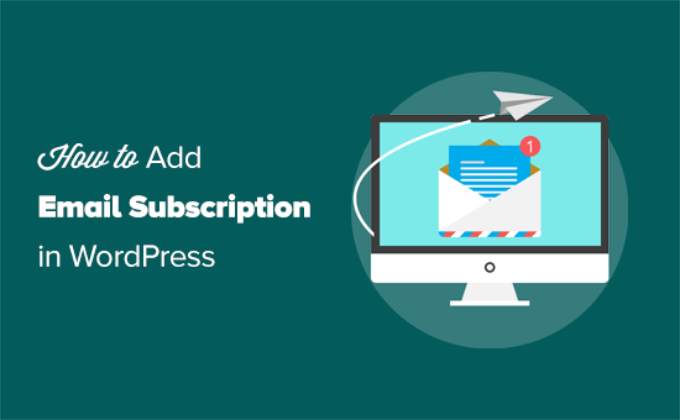
なぜサイトにメール購読オプションを追加する必要があるのか?
ソーシャルメディアは読者とつながるための一つの手段ではあるが、メールは依然として最も信頼できるコミュニケーション手段である。
好きなときに購読者にメールを送ることができるので、読者と直接つながることができる。さらに、ソーシャルメディアではほとんどコントロールできないが、メールではコントロールできる。
例えば、FacebookやInstagramで何千人ものフォロワーに向けて投稿しても、リーチを決定するアルゴリズムによって、そのうちの一部しかコンテンツを見てくれないかもしれない。
このトピックについては、メールリストの作成を(すぐに)始めるべき理由の投稿をご覧ください。
サイトにメール配信オプションを追加するのは難しいと思うかもしれませんが、そんなことはありません。
今日では、メールマーケティングソフトウェアがすべて揃っているため、非常に簡単で、数クリックで始めることができます。
メールソフトは何十種類もあるため、その中から最も効果的と思われるソリューションをいくつかご紹介します。
WordPressサイトにメール購読を追加する方法
まず、メールマーケティングサービスが必要です。
Constant Contactは、中小企業向けの最も初心者向けのメールマーケティングサービスであるため、Constant Contactの使用をお勧めします。
メールの開封率やクリック率など、メールのパフォーマンスを確認するためのビルトインツールが付属しています。これらのツールは、メールキャンペーンを改善し、ビジネスを成長させるための長期的な意思決定に役立ちます。
スタンダード・プランには、以下のような特徴がある:
- マーケティング・オートメーション
- 購読者リストのセグメンテーション
- アンケートと投票
- ターゲット・ランディングページ
- A/B件名テスト
- SMSマーケティング
さらに、個別オプトイン、ダブルオプトイン、オンライン寄付、eコマース機能、SEO推奨、新規購読者と購読解除者の通知、その他多くの機能があります。
Constant Contactは、WordPressフォームプラグインのような他のツールともうまく連動しますので、ビジネスを成長させるために使用することができます。この投稿の後半で、いくつかのプラグインを紹介します。
Constant Contactに代わるものとして、Brevo(旧Sendinblue)、ConvertKit、MailerLite、Mailchimpがあります。すべて同じような機能を持ち、価格も若干異なります。
ここでは、Constant Contactを使用して、WordPressにメール購読オプションを追加する方法を紹介します。他のメールサービスを使用している場合でも、すべて同じようなコンセプトですので、同じように進めることができます。
メール購読リストの作成
まず最初に、Constant Contactに登録する必要があります。
ホームページで「無料登録」ボタンをクリックし、必要事項を入力するだけ。
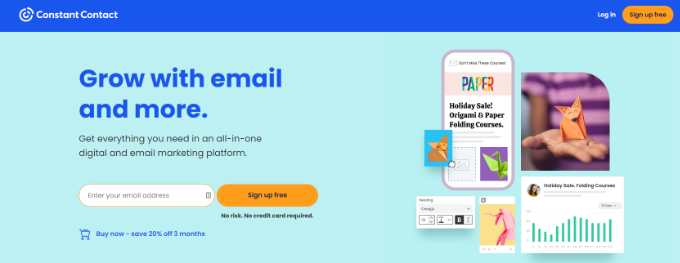
アカウントを作成したら、次はメールリストの設定です。
メールリストとは、ユーザーがメール配信に登録する際に提供するメールアドレスのリストのことです。
まず、Constant Contactダッシュボードの上部にある’Contacts’ボタンをクリックする必要があります。
連絡先ページに移動します。そこから’Lists’タブに向かい、青い’Create List’ボタンをクリックする必要があります。
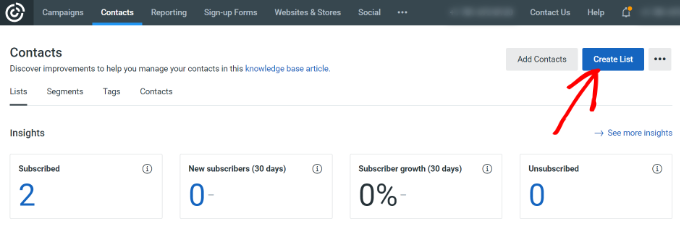
ポップアップ・ウィンドウが開きます。
メールリストの名前を入力してください。名前は何でもかまいませんが、この例では「マイ・ニュースレター」と呼ぶことにします。
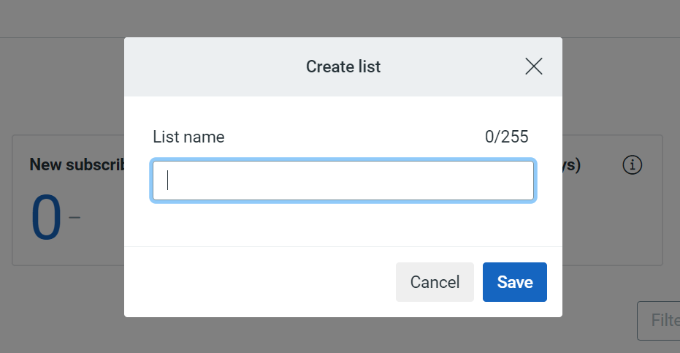
終わったら「保存」ボタンをクリックするのを忘れずに。これで、人々が購読できる新しいリストができました。
次のステップは、WordPressサイトにメール配信フォームを追加し、サイト訪問者が登録できるようにすることです。
WordPressにメール購読フォームを追加する
Constant Contactにはメール登録フォームビルダーが付属していますが、最も簡単に始める方法はWPFormsプラグインを使用することです。Constant Contactとシームレスに統合し、簡単にオプトインフォームを設定することができます。
このチュートリアルでは、WPForms Proバージョンを使用します。これは、メールマーケティングツールとの高度な統合が含まれているからです。WPFormsにはWPForms Liteと呼ばれる限定無料版もあります。また、Constant Contactにフォームを接続することができます。
まず、WPFormsプラグインをインストールして有効化する必要があります。助けが必要な場合は、プラグインをインストールする方法のガイドに従ってください。
有効化した後、WordPressダッシュボードからWPForms ” 新規追加ページにアクセスする必要があります。

ドラッグ&ドロップでWPFormsフォームビルダーが開き、メール購読フォームやお問い合わせフォームなど、様々なフォームテンプレートが表示されます。
フォームの名前を入力し、「ニュースレター登録フォーム」テンプレートを選択するだけです。フォームビルダーでフォームテンプレートを検索する設定もあります。
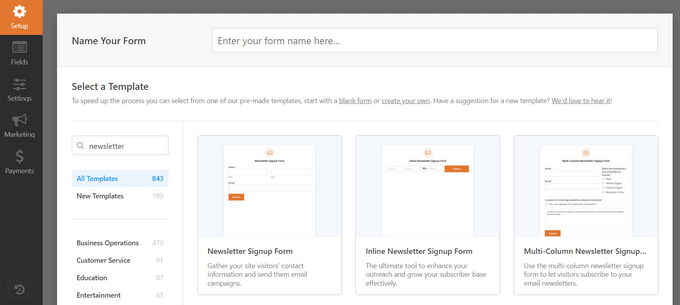
WPFormsはフォームビルダーのインターフェースでニュースレター登録のサンプルを読み込むようになりました。
フォームには姓名とメールアドレスのフィールドが含まれます。
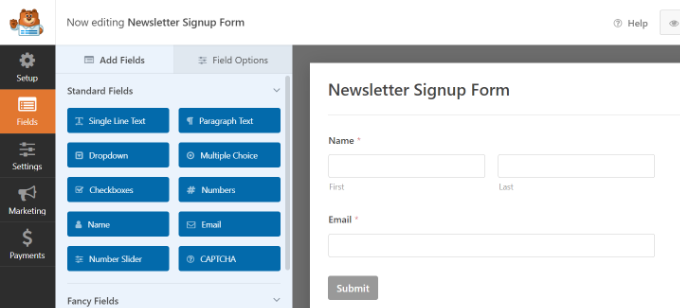
必要であれば、フォームフィールドを変更することができます。例えば、フルネームとメールアドレスのフィールドを追加したり、フォームフィールドをクリックしてタイトルを変更したり、上下に移動させることができます。
次に、確認メッセージを設定しましょう。これはユーザーがフォームを送信したときに表示されるものです。
設定」タブに切り替え、「確認」セクションをクリックするだけです。
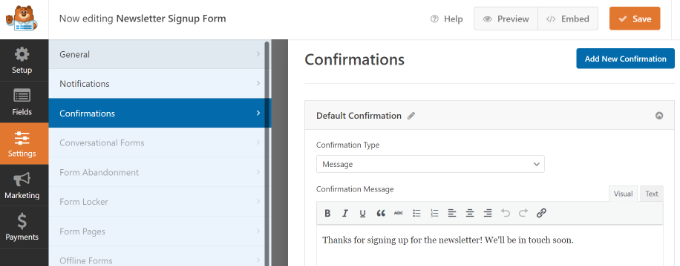
初期設定ではWPFormsは確認メッセージを表示します。また、確認のタイプを変更したり、ユーザーを任意のページやURLにリダイレクトすることもできます。
一番上の「保存」ボタンをクリックし、変更内容を保存することをお忘れなく。
ニュースレター登録フォームの準備ができました。Constant Contactに接続しましょう。
マーケティング」タブをクリックし、「Constant Contact」を選択するだけです。
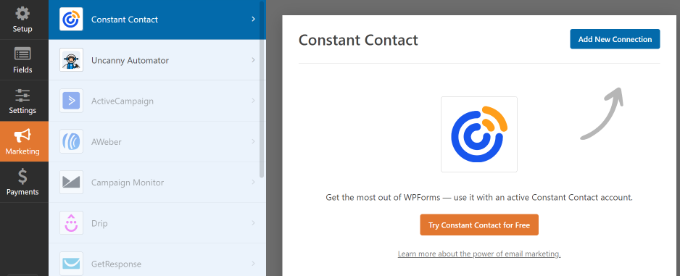
次に「新規接続を追加」ボタンをクリックすると、接続名を尋ねるポップアップが表示されます。
私たちは「マイ・ニュースレター・フォーム」と名付けましたが、お好きな名前を付けてください。接続ニックネームを入力したら、「OK」ボタンをクリックするだけです。

次に、WPFormsとConstant Contactアカウントを接続する必要があります。
そのためには、’ここをクリックしてConstant Contactに登録する’リンクをクリックするだけです。
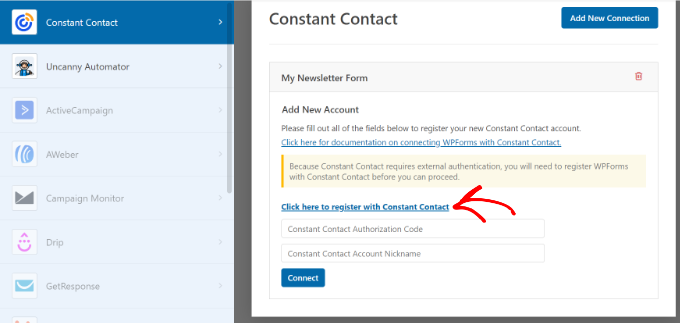
WPFormsがConstant Contactアカウントと接続することを許可するポップアップが開きます。
アカウントにサインインしてください。ここから「許可」ボタンをクリックして次に進みます。
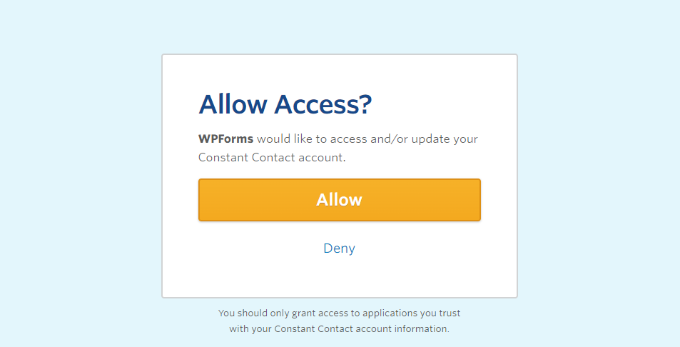
フォームを登録するための長い投稿者コードが与えられます。
コードをコピーしてください。
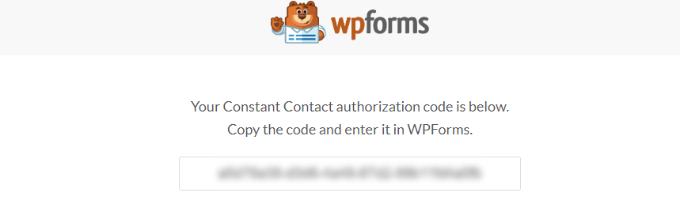
次に、WPFormsの設定に認証コードを貼り付け、アカウントのニックネームを入力します。アカウントニックネーム’は何でもかまいません。
最後に「接続」ボタンをクリックして続行する。
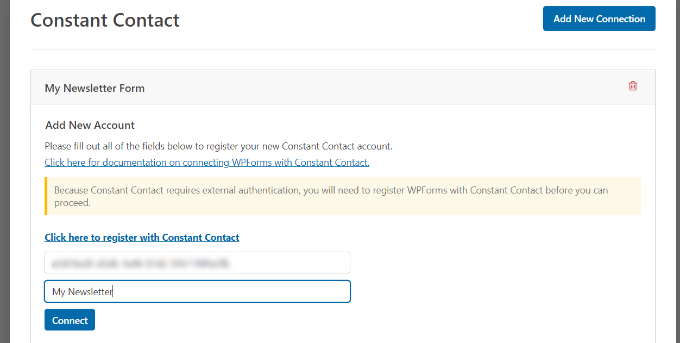
次の画面では、フォームからConstant Contactに渡すフィールドを選択することができます。
ここでは「メール」と「フルネーム」を選択しましたが、いくつでも選択できます。この2つのフィールドがニュースレター登録フォームのフィールドに含まれていることを確認してください。

終わったら、変更を保存するのを忘れないでください。
フォームの設定ができたので、WordPressサイトにフォームを設置します。この例ではサイドバーに設置します。しかし、フォームは好きなページに設置することができます。
まず、外観 ” ウィジェットページに行き、’+’ボタンをクリックしてWPFormsウィジェットブロックをサイドバーに追加します。
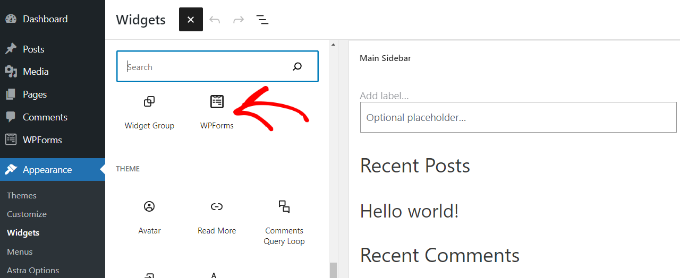
次に、ニュースレターのフォームを選択する必要があります。
WPFormsブロックのドロップダウンメニューをクリックし、フォームを選択するだけです。
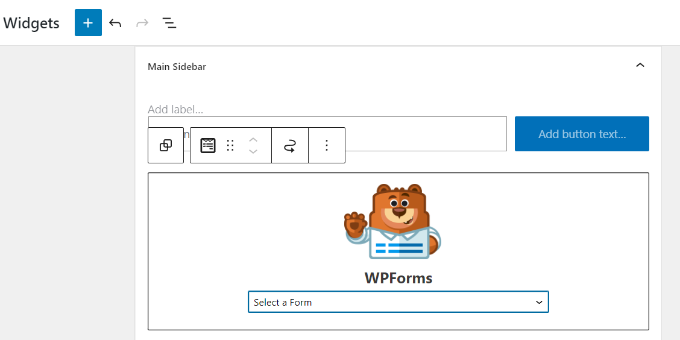
フォームを選択すると、ウィジェットエリアでプレビューを見ることができます。
完了したら「更新」ボタンをクリックするのをお忘れなく。
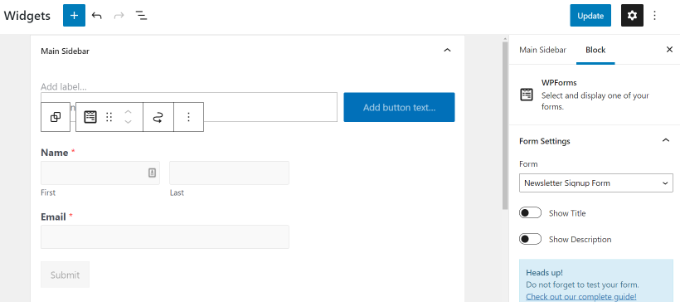
これで、あなたのサイトにアクセスして、メール購読フォームの動作を確認することができます。
誰かが名前とメールを入力し、購読者ボタンを押すたびに、その人はあなたのニュースレターに登録されます。
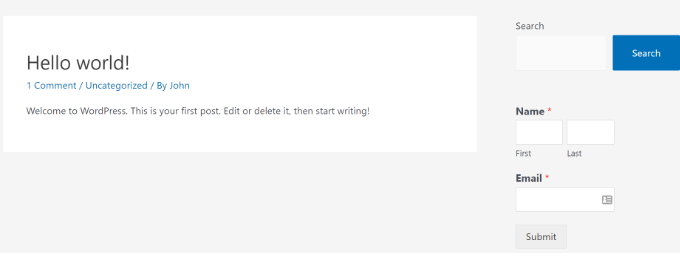
すべての設定が完了したので、購読者にメールを送信する方法を見てみましょう。
ブログ購読者へのメールの書き方と送り方
あなたの更新を人々が受け取る方法はいくつかあり、それは通常のメールかRSSフィードです。
RSSフィードの方法は、WordPressで新しい投稿を公開するたびにユーザーに自動的にメールを送信します。しかし、あまり効果的ではなく、開封率も非常に低く、あまりに多くのメールを受け取るとユーザーはイライラしてしまいます。
メールは手書きで作成することをお勧めします。そうすることで、よりパーソナライズされた会話形式のメールを作成したり、お好きなコンテンツを追加したり、頻度を選択したりすることができます。
ほとんどの人気ブロガーは、週に一度メールマガジンを送っています。自分の好きな頻度を設定し、前もってメールのスケジュールを組んでおけば、毎週同じ日時にユーザーにメールが届きます。
最初のメールを作成し、購読者に送信する手順を説明します。
まず、Constant Contactアカウントダッシュボードの’キャンペーン’ページに行き、’作成’ボタンをクリックします。
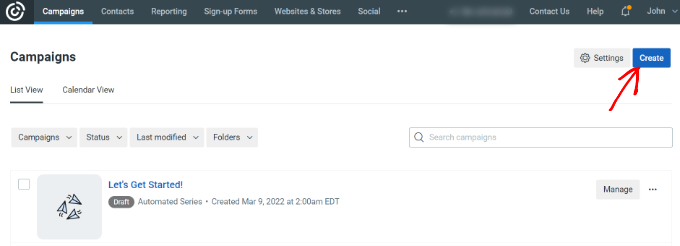
ポップアップウィンドウが開き、さまざまなキャンペーンタイプから選択できます。
次に、「キャンペーンの選択」で「メール」を選択します。
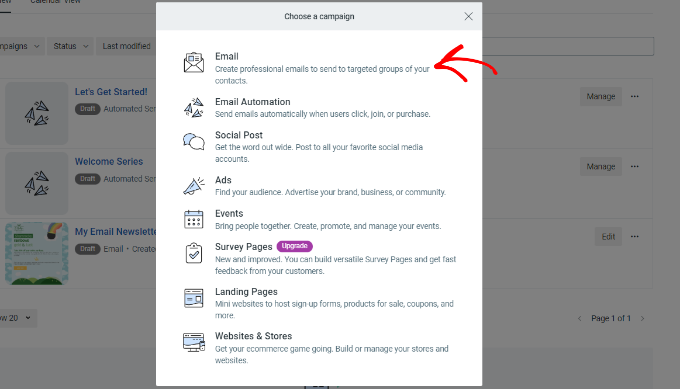
その後、Constant Contactは複数のメールテンプレートを表示します。
メールマガジンのテンプレートを選びましょう。
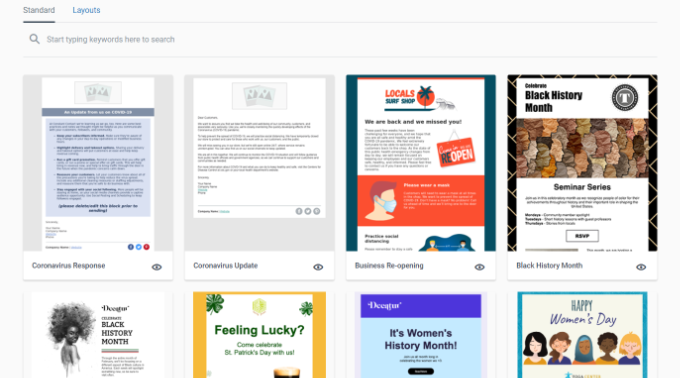
次に、ニュースレターの名前を決めます。これは整理のためで、後で変更することもできます。
メールビルダーを使用して、テンプレートに表示されている要素を編集、追加、削除することができます。追加したい要素をドラッグ&ドロップするだけです。
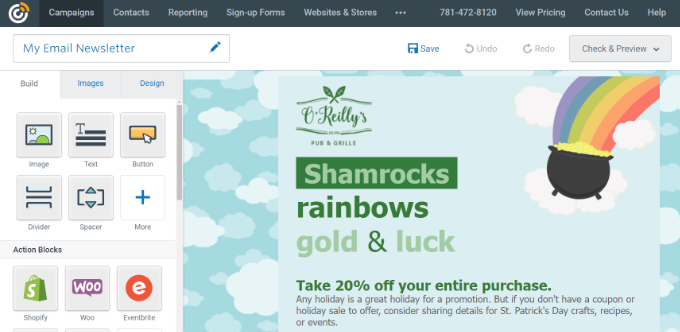
一番上に、件名と前見出しがあります。これを変更するには、そのエリアをクリックし、好きなものを追加するだけです。
左側には、ニュースレターテンプレートに直接ドラッグできるオプションが表示されます。テキスト、ボタン、画像などを追加できます。
この例では、数枚の写真とテキスト、そしてリンクを追加しました。ニュースレターにリンクを追加するには、好きなテキストをハイライトしてください。
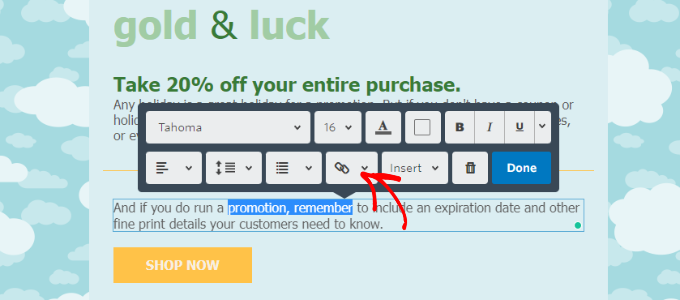
チェーンリンクアイコンをクリックし、ドロップダウンオプションから「ウェブページ」を選択します。
ここから、次のようにブログ投稿へのリンクを貼り付ける:
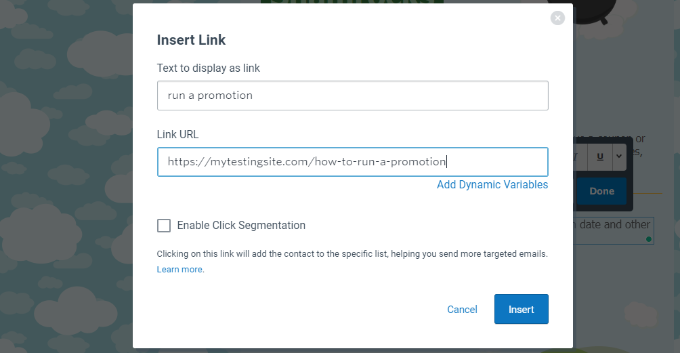
そして『インサーター』ボタンをクリックすれば準備完了だ。
最後のステップとして、右上の「Continue」をクリックする。
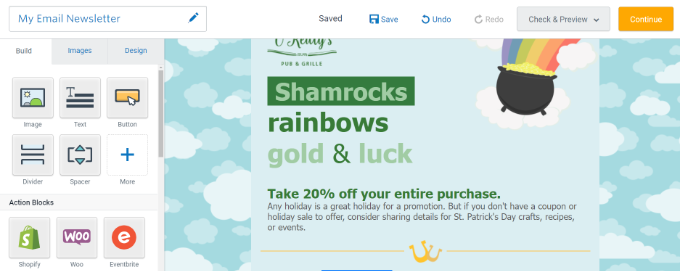
次に、ニュースレターを送信する前に、メールリストを選択する必要があります。特定のリスト、またはすべての連絡先を選択することができます。
リストの横にあるチェックボックスを本当に〜してもよいですか?
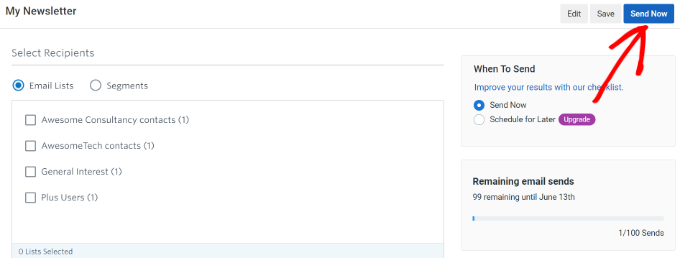
これが最初のメールを手動で送信する方法です。もし後で送信したい場合は、そのオプションを選択し、送信日を設定することができます。
WordPressブログの新着情報を購読者に通知したい場合は、いつでもこのプロセスを繰り返すことができます。
メール購読者を増やす方法
あなたのサイトを訪れた人の70%以上が、そのサイトを二度と見ないということをご存知ですか?このように、ブログにメール購読オプションを追加することで、新しいコンテンツ、オファー、サービスをユーザーに通知することができます。
しかし、サイドバーに登録フォームを1つ追加するだけでは十分ではありません。より多くのメール購読者を素早く獲得する方法を見つける必要があります。
そこでOptinMonsterの出番です。世界で最も優れたコンバージョン最適化およびリードジェネレータソフトウェアであり、より多くのサイト訪問者を購読者に変換するのに役立ちます。
サイドバーに購読フォームを埋め込む代わりに、コンバージョン率が高く、何千ものサイトでテストされているオプトインフォームを作成することができます。詳しくは、WordPressでリードジェネレータを作成する方法のステップバイステップガイドをご覧ください。
OptinMonsterでは、フローティングヘッダーとフッターバー、スライドインボックス、ウェルカムマット、インラインフォーム、ライトボックスポップアップをご利用いただけます。キャンペーンテンプレートを選択し、お好みに合わせてカスタマイズすることができます。
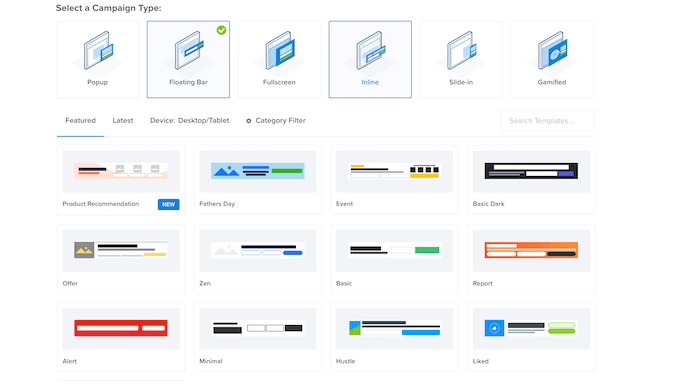
OptinMonsterは初心者に優しいユーザーインターフェースとドラッグアンドドロップのキャンペーンビルダーを提供しています。
テンプレートにドラッグして要素を追加したり、既存の要素の順序を並べ替えたりすることができます。
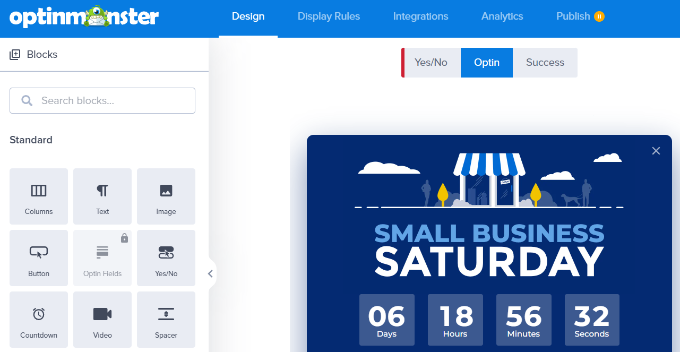
その上、このソフトはキャンペーンに設定できるさまざまなトリガーやルールを提供している。
例えば、誰かがブラウザーで戻るボタンを押そうとしたときに起動するポップアップをサイトに設置することができます。これは、エグジット・インテント・ポップアップとして知られています。
これは、誰かがあなたのサイトを離れる直前に、購読者を獲得するチャンスがあることを意味し、これは何千ものサイトでテストされているため、多くの人が購読する。
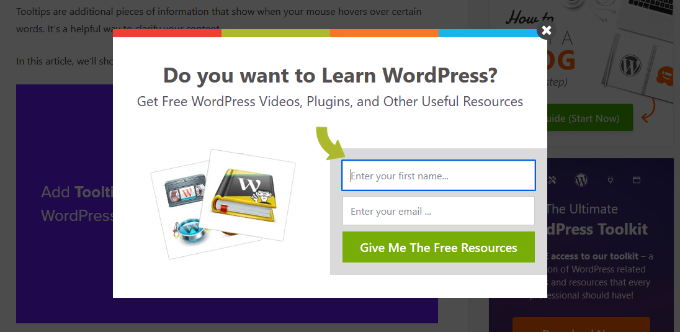
OptinMonsterの素晴らしいところは、どのようなメールマーケティングソフトウェア、多くのWordPressメール配信プラグイン、そしてすべてのタイプのサイトと完璧に統合できることです。
OptinMonsterはまた、有料アドオンとしてリード検証を提供しています。この強力な機能により、スパムボットや一時的なメールアカウントをフィルターし、メールリストが質の高いリードで満たされていることを確認することができます。
新規購読者を獲得するためのヒントについては、メールリストをより早く増やすためのテスト済みの簡単な方法をご覧ください。
この投稿でWordPressブログにメール購読を追加する方法をご理解いただけたでしょうか。また、ブログ用の無料バーチャルビジネス電話番号の取得方法や、メール到達性を向上させるためのベストSMTP WordPressプラグインを専門家がピックアップしたガイドもお読みください。
If you liked this article, then please subscribe to our YouTube Channel for WordPress video tutorials. You can also find us on Twitter and Facebook.





Ahmed Omar
subscription forms is crucial to maintain contact with the interested visitors and to keep them updated about the new posts. Also the integration between WP forms and Constant Contact made it easy and more convenient
thank you
WPBeginner Support
You’re welcome, glad you found our recommendation helpful!
Admin
Neil
In the example above, what is the email address that the newsletter is sent from? I would want a newsletter to come from my blog, and not from my personal email address.
WPBeginner Support
In the settings for the newsletter, you can set the from email address to a different email.
Admin
David Tye
Love this website,can you send me news letters please.
Regards David
WPBeginner Support
You can start receiving our newsletter by clicking on the email icon in the top-right of the page
Admin
Godfrey
Thanks for this article. Though I haven’t started on my first blog yet, this gives me the insight of what I need.
WPBeginner Support
Glad our guide could help make the process less intimidating
Admin
Jill Cuthbert
Thank you so much for this article. I’ve been struggling with RSS as what I really wanted was an email sign up for RSS. I’ve just started my first campaign with MailChimp and it was so easy and straightforward thanks to your great instructions.
WPBeginner Support
Glad our guide was helpful
Admin
Joe
I use Sendinblue for my SMTP – should I use this? I would prefer not to set up another account if possible, to keep things simple.
WPBeginner Support
You can use that should you want
Admin
Mike D
For the JetPack solution: “Appearance » Widgets. Drag and drop Blog Subscriptions (Jetpack) widget”. The widget does not seem to be a valid option any longer. JetPack v 7.7.1
WPBeginner Support
Unless you’re using Jetpack on a local installation on your computer, the widget should still be available.
Admin
John Richardson
I tried MailChimp and it was easy to set up. However, if you are a home based blogger and don’t have a PO Box, it publishes your home address. In these days and times, I just couldn’t risk it.
WPBeginner Support
If you edit your footer for the messages they should have the option to remove the address.
Admin
Kaitlen D.
Thank you so much for posting this! Do you know how to only send a short spurt of your blog post to your subscribers with Jetpack instead of sending the entire blog post?
WPBeginner Support
You would go under Settings, Reading and for each item in feed you would want to select summary to only send sippets.
Admin
Colby
love this
WPBeginner Support
Thank you
Admin
Colby
Please subscribe me to see this awesome content
WPBeginner Support
We have our subscription in the top right of all of our posts and pages under the envelope icon
Admin
noah
Can you show me how to successfully add youtube subscribe button on my wordpress site !
WPBeginner Support
You can find our article on how to do that here: https://www.wpbeginner.com/wp-tutorials/how-to-add-youtube-subscribe-button-in-wordpress/
Admin
Sam
pls send all update
WPBeginner Support
We will certainly look into updating this article
Admin
Lorraine
Hi
Great article for a newbie!!! Please could you help me with something. The website I’m building (migrating from Business Catalyst) has some custom templates which would be a nightmare to put into a theme. But is it possible to choose a WordPress theme which is only applied to the blog and the homepage which are much easier to change?
Any help really appreciated.
Lorraine
WPBeginner Support
Themes would attempt to style your entire site. You may want to take a look into page builders to recreate the style of your pages: https://www.wpbeginner.com/beginners-guide/best-drag-and-drop-page-builders-for-wordpress/
Admin
Astuti
Thanks for this article.
sanayache
Hi, I like to have a plugin which sends notifications to subscriber when a new page (not post) is published. The subscribers list should remain with WordPress and not on email marketing sites. Please suggest a plugin.
Monazir Ansari
Thanks for sharing……it really works…..!
Doug
I appreciate your super helpful site!
I’m trying to add a signup for people to subscribe to my WP blog posts. Mailchimp shows my mailing address on a confirmation window.
For a simple RSS email signup, how do I avoid showing my mailing address? I’ve seen it done on other sites.
What service will do this (it seems Mailchimp won’t)?
Thank you!
Katie
I am also having this problem. Not interested in broadcasting my mailing address to the world.
Scott Hayden
Why does Mailchimp say my blog feed isn’t valid? Do I have to publish a post before it becomes valid? My blog isn’t ready yet and is in “coming soon” mode.
Natalie
Hi there, I have just had a ‘new user’ subscribe to my blog which is on WordPress.org.
What does this mean? Can they now access the dashboard and all my posts?
Thanks in advance
Natalie
WPBeginner Support
Hi Natalie,
You can go to your WordPress admin area and click on Users. On this page you can see all users who can log into your WordPress site. Next to each user you will be able to see their user role. If a user appears as a Subscriber and you didn’t add them, then you can delete that user.
You may also want to visit Settings » General page and look for the Membership option. If the box next to ‘Anyone can register’ is checked, then you can uncheck it and save your settings.
Admin
Muhammad Fahad ul Hassan
Hi Guys,
On the main page of my website, i am seeing 55000 subscribers but where I can found this list?
WPBeginner Support
Hi Muhammad Fahad ul Hassan,
Depends on which tool you are using to collect email addresses. If you are choosing an email marketing service, then you’ll find your list by signing into your account. If you are using a WordPress plugin, then check out plugin’s settings page.
Admin
Angie Mek
Is there a way to have an email sent to a subscriber every time that single page is updated? Not to the whole site, but just a single page of the site?
This would give followers the option to only be notified when a specific portion of the site is updated.
Jennifer Bate
I have the same question. I am running a genealogy blog and I know there are going to be people who will want to be notified when I am working in a particular category/surname. But until that time, they won’t be needing my feed…. and might stop reading or unsubscribe.
Ashley
Are there any follow by email services for blogs that don’t require having a physical address? I got Mailchimp all set up only to find out my physical address has to be displayed with the messages and as a blogger I don’t require a PO box nor do I want readers to see a physical address.
Melanie Blackburn
I’m at the part to click the “RSS Feed” for the campaign but they don’t list that as an option. I have the top 3 options but the fourth is “Automated”. Have they changed this? Do I need to do something different?
WPBeginner Support
Hi Melanie,
Yes, it has changed a bit since then. We will update the article soon. Meanwhile, go to your MailChimp dashboard and click on the Add Campaign button. From the popup menu select ‘Let us Guide you’. In the next step, select ‘Connect with new contacts’, and then select Share Blog updates.
Admin
Trinity
This was incredibly helpful!! I’m trying to add the “pop up” functionality.. but can’t seem to figure it out but everything else works perfectly! Thanks
WPBeginner Support
Hey Trinity,
Glad you found the article helpful
For pop up functionality you may want to checkout OptinMonster. It is a lead generation software that helps you grow your email list using beautiful email signup forms including lightbox popups.
Admin
Jean Browman
MailChimp works only about half the time for me. I post at the same time every day and have the notice go out two hours later. Sometimes it does, sometimes it doesn’t. Do you have any idea why?
Kabrina
Very helpful still in 2017, thanks.
khadija Beauty
Mails that are sent through via MailChimp campaign to my subscribers does not appear in their inbox, instead they are stored directly in the promotion section. Why does that happen? Is there any way to make them appear in the inbox?
Hector
Hello. Can someone please reply this reader? I think she asked a valid question. Thank you.
WPBeginner Support
Hi Khadija,
Gmail automatically sorts email and sends them to promotions or updates tabs. Users can decide whether they want to see an email into their primary tab. Many Gmail users actually turn off the tabbed email view to only view the primary inbox. A recent Study by ReturnPath showed that promotions tab does not affect your email’s deliverability or even its open rates.
But if you are still concerned, then you can ask your subscribers to move your email message from promotions to primary by showing them instructions on how to do that.
Admin
Mark
Does anyone know how frequently Jetpack Subscriptions sends out notification emails when I post new content on my blog? Is there a way to configure how often/how quickly notifications get sent? Thanks.
Stephen Wells
Hi Mark,
Use Better Notifications for WordPress plugin, it will allow you to configure your email notifications.
Regards
Stephen W.
Robin
I am trying to switch to Mad Mini. I have a custom sign up button on my site, but don’t know how to connect Mad mini to my site. Help.
WPBeginner Support
Please contact Mad Mimi for support.
Admin
Mehedi Hasan
I have just started making my own blog, on WordPress. After few post, i am getting good no of users as well views but this views do not convert into subscription very well rather the result is zero. My only E-mail subscription widget is at footer widget area. Now after reading your article, i am going to place two more subscription widget. One will be at Top sidebar and another will be at the last of the content. So thanks for your great Article.
WPBeginner Support
Glad you found it helpful. You may also want to follow us on Twitter for more useful WordPress tips and tutorials.
Admin
Hayley
Ah! FINALLY the answer to getting the Subscribe widget on a self-hosted blog!
neha
This is very helpful resource
Jim Keough
What about zapier?
Nicole
Thank you! I set up the RSS feed via MailChimp within an hour. You made this SO easy!
WPBeginner Support
Glad you found it helpful
Admin
Dale Fletcher
Would you not recommend Feed-burner by Google?
WPBeginner Support
Please take a look at Stop Using FeedBurner – Move to FeedBurner Alternatives
Admin
Victor
Is there a way i can make the Follow Blog Check box always checked?
Michele
I went through all the steps using my Mail Chimp account but I can’t get the text widget in my wordpress.com site to accept the embedded code. Do I need wordpress.org site for this to work?
WPBeginner Support
Please see our guide on the difference between self hosted WordPress.org vs free WordPress.com blog.
Admin
Ian
Hello! I just activated Jetpack subscriptions on my website. I chose Jetpack just for the simplicity and I don’t really feel the need at this point to have access to the subscription list.
Thanks,
Ian
Sesan Oguntade
Thanks for this article. God bless you. I am a subscriber to your newsletter. I must say i have enjoyed every bit of what you provide here. I am getting better with my wordpress blogs because of what i read on your blog. Thanks and God bless you again.
rogerpacker
MailPoet is another great option. It’s free up to 2,000 subscribers and just $75 a year for a single site after that and has some great email templates.