WordPressのカスタム投稿タイプにカテゴリーを追加する方法を教えてください。
カテゴリーはWordPressにビルトインされているタクソノミーの一つで、主にブログの投稿に使用されます。しかし、カスタムの投稿タイプには自動的に表示されないため、整理のオプションが制限されます。
幸いなことに、私たちは長年のWordPressウェブサイトの作業を通じて、この問題に対するいくつかの簡単な解決策を見つけました。
この投稿では、WordPressのカスタム投稿タイプにカテゴリーを追加する方法を紹介する。
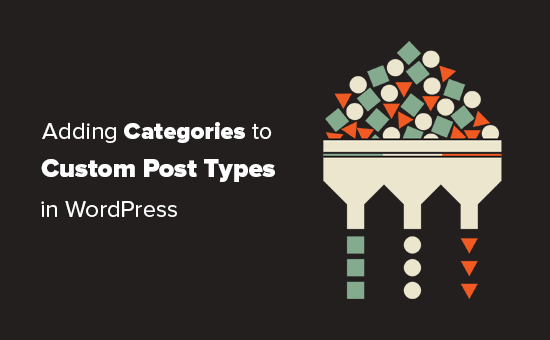
カスタム投稿タイプにカテゴリーを追加する必要がある場合は?
WordPressでは、プラグイン開発者やサイトオーナーが独自のコンテンツタイプを作成することができます。投稿やページと同様に、これらのカスタム投稿タイプもカテゴリーやタグのような独自のタクソノミーを持つことができます。
例えば、映画のレビューを公開するのであれば、’Movies’のカスタム投稿タイプを作成するとよいでしょう。
また、映画を適切なトピックに整理する必要があるかもしれませんが、そのためにはカスタマイノミーが必要です。ジャンルというタクソノミーを作成することができます。
しかし、ブログ投稿に使っているカテゴリーをムービー投稿タイプにも使いたいとしたらどうだろう?
このとき、カスタム投稿タイプのカテゴリーを有効化する必要がある。これにより、ブログ投稿とカスタム投稿タイプの両方に同じカテゴリーを使用できるようになります。
ということで、WordPressのカスタム投稿タイプにカテゴリーを簡単に追加する方法を見ていきましょう。
プラグインでカスタム投稿タイプにカテゴリーを追加する
初心者の方は、カスタム投稿タイプを作成するためにCustom Post Type UIプラグインを使用することをお勧めします。
カスタム投稿タイプUIプラグインを使用すると、カテゴリを含む任意のビルトインまたはカスタムのタクソノミーにカスタム投稿タイプを関連付けるオプションがあります。
まず、カスタム投稿タイプUIプラグインをインストールして有効化する必要があります。詳しくは、WordPressプラグインのインストール方法のステップバイステップガイドをご覧ください。
インストーラをインストールしたら、CPT UI ” Add/Edit Post Typesにアクセスして、新規カスタム投稿タイプを作成するか、プラグインで作成した既存のカスタム投稿タイプを編集する必要があります。
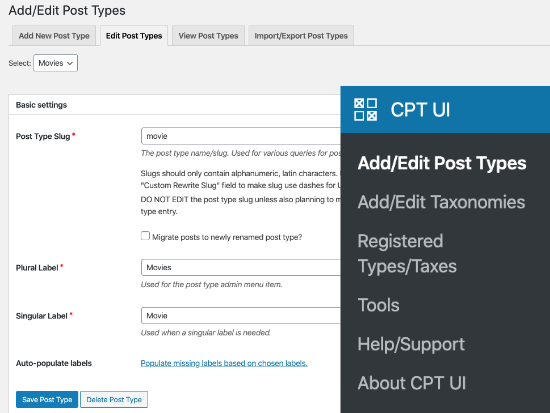
設定オプションがある一番下までスクロールします。そこから、Taxnomiesエリアが表示されます。
カテゴリーの次のボックスにチェックを入れ、カスタム投稿タイプを保存する必要があります。
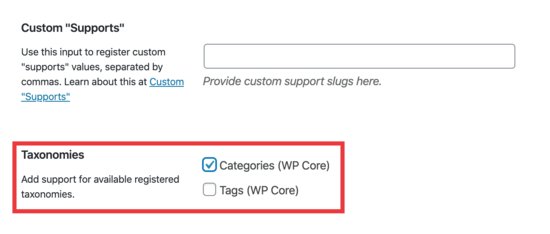
投稿タイプを保存」ボタンをクリックして、設定を保存することをお忘れなく。
これで、特定の投稿タイプの下にあるコンテンツを編集できるようになり、WordPressブロックエディターの右カラムにカテゴリーを選択するオプションが表示されます。
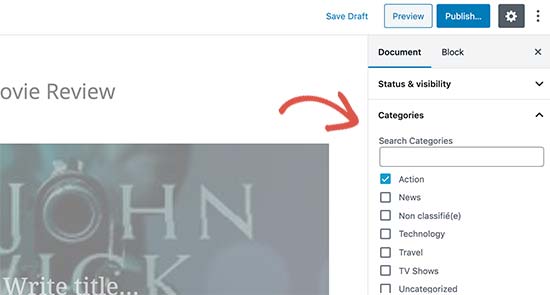
コードを使ってカスタム投稿タイプにカテゴリーを手動で追加する
テーマのfunctions.phpファイル、サイト固有のプラグイン、またはコードスニペットプラグインにコードを追加してカスタム投稿タイプを作成した場合は、対応するタクソノミーとしてカテゴリーを追加するためにコードを修正する必要があります。
必要なのは、カスタム投稿タイプの引数に次の行を追加することだけだ。
1 | 'taxonomies' => array( 'category' ), |
カスタム投稿タイプの既存のコードにすでにこの行があり、その中に他のカスタムタクソノミーが含まれている可能性があります。もしそうであれば、次のようにカンマの後にカテゴリーを追加するだけです:
1 | 'taxonomies' => array('topics', 'category' ), |
以下は、ビルトインカテゴリーをサポートした’Movies’というカスタム投稿タイプを作成したコード例です。
1 2 3 4 5 6 7 8 9 10 11 12 13 14 15 16 17 18 19 20 21 22 23 24 25 26 27 28 29 30 31 32 33 34 35 36 37 38 39 40 41 42 43 44 45 46 47 48 49 50 51 52 53 54 55 | function custom_post_type() { // Set UI labels for Custom Post Type $labels = array( 'name' => _x( 'Movies', 'Post Type General Name', 'twentythirteen' ), 'singular_name' => _x( 'Movie', 'Post Type Singular Name', 'twentythirteen' ), 'menu_name' => __( 'Movies', 'twentythirteen' ), 'parent_item_colon' => __( 'Parent Movie', 'twentythirteen' ), 'all_items' => __( 'All Movies', 'twentythirteen' ), 'view_item' => __( 'View Movie', 'twentythirteen' ), 'add_new_item' => __( 'Add New Movie', 'twentythirteen' ), 'add_new' => __( 'Add New', 'twentythirteen' ), 'edit_item' => __( 'Edit Movie', 'twentythirteen' ), 'update_item' => __( 'Update Movie', 'twentythirteen' ), 'search_items' => __( 'Search Movie', 'twentythirteen' ), 'not_found' => __( 'Not Found', 'twentythirteen' ), 'not_found_in_trash' => __( 'Not found in Trash', 'twentythirteen' ), ); // Set other options for Custom Post Type $args = array( 'label' => __( 'movies', 'twentythirteen' ), 'description' => __( 'Movie news and reviews', 'twentythirteen' ), 'labels' => $labels, 'supports' => array( 'title', 'editor', 'excerpt', 'author', 'thumbnail', 'comments', 'revisions', 'custom-fields', ), 'hierarchical' => false, 'public' => true, 'show_ui' => true, 'show_in_menu' => true, 'show_in_nav_menus' => true, 'show_in_admin_bar' => true, 'menu_position' => 5, 'can_export' => true, 'has_archive' => true, 'exclude_from_search' => false, 'publicly_queryable' => true, 'capability_type' => 'page', 'show_in_rest' => true, // This is where we add taxonomies to our CPT 'taxonomies' => array( 'category' ), ); // Registering your Custom Post Type register_post_type( 'movies', $args ); } /* Hook into the 'init' action so that the function* Containing our post type registration is not * unnecessarily executed. */ add_action( 'init', 'custom_post_type', 0 ); |
カテゴリーページでの複数投稿タイプの表示
初期設定では、WordPressサイトのカテゴリーページはデフォルトの「投稿」投稿タイプのみを表示します。
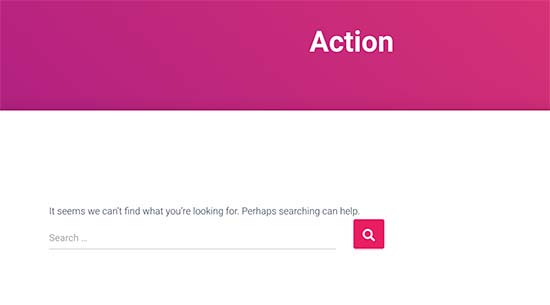
カスタム投稿タイプをデフォルト投稿と同じカテゴリーページに表示するには、テーマのfunctions.phpファイルまたはコードスニペットプラグインにこのコードを追加する必要があります:
1 2 3 4 5 6 7 8 9 10 11 12 | add_filter('pre_get_posts', 'query_post_type');function query_post_type($query) { if( is_category() ) { $post_type = get_query_var('post_type'); if($post_type) $post_type = $post_type; else $post_type = array('nav_menu_item', 'post', 'movies'); // don't forget nav_menu_item to allow menus to work! $query->set('post_type',$post_type); return $query; }} |
注:「movies」を自分のカスタム投稿タイプの名前に置き換えることをお忘れなく。
私たちは、市場で最高のコードスニペットプラグインであるWPCodeを使用して、このコードを追加することをお勧めします。WPCodeを使用すると、テーマのfunctions.phpファイルを編集することなく、WordPressでカスタムコードを安全かつ簡単に追加することができます。

開始するには、無料のWPCodeプラグインをインストールし、有効化する必要があります。ヘルプが必要な場合は、WordPressプラグインのインストール方法のチュートリアルを参照してください。
プラグインを有効化したら、WordPressダッシュボードからCode Snippets ” Add Snippetに移動します。
スニペット追加ページから、「カスタムコードの追加(新規スニペット)」オプションにマウスオーバーし、「+カスタムスニペットの追加」ボタンをクリックします。

次に、画面に表示されるオプションのリストから、コードタイプとして「PHP Snippet」を選択する。

次に、ページの一番上にスニペットのタイトルを追加します。これは参照用で、何のコードかを覚えておくのに役立つものであれば何でも構いません。
次に、上記のコードを「コード・プレビュー」ボックスに貼り付けるだけです。
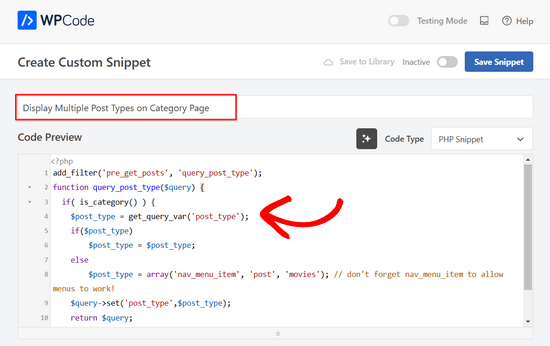
その後、ページ上部のスイッチを「Inactive」から「Active」に切り替え、「Save Snippet」ボタンをクリックする。

カテゴリーのアーカイブページにアクセスすると、カスタム投稿タイプからのエントリーが表示されるようになりました。
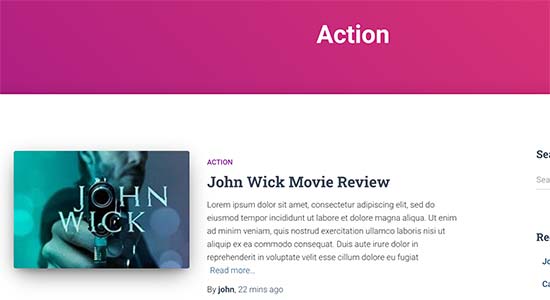
カスタム投稿タイプにも同じ方法でタグを追加することができます。さらに詳しく知りたい方は、カテゴリーとタグに関するガイドをご覧ください。
WordPressのカテゴリーに関するエキスパートガイド
WordPressのカテゴリーの使い方についてさらに詳しく知りたいですか?以下のチュートリアルをご覧ください:
- WordPressでカテゴリーの順番を変更する方法
- WordPressで1投稿に1カテゴリーを強制する方法
- WordPressでタクソノミー画像(カテゴリーアイコン)を追加する方法
- WordPressのカテゴリーをカスタムタクソノミーに変換する方法
- WordPressのカテゴリーとタグアナリティクスをトラッキングする方法(簡単な方法)
WordPressのカスタム投稿タイプにカテゴリーを追加する方法について、この記事がお役に立てれば幸いです。あなたのウェブサイトを成長させるために必要なWordPressプラグインや、ブログのトラフィックを増やすためのヒントもご覧ください。
If you liked this article, then please subscribe to our YouTube Channel for WordPress video tutorials. You can also find us on Twitter and Facebook.





Chandu Mullangi
Hi tanks for this article
To Displaying Multiple Post Types on Category Page code is working well.
I want to display multiple post types on Tags page, Can you please share that code.
WPBeginner Support
To have tags added to your custom post types you would add ‘post_tag’ to your taxonomy array so it would look like:
‘taxonomies’ => array( ‘category’, ‘post_tag’ ),
Admin
Muhamad Shahzad
How can we separate the category lists custom post type from the blog post categories. i added above code and it works. But the issue is categories of this custom post type and blog posts are mixed. they should be separated.
WPBeginner Support
The goal of this tutorial is to have them mix, for what you are looking for it may be best to use a different category for the custom post types for them to not appear in your category archive pages.
Admin
Poulomi Basu
Hello,
I used this code and it worked perfectly! The CPT shows in the post category that I chose for it.
But it doesn’t show in my blog archive. Like the default archive, which shows all posts.
How can I show it there as well?
Thanks a lot!
WPBeginner Support
You would want to take a look at our article below that covers how to do this
https://www.wpbeginner.com/wp-tutorials/how-to-create-custom-post-types-in-wordpress/
Admin
Connie
Please tell me how to add a CPT-category to a menu?
I have the CPT “article” with category “car” and “truck”
I want to have a custom menu with these entries:
All – cars – trucks
I search and search and don’t find it. I see the categories in the menu-administration and I can add them to the menue, but the result of these links = blank pages
I suppose that the listed categories are meant as post-categpories and not as cpt-categpories…
Do you have a hint for me?
Connie
WPBeginner Support
You may want to check your screen options in the menu area to see if the custom post type is an option there for you to add that is unchecked currently
Admin
Vico
I’ve created a post type called products and use core wp categories,
My product url structure is mysite.com/product/skf bearing 12
My category pages show mysite.com/category/bearings
Why product url doesn’t display the Category inside the Url? Like this
mysite.com/bearings/skf bearing 12
My custom post permalink is %category%%post%
I saved the permalink but still showing the same structure
dharamjeet
hey! my default posts category list shows in custom post type category list
please help me to correct it
carlos ballin
finally works for me thank you
thank you
Moises
Why did u add the twentythirteen in the code?
WPBeginner Support
Hi Moises,
This string is used for translation. If your theme supports translation, then you need to replace it with your theme’s text domain. If you are unsure about what to use here, then ask your theme support. You can also paste it as is and those strings will be ignored.
Admin
Brian
FYI, this will break your bulk edit in the admin. I added this to a bunch of post types and when I go to bulk edit, the post_type part of the query becomes “Array” instead of the post type its trying to edit in the admin.
To get around this you just need to add this before if( is_category() ):
`if ( is_admin() ) return;`
rose
Hi, I need some help.
I have 2 CPT and I don’t want them to have a shared taxonomy.
Like
CPT 1
– Taxonomy (Types)
– Type A
– Type B
CPT 2
– Taxonomy (Types)
– Type c
– Type D
Note: I dont want to show here the types A&B from CPT 1
Thank you
WPBeginner Support
Hi Rose,
When creating your taxonomies you can name them differently and allow them to have same labels.
Admin
Gabriela
How to add a second custom post type?
I tried repeating the code only changing the names of my CPTs but it doesn’t work…
Any ideas?
Arun Sathiya
The displaying CPT in category pages code works like a charm, thank you! But, there is something that you should note though. The latest post / CPT post tagged with a category name does not show up on that category page immediately. It shows up only on the second similar action – only when another post / CPT post is added to the same category, the first post appears on that category page. is there a fix to this?
Sonjoe
I am using CPT UI. I created custom post type “jobs” and allowed categories. But this same categories is also on Posts. They using the same categories. It is possible, that my custom post type “jobs” will have own categories and classic posts will have own categories? Thanks
Rizky
Same question. Do we need to run a custom query if we want to create a category archive of that custom post type?
fathur
how do you deal with Recent Posts sidebar widget that also list the menu item?
$post_type = array(‘nav_menu_item’, ‘post’, ‘movies’);
WPBeginner Support
you can remove nav_menu_item
Admin
vivek
Thanks for the great tutorial here.
Can you please tell me how can i show custom posts by category on separate page.
Default category page is working properly, it displays the posts. but when I tried to display posts under the same category in a different page, it returns empty array. Pleas help
Matthew Wright
Thank you! This is awesome. It solved simply a problem that I’ve been working on with much more convoluted solutions (that didn’t work).
One question though, I’ve never added the taxonomy declaration when creating custom taxonomies for my CPTs and the taxonomies have always worked. I added just the ‘category’ to see what would happen and it worked beautifully, added post categories to my CPT with no ill effect on the existing custom taxonomies.
Is it best practice though to put custom tax in the CPT arguments?
Thanks again for sharing
WPBeginner Support
Yes, if you already know that you will be using a custom taxonomy for that particular post type.
Admin
Daisy
Custom code for adding category and sub categorues in custom post type.If i choose $post_type = array(‘nav_menu_item’, ‘post’, ‘myPostType’); code for displaying my categories it only display that category only but if i reuse the same function for another category it won’t work.please give any idea
Chris Najman
Hello. I successfully created a custom post type (Artwork) in functions.php. Then I created a custom taxonomy (‘hierarchical’ => true) which means I can add custom categories when I create a new Artwork post.
I was wondering if, within the same custom taxonomy function, I could pre-define the categories for the Artwork post.
What I want are only two categories to be selectable by the user : 1) Painting, 2) Sculpture. I don’t want the user to be able to add any more categories. Ideally, the user would be ‘forced’ to choose one or the other category, i.e. the post wouldn’t be publishable unless a category had been chosen.
Is this possible?
WPBeginner Support
It is possible by creating custom user roles with limit on creating categories.
Admin
Mau Ferrusca
I am adding more then one categories to several custom post types.
How can you add more than one in the line:
$post_type = array(‘nav_menu_item’, ‘post’, ‘myPostType’);
?
Thanks!
Mau Ferrusca
Already solved my problem.
Perhaps instinctively, I started listing my custom post types as an array, but turns out that all I needed to do was to list them inside the $post_type object, separated with commas.
Thanks!
Eren
Hi, i have a question. I’m using a plugin as a post type and it has its own category area. I want to use my wordpress’s core categories in this plugin but couldnt able to do it so far. I used the plugin above and after that it creates 2 categories area under the plugin and when i want to show the posts under that post type with categories, it shows nothing as the plugin’s own category list is empty. I tried lots of things including manipulating the code of the plugin yet none solved my issue. Is there a way you can suggest?
Davide
Did you find any solution for this issue?
David
Has this article been updated recently to work with the current version of WP? I noticed the plugin used hasn’t been updated in over 2 years, which makes me a little hesitant to use it.
David
Sorry, nevermind, I see the updated info.
Piyush
Thanks for the great tutorial. can you please tell me how can i show custom posts by category on separate page. Lets say i have CPT “talent” and a category “art”. I have two different posts one is created under CPT “talents” and other is general post created under “posts”. Both posts are assigned to “art” category(this is common for both CPT and general posts). Now i know that for the general posts you can view the category page as example.com/category/art/. For CPT category page i guess the url should be example.com/talent/art/ but it is giving me 404 error.
WPBeginner Support
Try updating your permalink structure. Simply visit Settings » Permalinks and then click on the save changes button without changing anything.
Admin
Robert
Well done thanks!
I have a couple of troubles:
– in “Categories” widget appear the Categories of Custom Post Types but on clic it returns a “nothing found” message.
– in “Recent Posts” widget don’t appear Custom Post Type Posts.
There is a way to fix it?
Hemang Rindani
Interesting article. WordPress is a powerful enterprise web content management service that allows a company to have efficient websites that suits their business requirements. It’s easy to use and effortless tools makes the development look easier. From responsive design to security and expand-ability, WordPress CMS has it all in it however, searching the right tools for a website is important.
Adding category to custom post type sometimes becomes a necessity for differentiating one post from other where the methods mentioned in the article will be useful. Using plugin will be an easy method where even a non-technical person will be able to implement this, however with this article, I don’t feel that using code to add this feature by a non-technical person will be difficult.
Thanks for sharing.
Emily Johns
Great tips, I’ve got the way to fix my problem with this. Thanks!