家の鍵を忘れてしまい、外に出られなくなったことはありませんか?WordPressサイトからロックアウトされると、そんな気分になることがあります。特にハッカーに管理者アカウントを削除された場合は、とてもイライラします。でもご心配なく。
あなたのサイトを秘密の裏口のある家のように考えてみてください。その裏口とはサイトのデータベースで、通常はMySQLコードを使用してアクセスします。MySQLコードというと複雑に聞こえるかもしれませんが、裏側でサイトに変更を加えるための指示書のようなものです。
この投稿では、MySQLを使用して、あなたのサイトに新しい管理者アカウントを作成する方法を紹介する。これで、ハッカーを締め出し、コントロールを取り戻すことができます。
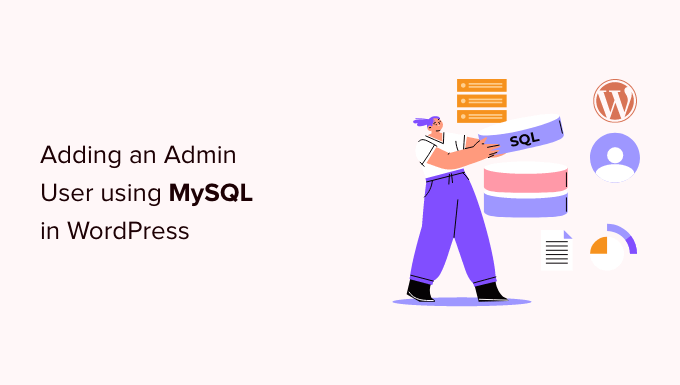
なぜMySQL経由でWordPressデータベースに管理ユーザーを追加するのか?
あるユーザーのサイトがハッキングされ、そのユーザーの管理者アカウントがデータベースから削除されるという問題に遭遇したことがあります。これにより、WordPressサイトからロックアウトされました。
私たちは、WordPressサイトに直接新しい管理ユーザーを作成することで、彼らのウェブサイトにアクセスできるようにすることができました。これは、ウェブブラウザを使ってMySQLデータベースを管理できるウェブベースのツール、phpMyAdminを使って行いました。
ハッカーや単にパスワードを忘れてしまったためにWordPressの管理エリアからロックアウトされてしまった場合。
ただし、MySQLの編集を行う前に、必ずデータベースのバックアップを取る必要があります。その後、サイトにログインできるようになったら、ハッキングされた WordPress サイトを修正するための初心者ガイドに従ってください。
ということで、MySQLを使ってWordPressのデータベースに管理ユーザーを追加する方法を見てみよう。
phpMyAdminでWordPressデータベースに管理ユーザーを追加する
phpMyAdminは、ほとんどのトップWordPressホスティングサービス会社にプリインストールされています。ホスティングアカウントのcPanelダッシュボードのデータベースセクションで見つけることができます。
Bluehostのコントロールパネルのスクリーンショットです:

アイコンをクリックすると、phpMyAdminインターフェースが開きます。左のカラムからWordPressデータベースを選択する必要があります。
その後、phpMyAdminはWordPressデータベースのすべてのテーブルを表示します。wp_usersテーブルとwp_usermetaテーブルに変更を加えることになります。

wp_usersテーブルへのユーザーの追加
まず、wp_usersテーブルを見つけてクリックする。これにより、現在テーブルにリストされているユーザーが表示されます。
下のスクリーンショットで、デモサイトのテーブルにはユーザーIDが1と2の2つあることに注目してください。デモサイトに新規ユーザーを作成する場合、このIDは一意である必要があるので、数字の3を入力します。
画面上部の’Insert’タブをクリックし、新規管理ユーザーの情報を挿入する必要があります。
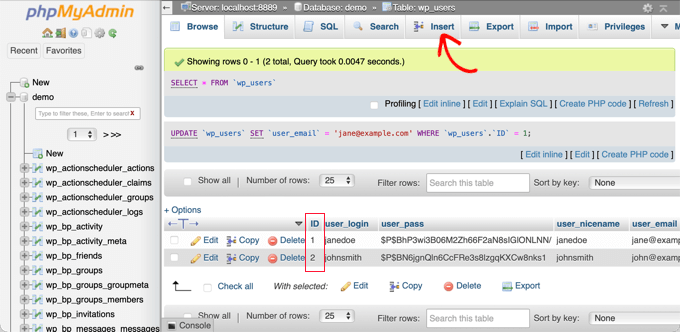
インサーターフォームのフィールドに以下の情報を追加する:
ID:ユニークな番号を選ぶ(この例では3を使う)user_login: ログイン時に使用するユーザー名。user_pass:パスワードを追加し、機能メニューでMD5を選択してください(以下のスクリーンショットを参照)。user_nicename: ユーザーのフルネームまたはニックネームuser_email: ユーザーのメール・アドレスuser_url: あなたのサイトのアドレスuser_registered: カレンダーでユーザーが登録された日時を選択user_activation_key: 空白のままuser_status: 0に設定する。display_name: ユーザーのフルネームまたは表示名

完了したら、必ず「Go」ボタンをクリックして新規ユーザーを保存してください。
wp_usermetaテーブルにユーザーを追加する
ここで、wp_usermetaテーブルを見つけてクリックする必要がある。その後、前のステップと同じように「挿入」タブをクリックしてください。
次に、以下の情報をインサーターフォームに追加する必要がある:
unmeta_id: 空白のまま(自動生成されます)user_id: 前のステップで使用したユーザーIDmeta_key: これはwp_capabilitiesでなければならない。meta_value: insert this:a:1:{s:13: "administrator";s:1: "1";}.
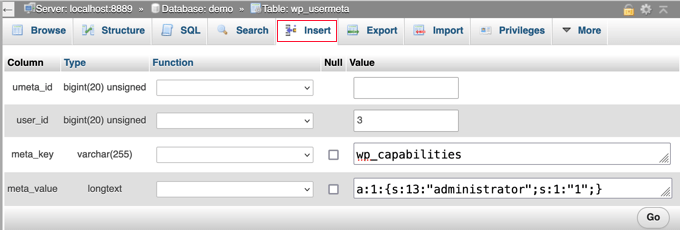
その後、下にスクロールすると、2行目のフィールドが見つかるはずです。以下の情報を追加する必要がある:
unmeta_id: 空白のまま(自動生成されます)user_id: 前のステップで使用したユーザーIDmeta_key:wp_user_levelを入力する必要があります。メタ値: 10
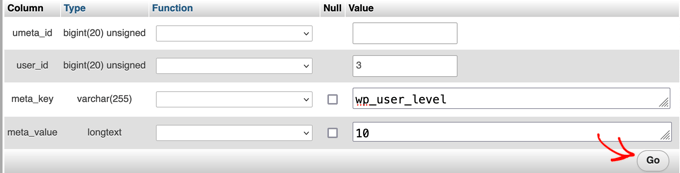
フィールドに情報を入力し終えたら、「Go」ボタンをクリックしてください。おめでとうございます、これで新しい管理者ユーザー名が作成されました!
これで、このユーザーに指定したユーザー名とパスワードを使ってWordPress管理エリアにログインできるはずです。
ログインしたらすぐに、ユーザー ” すべてのユーザーに移動し、作成したばかりのユーザー名をクリックする必要があります。
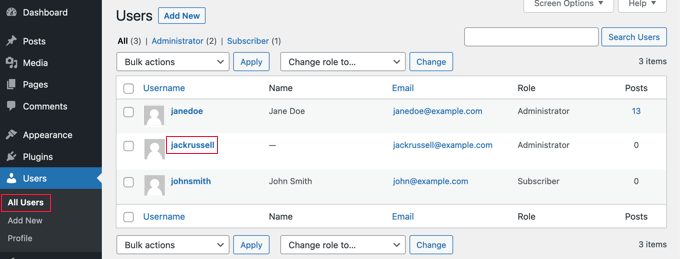
ここで、何も変更せずにページを一番下までスクロールし、「保存」ボタンをクリックする。
これにより、WordPressは作成したユーザーをクリーンアップし、必要な追加情報を追加します。
SQLクエリーを使ったWordPressデータベースへの管理ユーザー追加
もしあなたが開発者なら、コードを使ってプロセスをスピードアップすることができる。
このSQLクエリーをデータベースにドロップするだけです:
1 2 3 4 5 6 7 | INSERT INTO `databasename`.`wp_users` (`ID`, `user_login`, `user_pass`, `user_nicename`, `user_email`, `user_url`, `user_registered`, `user_activation_key`, `user_status`, `display_name`) VALUES ('3', 'demo', MD5('demo'), 'Your Name', 'test@example.com', 'http://www.example.com/', '2022-09-01 00:00:00', '', '0', 'Your Name'); INSERT INTO `databasename`.`wp_usermeta` (`umeta_id`, `user_id`, `meta_key`, `meta_value`) VALUES (NULL, '3', 'wp_capabilities', 'a:1:{s:13:"administrator";s:1:"1";}'); INSERT INTO `databasename`.`wp_usermeta` (`umeta_id`, `user_id`, `meta_key`, `meta_value`) VALUES (NULL, '3', 'wp_user_level', '10'); |
databasename’を使用するデータベースに変更することを本当に〜してもよいですか?
また、最初の方法で説明したように、他の値を新規ユーザーに必要な値に変更することも忘れないでください。
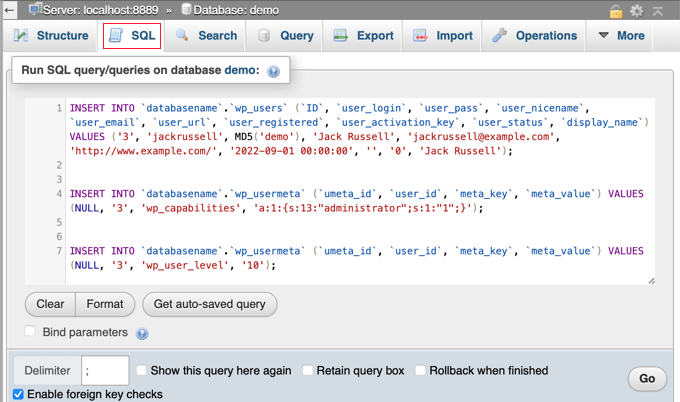
WordPressの管理画面からロックアウトされたときの対処法に関するエキスパートガイド
MySQL経由で管理ユーザーを追加する方法がわかったところで、WordPressの管理エリアからロックアウトされたサイトを修正する方法についての投稿をご覧いただきたい。
- WordPress管理画面(wp-admin)からロックアウトされたときの対処法
- WordPressリカバリーモードの使い方
- phpMyAdminからWordPressのパスワードをリセットする方法
- WordPressのログイン試行回数制限を解除する方法
- WP-Adminにアクセスできないときにすべてのプラグインを無効化する方法
- WordPressの死の白い画面を修正する方法(ステップバイステップ)
- WordPressの重大なエラーを修正する方法(ステップバイステップ)
- WordPressログインページのリフレッシュとリダイレクトの問題を解決する方法
- WordPressのデータベース接続確立エラーを修正する方法
- WordPressの「このサイトにアクセスできません」エラーを簡単に修正する方法
このチュートリアルで、MySQL を使って WordPress データベースに管理ユーザーを追加する方法をご理解いただけたでしょうか。また、究極の WordPress セキュリティガイドやWordPress の一般的なエラーとその修正方法のリストもご覧ください。
If you liked this article, then please subscribe to our YouTube Channel for WordPress video tutorials. You can also find us on Twitter and Facebook.





Kris
I wanted to delete all spam emails registered in my site. I went to myPhpAdmin and deleted all including mine (without knowing). I searched the web ’til I landed at this page.
Good Job! It worked!
Donato
Not sure where I went wrong but I get this when trying to login: You do not have sufficient permissions to access this page.
redhad
Hello Donato,
Change the “wp_” prefix of “wp_capabilities” and “wp_user_level” to whatever prefix you have set. Example, if you changed your wordpress prefix as “mysite_” then the insert command should be:
INSERT INTO `databasename`.`mysite_usermeta` (`umeta_id`, `user_id`, `meta_key`, `meta_value`) VALUES (NULL, ‘4’, ‘mysite_capabilities’, ‘a:1:{s:13:”administrator”;s:1:”1″;}’);
INSERT INTO `databasename`.`mysite_usermeta` (`umeta_id`, `user_id`, `meta_key`, `meta_value`) VALUES (NULL, ‘4’, ‘mysite_user_level’, ’10’);
Chetan Dhiman
Thanks a lot! It helped me a lot !!!
nishad
Really great help, I solved my admin access error. Thanks.
Rupert
Great post – quick not – wp_capabilities and wp_user_level need to match the prefix in the DB…
Lou Storiale
Thank you for this… very easy to follow! I never would have intuitively thought I would have to add two record in the same table. Thank you again.
WordPress add admin record… I never thought I would have gotten this done in 5 minutes.
Allison Wong
Thank you! I love when things work! I went through the instructions as stated above and everything worked out. Just a tip – if you changed the prefix of your database tables from wp_ to something else, make sure to replace it in the code above.
Houston
Thanks, Dasha! You’re a life saver! Was stumped until I saw I needed to also change the DB prefix for ‘wp_capabilities’ and ‘wp_user_level’!
Casey Friday
This has helped me multiple times, when other developers send me sites to work on without making me an admin account. Thanks!
Ruben
Hi, thanks for the clear tips. It nearly worked – but had to change a:1:{s:13:”administrator”;s:1:”1″;} with a:1:{s:13:”administrator”;s:1:”1″;} – looks the same, just replace all the quotes (which are curly quotes) with normal quotes. Or don’t be lazy andwrite it instead of cut and paste. Otherwise the new user I created didn’t have admin access. Phew that was difficult,
Reena
omg.. what a life saver. Just a tip you need to update the wp_capabilities meta_key value to ‘a:1:{s:13:”administrator”;b:1;}’. And for some reason it still didn’t allow me to login. So then I just typed in the new username I created and clicked on forgot password. WP sent me a password reset link and all was well.
captain
how can i add multiple images into wp_usermeta.
Jamie
I was able to gain access with the original process but now my dashboard is blank. Any ideas on what I need to do? thanks
Nathan Swartz
As of today you also have to add another entry (and probably not the wp_user_level, not sure about that though), wp_capabilities with a value of a:1:{s:13:”administrator”;b:1;}
Erik
You’ve got a small bug. you’ll need to update the wp_capabilities meta_key value to ‘a:1:{s:13:”administrator”;b:1;}’ for this to work correctly, otherwise great article
Gabriel Luethje
Yep, I got locked out until I figured this one out.
Daniel Duckworth
Thanks Erik!
mitzi
Thank you! To both the original author and you for the fix. Saving my bacon right now…
Keenan Flogerzi
Agreed.
Might be a good idea to post those types of things using code formatting, instead of just regular text.
Dasha
Thank you for the tutorial – very useful. However, it would be handy if there was a note that ‘wp_capabilities’ and ‘wp_user_level’ use default database prefix, i.e. ‘wp_’. If a site uses a custom DB prefix that it should be used in those strings instead.
Houston
Thanks, Dasha! You saved me!
Juan
After finding your sollution i tweaked it a bit you can actually do everything in 2 queries without having to remember the id you create.
Both queries have to be executed in the same action (so the same SQL input box).
INSERT INTO `wp_users` (`ID`, `user_login`, `user_pass`, `user_nicename`, `user_email`, `user_url`, `user_registered`, `user_activation_key`, `user_status`, `display_name`)
VALUES
(NULL , ‘username’, MD5(‘password’), ‘User Name’, ’email@domain.ext’, ”, NOW(), ”, ‘0’, ‘User Name’);
INSERT INTO `wp_usermeta` (`umeta_id`, `user_id`, `meta_key`, `meta_value`)
VALUES
(NULL, LAST_INSERT_ID(), ‘wp_capabilities’, ‘a:1:{s:13:”administrator”;s:1:”1″;}’),
(NULL, LAST_INSERT_ID(), ‘wp_user_level’, ’10’);
Sara
This worked perfectly! Thanks Juan!
codeshark
This works perfectly and is so much easier than inserting everything manually. Juan, thank you and well done sir.
Jim
I followed the instructions but keep getting an “invalid username” error when trying to login.
I’ve created 3 different users but still continue getting this error.
AndreaCavallieri
I have the same problem. How can we solve?
Clare
So glad I found this. Worked like a dream once I got the correct brackets and the right code for the version of WP that was installed
ReeZh
It works! running this tuts saving my time. Thanks a lot Mr. Syed.
aleo monts
GREAT Thanks!
elad
thanks mate, worked like a charm.
Robin Jennings
Worked a treat. Nice and simple tutorial- much appreciated.
XYZ
Thank you very much…it worked.
Abdul Aziz
not working , i don’t no what mistake i have made…
it’s showing this error
“”” You do not have sufficient permissions to access this page. “”
Steve Della-Valentina
It seems like the latest version of WordPress has tweaked their meta keys and values to:
dqf_capabilities -> a:1:{s:13:”administrator”;b:1;}
dqf_user_level -> 10
I saw the insufficient permissions prompt before noticing this, then changing the keys and values fixed it!
Alvise
Hi tried but I always get the same warning : You don’t have permissions……
What can I do??
Thanks!
Andy
it’s the quotes. Curly quotes are not the same in your DB. Paste that line into your DB, then delete the quotes you pasted in and type new ones.
mbd
this is solution.. thanks
Ginette
Was ok one day and then the next – lost my admin access. Thanks for this – saved me a heap of frustration. Plus I’ve learnt some sql to boot!
Cheers!
Joe Hana
Thanks for this post. Just helped me to save some time. Works great.
Raspal
Hello,
I had a blog hosted at web host A and moved to another webhost recently. I don’t have the account with web host A any longer but have the full backup of the WP blog on my computer. I restored the backup to this new webhost B and the database as well. The blog is accessible fine. But I’m not able to login to wp-admin using any of the three admin user logins I have in the database. I checked the database from phymyadmin and all the three users are there fine.
I also tried to change passwords of these users. I get the link to change the password, but when I try to login to wp-admin using the new password, even then I get the same WP login screen without any error shown.
I also tried the method you gave above, to create a new user. I did as per all the steps and also tried what the commenters have suggested, but still I’m not able to login.
I tried deleting all the tables for this blog and then again imported the database. Doing this and trying to logging in just gives a message that the database needs to be updated before I can login. So, clicking the yes, I again get the login screen and the above process repeats – getting the same WP login screen with no error.
Note that I’m using the WP Better Security plugin and even tried deleting the plugin using FTP, but the same thing, still.
Can you tell me what can be done in this situation and where am I going wrong? Please help.
Thank you.
Kind Regards,
Raspal
WPBeginner Support
Please check your wp-config.php file make sure that it has your new database name, username, and host information. Delete .htaccess file from the root of your site. Rename plugins directory in your /wp-content/ folder. This will deactivate all your plugins. Lastly, in phpmyadmin go to wp_options table and look for homeurl and siteurl options make sure they are pointing to your domain name. Report back if none of these steps resolve your issue.
Admin
Raspal
Thanks for the help. I re-checked everything you mentioned above and all those things were perfect. After 2 days of fiddling, it striked me that I hadn’t tried clearing Chrome’s cache and cookies, silly me! This simple thing solved the problems which wasted my two days’ time. Sorry to have wasted your and others’ time too who read this.
Anyway, everyone make sure to clear your cookies and cache every few days, Cookies and cache are responsible for really wierd problems. I don’t know about others but I like to keep my cookies for ages because they contain passwords to many (not-so-important but regular) sites I visit. And I take it for granted that cookies aren’t the culprit. Turned out to be wrong! Now, I have sent myself a reminder which tells me to clear the cookies and cache from all my browsers.
Thanks again for the help. At least the options you mentioned, I will surely remember if something like this happens again. And I also learnt how to use phpmyadmin to create and even edit WP users. And in the process, I saw a table called lockdowns. This is created by WP Better Security plugin and I now know that I can clear this table or change the values if I am locked out of the login screen for bad logins. Thanks Syed and editorial staff!
And in the process, I saw a table called lockdowns. This is created by WP Better Security plugin and I now know that I can clear this table or change the values if I am locked out of the login screen for bad logins. Thanks Syed and editorial staff!
Kind Regards,
Raspal
Colin Steinmann
There is a very slight (but critical) typo in your tutorial:
a:1:{s:13:”administrator”;s:1:”1″;} <—-this is not correct by a single character
a:1:{s:13:"administrator";s:1:"1";} <—-this is correct, the final ″ should be a "
The two characters look almost exactly the same, but they are slightly different.
Julio
This was very helpful. I was getting a “not enough access” error. After this tweak, we’re all set.
Alex
Thank you very much! That was the solution to make this tutorial work nice!!!
Tiago
Nice, it works!
Just chanced the a:1:{s:13:”administrator”;b:1;} for the equivalent already listed in wp-capabilities and worked fine to me.
Lane
I’ve followed all these steps, but it doesn’t appear my new user I created has been given admin role. When I log in to WordPress with the username and password I just created all I am able to see is the “Profiles” tab of the dashboard. Obviously I am missing a step along the way, but I have created two new users following this and it’s happened both time. Does anyone know what I may be doing wrong?
Haseeb Ahmad Ayazi
Can I use this Same Procedure for Multisite…????
Haseeb Ahmad Ayazi
Didn”t work… I am unable to login in my multisite network. Please Help me
Hope Corizzo
Wow. Many thanks! php always freaks me out, and I was able to follow this very well. I appreciate it.
Editorial Staff
Glad it worked out
Admin
alan
This don’t work tried loads of times and still cannot log in.
(unmeta_id – leave this blank (it will be auto-generated)
user_id – this will be the id of the user you created in the previous step. Remember we picked 4.
meta_key – this should be wp_capabilities
meta_value – insert this: a:1:{s:13:”administrator”;s:1:”1″;}
Insert another row with the following information:
unmeta_id – leave this blank (it will be auto-generated)
user_id – this will be the id of the user you created in the previous step. Remember we picked 4.
meta_key – this should be wp_user_level
meta_value – 10 )
this part is where i think i am going wrong , i can see user created but it does not log in
Kristian Lander
a useful guide, to an issue i found of a hacker who deleted the admin alos. however upon inserting a new admin. i get the error message of INSERT command denied to user “database name” @hosting for table “wp_users”
any ideas?
Anthony
Thanks, this works a treat. I just copied your SQL and ping! I used MySQL Bench not phpmyadmin.
Oscar Rottink
Maybe a weird question, but I followed the steps and can’t login. Also watched for the brackets etc.
So I tried ‘forgot password’ and entered my e-mail which is also in the wp_users table. But it says no user is registered with that e-mail.
Anyone a clue what I missed?
Oscar Rottink
OMG sorry. My fault. I didn’t changed the base URL in the database so my local copy (and login) were pointing at the original site. Feeling stupid.
Adam
If you copied the code a:1:{s:13:”administrator”;b:1;} from this blog, it is possible that you got curly quotes instead of regular quotes, which will not work.
Gleb
Man, thanks! Easiest things get easily forgotten You saved me digging through the database for answers..
You saved me digging through the database for answers..
Jasper Frumau
Thanks for that tip. Now it does work fine and dandy.
Albert A. Ninyeh
There was a problem with the wp_capabilities valve you gave and the problem was with the quotes. the correct one is: wp_capabilities should be a:1:{s:13:”administrator”;s:1:”1″;}
Anyone who wants to solve this problem should copy it exactly as it appears.
George
I by accident logged in before adding the “usermeta” info. It of course read “You do not have sufficient permissions to access this page.” Even after I added the usermeta info I get the same thing.
Any thoughts on this?
Editorial Staff
Check to see if the prefix is the same as your main database prefix. We are assuming that the user is using the default wp_ prefix. If your database prefix is something else, then it wouldn’t work.
Admin
Nat
I’ve tried everything and I still keep getting “You do not have sufficient permissions to access this page.” Any ideas on why this might be happening? Thanks.
David Abramson
I was getting the same error message and I think the problem comes from the check box in the second row that says “ignore”. It was checked by default for me and I got it to work once I unchecked that box.
JasonC
Thank you so much this finally allowed me to get into my site. I tried every possible option to reset the admin password but nothing would work. I created the new account and logged in as administrator and was then able to export my work. Thanks again!
Vic Dinovici
Hi, great article, thanks! Have a different issue though, my entire wp_users table got deleted and I don’t know how to create a wp_users table using phpMyAdmin. Can anyone help? Thanks!
Editorial Staff
Did you try repairing your database using the WordPress repair tool? Maybe that adds it back. Otherwise, you are better off reinstalling WordPress. For future, keep good backups.
Admin
Vic Dinovici
using the repairing DB WordPress tool won’t create the wp_users table. What I did is deleting the unused tables from the old one, lowering it’s size and uploading it again. It worked. Thanks.
sibz
After attempting to log in it sais..
You do not have sufficient permissions to access this page
why did this happen?
Thanks
Editorial Staff
This happens if your user permissions level aren’t correct. Can you make sure that the permission level is the same as the other admin user in your phpMyAdmin
Admin
Sibz
I have applied same user level as 10.
But still does not work
Can my developer have any access to my
Cpanel if she doesnt have my ftp or cpanel
Log in details?
I see in phpmyadmin she is listed as admin.
Its all so confusing especially when im new to all
Of this!
Chris Cox
Guide is out of date. The correct string for wp_capabilities is now:
a:1:{s:13:”administrator”;s:1:”1″;}
Editorial Staff
Updated the guide.
Aman Yadav
Thanks it worked perfectly for me
John
Thank you. You just saved my arse!!
nimbleswitch
I echo Ravi’s suggestion to copy the meta value from another admin. In my case “wp_capabilities” was actually databaseName-“_capabilities” and my admin level looked like this: a:2:{s:13:”administrator”;s:1:”1″;s:17:”gform_full_access”;s:1:”1″;}
Thanks for the great article. Saved my day.
Iryna
Copying of the wp_capabiblities-value from another admin helped me to. In my case the value was a:1:{s:13:”administrator”;s:1:”1″;}. Until this change I had recieved: “You do not have sufficient permissions to access this page.”
ravidreams
Thanks for the useful article.
a:1:{s:13:”administrator”;b:1;} didn’t work for me. I had to copy the meta value from another admin user and then it worked.
michoscopic
For those who encounter “You do not have sufficient permissions to access this page.”, replace “wp_capabilities” with your full wordpress table name, e.g. if your usermeta tables are called wp_yourtableusermeta (as opposed to wp_usermeta in this tutorial), then you need to use wp_yourtablecapabilities instead. Same goes for wp_user_level, change it to wp_yourtableuser_level. Hope this helps.
MohitBumb
You do not have sufficient permissions to access this page.
mr.minhkhang
In my opinion tampering with MySQL should not be on wp’beginner’, messing around with the database is simply not a beginner thing.
I don’t know when this was posted, but the time when WordPress used MD5 has long gone. This article should be updated to use wp_hash_password instead.
Tiago
One day you need to begin to mess around with not so beginner things.. lols
annedreshfield
Hi guys, Anne here, community manager intern at Livefyre. Welcome! Just wanted to drop in and say that everyone here loves this blog; it’s full to the brim with fantastic information. Can’t wait to read more!
blainesch
I was pretty sure the password was md5 but also using a salt stored in the config file it creates.
Kosta Welissariou
Hi,
I hope to get some help here. My blog was hacked with some base64 stuff. I can solve 99% of all the problems but I have 2 Admins in my wp Backend that need to be removed from mysql table before I can take other actions
Sorry, no clue how to track the adin in the table and remove them
WP latest
Access to the mysql database
tks
Kosta
Editorial Staff
Look in the wp_users table. Delete the users that you don’t want.
Admin
phil
If it was salted, just follow the steps, add a real email and have it send you a password reset. Boom. hope that helped.
hope that helped.