WordPressでは、画像、動画、音声ファイル、オフィスファイルなど、多くの一般的なファイルタイプをアップロードできます。しかし、サイトオーナーによっては、サポートされていないファイルをアップロードする必要があります。
例えば、長年にわたって多くの読者から、SVGやその他のファイルタイプをWordPressにアップロードする方法を尋ねられました。そこで私たちは、初心者にやさしい方法を探しました。
この投稿では、WordPressでアップロードするファイルタイプを追加する方法を紹介します。
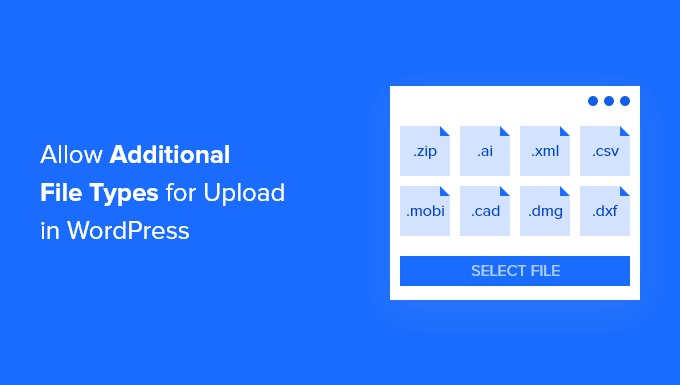
WordPressでアップロードできるファイルタイプは?
セキュリティ上の理由から、WordPressサイトまたはWooCommerceストアにアップロードできるのは、最も一般的に使用されるファイルタイプのみです。また、アップロードできるファイルの最大サイズにも制限があります。
初期設定では、許可されるファイルの種類と拡張子は次のとおりです:
画像:.jpg、.jpeg、.png、.gif、.ico、.webp
ドキュメンテーション: .pdf、.doc、.docx、.ppt、.pptx、.pps、.ppsx、.odt、.xls、.xlsx、.PSD、.XML
音声ファイル.mp3、.m4a、.ogg、.wav
動画.mp4、.m4v、.mov、.wmv、.avi、.mpg、.ogv、.3gp、.3g2
ヒントWordPressに動画をアップロードすることはできますが、代わりに動画ホスティングサービスサイトを使用することをお勧めします。これは、サイトのスピードとパフォーマンスを保護するのに役立ちます。
しかし、ファイルの種類によっては悪用される可能性があり、セキュリティ上のリスクがあるため、WordPressでは初期設定では有効化していません。
WordPressでブロックされているファイルタイプの一覧です:
.svg、.bmpなどの画像
.psd、.ai、.ページなどのドキュメンテーション
.css、.js、.jsonなどのコードファイル
.flv、.f4l、.qtなどの動画
サポートされていないファイルタイプをWordPressサイトに追加しようとすると、「申し訳ありませんが、このファイルタイプをアップロードする権限がありません」というエラーメッセージが表示されます。
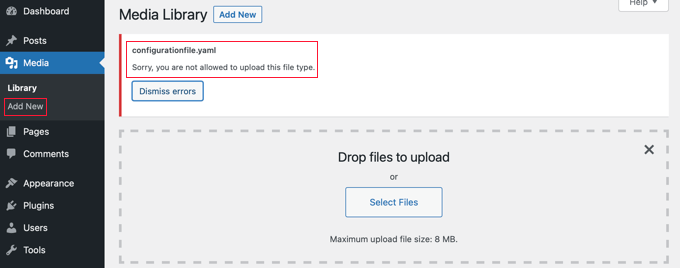
しかし、サポートされていないファイル形式をアップロードする必要がある場合はどうすればよいでしょうか?FTPやWordPressホスティングサービスのファイルマネージャーを使ってファイルをアップロードすることもできますが、ビルトインのメディアライブラリやファイルアップロードフォームを使うほど便利ではありません。
ヒント: 拡張子SVGの画像をアップロードしたい場合は、WordPressでSVGファイルを追加する方法のガイドをご覧ください。
WordPressでアップロードできるファイルタイプを追加する方法を見てみましょう。
WordPressでアップロードできるファイルタイプを追加する方法
いくつかのチュートリアルでは、functions.phpファイルを編集し、そこにPHPコードスニペットを追加するように説明しています。しかし、異なるファイルタイプを有効化する最も簡単で安全な方法は、シンプルなプラグインを使うことだと私たちは考えています。
まず、無料のFile Upload Types by WPFormsプラグインをインストールして有効化する必要があります。詳細については、WordPressプラグインのインストール方法のステップバイステップガイドを参照してください。
これは最高のファイルアップロードプラグインの1つで、WordPressに追加のファイルタイプのサポートを追加する最も簡単な方法です。WPBeginnerの創設者であるSyed Balkhiが共同で作成しました。
プリセットファイルタイプの使用
有効化したら、WordPress管理エリアの設定 ” ファイルアップロードタイプページに移動する必要があります。その後、プリセットされたファイルタイプのリストをスクロールするか、検索ボックスにファイルタイプを入力するだけです。
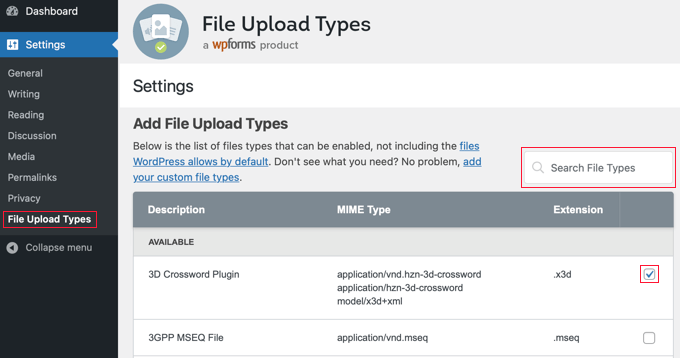
次に、有効化したいファイルタイプの横にあるボックスにチェックを入れます。
設定が完了したら、画面下部の「Save Settings(設定を保存)」ボタンをクリックし、変更内容を保存します。
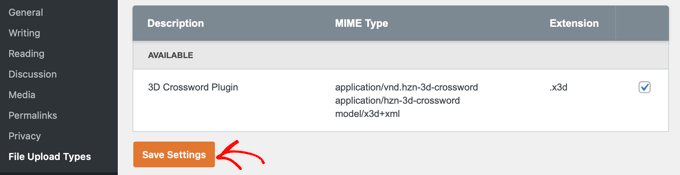
これで、WordPressのメディアライブラリを使って、これらのファイルタイプをアップロードできるようになります。
カスタムファイルタイプの追加
追加したいファイルタイプがプリセットのリストに含まれていない場合は、カスタマイザーとして追加できます。
ファイルアップロードタイプ画面の一番下までスクロールすると、「カスタムファイルタイプの追加」というセクションがあります。ここで、説明、MIMEタイプ、ファイル拡張子を入力して、新しいファイルタイプを追加できます。
別のカスタムファイルタイプを追加するには、行の最後にある「+」アイコンをクリックするだけです。設定が完了したら、’Save Settings’ボタンをクリックして変更を保存することを忘れないでください。
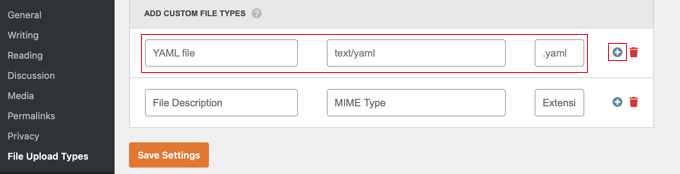
例えば、YAMLファイルタイプを追加したい場合、説明に’YAML file’、MIMEタイプフィールドに’text/yaml’、ファイル拡張子に’.yaml’と入力します。
MIME(Multipurpose Internet Mail Extension)は、ウェブ上のファイルを識別するための標準的な方法です。ファイルのMIMEタイプを知る最も簡単な方法は、MIMEファイルタイプチェッカーを使うことです。
このチュートリアルで、WordPress でアップロードするファイルの種類を追加する方法を学んでいただけたでしょうか。WordPress でファイルアップロードフォームを作成する方法や、WordPress 管理ダッシュボードを改善するためのトッププラグインとヒントのリストもご覧ください。
If you liked this article, then please subscribe to our YouTube Channel for WordPress video tutorials. You can also find us on Twitter and Facebook.





Rob
Worked wonders! Saved me hours, thanks for this!
WPBeginner Support
Glad our guide was helpful!
Admin
Richard
Can i have a virtual store on my eCommerce wp website?
WPBeginner Support
You are able to have a store on your site if you want
Admin
Reinette
If this is a beginner’s tutorial then I would need the pre-beginner tutorial
All I want to do is upload .mobi and .epub files to my Woocommerce store and I can´t find any help that I’m able to understand. Why is this so difficult?!
WPBeginner Support
For making adding the code easier you may want to take a look at our guide here:
https://www.wpbeginner.com/beginners-guide/beginners-guide-to-pasting-snippets-from-the-web-into-wordpress/
And you should be able to go through the linked page to find text you need for epub and mobi files
Admin
kevin kipkirui koech
YEEEES it workd for me to uploa ApK file android apk
her is the code i added at the bottom of functions.php
function my_myme_types($mime_types){
$mime_types[‘svg’] = ‘image/svg+xml’; //Adding svg extension
$mime_types[‘psd’] = ‘image/vnd.adobe.photoshop’; //Adding photoshop files
$mime_types[‘apk’] = ‘application/vnd.android.package-archive’; //Adding apk files
return $mime_types;
}
add_filter(‘upload_mimes’, ‘my_myme_types’, 1, 1);
WPBeginner Support
Great, glad our guide could help and nice job getting it worked out
Admin
Ali Hassam
Please make blog on how to make download option in the wordpress.
I hope you understand what I said.If some one click ‘download`. It will download.
WPBeginner Support
For what it sounds like you’re wanting, we already have an article here: https://www.wpbeginner.com/plugins/how-manage-track-control-file-downloads-wordpress/

Admin
ujwal
i have added the below code in functions.php but when i’m trying to upload ‘svg’ files,i’m getting the same error. Please help me.
‘Sorry, this file type is not permitted for security reasons.’
/********** code used ***************/
//Adding different file format
function my_myme_types($mime_types){
$mime_types[‘svg’] = ‘image/svg+xml’; //Adding svg extension
return $mime_types;
}
add_filter(‘upload_mimes’, ‘my_myme_types’, 1, 1);
WPBeginner Support
You would want to reach out to your hosting provider, they are likely overriding the files allowed to be uploaded
Admin
Kymmie
OMG! You saved me! I followed your instructions and I am now able to upload EPUB files to my form in Request Book Review page on my website. Thank you!
WPBeginner Support
Glad our guide could help
Admin
Sebastjan
Can you paste your code for epub please? I’m not to good with coding.
Robin
Allow All File Types
You can also setup WordPress to allow to upload all file types. This can be performed with the help of a WordPress constant “ALLOW_UNFILTERED_UPLOADS”. You can set the WordPress constant “ALLOW_UNFILTERED_UPLOADS” to true” in wp-config.php file of your WordPress install. The wp-config.php file can be found in the root directory of your WordPress install. Using your favorite editor (vi editor) open the wp-config.php file and add the following line somewhere in the file. You can also use File Manager to edit the WordPress configuration file.
define(‘ALLOW_UNFILTERED_UPLOADS’, true)
Don’t forget to save the config file after editing.
WPBeginner Support
The dangers of a method like this would be that you are allowing every file type to be uploaded to your site which removes some safety.
rob thirlby
I still cannot get csv uploads to work in 4.9.9 upwards of wordpress. Has anyone got a solution? Just adding the csv type to the list doesn’t seem to help. Is csv explicitly banned in the core somewhere.
Sam Bean
Is all this still good for WordPress 4.9.2? I also could not find any mime types for Adobe Illustrator files (.AI and .EPS)
Can you tell me what I would add to the file to be able to upload those 2 file types?
Ajeet
hello sir,
i want to upload .exe file,but it shows an error.So what can i do
WPBeginner Support
Hi Ajeet,
You cannot upload it by default. You will need to allow .exe file types first. Please see the instructions in the above article.
Admin
Ravi Kanani
I want to upload Embroidery Design file .emb
In the page several common file extension .emb is not included.
Please Give me code to upload .emb type of files.
Dan
Kevin’s code for KML/KMZ files worked perfectly for me. Thanks!!!
Jaime
I did what the instructions say and I still can’t upload .ogv files.
I added this code to functions.php:
function my_myme_types($mime_types){
$mime_types[‘ogv’] = ‘video/ogg’; //Adding ogv extension
return $mime_types;
}
add_filter(‘upload_mimes’, ‘my_myme_types’, 1, 1);
Does anybody know why it doesn’t work?
loule
same problem for me
Sarah
This worked to allow me to initiate the upload of a dmg file, but when it says the is 100% complete, it doesn’t show up in the Media files, and it isn’t in the wp-content folder either, so I’m not sure why… any ideas?
Alex
How would I go about editing the snippet for android .apk files?
Sajed Shaikh
Hi,
I want to upload .gifv file extension image. For that I have added the following code in functtions.php file.
function my_myme_types($mime_types){
$mime_types[‘gifv’] = ‘image/gifv’;
return $mime_types;
}
add_filter(‘mime_types’, ‘my_myme_types’, 1, 1);
File is uploaded successfully but its not playing. Please help.
Dustin
Doing this example I was able to now allow upload of AI file with custom Icon for the file type. I would like to change the icon used for PDF to a PDF icon. Can this be done?
Seems like it just wants to use the default
Amit Saxena
hi,
i m facing same issue still, i added apk extention from function file.
but it shows still same issue.
kindly suggest.
Diana
Thanks for this article, I used it today! I have a question. I had to allow .sql file types to be uploaded to wordpress, in order to upload some of my scripts that I would like to share.
The problem is, if I put the script in a link, when I click on the link, the script downloads automatically, instead of opening in a new window.
This is the code I added:
function my_myme_types($mime_types){
$mime_types[‘sql’] = ‘text/x-sql’; //Adding sql extension
return $mime_types;
}
add_filter(‘upload_mimes’, ‘my_myme_types’, 1, 1);
When can I change the behavior? Also after the file is uploaded it says it is SQL type.
Thanks
Diana
Darren
So, it would be nice if we knew where to add the code??????????????????
Thanks
WPBeginner Support
All custom code in the article goes into your theme’s functions.php file or a site-specific plugin
Admin
Kevin
At the bottom of the functions.php page. At the top? Is there already a place I add them to, like under the allowed file types already there? (jpg,gif,mp4,etc…)
I’ll try at the bottom and see what happens.
Kevin
Worked. For the people wondering. I just scrolled to the end of that page and pasted the code in there. If you copied and pasted the code up there, don’t be like me and leave the numbers. Just erase the numbers.
And if you’re like me, you just skimmed through to find what you’re looking for. I couldn’t find what I had to put so it would open the right program, it’s in that link that’s hidden between the snippets of code up there. “File extensions” is what you’re looking for. Go to that page and look up your extension you want to add, I wanted to add KML and KMZ for my wiki on a stick and it looks like this…
function my_myme_types($mime_types){
$mime_types[‘kml’] = ‘application/vnd.google-earth.kml+xml’; //Adding kml extension
$mime_types[‘kmz’] = ‘application/vnd.google-earth.kmz’; //Adding kmz files
return $mime_types;
}
add_filter(‘upload_mimes’, ‘my_myme_types’, 1, 1);
All I did was copy and past the code up there and changed the file extension and the… other part. Worked like a charm.
Oh, the finctions.php is in appearance -> Editor -> On the right side of that page, Theme Functions (functions.php). Just scroll to the end of that page and add your code there.
Bruno
Kevin, whats your WP version? Mine is 4.2.4 and it doesnt work!…
Jeremy Taylor
Adding the code looks pretty easy but it is not clear where I should add the code. Where do I go from my dashboard to add it? I’m using WordPress 4.3.1.
Thanks
Jeremy
Kymmie
Go to Appearance > Editor > Look for functions.php and just add the code to the bottom. Don’t forget to put a label like
//Adding different file format
so you would know.
Bry
Hi There.
Thanks for the really useful information…
I managed to get the different file types (.IES and .LDT files) to upload ok following your advise above but unfortunately they do not download as files, but rather as code….any tips on how to fix this issue?.
Thanks in advance for your help.
Regards
Bry
Bry
This is the code i used in the theme-function.php file..
function my_myme_types($mime_types){
$mime_types[‘ies’] = ‘application/octet-stream’; //Adding .ies extension
$mime_types[‘ldt’] = ‘application/octet-stream’; //Adding .ldt extension
return $mime_types;
}
add_filter(‘upload_mimes’, ‘my_myme_types’, 1, 1);
Sara
THX. That’s useful
WPBeginner Staff
Yes, CSS.
Mark Gandy
How do you get the file type’s small icon (the file type logo) to load automatically where it will be positioned next to the name of the file (which is a link)? I’m guessing that’s CSS?