WordPressで “allowed memory size exhausted “というエラーに遭遇すると、イライラすることがあります。これは、サイトが許可されている以上のPHPメモリを必要とする場合に表示される一般的な問題です。
このエラーは、ウェブサイトを遅くしたり、一時的にクラッシュさせたりする可能性があります。そのため、このエラーを素早く修正することが、訪問者のためにサイトをスムーズに運営し続けるために重要なのです。
幸運なことに、この問題を簡単に解決する方法があります。PHPのメモリ制限を増やすことで、このエラーを解決し、サイトのパフォーマンスを向上させることができます。
このガイドでは、PHPのメモリ制限を増やしてサイトを元に戻す簡単な手順を説明します。

WordPress Memory Exhausted Errorとは?
WordPressのメモリを使い果たしたエラーは、あなたのサイトがタスクを実行するのに苦労している場合に表示される可能性のあるメッセージです。
WordPressはサーバーサイドのプログラミング言語であるPHPを使ってビルトインされており、実行にはメモリが必要です。
他のコンピューターと同じように、ウェブサーバーも複数のアプリケーションを同時に実行するためのメモリ量には限りがあります。WordPressのホスティングプロバイダーは、PHPを含むさまざまなアプリケーションに特定のメモリサイズを割り当てます。
WordPressコードが初期設定より多くのメモリを必須とする場合、このエラーメッセージが表示されます:
致命的なエラー:許容メモリサイズ 33554432 バイトを使い果たしました(2348617 バイトを割り当てようとしました) in /home4/xxx/public_html/wp-includes/plugin.php on line xxx
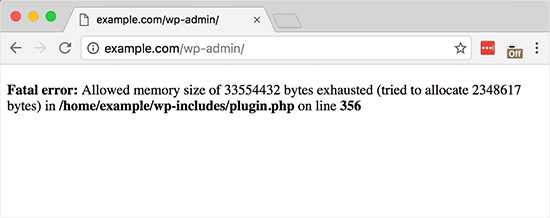
WordPressサイトがサーバーのメモリを使い果たしている可能性があります:
- 画像、動画、その他のメディアの数々
- 未使用のWordPressプラグインが豊富
- ホスティングプランのリソースを使い果たした
初期設定では、WordPressはPHPのメモリ制限が64MB未満の場合、自動的に増やそうとします。しかし、64MBでは十分でないことがよくあります。
次のセクションでは、WordPressのPHPメモリ制限を簡単に増やして、メモリ不足エラーを回避する方法を紹介します。以下のクイックリンクからチュートリアルを進めることができます:
注: これらの方法の中には、WordPressファイルを直接編集する必要があるものもあります。エラーの発生を防ぐため、まずサイトをバックアップすることをお勧めします。
準備はいいかい?さっそく始めよう!
設定1:wp-config.phpファイルの編集
まず、WordPressサイトのwp-config.phpファイルを編集する必要があります。これは、ルート・ディレクトリにあるWordPressのコア・ファイルのひとつで、通常はpublic_htmlという名前になっています。
FileZillaのようなFTPクライアント、またはウェブホスティングサービスコントロールパネルのファイルマネージャを使用する必要があります。
次に、次の行をwp-config.phpファイルの「すべてです、編集を中止してください」という行の直前に貼り付ける必要があります!それでは、よいブログを。
1 | define( 'WP_MEMORY_LIMIT', '256M' ); |
このコードはWordPressにPHPのメモリ制限を256MBに増やすように指示します。
詳しくは、wp-config.phpファイルの見つけ方と編集方法のステップバイステップガイドをご覧ください。
完了したら、変更を保存し、wp-config.phpファイルをサーバーにアップロードする必要があります。
これでWordPressサイトにアクセスできるようになり、メモリ枯渇エラーは消えているはずです。
設定2:.htaccessファイルの編集
次の方法は、.htaccessファイルを編集することです。このファイルもWordPressサイトのルート・フォルダーにあります。
ここで、#END WORDPRESSと書かれた行の前に以下のコードを貼り付ける必要があります。
1 | php_value memory_limit 256M |
前のコードと同様に、PHPのメモリ制限を256MBに増やすようWordPressに指示する。
その後、変更を保存し、ファイルをWebサーバーにアップロードしてください。これで、WordPressサイトをもう一度開いて、メモリ制限エラーがなくなっているかどうかを確認することができます。
.htaccessファイルが見つからない場合は、.htaccessファイルが見つからない理由と見つける方法についてのガイドをご覧ください。
設定3:php.iniファイルをチェックする
上記の方法でうまくいかない場合は、php.iniファイルを見てください。
php.iniは、PHPのバージョンやPHPスクリプトなど、PHPの設定をコントロールするファイルです。通常はホスティングプロバイダーが管理するため、WordPressのコアファイルではありません。
PHPのメモリ使用量の上限を確認するには、そのコードをチェックすることができます。詳しくは、php.iniファイルの見つけ方と編集方法をご覧ください。
しかし、これは高度な方法なので、代わりにホスティングサービスのサポートチームに連絡して、WordPressのメモリ制限を手動で増やせるかどうか確認することをお勧めします。そうしないと、さらなるエラーが発生する可能性があります。
詳しくは、WordPressサポートの正しい依頼方法をご覧ください。
WordPressのエラー対応にうんざりしていませんか?それなら、ストレスから解放され、当社の専門チームが迅速で信頼性の高い緊急サポートを提供します。当社のオンデマンドサービスなら、継続的な契約に煩わされることなく、迅速な修正が可能です。WordPress緊急サポートチームに今すぐお電話ください!
オプション4:WordPressホスティングサービスのアップグレード状況
メモリが枯渇したエラーが常に発生する場合は、Webサイトが現在のホスティングプランを使い切っているサインかもしれません。
ウェブサイトの訪問者が増え、コンテンツが追加されるにつれ、円滑に機能するためにはより多くのリソースが必要になります。メモリ割り当ての多いプランにアップグレードすることで、恒久的な解決策となります。
以下の場合は、WordPressホスティングサービスのアップグレードをご検討ください:
- これまでの解決策を試したが、エラーが続く。
- あなたのサイトのトラフィックやコンテンツが大幅に増加しました。
- より多くのリソースを必須とする機能や特徴の追加を計画している。
Bluehostは、あなたのサイトのニーズに応じて拡張することができ、手頃な価格と信頼性の高いWordPressホスティングサービスプランを提供しています。彼らは特にWordPressに最適化されたユーザーフレンドリーなプラットフォームを提供し、それはあなたのサイトを管理することが容易になります。
あなたは私たちのBluehostのクーポンコードを使用する場合は、最初の購入の61%オフまで得ることができます。ちょうどそれを得るために下のボタンをクリックします:
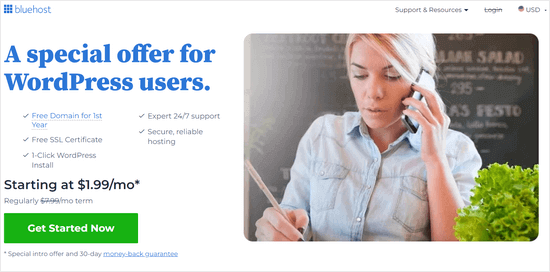
WordPressのメモリを使い果たさない方法
WordPressのメモリを使い果たしたエラーを修正した後は、再発を防ぐための予防策をご紹介します:
- 使用していないプラグインを無効化する。多くのプラグインがメモリ使用量の原因となっています。定期的にインストールしたプラグインを確認し、積極的に使用していないプラグインは無効化して、必要なタスクのためにメモリを解放しましょう。
- 画像を最適化する。大きな画像はメモリを消費します。EWWW Image Optimizerのようなプラグインを使用して、サイトにアップロードする前に画像を自動的に圧縮することを検討してください。
- キャッシュプラグインを使用する。キャッシュプラグインはサイトのデータを保存し、WordPressがアクセスするたびにデータを再生成する必要性を減らします。これにより、サイトのパフォーマンスが大幅に向上し、メモリ使用量を減らすことができます。
この記事が、PHPのメモリ制限を増やすことで、WordPressのメモリを使い果たしたエラーを解決するのにお役に立てば幸いです。WordPressエラーのトラブルシューティングのステップバイステップのビギナーズガイドや、最も一般的なWordpressエラーのエキスパートリストもご覧ください。
If you liked this article, then please subscribe to our YouTube Channel for WordPress video tutorials. You can also find us on Twitter and Facebook.





rahul
Fatal error: Allowed memory size of 67108864 bytes exhausted (tried to allocate 262198 bytes) in /home/content/p3pnexwpnas04_data01/91/3161991/html/wp-content/object-cache.php on line 574
Bijay Budhathoki
It Worked for me when i changed the following
define(‘WP_MEMORY_LIMIT’, ‘264M’);
Gus
Thanks! Worked like a charm! I tried 64M and did not worked, then I tried 512M and worked. Note: I always makes notes on my files for future reference, so I noticed that for some weird reason, when I wrote a note it did not worked, I removed the note and worked … I know! it is weird, but I am just sharing my weird experience in case this happens to someone else.
Brian
It really worked like a charm on my site One thing i am beginning to learning about wordpress. Have you FTP app open and ready when handling any upgrades or plugins installs
ussy
worked for me
Thanks
I increased it to 512M
Muhammad Farooq
Sometimes 64M also doesn’t work try to change it to 128M, then it will work fine.
Thanks for sharing this awesome info
Troy Vayanos
I’ve been getting this error for a couple of weeks now and my host continually increases the memory but it still occurs when I’m doing updates and going in and out of my WP dashboard.
Error below:
Fatal error: Allowed memory size of 805306368 bytes exhausted (tried to allocate 96 bytes) in /home/vwa9843/public_html/example.com/wp-includes/wp-db.php on line 1833
I’ve checked the plugins and they are all low of memory they take up.
Is there any other solution I could try?
Thanks
WPBeginner Support
Try switching to a default theme and see what happens.
Admin
Pascal mutulu
Thanks,
define(‘WP_MEMORY_LIMIT’, ’64M’);
It worked for me in a second after 1week hustle.
Tuấn
thank you so much, you are save my life, it’s worked like a charm!!
Avtar Nanrey
You’re a life saver. Thank You.
Olagoke Tobi
Thanks guys, worked like a charm!!!!!
Naveen Rishi
Nice buddy, Thanks
RetroMike
Nice one! Instafix
(well… after opening loads of other tabs and not doing it for 10 minutes…)
Shubham Singh
I’m getting this problem..please help me wp beginner..
Fatal error: Allowed memory size of 67108864 bytes exhausted (tried to allocate 786432 bytes) in /home/mom14isgod/public_html/wp-includes/SimplePie/Item.php on line 2736
JK
Howdy,
Where exactly should I place this in the wp-config.php file? Under what? Before what?
Please help – I think this issue has made me a bit more insane!
Ta
JK
WPBeginner Support
You should paste this code just before the line “/* That’s all, stop editing! Happy blogging. */”
Admin
sajid
sir i am trying to upload images in wordpress directory but after add images in wordpress page its not showing and also showing 404 error can you tell me the reason ?
WPBeginner Support
First try updating your permalinks. Simply visit Settings » Permalinks and then click on the save changes button without changing anything. If that doesn’t solve it, then it could be a file permission issue. See our guide on how to fix common image issues in WordPress.
Admin
Sarah
Problem: Fatal error: Allowed memory size of 134217728 bytes exhausted (tried to allocate 72 bytes) ..
Solve: I sovle It
step 1. Login Cpanel
step 2. Go to Web root (public_html/www) click GO
step 3 find php.ini OR .htaccess file
edit php.ini OR .htaccess file
max_execution_time = 30
max_input_time = 60
memory_limit = 128M
TO
max_execution_time = 30
max_input_time = 60
memory_limit = 512M
Then solve my error.
If any body face problem please contact me at
Shah Nasir
Fatal error: Allowed memory size of 67108864 bytes exhausted (tried to allocate 18 bytes) in /home/unlockingportal/public_html/wp-content/plugins/Ultimate_VC_Addons/modules/Ultimate_List_Icon.php on line 147
plz fix this i tried so many times with ur instructions but still i face same problem
Smith
I solve my problem flow your note but one more problem if you provided your contact i will helpfulness
faisal
hi. i have facing some issue with word press online. i worked locally on my machine then upload online, everything working fine, but my theme not editable online.
HTTP ERROR 500
john
hello mate im having this problem with my wordpress can you help i already tried that what you post. best regards
Gabriela
I can’t find my .htaccess or php.ini file in CPanel Help!
Help!
Anonimos
There’s a window open when you click on cpanel file explore, tick dot show hidden file
Alpesh Desai
Bro I searched this but not found
php.in
and Found
.htaccess
but not showing memory limit please email me
hassan
i increased the size but notning happens
saad
i had put up in the wpconfig.php
define(‘WP_MEMORY_LIMIT’, ‘512M’); still i am facing the problem
please help me out
Jhasketan Garud
Thanks a lot . It just saved me from a 503 error as well.
aqib
i am getting this eror when i publishig new post
”Fatal error: Allowed memory size of 33554432 bytes exhausted (tried to allocate 77 bytes) in /home/veri85fa/public_html/wp-content/plugins/wordpress-23-related-posts-plugin/recommendations.php on line 57
plz give sloution to fix this
WPBeginner Support
See how to increase memory size in WordPress. If this does not solve your problem, then try using another related posts plugin.
Admin
Ahmed
i don’t know how to thank you, i spent the whole day tryig to figure out what’s the problem with my site until i found this simple “memory increase” solution.
THANK YOU
Erick Ferrari
Thanks WP Beginner!
It worked great with my website.
As a suggestion: This happens due to the over usage of memory.
In my case I had too many Plugins installed in my website.
I deleted the unused plugins as well and the memory problem was solved easily.
If you are planing for a robust website it is better to extend the memory on the config.php as you start to build the website.
Thanks
Erick
Mos
Hello,
How do identify the main php tag?
Thanks!
Christian
Sweet! Worked perfectly. Thanks!
gopi
front-end is working fine but when open the back-end i tried to access the menu section under appearance but when i clicked on it, it shows the Fatal Error of Memory exhausted.
The error is
Fatal error: Allowed memory size of 33554432 bytes exhausted (tried to allocate 72 bytes) in /home/yyyyyy/public_html/yyyyyy.com/wp-includes/meta.php on line 838
Please help me in this regard.
sandy
I got this error when trying to install wordpress does anybody got in solution.
Fatal error: Maximum execution time of 30 seconds exceeded in F:\xampp\htdocs\site1\wordpress\wp-admin\includes\misc.php on line 105
thank you
sandy
Aldaz
New to word press how can I fix the following, any help is much appreciated.
Fatal error: Allowed memory size of 134217728 bytes exhausted (tried to allocate 6785803 bytes) in /home/content/p3pnexwpnas10_data01/69/2702869/html/wp-content/object-cache.php on line 574
Gerhard
Also had the memory limit problem on edit.php for a custom post type. Found out that if the CPT is hierarchical wp loads all posts so if you dont need it to be hierarchical set it to false in the declaration.
greets gerhard
Lindsay
Worked like a charm! Thanks for the super simple fix!
Dani
Thanks Sabi Hussain, it just fixed my problem. I saw every forum all adressing the same problem, I have 512M allowed with my server, and define in config.php for 128M but it wasn’t working till I saw your comment, best tip ever. It was overwriting what I define in config.php. Thanks a lot!
David
Please how do I locate my Root WordPress Directory. Please explain with images to help me understand better. Thanks
Ashlee
Hi;
Supposed to be updating today and got the white screen of death. Went into wp-config.php and changed debug status to true which then popped up with this message. I’ve added the suggested code of both 64 and then 128. This is not working and my host says there is nothing they can do? They keep saying that i’m well below my capacity on my hosting account. I’m not sure they completely understand the issue? Is it something in regards to WordPress that they have to change or does it have to do with my memory space on their server.
I hope this article isn’t too old and you can response quickly.
– Ashlee
WPBeginner Support
May be this article will help: How to fix the WordPress white screen of death.
Admin
Doug
Hi Ashlee,
If you have already changed your wp-includes/default-constants.php file, it could be the server. If you have access to WHM or a developer does who can change settings like max file size for upload.
For example, if you are having issues with uploading files to WordPress because of their size this can be changed in WHM under Service Configuration > PHP Configuration Editor. You would want to change the upload_max_filesize field from 2M (default) to whatever file size you need.
Kenold Beauplan
128M worked for me.
Thanks
lootoffers
Fatal error: Cannot redeclare win_is_writable() (previously declared in /home/u805727311/public_html/wp-includes/functions.php:1684) in /home/u805727311/public_html/wp-admin/includes/misc.php on line 557
Please solutions
Sabir Hussain
so simple
check this file
public_html/wp-includes/default-constants.php
Enjoy
Dong
sorry but the suggested solution is not a fix for me.
I am using a w3 cache plugin but it was not the culprit.
I’ve increased memory in php.ini and wp-config.php to 512MB and I still get the Fatal error.
the workaround was to stop non-important plugin and so far the site is OK (temporarily)
Victoria Miller
Thanks SO much!
I had created a child theme (my first) and couldn’t understand why just trying to Customize the Appearance in dashboard would cause a Server error. This fix define(‘WP_MEMORY_LIMIT’, ‘128M’); did the trick!!!!
Alinn
Thanks a lot
herman
I can’t even get into the admin dashboard. I can’t login to do the changes.
WPBeginner Support
Please see our guide on what to do when you are locked out of WordPress admin area.
Admin
mrunmay phanse
Hey it worked awesome for me…… and thanks to that person who added 128m in comment… i used that tag and it worked =D thanks
Kim
Hi Everyone – Is there a fix for this exact same problem, except instead of “/wp-includes/plugin.php” at the end of the error it’s ” /file.php” ?
I’m still getting the error and I”m unable to update anything on my site. Thanks so much!
Kassiah
Thanks for this great tip! Worked like a charm
Saskia
I have a white screen and cannot open the items in the wordpress directory (only SEO and guestbook). How to increase the memory?
Alex
Hi guys,
This method can be use to fix the “508 Resource Limited Reached” Problem?
Thank You
Pete Trenery
Thanks for the great tip – worked a treat.
Unfortunately all we got after an initial upgrade to WordPress was the WSOD when attempting to login and edit our website.
Your steps were clear and solved our issue – now able to access via admin login again.
Henry
its great thanks , it worked after increase the memory limit up to 128mb
define(‘WP_MEMORY_LIMIT’, ‘128M’);
Jessica
This worked for me, thanks a bunch everyone!
Abdul Qayoum
I installed a wordpress template and then demo content. After that i tried to access the menu section under appearance but when i clicked on it, it shows the Fatal Error of Memory exhausted.
The error is
Fatal error: Allowed memory size of 67108864 bytes exhausted (tried to allocate 28593220 bytes) in /home/xxxx/public_html/xxxxxx.com/wp-admin/includes/nav-menu.php on line 1198
Please help me in this regard.
Anriëtte
Had a strong suspicion this won’t work for my host, but it did, thanks!
Noel Cammack
Thanks for the help WPBeginner! You guys rock!
Phil
Perfect
added
128mb to remove error as short term solution
contacted hosting to see if there needs to be a longer term answer also getting php versions updated as well
added on top line after php tag
/** Memory Limit */
define(‘WP_MEMORY_LIMIT’, ‘128M’);
tegori.org
brilliant! thanks for this. I had to increase the limit to 256M, but it worked like a charm.
Kasra Khosravi
Thanks for the great article. I encountered this problem and I used a setting in “All in One SEO Pack” to increase the memory limit.