特に共有ホスティングで WordPress ユーザーが遭遇する最も一般的なエラーの 1 つは、メモリ枯渇エラーです。
「Allowed memory size exhausted」のような技術的なメッセージが表示されることもあります。あるいは、WordPressは単に一般的な「このウェブサイトで重大なエラーが発生しました」という画面を表示するだけです。
これは通常、サイトがサーバーで現在許可されているよりも多くのPHPメモリを必要としていることを意味します。リソースを大量に消費するプラグインをインストールしたり、大きなメディアファイルをアップロードしたり、ホスティングプランを超えたりすると発生する可能性があります。
このガイドでは、WordPressでPHPメモリ制限を安全に増やしてエラーを修正する方法を説明します。また、再発を防ぐためのベストプラクティスも共有します。
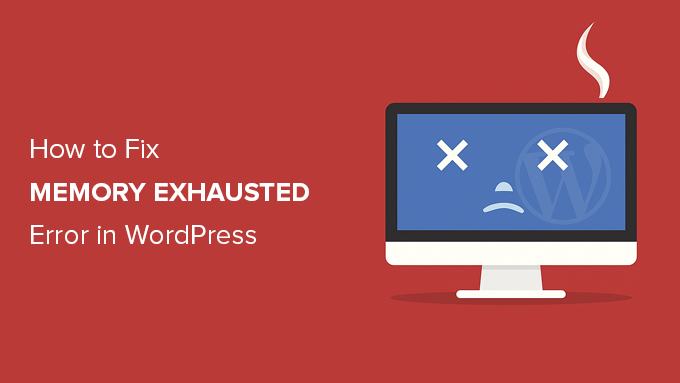
WordPressのメモリ枯渇エラーとは何ですか?
WordPressでメモリ枯渇エラーが発生するのは、通常、ウェブサイトがサーバーで許可されている以上のPHPメモリを使用しようとした場合です。
これにより、ページのクラッシュ、プラグインの破損、またはサイト全体の障害が発生する可能性があります。多くの場合、次のようなメッセージが表示されます:「このウェブサイトで致命的なエラーが発生しました。」
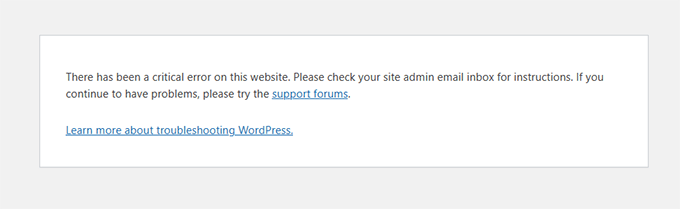
バックグラウンドでは、実際のエラーは次のようになります。
Fatal error: Allowed memory size of 33554432 bytes exhausted (tried to allocate 2348617 bytes)
WordPress は PHP で構築されており、サーバー上で実行され、機能するためにメモリを必要とします。サイトが利用可能なメモリ制限を超えると、PHP が機能しなくなり、このエラーが発生します。
これを解決した多くのユーザーを支援してきた経験から、サイトに以下のものがある場合に発生することがわかりました。
- コードの質が低いプラグインが1つ以上インストールされています
- 追加のサーバーメモリを使用する大きな画像またはビデオ
- ホスティングリソースの制限、特に共有プランの場合
WordPress は、メモリ制限が 64 MB 未満の場合、自動的に引き上げようとします。しかし、多くの場合は、特に最新のプラグインやテーマにとっては十分ではありません。
実際のメモリ不足エラーが表示されない理由
実際のメモリ不足エラーが表示されない理由を知りたいですか?修正を試みる前に、これを理解することが重要です。
WordPressの古いバージョンでは、メモリ枯渇エラーメッセージが画面に直接表示されることがよくありました。
しかし、最近のバージョンでは、WordPressは代わりに、より一般的なメッセージを表示します。
「このウェブサイトで重大なエラーが発生しました。手順については、サイト管理者のメール受信トレイを確認してください。」
これは、WordPressがデフォルトで機密性の高いエラー詳細を非表示にするようになったためです。これは、訪問者がサイトに関する技術的な情報を表示するのを防ぐセキュリティ機能の一部です。
ただし、実際のエラーはバックグラウンドで引き続きログに記録されています。完全なメッセージを表示するには、次の手順を実行してください。
- サイト管理者のメール受信トレイで、手順を確認してください。
wp-config.phpファイルでWordPressのデバッグモードを有効にする。- サイトのエラーログをホスティングコントロールパネルから確認する。
メール受信トレイを確認すると、件名が「Your Site is Experiencing a Technical Issue.」というメールが見つかるかもしれません。
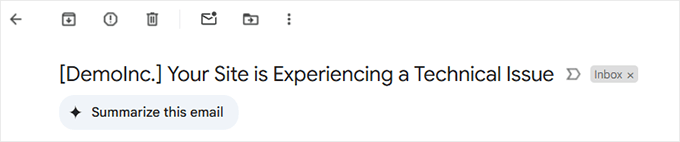
このメールには、エラーが発生した場所と正確なエラーメッセージが含まれています。
例えば、エラーがWordPressテーマまたはプラグインによって引き起こされていることがわかります。メールの最後には、実際のエラーメッセージが表示されます。
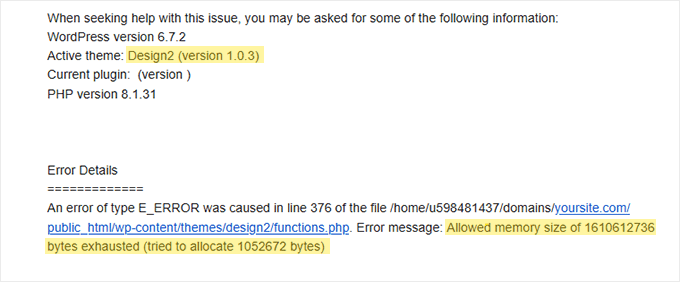
デバッグモードを有効にするのは、トラブルシューティング中は一時的に行うことをお勧めします。エラーが見つかったら、訪問者に技術的な詳細が表示されないように、必ずオフにしてください。
次のセクションでは、PHP メモリ制限を手動で増やしてエラーを修正し、サイトをスムーズに実行し続ける方法を説明します。
- オプション 1: wp-config.php ファイルを編集する
- オプション2:.htaccessファイルの編集
- オプション3: php.iniファイルの確認
- オプション4:WordPress ホスティングのアップグレード
- WordPressのメモリ枯渇を回避する方法
- WordPressメモリ枯渇エラーに関するFAQ
- その他のWordPressエラーガイド
📝 注意: これらの方法のいくつかは、WordPressファイルを直接編集する必要があります。エラーがさらに発生するのを防ぐために、まずウェブサイトのバックアップを取ることをお勧めします。
準備はいいですか?早速始めましょう!
オプション1:wp-config.php ファイルの編集
まず、WordPressサイトのwp-config.phpファイルを編集する必要があります。これは、通常public_htmlという名前のルートディレクトリにあるコアWordPressファイルの一つです。
FileZilla のような FTP クライアント またはウェブホスティングコントロールパネルのファイルマネージャーを使用する必要があります。
次に、「That's all, stop editing! Happy blogging.」という行の直前に、次の行をwp-config.phpファイルに貼り付ける必要があります。
define( 'WP_MEMORY_LIMIT', '512M' );
この行は、WordPressに最大512MBのPHPメモリを割り当てるように要求します。
ただし、最終的な制限はサーバーの設定によって異なります。ホストが低い上限を強制している場合、この変更は有効にならない可能性があります。
詳細については、wp-config.phpファイルの検索と編集方法に関するステップバイステップガイドをご覧ください。
完了したら、変更を保存し、wp-config.php ファイルをサーバーにアップロードし直す必要があります。
これでWordPressサイトにアクセスできるようになり、メモリ不足のエラーは解消されているはずです。
オプション2: .htaccess ファイルの編集
次の方法は、.htaccess ファイルを編集することです。このファイルも WordPress ウェブサイトのルートフォルダーにあります。
ここで、#END WORDPRESS という行の前に、次のコードを貼り付ける必要があります。
php_value memory_limit 512M
前のコードと同様に、WordPress に PHP メモリ制限を 512MB に増やすように指示します。
ただし、この方法はサーバーが mod_php を実行する Apache で動作する場合にのみ有効であることに注意してください。PHP-FPM または NGINX を使用している場合、この方法は効果がない可能性があります。
その後、変更を保存してファイルをウェブサーバーにアップロードし直してください。これで、メモリ制限エラーが解消されたかどうかを確認するために、WordPress ウェブサイトを再度開くことができます。
.htaccess ファイルが見つからない場合は、.htaccess ファイルが見つからない理由と見つけ方に関するガイドをご覧ください。
オプション 3: php.ini ファイルを確認する
上記の方法でうまくいかない場合は、php.ini ファイルを確認する必要があるかもしれません。
php.ini は、PHP のバージョンや PHP スクリプトなど、PHP の設定を制御するファイルです。WordPress のコアファイルではなく、通常はホスティングプロバイダーが管理します。
そのコードを確認して、PHPのメモリ使用量の上限を確認できます。詳細については、php.iniファイルの検索と編集方法に関するガイドをご覧ください。
ただし、これは高度な方法であるため、WordPressのメモリ制限を手動で増やすことができるかどうか、ウェブホスティングプロバイダーのサポートチームに連絡することをお勧めします。そうしないと、さらなるエラーが発生する可能性があります。
さらに、一部の共有ホスティングプランでは、ユーザーがphp.iniファイルにアクセスしたり変更したりすることが許可されていません。
詳細については、WordPress サポートの適切な求め方に関するガイドをご覧ください。
オプション4:WordPress ホスティングのアップグレード
メモリ枯渇エラーが頻繁に発生する場合、それはあなたのウェブサイトが現在のホスティングプランを超えている兆候である可能性があります。
ウェブサイトがより多くの訪問者を引き付け、より多くのコンテンツを追加するにつれて、スムーズに機能するためにより多くのリソースが必要になります。より高いメモリ割り当てを持つプランにアップグレードすることが、恒久的な解決策となる場合があります。
以下のような場合は、WordPressホスティングのアップグレードを検討してください。
- 前の解決策を試しましたが、エラーは解消されません。
- ウェブサイトのトラフィックまたはコンテンツが大幅に増加しました。
- 機能や機能を追加する予定で、より多くのリソースが必要になります。
Bluehostは、ウェブサイトのニーズに合わせて拡張できる手頃で信頼性の高いWordPressホスティングプランを提供しています。WordPressに特化して最適化された使いやすいプラットフォームを提供しており、ウェブサイトの管理が容易です。
Bluehostクーポンコードを使用すると、初回購入時に最大61%オフになります。以下のボタンをクリックして入手してください。
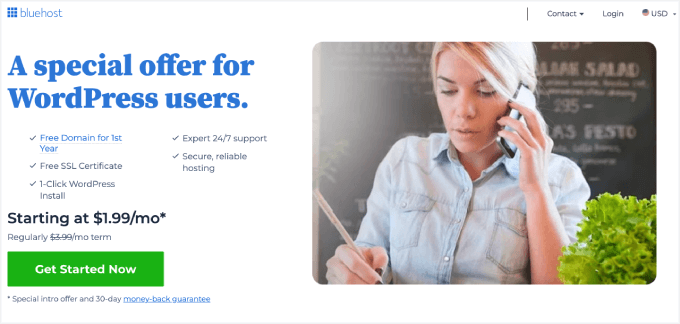
WordPressのメモリ枯渇を回避する方法
WordPress のメモリ枯渇エラーを修正したので、再発を防ぐための予防策をいくつかご紹介します。
- 未使用のプラグインを無効化する。 多くのプラグインがメモリ使用量に寄与しています。インストールされているプラグインを定期的に確認し、現在使用していないものを無効化して、重要なタスクのためのメモリを解放してください。
- 画像を最適化する。 大きな画像はメモリを大量に消費する可能性があります。サイトにアップロードする前に画像を自動的に圧縮する EWWW Image Optimizer のようなプラグインの使用を検討してください。
- キャッシュプラグインを使用してください。 キャッシュプラグインはウェブサイトのデータを保存し、WordPressが訪問ごとに再生成する必要性を減らします。これにより、ウェブサイトのパフォーマンスが大幅に向上し、メモリ使用量を削減できます。
WordPressメモリ枯渇エラーに関するFAQ
WordPress でメモリ不足エラーが発生する原因は何ですか?
このエラーは、WordPressがサーバーがPHPに使用を許可しているよりも多くのメモリを必要とする場合に発生します。リソースを大量に消費するプラグイン、大きな画像、または低価格帯のホスティングプランでのトラフィックの増加によってトリガーされることがよくあります。
メモリ不足のエラーではなく、なぜ「致命的なエラー」メッセージしか表示されないのですか?
WordPress の新しいバージョンでは、技術的なエラーが一般的な「このウェブサイトで重大なエラーが発生しました」というメッセージの背後に隠されています。デバッグモードを有効にするか、エラーログを確認することで、完全なエラーを表示できます。
PHPメモリはどれくらい割り当てるべきですか?
メモリ制限を少なくとも256MBに設定することをお勧めします。これは通常、ほとんどのウェブサイトで十分ですが、大規模なWooCommerceストアを実行している場合や、重いプラグインを使用している場合は例外です。
共用ホスティングは、このエラーをより頻繁に引き起こす可能性がありますか?
はい。共有ホスティングプランは、リソースが限られていることがよくあります。ウェブサイトが成長するにつれて、より早くメモリ制限に達する可能性があります。より良いホスティングプランにアップグレードすることで、この問題を回避できます。
PHPメモリを手動で増やすのは安全ですか?
はい、適切に行われれば安全です。wp-config.phpや.htaccessのようなファイルを編集する前に、ウェブサイトのバックアップを取ることをお勧めします。これを行うことに慣れていない場合は、当社のPro Servicesチームがお手伝いできます。
その他のWordPressエラーガイド
その他のWordPressの問題をトラブルシューティングしている場合は、作業を簡単にするために作成した役立つガイドをいくつかご紹介します。
- WordPressの投稿が404エラーを返すのを修正する方法(ステップバイステップ)
- WordPressで「予期しない出力のためCookieがブロックされています」エラーを修正する方法
- WordPressメンテナンスモードでスタックした状態を修正する方法(簡単な方法)
- WordPress管理AJAX 400(不正なリクエスト)エラーの修正方法
この記事がPHPメモリ制限を増やすことでWordPressのメモリ枯渇エラーの解決に役立ったことを願っています。また、WordPressエラーのトラブルシューティング(ステップバイステップ)初心者ガイドと、最も一般的なWordPressエラーの専門家リストも参照することをお勧めします。
この記事が気に入ったら、WordPressのビデオチュートリアルについては、YouTubeチャンネルを購読してください。 TwitterやFacebookでもフォローできます。





Vennh
これは私にはうまくいきました。
/**これはメモリのテストです*/
define(‘WP_MEMORY_LIMIT’, ’64M’);
この素晴らしい共有に感謝します。
joey
Thanks for the great and simple help! This solved my issue ! Thumbs up;)
Thumbs up;)
Lu
メモリ制限は64Mより高くすべきでしょうか?私が作業したほとんどのWPサイトでは、平均ページロードは40〜5メガバイトを超えることはありません。私が尋ねる理由は、WP_MEMORY_LIMITがWordPressがApacheスレッドごとに使用できるメモリ量を定義すると読んだからです。これは、複数のスレッドがますます多くのメモリを使用し、最終的にはディスクへのスワップが発生することを意味しますが、これは決して良いことではありません。
誰か専門家で、これに答えてくれる人はいますか?
WPBeginnerスタッフ
WordPress が wp-config.php ファイルを作成できないか、インストール後にファイルが削除されるようです。ftp を使用して、サイトに wp-config.php ファイルが存在することを確認してください。存在しない場合は、wp-config-sample.php ファイルの名前を wp-config.php ファイルに変更して作成してみてください。ファイルを手動で編集し、データベース情報を入力する必要があります。
Billy
このエラーを解決するにはどうすればいいですか?
http://bloggytech.in/wp-admin/install.php
このURLをご覧ください…このエラーが表示され、一度再インストールしても同じです…返信をお願いします。
aiyeboy
嘲笑されないことを願っていますが、config.phpはどこで見られますか?phpmyadminにありますか、それともどこですか?
WPBeginnerサポート
wp-config.phpファイルは通常、ウェブサイトのルートフォルダにあり、FTPクライアントまたはcPanelファイルマネージャーを使用してアクセスできます。
管理者
aiyeboy
FTPで場所を見つけてクリックすると、ダウンロードファイルとして表示されます。サイトが毎日ダウンしているので、完全なガイドをお願いします。
トニー・レオン
ダブルクリックしないでください。右クリックして「編集」を選択するか、ハイライトして(GoDaddyの場合は上部にあるかもしれません)編集ボタンを探してください。幸運を祈ります!
LJ LaValle
I opened the wp-config.php file from my ftp directory.
I was not sure how to completely enter the adjustment – I didn’t know basic coding for php, so I just copied the basic precursors shown for each entry and added as follows:
/**これはメモリのテストです*/
define(‘WP_MEMORY_LIMIT’, ’64M’);
うまくいきました!
Ali
256MBに変更したらどうですか?
Doug
ありがとうございます!!! これは自分で作成した問題を解決し、ホスティング会社の担当者にファイルを更新してもらう必要がなくなりました。
キム
全く同じエラーが出ていますが、どうすればwp-config.phpにアクセスできるのかわかりません。これはWordPressのルートディレクトリにありますが、どこにあるのかわかりません。はい、私は完全な初心者です。手伝ってもらえますか?
Fatal error: Allowed memory size of 33554432 bytes exhausted (tried to allocate 122880 bytes) in /home/crooked1/public_html/wp-includes/SimplePie/Sanitize.php on line 331
WPBeginnerサポート
初心者向けWordPressファイルアップロードのためのFTP利用方法。
管理者
mike .levine
本当にありがとうございます!! 本気で…命の恩人です。あなたの助けにどれほど感謝しているか伝えきれません。
Timothy
こんにちは、
制限を64MBに増やそうとしましたが、5回もこの警告が表示されました。
「警告:5分以上の非アクティブのため、ジョブが再起動されました。」
データベースのバックアップは60秒まで停止しており、Dropboxにアップロードしようとした結果は以下のとおりです。
「エラー:アップロードされたファイルサイズとローカルファイルサイズが一致しません。」
何か問題がありますか?Bluehostを使っています。
ありがとうございます!
PS: I’m not a technical person, so give explanation in details
Thomas Cole
サイトの作業に大変な時間を費やしており、サイトを機能させるために真夜中にMacBookを犠牲にするでしょう。コードの1行で元に戻りました。ありがとう!
Domestic Herald
本当にありがとうございます!!!! これでうまくいき、実装に1分もかかりませんでした。
Jonni
本当にありがとうございました!!!!
ローンチの最中なのですが、突然、サイト全体でウェブページを更新したり作成したりできなくなってしまいました。500 Internal Server Error が原因です。(もちろん、ホームページに大きな問題があることに気づいた直後にこの問題が発生しました。)
サポートから何も助けを得られませんでした。私はウェブ開発者ではありません。
それでも、あなたの指示に従うことができ、ハレルヤ!奇跡の奇跡!すべてがうまくいきました。
ウェブサイトへのトラフィックを増やし、新しい人をサイトに呼び込むためのこのすべての作業が、サーバーエラーでほぼ無駄になるところでしたが、危機一髪でした!あなたのおかげで助かりました。
心より感謝申し上げます。
本当に感謝してもしきれません。
bungkelip
define(‘WP_MEMORY_LIMIT’, ‘1024M’); を追加しましたが、機能しません。助けてください
Casey Friday
本当にありがとうございます!WooThemesに、彼らの129ドルの拡張機能が私のサイトを壊していると文句を言おうとしていましたが、メモリの問題であることが判明しました。乾杯!
Janelle
本当にありがとうございます!これは非常に役立ちます。もっと多くの人がこの投稿を見るべきです。
Adrian
WordPressのwp-config.phpの36/37行目に、次のように入力する必要があります。
/** メモリ制限 */
define(‘WP_MEMORY_LIMIT’, ’64M’);
私にとって、この問題はこの方法で解決しました。64Mを好きな値に変更できます。
Adam Singer
このコメントは非常に重要です!
ユニークキーとソルトが定義される直前に define( ‘WP_MEMORY_LIMIT’, ’64M’ ); を追加する必要があります。そうしないと、変更は有効になりません。ありがとう!!!
omniafausta
やったー、ありがとう。なぜうまくいかないのかと思っていました。それは、これまで誰もwp-configのどこにこの行を追加する必要があるのか教えてくれなかったからです。ありがとう!!!
ロージー・テイラー
この手順を明確にしていただきありがとうございます。これで、以前に別の行の値を変更するだけではうまくいかなかった理由がわかりました。これでクライアントのために大きな時間を節約できました!
Titel
こんにちは。 今日、WordPressで問題が発生しました。ログイン後、「ホワイトスクリーンの死」が表示されました。cpanelに入り、「define (‘WP_MEMORY_LIMIT’, ’64M ‘)」をwp-config.phpに挿入したところ、すべてうまくいきました。 WPBeginnerさん、どうもありがとうございました。
Hamza Ahmed
本当にありがとうございます。インターネットで見つけたすべての方法で一生懸命働きましたが、失敗しました。問題はWordPressのインストール中に発生しました。このコードを途中に貼り付け、値を128MBに増やしました。今では正常に動作しています。もう一度本当にありがとうございます。
ジェフ・ダンフォース
私のホストは64MBを提供しており、PHPメモリ制限を増やすにはかなりの追加料金がかかるため、私は「グリーン」になってメモリ使用量を減らすことにしました。
64MB未満に抑えるために、どのプラグインやその他のものを削除すればよいか、どのように判断できますか?
A) PHPのメモリ消費量、例えばどのプラグインが貪欲になっているか
B) メモリリークの問題がありますか?例えば、どのプラグインが厄介なことをしていますか?
このフォーラムをありがとう。私は本当に初心者ですが、WPに興奮しています(うまくいけば、それを正しく動かすことができます)。
マシュー
これは私にはうまくいきました、ヒントをありがとう!
Daniel
私にはうまくいきませんでしたが、「メインの PHP タグの内側」とはどういう意味か分かりません。Dreamweaver でファイルを開き、検索しました。「メイン」という単語はどこにも表示されません。そのため、コードを 2 行目、「<php」の直後に配置しました。64 と 128 で試しました。ありがとうございます。
編集スタッフ
メインのphpタグは、あなたがやったように挿入するだけです。うまくいかない場合は、ホストに問い合わせる必要があります。
管理者
Deepanshu
お手伝いいただきありがとうございます。
しかし、私にとって64Mはすでにデフォルトでしたが、もちろん十分ではなかったので96Mに変更しました。これも言及すべきだと思います。
1月
良いですが、何も機能しません – Rackspace Cloud を使用しています – 32 – 64 – 128 – 256 – 512 – 1024Mb MU サイトを試しましたが、これ以上増やせません。管理者画面にアクセスできなくなったのは、WPMU DEV のプラグインを有効にした後です。削除して、プロフェッショナルなものを試す必要があるようです。
Julie Geiger
完璧に機能しました。共有していただきありがとうございます。他の修正をいくつか試しましたが、すべてエラーになりました。
Nick
記事をありがとうございます。大変参考になりました
pathik
本当にうまくいきました。内部サーバーエラーの問題がありましたが、新しいプラグインを追加したときに発生しました。メモリ制限を増やしました。
define(‘WP_MEMORY_LIMIT’, ’64M’);
wp-admin で問題が解決しました。
本当にありがとう
Joke van de Fliert
ありがとう!私の場合、プロバイダーがメモリ制限を増やすように設定を変更する必要がありましたが、それで解決しました!
Jennifer Ortiz
これには本当に感謝しています!WordPress のインストール直後にエラーメッセージが表示されました。プラグインを追加する機会すらありませんでした。
Fatal error: Allowed memory size of 33554432 bytes exhausted…
今のところすべて正常に動作しているようです。
Timothy Jacobs
これを試しましたが、問題は解決しませんでした。 私は1&1ホスティングを使用しており、すべての変更を試しましたが、中程度のサイズの画像をアップロードするたびにこのエラーが発生します。
致命的なエラー: メモリ不足 (29884416を割り当て済み) (4096バイトを割り当てようとしました) /homepages/21/d258522816/htdocs/TBJFilms/WP/wp-includes/media.php の 1010 行目
何か提案はありますか?
wpbeginner
@Timothy Jacobs ホストに連絡してください。彼らが助けてくれない場合は、乗り換えましょう。
aidilgoh
wp-config.phpの末尾に配置しましたが、機能しませんでした。
ただし、 <?php タグの直後に一番上に配置するとうまくいきました。やったー!
ガイ
その通りです!! 本当にありがとうございます – 今日一日が最高になりました!
Appdunia
PHPタグの直後に配置してからうまくいきました。本当にありがとうございます!
Ahmad Zaruq Spain
Yes, I used the I just hope my site doesn't keep crashing on every new plugin install, going to check that now. Thanks to all you geeks out there!
I just hope my site doesn't keep crashing on every new plugin install, going to check that now. Thanks to all you geeks out there!
1error_reporting(E_ALL); ini_set(‘display_errors’, 1);
2
3define( ‘WP_DEBUG’, true);I found in a post next to this one and was getting an error by using define(‘WP_MEMORY_LIMIT’, ‘128M’); on the last line of my php-config file. Thanks to this comment I placed it right below <?php tag at the top and now the error report is no longer
PatrickTyrus
これは非常に役立ちましたが、指摘したように、プラグインが原因である可能性もあれば、誰かが言及したようにメモリリークである可能性もあります。
他の方も指摘されているように、メモリ設定には理由があり、それを回避しようとするとサービスを停止されるホストもあります。
メモリを消費しているものを確認する方法はありますか?
検索しますが、これは関連投稿の下にリストされるべきか、または「多数の解決策」のいずれかに関する注記とリンクとして末尾に記載されるべきものです。「最も簡単なもの」を選ぶと、その日は乗り切れるかもしれませんが、長期的な解決策としては適切ではない可能性があります。なぜなら、それは実際の問題を隠蔽し、避けられない事態を遅らせる可能性があるからです。
Alexis O'Neill
うまくいきました!! サイトの言語をスペイン語に変更したところ、メモリが使い果たされたようです。投稿で推奨されていた簡単な行を追加したところ、うまくいきました!! 管理モードに戻れました。本当に役立ったのは、「パニックにならないで!」という部分でした。というのも、私の不安レベルが急速に高まっていたからです。
本当にありがとうございました。
Kiu Karakas
define(‘WP_MEMORY_LIMIT’, ’64M’);
解決していません
define(‘WP_MEMORY_LIMIT’, ‘164M’);
解決しました
ありがとうございます
wpbeginner
@shally1584 私たちのコードに = << はありません。独立した関数として貼り付けているのであって、他の何かの部分として貼り付けているのではないことを確認してください。
shally1584
こんにちは。メモリ制限を調整しようとしたら、このエラーが発生しました
「解析エラー:構文エラー、予期しない '=' が /home/amanerdm/public_html/beaverealty.com/wp-config.php の 62 行目にあります」
これを修正してください。ありがとう。
Luna
この投稿をありがとうございます… WordPress 3.1 にアップグレードした後、いくつかのカテゴリ/アーカイブのクエリページでこのエラーが発生していました。Google検索であなたの投稿を見つけるまで、クエリを書き直そうとしていました。
You saved me a lot of work and headaches
Kdb
ホスティング会社を変更せざるを得なくなりました。現在の会社では、メモリを32MBから、まあ、それ以上に増やすことができなかったからです。本当に残念です。3つのWordPressサイト(およびその他の複数のサイト)を移行するのは少し手間がかかりましたが、それだけの価値がありました。現在のホストは128MBを提供しており、私のサイトは格段に調子が良くなりました。プラグインを追加できるようになりました。
Richard
こんにちは
最初のphpタグ(1行目)の直後に次の行を追加して修正を試しました。
define(‘WP_MEMORY_LIMIT’, ’64M’);
私にはうまくいきませんでしたが、
自分のために(偶然にも)22行目にコメント付きの行を配置したところ、うまくいきました。
Twentyten 1.2テーマを使用したテストWPサイトでこの手順をテストしています
/home/par*****/public_html/wp-config.php
22行目 /** WPメモリ制限 1行目の直後に配置しても機能しないことに注意してください */
define(‘WP_MEMORY_LIMIT’, ’64M’);
Chris
このトリックは、WP 3以降、私にはまったく機能しません。
私が見つけたのは、wp-adminフォルダにPHP.INIファイルを作成し、次の行を追加することでした。
memory_limit = 128M
(または好きなものに変更してください)
編集スタッフ
WP 3.0の問題というよりは、ホストの問題のようですね。クライアントにはこのトリックがまだ有効です。
管理者
トランク
これは私にはうまくいきました!ありがとう!!!
wp-admin フォルダに PHP.INI を作成し、「memory_limit = 128M;」という行を追加してください。
他のすべての方法を変更しましたが、これが唯一機能するように見えました。
Don
ありがとう。これは私にはうまくいきました!あなたのコメントを読むまで何も機能しませんでした。ウェブサイトのホストはあまり役に立ちませんでした。
ダン
素晴らしい!ありがとうございます!
kdb
これを試しましたが、ホストは32メガに制限されています。WPに適したホストを誰か推薦してもらえませんか?変更する必要があるので。ありがとうございます!
編集スタッフ
おすすめホストのリストをご覧ください。ホームページで見つけることができます。
管理者
phil
その行をファイルの(wp-config.php)一番上に置いたらうまくいきました!
ayahshiva
プラグインを多すぎると有効にしたとき、私も同じ警告が出ました
エイル
トリックを実行しましたが、何も起こらなかったようです。エラーは表示され続けていますが、他の解決策を提案してもらえますか?
編集スタッフ
一部のホストでは、このトリックは機能しません。そのため、PHPメモリ制限の引き上げを(懇願して)依頼する必要があります。または、それを引き起こしているプラグインを削除する必要があります。
管理者
セス・メリック
素晴らしい記事です。まもなくこのリストに加わる可能性のあるまったく新しいプラグインは、Cobalt WP Boost です。
こちらでご確認ください:
http://frugaltheme.com/about/cobalt-wp-boost-plugin/
これにより、ブログ所有者は数回のマウスクリックでWordPressのメモリ制限を引き上げることができ、メモリ使用量情報も一目で確認できます。WordPressは内部メモリ制限を32MBに保っていますが、これは小規模なブログには十分です。しかし、ソーシャルネットワーキングやeコマースアプリケーション向けの堅牢なプラグインを追加しようとしている場合、32MBでは不十分です。3.0のリリースにより、この問題は悪化する一方と予想されます。ベータ版リリースから判断すると、32MBの制限を引き上げることなく、それ自体でより多くのメモリを消費するでしょう。
チャド・マカロック
プラグインをダウンロードしたので、テストサイトで試してみます。ありがとうございます。
W^L+
問題がメモリリーク(PHP自体またはプラグインが使用するライブラリのいずれか)である場合、これは発生を遅らせるだけであることを覚えておいてください。
メモリ制限を変更する前に、プラグインの最新バージョンを使用していることを確認してください。WPの最新バージョンを実行していることを確認してください。ホストが複数のPHPバージョンを提供している場合は、バージョン5を使用していることを確認してください。
ホスティングサービスでは、メモリ使用量にプリセットされた制限がある場合があります。編集によってこれらの制限を超えると、警告なしにサービスが一時停止またはキャンセルされる可能性があります。
Dunn
プラグインを一つずつ無効化していったところ、Google XML Sitemaps プラグインが問題を引き起こしていることがわかりました。
Muhammad Asad
試してみたいです!トリックをありがとう。
wparena
この制限は、すでに32Mと記載されているwp-setting.phpファイルに記述するのがより良い方法だと思います。その値を64Mに変更しました。
チャド・マカロック
ありがとうございます、wparena。試してみます。
チャド・マカロック
wp-settings.phpファイルの設定を変更したことで、2週間も私を悩ませていた問題が解決しました!本当にありがとうございました!!
-Chad
編集スタッフ
はい、しかしコアファイルを編集するのは最善の方法ではありません。WordPressを更新するたびにそれを変更する必要があります。この記事で共有する方法は、時間を節約できます。
管理者
チャド・マカロック
可能であれば、コアファイルを変更したくありません。wp-config.phpファイルにその行をどこに配置すればよいですか?メインのphpテーブルがどこにあるかわかりません。
記事と助言をありがとうございます!
編集スタッフ
テーブルプレフィックスの直後に配置してください
チャド・マカロック
うまくいきました。ありがとうございます!
Kate Mag
素晴らしいトリックですね。PHP のメモリ制限も同じですか?
チャド・マカロック
これで私のサイトの問題が解決するかもしれません。wp-confip.phpのどこにメインのphpテーブルがあるのか、行を配置する場所がわかりません。
ありがとうございます!