WordPressで “allowed memory size exhausted “というエラーに遭遇すると、イライラすることがあります。これは、サイトが許可されている以上のPHPメモリを必要とする場合に表示される一般的な問題です。
このエラーは、ウェブサイトを遅くしたり、一時的にクラッシュさせたりする可能性があります。そのため、このエラーを素早く修正することが、訪問者のためにサイトをスムーズに運営し続けるために重要なのです。
幸運なことに、この問題を簡単に解決する方法があります。PHPのメモリ制限を増やすことで、このエラーを解決し、サイトのパフォーマンスを向上させることができます。
このガイドでは、PHPのメモリ制限を増やしてサイトを元に戻す簡単な手順を説明します。

WordPress Memory Exhausted Errorとは?
WordPressのメモリを使い果たしたエラーは、あなたのサイトがタスクを実行するのに苦労している場合に表示される可能性のあるメッセージです。
WordPressはサーバーサイドのプログラミング言語であるPHPを使ってビルトインされており、実行にはメモリが必要です。
他のコンピューターと同じように、ウェブサーバーも複数のアプリケーションを同時に実行するためのメモリ量には限りがあります。WordPressのホスティングプロバイダーは、PHPを含むさまざまなアプリケーションに特定のメモリサイズを割り当てます。
WordPressコードが初期設定より多くのメモリを必須とする場合、このエラーメッセージが表示されます:
致命的なエラー:許容メモリサイズ 33554432 バイトを使い果たしました(2348617 バイトを割り当てようとしました) in /home4/xxx/public_html/wp-includes/plugin.php on line xxx
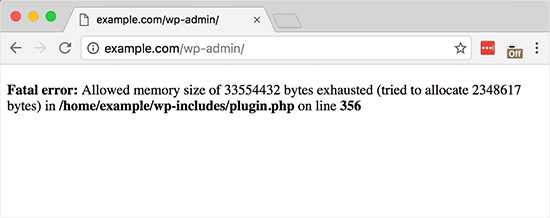
WordPressサイトがサーバーのメモリを使い果たしている可能性があります:
- 画像、動画、その他のメディアの数々
- 未使用のWordPressプラグインが豊富
- ホスティングプランのリソースを使い果たした
初期設定では、WordPressはPHPのメモリ制限が64MB未満の場合、自動的に増やそうとします。しかし、64MBでは十分でないことがよくあります。
次のセクションでは、WordPressのPHPメモリ制限を簡単に増やして、メモリ不足エラーを回避する方法を紹介します。以下のクイックリンクからチュートリアルを進めることができます:
注: これらの方法の中には、WordPressファイルを直接編集する必要があるものもあります。エラーの発生を防ぐため、まずサイトをバックアップすることをお勧めします。
準備はいいかい?さっそく始めよう!
設定1:wp-config.phpファイルの編集
まず、WordPressサイトのwp-config.phpファイルを編集する必要があります。これは、ルート・ディレクトリにあるWordPressのコア・ファイルのひとつで、通常はpublic_htmlという名前になっています。
FileZillaのようなFTPクライアント、またはウェブホスティングサービスコントロールパネルのファイルマネージャを使用する必要があります。
次に、次の行をwp-config.phpファイルの「すべてです、編集を中止してください」という行の直前に貼り付ける必要があります!それでは、よいブログを。
1 | define( 'WP_MEMORY_LIMIT', '256M' ); |
このコードはWordPressにPHPのメモリ制限を256MBに増やすように指示します。
詳しくは、wp-config.phpファイルの見つけ方と編集方法のステップバイステップガイドをご覧ください。
完了したら、変更を保存し、wp-config.phpファイルをサーバーにアップロードする必要があります。
これでWordPressサイトにアクセスできるようになり、メモリ枯渇エラーは消えているはずです。
設定2:.htaccessファイルの編集
次の方法は、.htaccessファイルを編集することです。このファイルもWordPressサイトのルート・フォルダーにあります。
ここで、#END WORDPRESSと書かれた行の前に以下のコードを貼り付ける必要があります。
1 | php_value memory_limit 256M |
前のコードと同様に、PHPのメモリ制限を256MBに増やすようWordPressに指示する。
その後、変更を保存し、ファイルをWebサーバーにアップロードしてください。これで、WordPressサイトをもう一度開いて、メモリ制限エラーがなくなっているかどうかを確認することができます。
.htaccessファイルが見つからない場合は、.htaccessファイルが見つからない理由と見つける方法についてのガイドをご覧ください。
設定3:php.iniファイルをチェックする
上記の方法でうまくいかない場合は、php.iniファイルを見てください。
php.iniは、PHPのバージョンやPHPスクリプトなど、PHPの設定をコントロールするファイルです。通常はホスティングプロバイダーが管理するため、WordPressのコアファイルではありません。
PHPのメモリ使用量の上限を確認するには、そのコードをチェックすることができます。詳しくは、php.iniファイルの見つけ方と編集方法をご覧ください。
しかし、これは高度な方法なので、代わりにホスティングサービスのサポートチームに連絡して、WordPressのメモリ制限を手動で増やせるかどうか確認することをお勧めします。そうしないと、さらなるエラーが発生する可能性があります。
詳しくは、WordPressサポートの正しい依頼方法をご覧ください。
WordPressのエラー対応にうんざりしていませんか?それなら、ストレスから解放され、当社の専門チームが迅速で信頼性の高い緊急サポートを提供します。当社のオンデマンドサービスなら、継続的な契約に煩わされることなく、迅速な修正が可能です。WordPress緊急サポートチームに今すぐお電話ください!
オプション4:WordPressホスティングサービスのアップグレード状況
メモリが枯渇したエラーが常に発生する場合は、Webサイトが現在のホスティングプランを使い切っているサインかもしれません。
ウェブサイトの訪問者が増え、コンテンツが追加されるにつれ、円滑に機能するためにはより多くのリソースが必要になります。メモリ割り当ての多いプランにアップグレードすることで、恒久的な解決策となります。
以下の場合は、WordPressホスティングサービスのアップグレードをご検討ください:
- これまでの解決策を試したが、エラーが続く。
- あなたのサイトのトラフィックやコンテンツが大幅に増加しました。
- より多くのリソースを必須とする機能や特徴の追加を計画している。
Bluehostは、あなたのサイトのニーズに応じて拡張することができ、手頃な価格と信頼性の高いWordPressホスティングサービスプランを提供しています。彼らは特にWordPressに最適化されたユーザーフレンドリーなプラットフォームを提供し、それはあなたのサイトを管理することが容易になります。
あなたは私たちのBluehostのクーポンコードを使用する場合は、最初の購入の61%オフまで得ることができます。ちょうどそれを得るために下のボタンをクリックします:
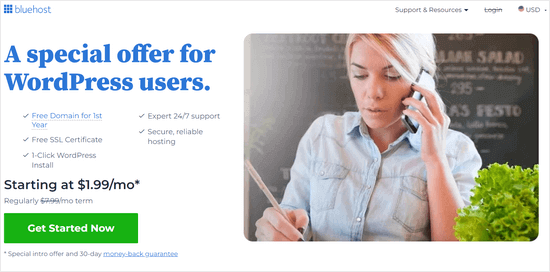
WordPressのメモリを使い果たさない方法
WordPressのメモリを使い果たしたエラーを修正した後は、再発を防ぐための予防策をご紹介します:
- 使用していないプラグインを無効化する。多くのプラグインがメモリ使用量の原因となっています。定期的にインストールしたプラグインを確認し、積極的に使用していないプラグインは無効化して、必要なタスクのためにメモリを解放しましょう。
- 画像を最適化する。大きな画像はメモリを消費します。EWWW Image Optimizerのようなプラグインを使用して、サイトにアップロードする前に画像を自動的に圧縮することを検討してください。
- キャッシュプラグインを使用する。キャッシュプラグインはサイトのデータを保存し、WordPressがアクセスするたびにデータを再生成する必要性を減らします。これにより、サイトのパフォーマンスが大幅に向上し、メモリ使用量を減らすことができます。
この記事が、PHPのメモリ制限を増やすことで、WordPressのメモリを使い果たしたエラーを解決するのにお役に立てば幸いです。WordPressエラーのトラブルシューティングのステップバイステップのビギナーズガイドや、最も一般的なWordpressエラーのエキスパートリストもご覧ください。
If you liked this article, then please subscribe to our YouTube Channel for WordPress video tutorials. You can also find us on Twitter and Facebook.





mohadese esmaeeli
With your permission, I’d like to add a note for users to the article:
Please note that htaccess is a hidden file. First, check if it exists. In case you couldn’t find the .htaccess file in your hosting, you can create one using text editor programs like Notepad. Simply create a file named htaccess. Alternatively, in the public_html directory, click on “New File” and create a file with the same name.
mohadese esmaeeli
I have encountered this issue multiple times, and it seems to be one of the most common problems in the WordPress domain. Each time, I either contacted the hosting support or edited the htaccess file to resolve the issue. The htaccess file appears to be like a magic solution, and whenever an issue arises, it can be quickly reviewed and fixed.
Mrteesurez
I used to encounter some errors like this on my websites but I didn’t know what to do. Something when I tried to solve it, I just uninstall the step and re-install it back and upload the backup.
I noticed the problems still persist, when I enable wp debug mode, t then see the exact errors and the it’s source.
I later find this guide and implented it and it works.
Thanks.
WPBeginner Support
Glad to hear our guide was helpful!
Admin
karma tsheten
AFter updating my .htaccess it gives me this error:
Internal Server Error
The server encountered an internal error or misconfiguration and was unable to complete your request.
WPBeginner Support
To be safe, for the internal server error we would recommend going through the steps in our article below:
https://www.wpbeginner.com/wp-tutorials/how-to-fix-the-internal-server-error-in-wordpress/
If removing the code from the htaccess solves the issue, we would recommend reaching out to your host to see if they have a setting that could be the source of the conflict.
Admin
Jiří Vaněk
Regarding the .htaccess file, be cautious. Many shared web hosting providers may have directives for increasing the memory limit disabled. Such a directive in the .htaccess file can cause a 500 error on the website, requiring its removal or commenting out. Be careful with this. Sometimes, simply increasing the memory limit may not solve the problem but rather delay it, like a painkiller. The pain might subside, but it doesn’t mean the cause has been resolved. Therefore, while increasing the memory limit might seem like a solution, it’s also important to check what is consuming the memory. Sometimes, people increase the memory limit from 512 MB to 1024 MB without considering whether it’s necessary, and whether the memory limit isn’t masking an underlying issue on the website.
WPBeginner Support
Thank you for sharing your feedback on the htaccess change. Unless the host has very strict rules in place adding to the htaccess shouldn’t cause an error it is more likely to not work and would require you reach out to the host to request an override.
Admin
ROOK
SAVED THE DAY!! TY
WPBeginner Support
Glad our guide could help!
Admin
Qamar Shafique
Thanks for this help.
WPBeginner Support
You’re welcome!
Admin
Aisha
It doesn’t solve my problem still shows an error after placing the code “define( ‘WP_MEMORY_LIMIT’, ‘256M’ );” and I also change the size of Memory_limit of Php.ini file
WPBeginner Support
As we state in the article, if our code does not work, there is a good chance your hosting provider is overriding the memory limit and you would need to reach out to your host to fix the error.
Admin
Sohaib Siddiq
It doesn’t solve my problem still shows an error after placing the code “define( ‘WP_MEMORY_LIMIT’, ‘256M’ );” & this is my front-end page showing
Fatal error: Allowed memory size of 67108864 bytes exhausted (tried to allocate 8192 bytes) in /home/X/wp-includes/class-wp-dependencies.php on line 260
WPBeginner Support
If the code does not work for you, we recommend reaching out to your hosting provider as they may have a limit set on their end that could be the root of the issue.
Admin
Zachary Murri
Thank you so much <3
WPBeginner Support
You’re welcome
Admin
Bogosi
Thank you for this!
WPBeginner Support
You’re welcome!
Admin
Devox
Super! it solved the problem quickly ,thank you very much
WPBeginner Support
Glad our guide was helpful!
Admin
Ifedayo
Thank you, this was helpful! All problem has been solved by carefully following this step-by-step instructions. Keep up the good work
WPBeginner Support
Glad you found our guide helpful!
Admin
John
Thanks very much. It was very veryhelpful.
WPBeginner Support
Glad our guide was helpful!
Admin
Michie
Your website is beneficial, especially to a beginner like me. Thank you so much
WPBeginner Support
Glad you found our guides helpful
Admin
Doy
Hi,
Thank you for this awesome website. I got this in the error log after adding this code.
[26-Apr-2022 02:45:31 UTC] PHP Warning: Use of undefined constant ‘WP_MEMORY_LIMIT’ – assumed ‘‘WP_MEMORY_LIMIT’’ (this will throw an Error in a future version of PHP) in /wp-config.php on line x
Is this a problem? Should I remove the code?
WPBeginner Support
That would only be an error for future versions of PHP. This solution should only be a temporary fix and your hosting provider should be able to assist with the root cause of the issue.
Admin
Alison Taylor
Thank you! You folks rock. This solved my problem. WPBeginner is my go-to website for learning new things about WordPress, even though I’m not a beginner.
WPBeginner Support
Glad our guide was helpful
Admin
J h
“Once you are done, you need to save your changes and upload your wp-config.php file back to your server.”
How again do you upload the file back to your server?
WPBeginner Support
You would need to use FTP or your host’s file manager again and there should be the option to upload and replace the file
Admin
Daniel
The changes are not having effects. We are still with 40MB and the site does not accept the changes. What should I do?
WPBeginner Support
As we state at the end of the article, if our recommendations do not work, please reach out to your hosting provider as they may have set a limit that would override what you as a user can set.
Admin
Liviu
Really worked.
I had white screen when I wanted to create a new post on PC browser. But worked on my phone.
Thanks
WPBeginner Support
You’re welcome
Admin
Simeon Adedokun
Thank you so much for this! It’s really helped me.
WPBeginner Support
Glad our guide could help
Admin
John Harries
Thank you for providing a straight forward solution to an error which occurred when I tried to update the php version from 7.1 to 7.4
Mart
Fantastic, thank you soooo much for this, simple straight talk.. excellent.. first problem solved … now got to learn more
WPBeginner Support
Glad our guide was able to help
Admin
Julian
I had to change mine to much higher and hope it won’t cause an issue? Changed to 1024M!
WPBeginner Support
It can mean the site can take longer to notice issues if some arise but shouldn’t cause a major issue in general.
Admin
Mujahid Siyal
I added the code problem is gone but a text “WP_MEMORY_LIMIT” has appeared in the top corner of logo. So what should I do about that?
WPBeginner Support
You would want to ensure you added the code snippet correctly as it is likely showing that code thinking it is text.
Admin
David
“First you need to edit the wp-config.php file on your WordPress site. It is located in your WordPress site’s root folder, and you will need to use an FTP client or file manager in your web hosting control panel.”
Simple! What does that mean? It is gobbledegook to me.
WPBeginner Support
For using an FTP client we would recommend taking a look at our article below for a better understanding on the subject:
https://www.wpbeginner.com/showcase/6-best-ftp-clients-for-wordpress-users/
Admin
Anna yakub
This was super helpful for an issue I’ve battled with for a while now. Thanks so much
WPBeginner Support
Glad our recommendations were helpful
Admin
Katerina
I’m new in WordPress and I’m trying to figure out, for a couple of days, why suddenly I get an error 500 and can’t save my edits. This helped solve my problem. Thank you so much!
WPBeginner Support
Glad our guide could help
Admin
Richard Lamsdale
Thanks for this – it fixed my problem.
WPBeginner Support
Glad our guide was helpful
Admin
Malou
Helpful, Thank you so much
WPBeginner Support
You’re welcome
Admin
Segun
This worked perfectly for me. Thanks
WPBeginner Support
You’re welcome
Admin
Rick Richi
can I increase the memory to 512?
WPBeginner Support
You can certainly try to see if that fixes the error for you.
Admin
Haris imran
Thanks it helped me a lot
WPBeginner Support
Glad our guide was helpful
Admin
Arpita Hunka
This solution is not working for me, my website is hosted at AWS server and I have all the access, I have tried to set memory_limit in php.ini, wp-config and .htaccess. but still getting issue when accessing backend pages.
WPBeginner Support
You would want to reach out to the support for your hosting for what other options you have available with AWS
Admin
Anders
Thanks a lot….
A quick and easy fix!!
WPBeginner Support
You’re welcome, glad our guide was helpful
Admin
Faisal Arafin
You just saved me from heart attack…..
WPBeginner Support
Glad our guide could help
Admin
Laura
Thaaaanks, you save my day!
WPBeginner Support
You’re welcome
Admin
Benthe Kuijpers
Thanks so much! Was so worried when I had this fatal error, but this fix is just a piece of cake!
WPBeginner Support
Glad our guide was helpful
Admin
Dileepa K
Thank you for this post…
Very Helpful
WPBeginner Support
You’re welcome
Admin
Gunvant Nakum
Thanks you so much for your help
WPBeginner Support
You’re welcome
Admin
Sumit Gupta
This is not working for me.
WPBeginner Support
If our recommendations are not working, you would want to reach out to your hosting provider and they should be able to assist
Admin
Ademola Kayode Abdulai
this still works after few years,, Great thank you… works for me as well
WPBeginner Support
Glad our recommendation was helpful
Admin
Luuk
Great tip! Thank you very much!
WPBeginner Support
You’re welcome
Admin
Mehedi Mahmood
Thank you so so much! can’t really explain how helpful this was
WPBeginner Support
Glad our guide was helpful
Admin
Manthan Admane
Thank you so much.
Solved my issue
WPBeginner Support
Glad our guide was helpful
Admin
Mevlut Demiroz
Very thanks, fixed
WPBeginner Support
Glad our guide was helpful
Admin
Ivan
Hi, I had the memory exhausted message and I increased the wp memory limit to 12mb and it worked. Then a few days later I had the same error, so I had to increase the wp memory limit to 256mb and the message kept showing. I am currently on 1024mb, which seems excessive for a small website of 4 pages and a blog post of 15,000 words. Any suggestions how to resolve the issue or what might be causing it?
WPBeginner Support
You would want to reach out to your hosting provider and they can normally assist in finding the root of the issue for your specific site.
Admin
player
thank you so much.
WPBeginner Support
You’re welcome
Admin
Mathilda
thanks so much!
WPBeginner Support
You’re welcome
Admin
Sone Eric
Thank you very much. You solved my problem.
WPBeginner Support
Glad our article was able to assist
Admin