カテゴリとタグを使えば、WordPress コンテンツの整理は簡単です。しかし、長年 WordPress サイトを構築してきた経験から、デフォルトのカテゴリとタグだけでは完璧なコンテンツ構造を作成するには十分ではないことがわかりました。
カスタムタクソノミーはそこで役立ちます。カスタムタクソノミーを使用すると、コンテンツを並べ替えたりグループ化したりするための独自の方法を作成できます。
レシピの材料から不動産リストまで、あらゆるものを整理するために使用しており、投稿、製品、その他のコンテンツのカテゴリ分け方法について、信じられないほどの制御と柔軟性を提供します。
このガイドでは、プラグインを使用する場合でも、手動で行う場合でも、WordPress でカスタムタクソノミーを作成する方法を説明します。

WordPressのタクソノミーとは?
WordPress のタクソノミーは、投稿やカスタム投稿タイプのグループを整理する方法です。
デフォルトでは、WordPress には カテゴリとタグ という 2 つのタクソノミーが付属しています。これらを使用してブログ投稿を整理できます。
ただし、カスタム投稿タイプを使用する場合、カテゴリやタグはすべてのコンテンツに適さない場合があります。
例えば、「書籍」という名前のカスタム投稿タイプを作成し、「トピック」という名前のカスタムタクソノミーでソートすることができます。その後、「アドベンチャー」、「ロマンス」、「ホラー」などのトピック用語や、その他の書籍のトピックを追加できます。
これにより、あなたと読者は各トピックで書籍を簡単に並べ替えたりフィルタリングしたりできるようになります。
分類は階層的であることもできます。つまり、「フィクション」や「ノンフィクション」のような主要なトピックや親トピックを持つことができます。次に、各カテゴリの下にサブトピック、つまり子を持つことになります。
例えば、「フィクション」という親カテゴリに、「アドベンチャー」、「ロマンス」、「ホラー」を子カテゴリとして持つことができます。
カスタムタクソノミーとは何かを理解したので、WordPressでカスタムタクソノミーを作成する方法を学びましょう。
カスタムタクソノミーの作成は強力ですが、カバーすべきことがたくさんあります。これを正しく設定できるように、以下の簡単な目次を作成しました。
- プラグインを使用してカスタム分類を作成する(簡単な方法)
- カスタム分類を手動で作成する(コード付き)
- カスタム分類の表示
- カスタム投稿のための分類の追加
- カスタムタクソノミーをナビゲーションメニューに追加する
- Video Tutorial
準備はいいですか?始めましょう!
プラグインを使用してカスタム分類を作成する(簡単な方法)
まず、Custom Post Type UI プラグインをインストールして有効化する必要があります。詳細は、WordPressプラグインのインストール方法に関するガイドをご覧ください。
このチュートリアルでは、「Books」という名前のカスタム投稿タイプをすでに作成しました。したがって、タクソノミーの作成を開始する前に、カスタム投稿タイプが作成されていることを確認してください。
次に、WordPress 管理画面の CPT UI » タクソノミーの追加/編集 に移動して、最初のタクソノミーを作成しましょう。
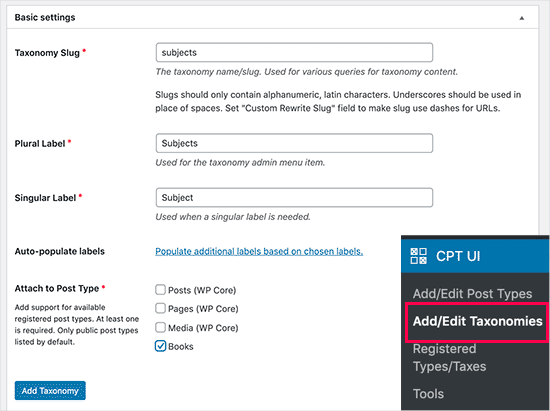
この画面では、次の操作を行う必要があります。
- タクソノミースラッグを作成します(これは URL に入ります)。
- 複数形ラベルを作成
- 単数形のラベルを作成する
- ラベルの自動入力
最初の手順は、URL や WordPress の検索クエリで使用するタクソノミーのスラッグを作成することです。スラッグには文字と数字のみを含めることができ、自動的に小文字に変換されます。
次に、カスタムタクソノミーの複数形と単数形の名前を入力します。
そこから、「選択したラベルに基づいて追加のラベルを自動入力する」というリンクをクリックするオプションがあります。これを実行すると、プラグインが残りのラベルフィールドを自動的に入力します。
次に、「追加ラベル」セクションまでスクロールダウンします。
このエリアでは、投稿タイプの説明を提供できます。
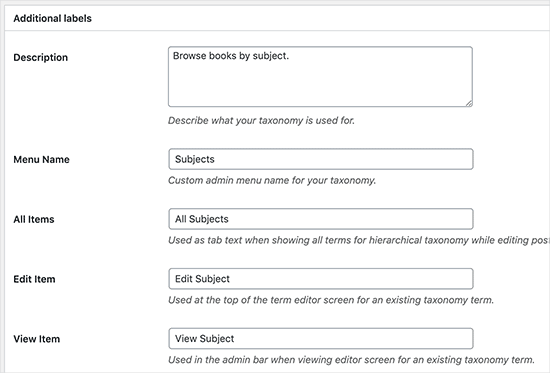
これらのラベルは、WordPressダッシュボードで、特定のカスタムタクソノミーのコンテンツを編集および管理する際に使用されます。
次に、設定オプションがあります。この領域では、作成する各タクソノミーのさまざまな属性を設定できます。各オプションには、その機能の詳細を説明する説明があります。
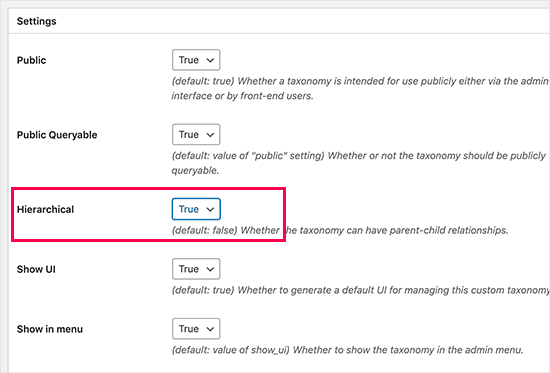
上のスクリーンショットでは、このタクソノミーを階層的にすることを選択したことがわかります。
これは、私たちのタクソノミー「件名」にサブトピックを持たせることができることを意味します。たとえば、「フィクション」という件名には、「ファンタジー」、「スリラー」、「ミステリー」などのサブトピックを持たせることができます。
WordPressダッシュボードには、画面のさらに下に多くの設定がありますが、このチュートリアルではそのままにしておくことができます。
これで、カスタム分類を保存するために、下部にある「分類を追加」ボタンをクリックできます。
その後、WordPressコンテンツエディタでこのタクソノミーに関連付けられた投稿タイプを編集して、使用を開始できます。
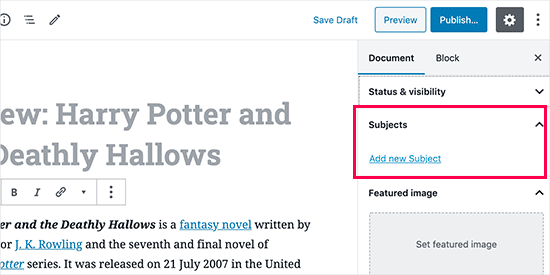
カスタム分類を手動で作成する(コード付き)
この方法では、WordPressウェブサイトにコードを追加する必要があります。まだ行ったことがない場合は、WordPressにコードスニペットを簡単に追加する方法に関するガイドをお読みになることをお勧めします。
WordPressファイルを直接編集することは推奨しません。わずかな間違いでもサイト全体が壊れる可能性があります。そのため、最も簡単で安全なコードスニペットプラグインであるWPCodeの使用を全員に推奨します。
まず、無料のWPCodeプラグインをインストールして有効化する必要があります。詳細な手順については、WordPressプラグインのインストール方法のステップバイステップガイドをご覧ください。
1.階層的なタクソノミーの作成
カテゴリのように機能し、親タームと子タームを持つことができる階層型タクソノミーから始めましょう。
WPCode をインストールして有効化したら、WordPress のダッシュボードで コードスニペット » + スニペットを追加 に移動できます。
ここから、「カスタムコードを追加(新規スニペット)」にマウスカーソルを合わせ、「+カスタムスニペットを追加」ボタンをクリックします。

次に、画面に表示されるオプションのリストからコードタイプを選択する必要があります。
このチュートリアルでは、「PHPスニペット」を選択します。

次に、「カスタムスニペットの作成」ページに移動します。
まず、新しいコードスニペットの名前を入力します。これは、コードが何のためのものかを覚えておくのに役立つものであれば何でも構いません。
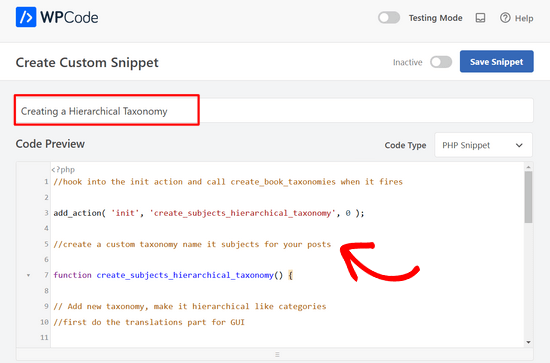
その後、以下のコードを「コードプレビュー」エリアに貼り付けるだけです。
//hook into the init action and call create_book_taxonomies when it fires
add_action( 'init', 'create_subjects_hierarchical_taxonomy', 0 );
//create a custom taxonomy name it subjects for your posts
function create_subjects_hierarchical_taxonomy() {
// Add new taxonomy, make it hierarchical like categories
//first do the translations part for GUI
$labels = array(
'name' => _x( 'Subjects', 'taxonomy general name' ),
'singular_name' => _x( 'Subject', 'taxonomy singular name' ),
'search_items' => __( 'Search Subjects' ),
'all_items' => __( 'All Subjects' ),
'parent_item' => __( 'Parent Subject' ),
'parent_item_colon' => __( 'Parent Subject:' ),
'edit_item' => __( 'Edit Subject' ),
'update_item' => __( 'Update Subject' ),
'add_new_item' => __( 'Add New Subject' ),
'new_item_name' => __( 'New Subject Name' ),
'menu_name' => __( 'Subjects' ),
);
// Now register the taxonomy
register_taxonomy('subjects',array('books'), array(
'hierarchical' => true,
'labels' => $labels,
'show_ui' => true,
'show_in_rest' => true,
'show_admin_column' => true,
'query_var' => true,
'rewrite' => array( 'slug' => 'subject' ),
));
}
スニペット内のタクソノミー名とラベルを、ご自身のタクソノミーラベルに置き換えるのを忘れないでください。このタクソノミーが「Books」投稿タイプに関連付けられていることにも気づくでしょう。これを、使用したい投稿タイプに変更する必要があります。
次に、下にスクロールして、「挿入」ボックスで「自動挿入」と「すべて実行」が選択されていることを確認してください。
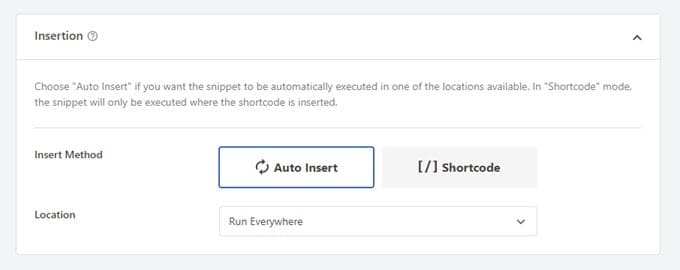
これで、ページの上部までスクロールバックし、スイッチを「非アクティブ」から「アクティブ」に切り替えることができます。
最後に、「スニペットを保存」ボタンをクリックして、変更をライブに反映させてください。

2. 非階層的な分類の作成
タグのような階層化されていないカスタムタクソノミーを作成するには、WPCodeを使用し、上記とまったく同じ手順に従います。
代わりに、このコードを使用します。
//hook into the init action and call create_topics_nonhierarchical_taxonomy when it fires
add_action( 'init', 'create_topics_nonhierarchical_taxonomy', 0 );
function create_topics_nonhierarchical_taxonomy() {
// Labels part for the GUI
$labels = array(
'name' => _x( 'Topics', 'taxonomy general name' ),
'singular_name' => _x( 'Topic', 'taxonomy singular name' ),
'search_items' => __( 'Search Topics' ),
'popular_items' => __( 'Popular Topics' ),
'all_items' => __( 'All Topics' ),
'parent_item' => null,
'parent_item_colon' => null,
'edit_item' => __( 'Edit Topic' ),
'update_item' => __( 'Update Topic' ),
'add_new_item' => __( 'Add New Topic' ),
'new_item_name' => __( 'New Topic Name' ),
'separate_items_with_commas' => __( 'Separate topics with commas' ),
'add_or_remove_items' => __( 'Add or remove topics' ),
'choose_from_most_used' => __( 'Choose from the most used topics' ),
'menu_name' => __( 'Topics' ),
);
// Now register the non-hierarchical taxonomy like tag
register_taxonomy('topics','books',array(
'hierarchical' => false,
'labels' => $labels,
'show_ui' => true,
'show_in_rest' => true,
'show_admin_column' => true,
'update_count_callback' => '_update_post_term_count',
'query_var' => true,
'rewrite' => array( 'slug' => 'topic' ),
));
}
2つのコードスニペットの違いに注意してください。register_taxonomy()関数の下で、hierarchical引数の値は、カテゴリのような分類ではtrueに、タグのような分類ではfalseに設定されています。
また、階層化されないタクソノミーのラベル配列には、parent_item および parent_item_colon 引数に null を追加しました。これは、親アイテムまたはサブトピックを持つことができるタクソノミーを作成するために UI に何も表示されないことを意味します。
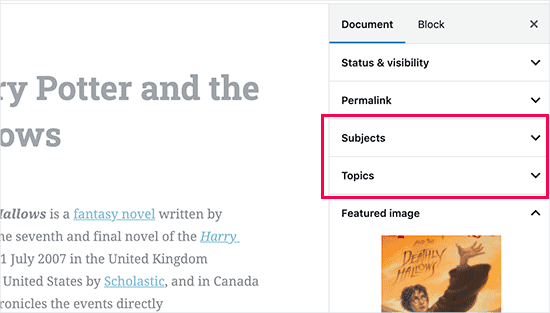
カスタムタクソミーラベルに独自のものを追加するように、コードを編集してください。
カスタム分類の表示
カスタムタクソノミーを作成し、いくつかの用語を追加しましたが、WordPressテーマにはまだ表示されません。
それらを表示するには、WordPressテーマまたは子テーマにコードを追加する必要があります。具体的には、タームを表示したいテンプレートファイルにこのコードを追加する必要があります。
このスニペットを single.php、content.php、archive.php、または index.php などのテーマファイルに手動で追加できます。編集する必要があるファイルを見つけるには、ステップバイステップの手順について、WordPress テンプレート階層 のガイドを参照してください。
ただし、正しく行われないとサイトが破損する可能性があるため、無料のWPCodeプラグインの使用を再度お勧めします。
用語を表示したい場所に次のコードを追加する必要があります。
<?php the_terms( $post->ID, 'topics', 'Topics: ', ', ', ' ' ); ?>
次に、上記の手順に従ってスニペットを WPCode に貼り付けるだけです。
挿入の下で、「場所」の横にあるドロップダウンをクリックし、投稿の前、後、または段落の間など、分類をどこに表示したいかを選択します。
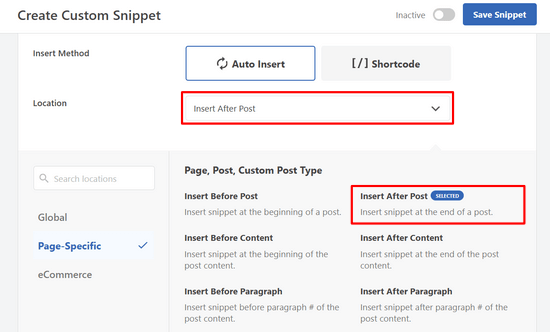
このチュートリアルでは、「投稿の後に挿入」を選択します。
下の画像で、ライブサイトにどのように表示されるかを確認できます。
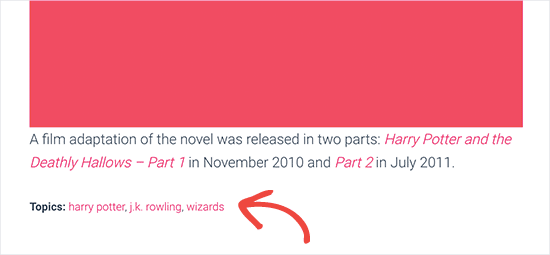
カスタム投稿のための分類の追加
カスタムタクソノミーの作成方法がわかったので、例を使って実際に使ってみましょう。
タクソノミーを作成し、「ノンフィクション」と名付けます。カスタム投稿タイプに「書籍」という名前があるので、通常のブログ投稿を作成するのと似ています。
WordPressダッシュボードで、書籍 » 科目に移動して、用語または科目を追加できます。
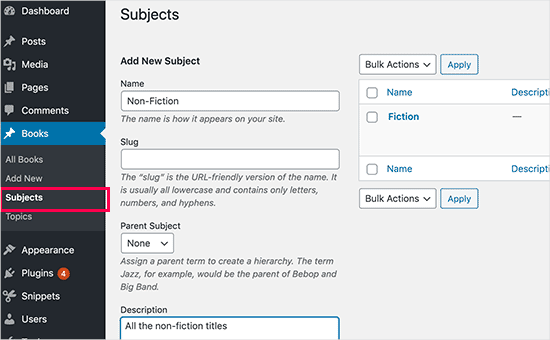
この画面には、4つの領域が表示されます。
- 名前
- スラッグ
- 親
- 説明
名前フィールドに、追加したいタームを記述します。スラッグ部分はスキップして、この特定のタームの説明を提供できます。
最後に、「新しい件名を追加」ボタンをクリックして、新しいタクソノミーを作成します。
追加した新しいタームは、右側の列に表示されるはずです。
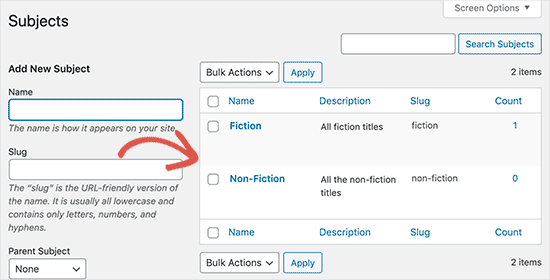
これで、ブログ投稿で使用できる新しい用語ができました。特定の投稿タイプの下でコンテンツを編集または作成している間に、用語を直接追加することもできます。
単純に 書籍 » 新規追加 にアクセスして投稿を作成します。
投稿エディターの右側の列で、タームを選択または新規作成するオプションが見つかります。
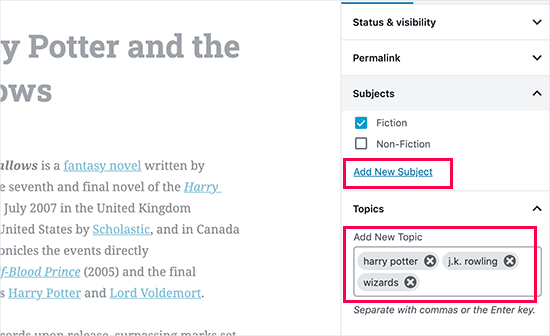
用語を追加したら、そのコンテンツを公開できます。
そのタームに分類されたすべての投稿は、独自の URL を使用してウェブサイトでアクセスできます。たとえば、「フィクション」という件名に分類された投稿は、次の URL に表示されます。
https://example.com/subject/fiction/
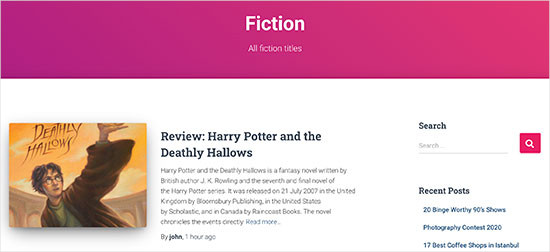
カスタムタクソノミーをナビゲーションメニューに追加する
カスタムタクソノミーを作成したら、ウェブサイトのナビゲーションメニューに表示したくなるかもしれません。
外観 » メニューに移動し、画面左側に表示されるカスタムタクソノミータブの下に追加したいタームを選択します。
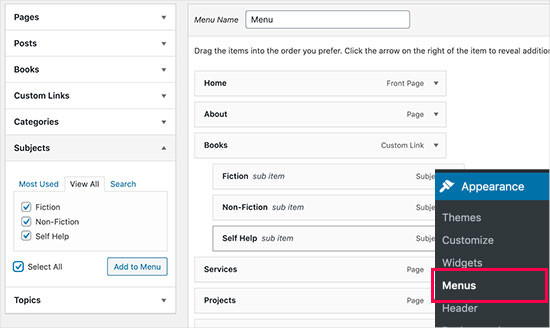
設定を保存するには、「メニューを保存」ボタンをクリックすることを忘れないでください。
これで、ウェブサイトにアクセスして、メニューが機能していることを確認できます。

詳細については、WordPress でドロップダウンメニューを作成する方法 に関するステップバイステップガイドを参照してください。
動画チュートリアル
カスタムタクソノミーの作成方法を動画で学びたい場合は、こちらのチュートリアル動画をご覧ください。
ボーナス:WordPressタクソノミーをさらに活用する
カスタムタクソノミーを使用すると、さまざまなことができます。たとえば、サイドバーウィジェットに表示したり、各タームに画像アイコンを追加したりできます。
カスタム分類のRSS購読を追加することもでき、ユーザーが個々のタームを購読できるようにします。そうすれば、読者は自分にとって重要な特定のコンテンツに関する更新のみを受け取ることができます。
カスタムタクソノミーページのレイアウトをカスタマイズしたい場合は、SeedProdを確認できます。これは、コーディングなしでカスタムレイアウトを作成できる最高のドラッグ&ドロップWordPressページビルダーおよびテーマビルダーです。
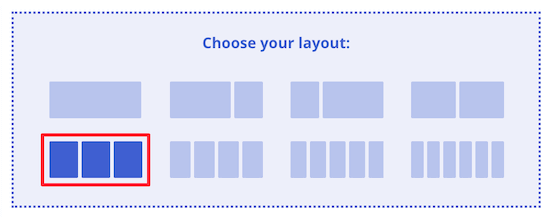
詳細については、WordPressでカスタムページを作成する方法に関する記事をご覧ください。
この記事が、WordPressでカスタムタクソノミーを作成する方法を学ぶのに役立ったことを願っています。また、WordPressでタクソノミー画像(カテゴリーアイコン)を追加する方法やWordPressカテゴリーの変更、移動、削除を正しく行う方法に関するガイドもご覧ください。
この記事が気に入ったら、WordPressのビデオチュートリアルについては、YouTubeチャンネルを購読してください。 TwitterやFacebookでもフォローできます。





joe barrett
カスタムアイテムをREST APIで使用したい場合は、必ず「show_in_rest => true」を追加してください。
WPBeginnerサポート
この機能を追加したい方のために共有していただきありがとうございます。
管理者
Michael Morad-McCoy
これをサイト固有のプラグインに入れてみたところ、一番上に次のようなボックスが表示されました。
y() は、パラメータ 1 が有効なコールバック、関数 'create_topics_hierarchical_taxonomy' が見つからないか、または無効な関数名であることを期待しています。/home2/kaibabpr/public_html/wp-includes/class-wp-hook.php の 286 行目
Warning: Cannot modify header information – headers already sent by (output started at /home2/kaibabpr/public_html/wp-includes/class-wp-hook.php:286) in /home2/kaibabpr/public_html/wp-admin/includes/misc.php on line 1198
初めての試みなので、どうすれば良いか分かりません。
WPBeginnerサポート
コードを追加した後、サイト固有のプラグインが PHP ファイルであることを確認してください。オペレーティングシステムがファイルタイプを編集しようとすることがあるためです。
管理者
Naji Boutros
他におすすめのプラグインはありますか?
Ajeet singh
このチュートリアルは非常に役立ちます...本当にありがとうございます。
Suresh
このコードを共有していただきありがとうございます。階層化されていないコードを使用しましたが、管理画面は正常に動作しています。taxonomy-[taxoName]-.php のように別のテンプレートも作成しましたが、URL にアクセスしようとすると HTTP エラー 500 が発生します。キャッシュの再起動、パーマリンクの再保存、新しい .htaccess、メモリの増加など、さまざまなことを試しましたが、ページは動作しません。助けてください。
Rabby
すごい、素晴らしい、役立つ詳細です。手動ルールを使ってカスタム分類を作成しました。ありがとうございます
Joseph Peter
こんにちは。
この役立つ情報ありがとうございます。私はWordPress初心者で、その意味を知りたくてここにたどり着きました。本当に助かりました。
敬具
Joseph Peter
Cindi Gay
カスタム投稿タイプにタグを追加するコードを使用しました。幸いなことに、Topics はまさに必要なラベルだったので、post を lesson に変更するだけで済みました(LifterLMS の lesson カスタム投稿タイプを修正しています)。
タグを表示したいのですが。デフォルトのWordPressタグクラウドを試しましたが、新しく追加したタグに変わりません。「トピック」を選択しても、すべての投稿タグが表示され続けます。
私が見落としている手順はありますか?新しいタグ「トピック」を表示するにはどうすればよいですか?
Ero
タクソノミーは、デフォルトの投稿のカテゴリとは正確には動作しません。URLに表示されません(特にネストされたタクソノミーの場合)。カスタム投稿タイプに関連付けられたカスタムタクソノミーを、投稿のカテゴリのように動作させる方法はありますか?
Rangan Roy
このコードをギャラリーのカスタム投稿タイプでカテゴリサポートに使用しました。カテゴリ名は表示されますが、カテゴリ名をクリックすると 404: エラーが見つかりません と表示されます。解決策を教えてください。カテゴリの投稿を archive.php ページに表示したいです。
ウツシャブ・ロイ
私もあなたが直面しているのと同じ問題を抱えていました。私がそれを解決した方法は非常に簡単です。パーマリンク設定に移動し、保存ボタンをクリックします。ページを更新します。この簡単な手順で問題が解決します。
キャロル
これでうまくいきました!本当にありがとうございます。
Russell
こんにちは、新しいカテゴリを持つカスタムメタボックスを作成しました。投稿ページにも表示できます。しかし、新しく作成したカテゴリ項目をクリックすると404ページが表示されます。タグ、デフォルトのカテゴリ、または作成者のように機能させたいです。クリックすると、そのカテゴリのすべての投稿が表示されるようにしたいです。
Olivier
Hello,
私はWordPressとコーディング全般の初心者です。このチュートリアルは非常に分かりやすく説明されており、感謝しています。
しかし、タクソノミーのタームをページに表示する方法がわかりません。
「この1行のコードをループ内のsingle.phpファイルに追加してください」は、どこに行けばよいですか?
ご協力いただきありがとうございます。
敬具
オリビエ
Azamat
この素晴らしいチュートリアルを本当にありがとうございます!
本専門のウェブサイトにカスタム分類を作成し、著者別に本を絞り込めるようになりました!
James Angel
一部のプラグインの困った点は、すべてのテーマと互換性がない可能性があることです。経験豊富な開発者に担当してもらい、プラグインを追加したりWordPressを新しいバージョンに更新したりした後に、すべてが正常に機能することを確認するために、ウェブサイトの変更をテストおよびトラブルシューティングしてもらうことが有益だとわかりました。
paul
君は本当にすごいよ。 これを手に入れるのに3日間も苦労したんだ。色々なサイトで探したけど、これほど分かりやすいものはなかった。 ありがとう!
WPBeginnerサポート
ポールさん、お役に立てて嬉しいです。WordPressのヒントやチュートリアルについては、Facebookでフォローしてください。
管理者
Rangan Roy
このコードをギャラリーのカスタム投稿タイプでカテゴリサポートに使用しました。カテゴリ名は表示されますが、カテゴリ名をクリックすると 404.php ページが表示されます。解決のお手伝いをしてください。カテゴリ投稿を archive.php ページに表示したいです。
Ayla
カスタム投稿タイプとそれに付随するタクソノミーを作成しましたが、カスタム投稿を作成してタグを追加しても、通常の投稿の通常のタグのように表示されません。通常の投稿の下部に表示されるようにするにはどうすればよいですか?そうすれば、人々はそれをクリックして、似たようなものをさらに見つけることができますか?
ありがとうございます!
-Ayla
WPBeginnerサポート
カスタム投稿タイプを表示するための新しいテンプレートを作成し、そのテンプレートを編集してカスタムタクソノミーを表示する必要があります。
管理者
Giulia
Hi everybody! First of all thank you for this article!
I’ve found that “Simple Taxonomies” plugin is kind of out of date, since it hasn’t been updated since 2 years…. do you have any other plugin to suggest to create custom taxonomies?
thanks
Giulia
Mario
私はこの投稿の著者ではありませんが、カスタム分類を作成するために「カスタム投稿タイプUI」を使用しています。30万件のインストールがあるため、このプラグインは業界標準に最も近いものだと確信しています。
お役に立てば幸いです!
Ryan Hall
素晴らしい。ありがとうございます!
Ryan
投稿を「通常の」カテゴリと関連付けないようにするにはどうすればよいですか?
WPBeginnerサポート
WordPress のカテゴリとタグをマージおよび一括編集する方法については、WordPress のカテゴリとタグをマージおよび一括編集する方法 ガイドをご覧ください。
管理者
サニー
Hello,
説明はデフォルトでは目立ちませんが、テーマによっては表示される場合があります。しかし、フロントエンドには表示されません。
タクソノミーの説明をフロントから非表示にする方法?
タクソノミーに説明を追加したいのですが、フロントに表示させたくありません。
何ができるか教えてください。
ありがとうございます
ajax
カスタムフィールドの値でタクソノミー値を自動的に設定するにはどうすればよいですか?
チャールズ・ホール
記事はOKですが、ビデオは非常に悪いです。音質が悪く、彼女は早口すぎ、明らかなことが詳しく説明されていますが、何をしているのか、なぜそうしているのかの説明がなく、記事の下部にある他のコンテンツも欠けています。
Jennifer
WordPressのウェブサイトを制作しています。プラグイン「Categories Images」を使ってカテゴリーを作成しました。カテゴリーの一つに「Videos」という名前があり、動画を表示するはずのフォルダ/カテゴリーに画像が表示されています。問題は、このプラグインが画像のみのアップロードを想定して設計されているため、YouTube動画が表示されないことです。PHPファイルを編集して(カスタムタクソノミーの作成、single.phpの編集、taxonomy-{taxonomy-slug}.phpの編集など)、投稿でYouTube動画を表示・再生できるようにするにはどうすればよいですか?
ジェイミー・ウォレス
バックエンドからフロントエンドに情報を取得する方法について、より詳細な制御が必要な場合は、Advanced Custom Fields プラグインの利用を検討してください。これは開発者向けのプラグイン(コードが関わります)ですが、ご質問のようなことには非常に強力です。
ムハンマド
こんにちは。カスタムタクソミーを作成するマニュアルの方法に従い、Topics/Topicの代わりにAds/Adを使用しました。しかし、カスタムタクソミーフォームの画面オプションを確認したにもかかわらず、投稿エディターにカスタムタクソミーが表示されません。
カスタムタクソノミー(広告)は投稿の下の管理サブメニューに表示されています。
ムハンマド
functions.php ファイルにコードスニペットを記載しました
_x( ‘広告’, ‘taxonomy general name’ ),
‘singular_name’ => _x( ‘広告’, ‘taxonomy singular name’ ),
‘search_items’ => __( ‘広告を検索’ ),
‘all_items’ => __( ‘すべての広告’ ),
‘parent_item’ => __( ‘親広告’ ),
‘parent_item_colon’ => __( ‘親広告:’ ),
‘edit_item’ => __( ‘広告の編集’ ),
‘update_item’ => __( ‘広告の更新’ ),
‘add_new_item’ => __( ‘新規広告の追加’ ),
‘new_item_name’ => __( ‘新規広告名’ ),
‘menu_name’ => __( ‘広告’ ),
);
// タクソノミーを登録する
register_taxonomy('ads', array('post'), array(
'hierarchical' => true,
'labels' => $labels,
'show_ui' => true,
'show_admin_column' => true,
'query_var' => true,
'rewrite' => array( 'slug' => 'ad' ),
));
}
?>
ロバート・ヘロルド
How to show the number of posts on taxonomy-{taxonomy-slug}.php?
ロバート・ヘロルド
カテゴリリストのようにカスタムタクソノミーリストを表示するにはどうすればよいですか?
WPBeginnerサポート
ガイド「WordPressのサイドバーウィジェットにカスタムタクソノミー用語を表示する方法」をご覧ください。WordPressのサイドバーウィジェットにカスタムタクソノミー用語を表示する方法。
管理者
ロバート・ヘロルド
わー!ありがとう!素晴らしい!!!!!! :))
アブドゥル・ラウフ・バッティ
WPBEGINNERサポート様
このチュートリアルで多くのことを学びました。次回は、使用した関数のパラメータについて詳しく説明していただけますか?時々、パラメータで問題が発生したり、混乱したりすることがあります。
ありがとうございます。素晴らしいチュートリアルです。5つ星評価。
WPBeginnerサポート
フィードバックありがとうございます。今後のコードの説明を改善するように努めます。
管理者
lee
複数のカスタムタクソノミーに同じスラッグまたは同じURLを使用させる方法はありますか?もしご存知の方がいらっしゃいましたら、方法を教えてください。
pdepmcp
明らかに聞こえるかもしれませんが…パーマリンクキャッシュを更新することを忘れないでください。そうしないと、アーカイブページが機能しない理由を突き止めるのに何時間も無駄にする可能性があります…
Ilya
本当にありがとうございました!!!
デバッグモードで何時間も無駄にしましたが、パーマリンクが404ページにリダイレクトされる理由がわかりませんでした!しかし、「パーマリンクキャッシュ」をフラッシュした後、すべて正常に動作しました。
重ねて感謝いたします!
winson
こんにちは。
新しい投稿を公開した後、異なる投稿リンクを2つ取得したいのですが、どうすればよいですか?
例:
カテゴリ名 – > Facebook (テーマテンプレートA)
トピック名 – > Twitter(テーマテンプレートB)
その後、これらの2つのカテゴリに投稿を送信します。Facebook用のリンク1つとTwitter用のリンク1つを取得したいです。
敬具
foolish coder
タクソノミーの単一ページ/テンプレートの作成方法
category.phpのようなものではなく、single.phpのようなものを意味しています
Alex
taxonomy.php () を試してください
WPBeginnerスタッフ
はい、できます。
fatima
階層が true のカテゴリスタイルのタクソノミーを 2 つ以上作成したい場合はどうすればよいですか?
Aalaap Ghag
複数のアイテムサムネイルがあり、それぞれがそのアイテム(つまり製品)の複数の画像があるページにつながるサイトを構築しています。タクソノミーが適切な方法でしょうか、それとも何か別のものを探すべきでしょうか?
leona
こんにちは。素晴らしいチュートリアルです。しかし、カスタムタクソノミーをメニューに投稿として表示したい場合はどうすればよいですか?たとえば、「poems」というカスタム投稿タイプと、「classic」、「modern」、「new wave」というカスタムタクソノミーがあります。各詩の投稿には、これらのタクソノミーのいずれかが割り当てられています。メニューには、「poems」というタイトルのメニューと3つのサブヘッダー(classic、modrn、new wave)を表示したいです。それぞれが1つのタクソノミーでタグ付けされた詩のみを表示します。これは可能ですか?
angel1
これは素晴らしいです!カスタムタクソノミーの「関連記事」をどのように作成しますか?
カテゴリ/タグと同じコンテンツファイル(content.php)を共有しているため、新しいカスタムタクソノミーの投稿の場合にのみ関連記事を表示し、基本的なカテゴリ/タグの投稿の場合は非表示にするための条件付きPHPコードを配置する必要があると思います。
何か提案があれば大歓迎です。
SteveMTNO
上記のコードを使用してカスタムタクソノミーを作成しました。すべてうまくいきました。フィールドがすべての投稿に追加され、適切に設定しました。
「Taxonomy Dropdown Widget」プラグインを使用しています。これも機能します。まあ、ある程度は。
ドロップダウンは正しく設定されていますが、投稿を表示するためにアイテムのいずれかをクリックすると、404エラーが表示されます。ただし、このプラグインはタグの表示には機能します。
何かアイデアはありますか?コードを投稿しても構いません。ここに貼り付けるべきか、どこかに貼り付けてここにリンクすべきか分からなかっただけです。
お知らせください..ありがとうございます!
SteveMTNO
ルーベン
設定 > パーマリンク > 変更を保存
(変更する必要はありません。リンクを機能させるために.htaccessファイルを書き直すだけです)
この手順は投稿に含めるべきですか?
デビッド
悪いチュートリアルです。コードをコピー/ペーストすることを期待しているだけで、それがどのように機能するか説明していません。
WPBeginnerサポート
いいえ、コードをコピー&ペーストしてほしいのではなく、それを勉強して、必要であれば変更してほしいのです。
管理者
クレタス
こんにちは、動作する別の分類法プラグインを推薦してもらえませんか?
有料版でも、あなたが投稿したものは数ヶ月更新されておらず、作者は一つしかやっていないようです。
WPBeginnerサポート
このプラグインはうまく機能しており、作者は他にも19個のプラグインを持っています。レビューも素晴らしく、個人的にテストして使用しました。しかし、それでも他のプラグインを試したい場合は、GenerateWPをご覧ください。ここではカスタムタクソノミーのコードを生成できます。このコードをテーマのfunctions.phpファイルまたはサイト固有のプラグインに貼り付けることができます。
管理者
ディネシュクマール
私は、クラシファイドのWordPressテーマを使用している初心者です。私のタクソノミーリストが正しく機能していません。
国を選択すると正しく表示されますが、都道府県を選択すると都道府県リストに市区町村リストが表示されます。市区町村を選択すると、親の下に表示されません。プラグインを使用せずにこれを解決するにはどうすればよいですか?助けてください。
Joe
これはおそらく初心者向けの質問だと思いますが、どこにも答えが見つかりません。各ページの階層パスをページの上部に表示したいと考えています。例えば、このページには「WPBEGINNER» BLOG» TUTORIALS» HOW TO CREATE CUSTOM TAXONOMI…」が上部に表示され、各項目はリンクになっています。これを何と呼ぶのか、ウェブ用語が不足しています。これを実現するために検索すべき用語を誰か教えていただけると幸いです。
WPBeginnerサポート
ジョー、これらはパンくずリストと呼ばれます。YoastのWordPress SEOプラグインを使用してサイトにパンくずリストを追加できます。WordPressプラグインディレクトリでパンくずリストを検索して、他のプラグインを見つけることもできます。
管理者
Mark
あなたの指示とコードでカスタムタクソミーを手動で設定した後、404エラーが発生していました。他の誰かが行う場合、以下はCodexで見つけた解決策です。
「サイトでカスタムパーマリンクを使用している場合、タクソミーを変更した後にパーマリンク構造をフラッシュする必要があります。そうしないと、「ページが見つかりません」というエラーが表示される場合があります。WordPressダッシュボードの[設定] > [パーマリンク]にアクセスすると、パーマリンク構造は自動的にフラッシュされます。」
SteveMTNO
タクソミーの変更後、同じ404エラーが発生していました。パーマリンクをフラッシュしたら完璧に機能しました。ありがとうございます!
Pepper
こんにちは。
素晴らしいチュートリアルをありがとうございます!
ジョーダン
こんにちは、素晴らしい記事をありがとうございます。
カスタムタクソミーのページを作成する方法はありますか?
現在、カスタムタクソノミーは「issue」という名前で、すべてのissue 1の投稿をホームページに表示したいと考えています。問題は、リンクがexample.com/issue/1のようになり、これは問題ありません。ただし、WordPressにこれをホームページとして認識させる方法がありません。
ありがとう
WPBeginnerサポート
デフォルトのインデックステンプレートをhome.phpに置き換えることができます。home.php内で、ループの直前にこの行を追加してください。
$query = new WP_Query( array( ‘issues’ => ‘issue 1’ ) );
管理者
Keisa
各タクソノミーを個別のページに表示するにはどうすればよいですか?
例://
PSDS(ページ)
—ヴァンパイア・ダイアリーズ
——–エレーナ・ギルバート
——–ステファン
——–デイモン
——–クラウス
—ティーン・ウルフ
——–デレク・ヘイル
——–スコット・マッコール
——–スティルス・スティリンスキー
——–リディア・マーティン
タクソノミーを使用して、各キャラクターをそれぞれのページに表示するにはどうすればよいですか?
タクソノミーに「psd_categories」を使用し、「ティーン・ウルフ」をカテゴリとして追加しました。
番組のページへのリンクを表示する方法を見つけましたが、各キャラクター名の下にすべての投稿を表示する方法がわかりません…
私はこれに非常に慣れていないので、ご容赦ください lol。
メールを送ることはできますか? >.<
WPBeginnerサポート
パーマリンクを使用している場合、タクソノミーの各タームに対して自動的に個別のページが作成されます。
例えば、charactersという名前のタクソノミーを作成し、一部の投稿にStephenというタームをマークした場合、それらの投稿は
http://example.com/characters/stephen/
管理者
JNorell
WordPress 3.6 では archive-{taxonomy-slug}.php テンプレートが機能しませんでした。taxonomy-{taxonomy-slug}.php である必要があります (http://codex.wordpress.org/Template_Hierarchy を参照)。
チュートリアルをありがとうございます。参考になりました!
編集スタッフ
Fixed it Thanks
Thanks
管理者
Kiki
カテゴリをハイパーリンクにしない方法はありますか?リスト表示したいだけです。どこにもリンクさせたくありません。
フォトレビュー
その場合は、カスタムタクソノミーの代わりにカスタムフィールドを作成することを検討してください。
Azis
thanks for the easy-to-understand tutorial
そして、これらのカスタムタクソノミーを投稿クラスに挿入するのを手伝ってもらえますか?例えば、「チュートリアル」という名前のカテゴリを投稿に入れた場合、通常は投稿クラスに「category-tutorial」として挿入されますよね?しかし、この記事の例ではそうはならないようです。
この素晴らしい記事に改めて感謝します。
追伸:カスタムタクソノミーを手動で作成することにしました。可能な限り、サイトにプラグインを追加したくないからです。
Robby Barnes
こんにちは、この情報ありがとうございます。
DreamHost の WP 3.5.1 で Responsive Child Theme を使用しています。
小規模な印刷出版社の WordPress サイトを構築しています。WordPress のページ(投稿ではなく)に、ページ上の記事の著者の名前を表示させようとしています。Simple Taxonomy プラグインをインストールし、カスタムタクソノミーを作成しました。ページとメディアで機能するように設定しましたが、投稿では機能しないようにしました。Simple Taxonomies のウィジェットを使用して、右側のサイドバーに著者名を表示させることができました。
カスタムタクソノミーは、編集ページ管理パネルに表示され、ページに関連付ける著者を選択できるようです…しかし、ページを更新しても、著者は HTML ページに表示されません。
あなたの提案に従って、ループと思われるものにコードを貼り付けましたが(ページにループがあるか不明)、何も変わりませんでした。
これに対処するための提案があれば幸いです。/ Robby, Seattle, USA
編集スタッフ
ページにはループがあり、分類法がHTMLページに表示されるようにするにはコードを貼り付ける必要があります。ページ.phpファイル、またはコードを追加した場所をメールでお知らせください。お問い合わせフォームをご利用ください。
管理者
Mattia
こんにちは、コード例では、「トピック」カスタム分類法を「書籍」カスタム投稿タイプにリンクする方法が抜けています...「post」を「books」に置き換えるべきですか?
編集スタッフ
はい、その通りです。
管理者
Arpit
分類法のカテゴリをどのようにターゲットできますか?
書籍 > フィクション カテゴリの製品のみが表示されたときに、関数を実行したい場合と同様に...