WordPressの管理エリアは、サイトのコントロールルームのようなものです。ハッカーに侵入されると、設定を変更されたり、データを盗まれたり、あるいは締め出されたりする可能性があります。だからこそ、管理画面を安全に保つことは、あなたができる最も賢いことのひとつなのです。
私たちは、多くのサイトオーナーが管理エリアの脆弱性に気づかず、セキュリティ上の脅威に直面しているのを見てきました。ブルートフォースアタック、マルウェアインジェクション、不正ログインは想像以上によくあることです。
新規: いいニュースです。サイトを守るのにセキュリティの専門家である必要はありません。いくつかの簡単な調整で、攻撃者の侵入をはるかに困難にすることができます。
このガイドでは、WordPressの管理エリアを保護するための重要なヒントとハックを紹介します。これらの手順は、あなたのサイトを安全に保ち、データを保護し、あなたの心を安心させるのに役立ちます。
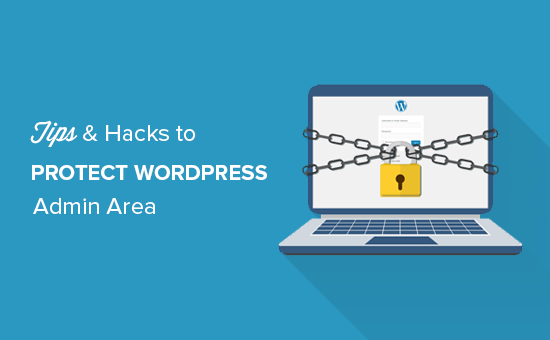
多くのヒントを取り上げますので、以下のクイックリンクから各ヒントにジャンプしてください:
- Use a Website Application Firewall
- Password Protect WordPress Admin Directory
- Always Use Strong Passwords
- Use Two Step Verification on WordPress Login Screen
- Limit Login Attempts
- Limit Login Access to IP Addresses
- Disable Login Hints
- Require Users to Use Strong Passwords
- Reset Password for All Users
- Keep WordPress Updated
- Create Custom Login and Registration Pages
- Learn About WordPress User Roles and Permissions
- Limit Dashboard Access
- Log out Idle Users
1.ファイアウォールを使う
ファイアウォールはサイトのトラフィックを監視し、不審なリクエストをブロックします。
WordPressのファイアウォールプラグインはWordfenceなどいくつかありますが、Cloudflareを使用することをお勧めします。
あなたのサイトを守る、最大かつ最も強力なクラウドベースのファイアウォールです。
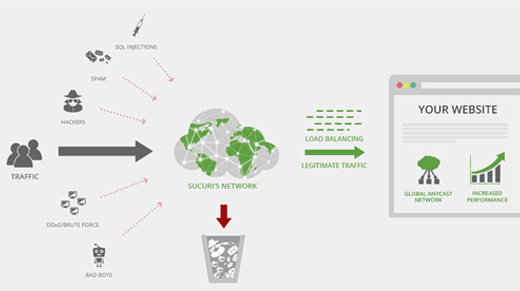
あなたのサイトのトラフィックはすべて最初にCloudflareのクラウドプロキシを通過し、各リクエストを分析し、不審なものがあなたのサイトに到達しないようにブロックします。
これにより、ハッキング、フィッシング、マルウェア、その他の悪意のある行為からサイトを守ることができます。ステップバイステップのセットアップ手順については、Cloudflare無料CDNをサイトにセットアップする方法の投稿をご覧ください。
もう1つの素晴らしいオプションは、以前使用していたSucuriです。詳しくは、SucuriからCloudflareに乗り換えた理由の投稿をご覧ください。
2.WordPress管理ディレクトリのパスワード保護
WordPressの管理ディレクトリにパスワード保護を追加することも、非常に効果的です。
初期設定では、管理エリアはすでにWordPressのパスワードで保護されています。しかし、管理ディレクトリにパスワード保護を追加することで、ログインページのセキュリティがさらに強化されます。
まず、WordPressウェブホスティングcPanelダッシュボードにログインし、’パスワード保護ディレクトリ’または’ディレクトリのプライバシー’アイコンをクリックする必要があります。
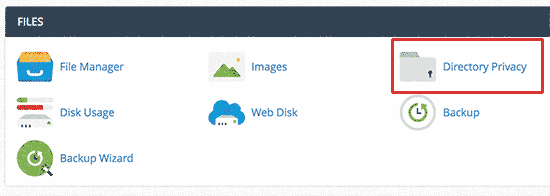
次に、通常/public_html/ディレクトリ内にあるwp-adminフォルダーを選択する必要があります。
次の画面では、’Password protect this directory’(このディレクトリをパスワードで保護する)オプションの隣にあるボックスにチェックを入れ、保護するディレクトリの名前を指定する必要があります。
その後、「保存」ボタンをクリックして権限を設定する。
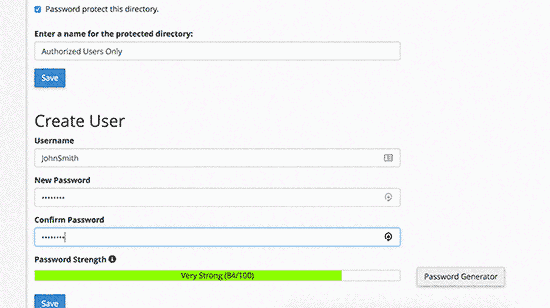
次に、戻るボタンを押して、ユーザーを作成する必要があります。ユーザー名とパスワードを入力し、「保存」ボタンをクリックしてください。
これで、誰かがあなたのサイトのWordPress管理ディレクトリまたはwp-adminディレクトリにアクセスしようとすると、ユーザー名とパスワードの入力を求められます。
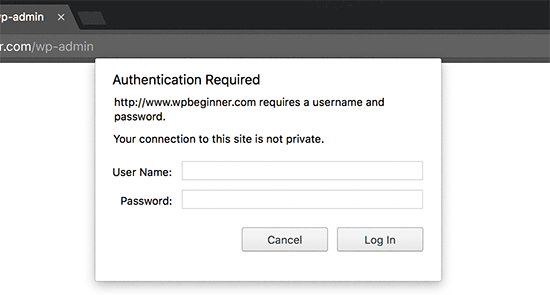
より詳細な手順については、WordPress管理(wp-admin)ディレクトリをパスワードで保護する方法のガイドを参照してください。
3.常に強力なパスワードを使用する
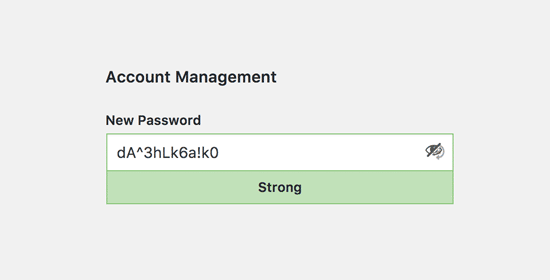
私たちは、平易な辞書単語をパスワードとして使用しているユーザーを見たことがあり、その中には小さすぎて推測が容易なものもあった。
WordPressサイトを含むすべてのオンラインアカウントには、常に強力なパスワードを使用してください。パスワードには、文字、数字、特殊文字を組み合わせて使用することをお勧めします。こうすることで、ハッカーにパスワードを推測されにくくなります。
初心者の方から、パスワードをすべて覚えるにはどうしたらいいかという質問をよく受けます。
最も簡単な答えは、その必要はないということだ。コンピューターや携帯電話にインストールできる素晴らしいパスワード管理アプリがある。
このトピックの詳細については、WordPress初心者に最適なパスワード管理方法のガイドをご覧ください。
4.WordPressログイン画面で二段階認証を使う
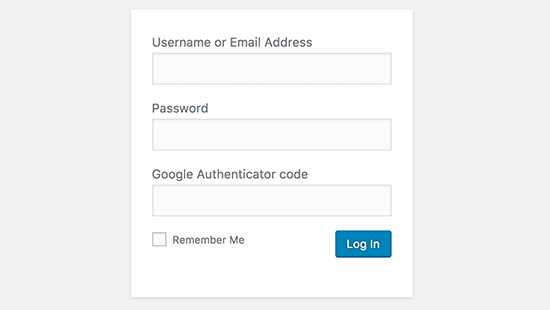
2要素認証、2要素認証、2FAとも呼ばれる2段階認証は、パスワードにもう1つのセキュリティ層を追加します。
私たちは、WordPressサイトだけでなく、2FAオプションが利用可能なすべてのアカウントで2FA保護を使用しています。
パスワードだけを使用する代わりに、携帯電話のGoogle Authenticatorアプリで生成された認証コードを入力するよう求められます。
WordPress パスワードを推測されても、Google 認証コードを入力する必要があります。
詳しい手順については、Google Authenticator を使用して WordPress で 2 段階認証を設定する方法をご覧ください。
5.ログイン試行を制限する。
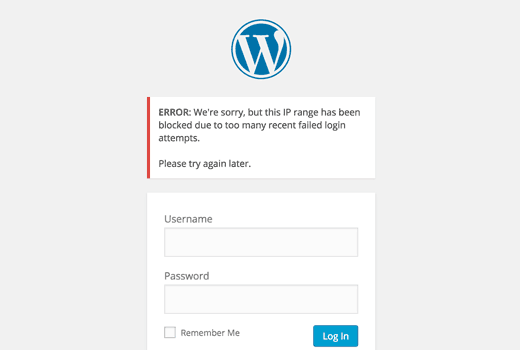
WordPressの初期設定では、ユーザーは何度でもパスワードを入力することができます。これは、誰かが異なる組み合わせを入力することで、WordPressのパスワードを推測し続けることができることを意味します。また、ハッカーが自動スクリプトを使ってパスワードをクラックすることも可能です。
この問題を解決するには、Limit Login Attempts Reloadedプラグインをインストールして有効化する必要があります。有効化したら、Settings ” Login Lockdownページにアクセスしてプラグイン設定を行います。
詳しい説明は、なぜ WordPress でログイン試行を制限する必要があるのかについてのガイドをご覧ください。さらに詳しくプラグインについて知りたい方は、Limit Login Attempts の詳細なレビューをご覧ください。
6.IPアドレスへのログインアクセスを制限する。
管理エリアにアクセスできるすべてのユーザーのIPアドレスが固定されている場合、もう一つのトリックが効果的です。基本的に、特定のIPアドレスに限定することで、管理エリアへのアクセスを制限することができます。
このコードを.htaccessファイルに追加するだけです:
1 2 3 4 5 6 7 8 9 10 11 12 | AuthUserFile /dev/nullAuthGroupFile /dev/nullAuthName "WordPress Admin Access Control"AuthType Basic<LIMIT GET>order deny,allowdeny from all# whitelist Syed's IP addressallow from xx.xx.xx.xxx# whitelist David's IP addressallow from xx.xx.xx.xxx</LIMIT> |
xxの値を自分のIPアドレスに置き換えることをお忘れなく。インターネットにアクセスするために複数のIPアドレスを使用している場合は、それらのIPアドレスも追加してください。
詳しい手順は、.htaccessを使ってWordPress管理画面へのアクセスを制限する方法をご覧ください。
7.ログインヒントの無効化
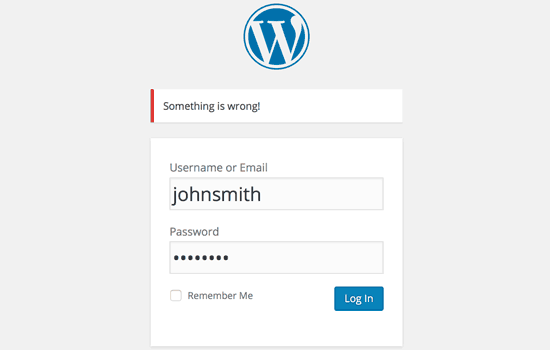
ログインに失敗すると、WordPressはユーザー名やパスワードが間違っているかどうかを示すエラーを表示します。これらのログインヒントは、ブルートフォース攻撃のような悪意のある試みに使われる可能性があります。
テーマのfunctions.phpファイルに以下のコードを追加するか、WPCodeのようなコードスニペットプラグイン(推奨)を使用することで、これらのログインヒントを簡単に非表示にすることができます:
1 2 3 4 | function no_wordpress_errors(){return 'Something is wrong!';}add_filter( 'login_errors', 'no_wordpress_errors' ); |
詳しくは、WordPressでサイトを壊さずにカスタムコードを追加する方法をご覧ください。
8.ユーザーに強力なパスワードの使用を必須とする。
複数の投稿者でWordPressサイトを運営している場合、それらのユーザーがユーザーアカウントを編集し、弱いパスワードを使用することができます。これらのパスワードはクラックすることができ、WordPressの管理エリアにアクセスすることができます。
これを解決するには、SolidWP プラグインをインストールして有効化します。その後、WordPress でユーザーに強力なパスワードを強制する方法の完全ガイドの手順に従ってください。
9.すべてのユーザーのパスワードリセット
マルチユーザーWordPressサイトのパスワードのセキュリティが心配ですか?すべてのユーザーにパスワードのリセットを簡単に依頼できます。
まず、Emergency Password Resetプラグインをインストールして有効化する必要があります。有効化したら、ユーザー ” 緊急パスワードリセットページに行き、’すべてのパスワードをリセット’ボタンをクリックします。
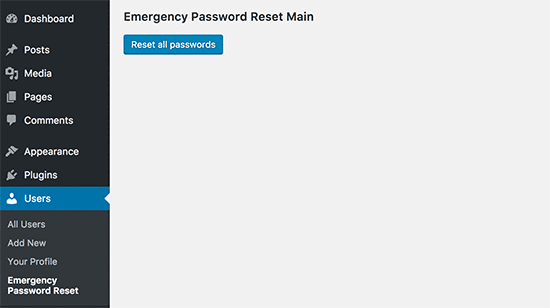
詳しい手順については、WordPressですべてのユーザーのパスワードをリセットする方法をご覧ください。
10.WordPressを更新し続ける
WordPressは頻繁に新しいバージョンをリリースします。WordPressコアの各新リリースには、重要なバグ修正、新機能、セキュリティ修正が含まれています。
古いバージョンのWordPressをサイトで使用すると、既知のエクスプロイトや潜在的な脆弱性にさらされる可能性があります。これを解決するには、WordPressの最新バージョンを使用していることを本当に〜してもよいですか?
このトピックについては、WordPressの最新バージョンを常に使用すべき理由をご覧ください。
同様に、WordPressプラグインも新機能の導入やセキュリティやその他の問題の修正のために頻繁に更新されます。WordPressのプラグインも最新のものにしておきましょう。
💡 WordPressのメンテナンスはプロに任せたいですか?WPBeginnerのメンテナンスサービスでは、更新からマルウェアの駆除まですべて行いますので、サイト運営に専念していただけます。
11.カスタムログインと登録ページの作成
WordPressサイトの多くは、ユーザー登録が必須です。例えば、会員制サイト、学習管理サイト、オンラインショップなどでは、ユーザーがアカウントを作成する必要があります。
しかし、これらのユーザーは、WordPress管理エリアにログインするためにアカウントを使用することができます。これは大きな問題ではなく、ユーザーの権限グループによって許可されたことしかできないからです。
しかし、ログインページや登録ページへのアクセスを適切に制限することはできません。ログインページや登録ページは、ユーザーがサインアップしたり、プロフィールを管理したり、ログインするために必要だからです。
これを解決する簡単な方法は、カスタマイザーでログインや登録ページを作成し、ユーザーがあなたのサイトから直接サインアップやログインができるようにすることです。
ステップバイステップの詳しい説明は、WordPressでカスタマイザーログインと登録ページを作成する方法をご覧ください。
12.WordPressのユーザーグループと権限について学ぶ
WordPressには、さまざまなユーザー権限グループを持つ強力なユーザー管理システムが搭載されています。WordPressサイトに新しいユーザーを追加する際、そのユーザーの権限グループを選択することができます。このユーザー権限グループによって、WordPressサイトでできることが定義されます。
間違ったユーザー権限を割り当てると、必要以上の権限を与えてしまう可能性があります。これを避けるためには、WordPressのさまざまなユーザー権限グループにどのような機能がついているかを理解する必要があります。
このトピックの詳細については、WordPressユーザー権限グループの初心者ガイドを参照してください。
13.WordPressダッシュボードへのアクセスを制限する
WordPressサイトによっては、ダッシュボードへのアクセスが必要なユーザーとそうでないユーザーがいます。しかし、初期設定ではすべて管理エリアにアクセスできます。
これを解決するには、Remove Dashboard Accessプラグインをインストールして有効化する必要があります。有効化したら、設定 ” ダッシュボードアクセスページに行き、どのユーザーグループがあなたのサイトの管理エリアにアクセスできるかを選択します。
より詳細な手順については、WordPressでダッシュボードへのアクセスを制限する方法をご覧ください。
14.アイドルユーザーのログアウト中
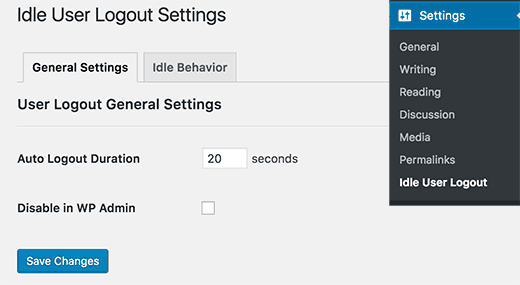
WordPressは、ユーザーが明示的にログアウトするか、ブラウザーウィンドウを閉じるまで、自動的にログアウトしません。これは、機密情報を扱うWordPressサイトにとっては懸念事項です。そのため、金融機関のサイトやアプリでは、ユーザーが有効化していない場合、自動的にログアウトするようになっている。
これを解決するには、Inactive Logoutプラグインをインストールして有効化します。有効化したら、Settings ” Inactive Logoutページに行き、ユーザーを自動的にログアウトさせたい時間を入力してください。
詳しくは、WordPressでアイドルユーザーを自動的にログアウトする方法の投稿をご覧ください。
この投稿が、WordPress管理エリアを保護するための新しいヒントやハックを学ぶのに役立てば幸いです。初心者のための究極のステップバイステップWordPressセキュリティガイドや、専門家が選ぶ最高のWordPressセキュリティプラグインもご覧ください。
If you liked this article, then please subscribe to our YouTube Channel for WordPress video tutorials. You can also find us on Twitter and Facebook.





Moinuddin Waheed
Must have tips and tricks for protection of WordPress admin dashboard.
I have used two factor authentication for admin login and also the login limits for admin access.
dashboard protection is of utmost importance as it can have serious repurcussions if dashboard gets compromised.
I didn’t know that we can have these much steps to protect our dashboard.
Thanks for the exhaustive lists of tips for dashboard protection.
WPBeginner Support
Glad to hear you found our list helpful!
Admin
Theo
“This plugin has been closed as of November 23, 2020 and is not available for download. This closure is permanent.”
I know that this is a 3 and a half years old article!
It would be nice if someone could suggest an alternative! Thank you for your time!
WPBeginner Support
We will certainly take a look at alternatives.
Admin
Raksa Sav
If I add someone as an administrator of WordPress, can they remove from administrator or stole my WordPress site?
WPBeginner Support
Hi Raksa,
Yes, they can remove other administrators and take control of your website.
Admin
Muchsin
I want to ask
I have tried the tutorial directory privacy on this article and it runs smoothly but there is one problem that is when I try the search feature located in the navigation menu on my website as a user and always asked to fill in the username and password of that directory. Then how do I solve the problem?
I use the newspaper theme from tagdiv.
sherizon
what is the best advice in starting up an eceommerce website can i use wordpress?
WPBeginner Support
Hi Sherizon,
Yes you can. Please see our guide on how to start an online store.
Admin
Brenda Donovan
Good hints and tips here. Does is matter where in the functions.php file one puts the block hints script? Just add it to the bottom?
WPBeginner Support
Hey Brenda,
Yes, you should add it to the bottom.
Admin
Joe
Another really helpful means of protecting your WP site is to use a login that is NOT ADMIN and not your email address. Use a unique login name like WP@#% or something crazy like that.
Dragos
You should also change where you install the default folder of wp-admin.
Abhinav S Thakur
Can anyone fix this?
How shall I force SSL only for admin and rest of the site should be http.
Like wp beginner has non SSL site!
Running wordpress, cPanel
Pinkey
Hi,
I just started a content based website and unfortunately my site got hacked. Please advice us with suitable solutions (software/certificates etc) to avoid any future hacks being done.
Thanks & best Regards,
Pinkey
Lucy Barret
The tips that you added are so helpful. But for securing WordPress, you need to give more emphasis to the security of your login area. You need to pay more attention on strengthening your admin login area.
John
Any idea why deleting wp-login.php does not prevent brute force attacks? I thought it was a quick fix for a site that only requires my login, therefore only replace the file when needed?
Help please!
Craig
Great advice apart from the removal of admin messages, if you’re lessening the user experience because of security then you’re not doing it right.
Tahir
smart collection….!!
Talha
Thanks a lot. I have a website . I will set up there.
Pat Fortino
This plugin no longer exists: Stealth Login
Can you recommend an alternative?
Thanks
Lori
I’ve also been told to “remove links to the admin page from the site so that the hacking robots can’t just follow a link.” I’m not sure what this means, or how I would do it… Anyone know what this means and could point me to step-by-step directions to do so?
(I don’t see links to an admin page anywhere on my website, nor do I remember there ever being any. The only way I access the admin page is by going to the /wp-admin address.)
Emily Johns
Great information!
For non expert bloggers and coders, I suggest installing a WordPress plugin, to make things easier.
From the ones you mentioned, I found “Wordfence Security” plugin a free solution to secure blogs and make them faster.
Tested and happy with it!
Barry Richardson
I was under the impression that the original username (e.g. “admin”) of a WP site cannot be deleted, so even if we did add a new username, the original “admin” would still be available for a potential hacker to exploit.
WPBeginner Support
If you create a new user account with the administrator role, then you can safely delete admin user.
Admin
Sandeep Jinagal
Hyy WPBeginner first of All u are Doing Best OF Best???
And m want to Know m Want to Set my login Page Like urs. bcoz when m trying to open ur login page. it shows a popup for login. can u give me that tool.
WPBeginner Support
Please see our guide on how to password protect WordPress admin directory.
Admin
Kheti
Thanks for this educative material. Very helpful. Thanks for the good work and support.
ifaheem
great article but needs to be updated. There are a few great plugins which do all of the above task by one plugin install!
My site was under heavy attacks, fake google bot were always there. I noticed up to 300 Hits from a single IP. the most visited area was wp-admin
After performing above steps (update them by some research), feeling secure a little.
Don’t Install a plugin without reading Min. of 5 reviews. They tell you the truth (Go for a bad review and see what he/she says; they have suffered something bad!
Prince Jain
Thank you for such a great post.
But please update that Stealth Login Plugin do not create customize URL for Login Window, instead it add up an authorization code below username and password at login window of WordPress.
Also can you please suggest a plugin to create custom URL for login window.
Mitchell Miller
Stealth Login was removed from WP Plugin repository.
But changing wp-login.php link is the first step to protecting a WordPress site.
laya rappaport
What happens when you give your login details to someone to work on your website and they change the login details so you can no longer access your word press account?
James Campbell
I’m not sure if there’s a way for you to retrieve your sites information necessarily, but if you’re able to, always create a new user and give other people access through that particular user. This allows you to restrict access to certain areas and you can also delete their access when it’s no longer needed. Giving up your access to your site let’s them block you out.
Lisa Wells
If someone’s changed your WordPress user information, hopefully you can still login to your database through, say phpMyAdmin. From there you should be able to create a new admin user directly in the tables:
https://www.wpbeginner.com/wp-tutorials/how-to-add-an-admin-user-to-the-wordpress-database-via-mysql/
user4574
One other helpful item not mentioned is database permissions. The WordPress db user generally doesn’t need to be granted all permissions. In the vast majority of cases it only needs ALTER, CREATE, CREATE TEMPORARY TABLES, DELETE, DROP, INDEX, INSERT, LOCK TABLES, SELECT, UPDATE.
So if you’re doing it directly in mysql, it would be:
GRANT ALTER, CREATE, CREATE TEMPORARY TABLES, DELETE, DROP, INDEX, INSERT, LOCK TABLES, SELECT, UPDATE ON .* TO ”@’localhost’;
If doing it in cPanel or whatnot, just tick the appropriate boxes when granting permissions to the db_user.
Tanmoy Das
Awesome tips for any newbie ! I want to always change the login URL but dont know how to do it. Thanks for those tips.
Derick
@Daniel: Hackers now have a tool that enumerates/lists all your usernames including the roles of these, so doing that would not trick the hacker at all.
Thorir
Just installed the Limit Login Attempts plugin on my WP sites. On one of it I almost instantly noticed a lock out, it was also the only install that was in root. All the others are in a subdirectory and several hours later none of them have registered a lock out.
Perhaps this is a helpful factor, security wise?
Mary
Hello, I hope you are well!
This was a great article but a little complicated for me.
because I need the easy way right now, the wordpress firewall plugin looked good but
my fear is losing my login page.
I have spent a long time trying to work with FTP and have not been able to understand it.
Will this be a good plugin for a scaredy cat?? Thanks Mary
Ed van Dun
And what about Bullet Proof Security? It covers some area’s mentioned above and quite a few more.
Prodip
All of the above tips helped me to make my blog with more secured.
Dr. Sean Mullen
This is great info but Please update! Thanks
Guest
I know this article is from way back in ’09, but can you do an updated one, since a lot of these plugins are no longer “officially” compatible with the latest WordPress (3.4.x-3.5)?
Editorial Staff
Yes, it is in the works along with few other things. We are doing the best we can. Thanks for letting us know.
Admin
whoiscarrus
Just really getting into WP development and can’t say thank you enough! These are great for beggin’n folk like myself!
abhizz
amazing tips about wordpress thank you
Bigdrobek
Great turitorial, but please can you update it?
Few plug-ins is not exist, are old or are hidden by WordPress.org.
– Stealth Login
– Login Lockdown
– Admin SSL
I am interested in step 1)Create Custom Login Links – do you have tip for new plugin which do similar job?
Faizan Elahi ( BestBloggingTools)
This is a great resource. Thanks
mattjwalk
You could also add to the list, “use second factor authentication” instead of standard passwords. There is a new website authentication method https://www.shieldpass.com where you buy cheap access cards and then install the WordPress plugin. You then place your card onto the screen to see the dynamic login numbers instead of a static password. It is unique in also being able to encode transaction digits for mutual authentication which stops attackers man in the middle tactics, even one with access into your laptop or mobile.
Jermaine
The issue I have with No: 6 is dynamic ip address, you get locked out every time your ip address changes what the workaround?
Editorial Staff
You can add custom login if the IP doesn’t match.
Admin
vivek
great post and nice guide for new bloggers like me
fareed
Great post and very useful to me thank you
Daniel
Hacker will think he is successful when he logs in with admin username and finds that the role has been set to ‘subscriber’. Isn’t this another form of added security. I don’t want to delete my admin because i put messages etc in forums and the blog and like my users to know that it’s from administration. as well as i use my regular username!
Jonathan K. Cohen
This article needs to be revisited. A number of the plugins suggested have not been maintained, and may be incompatible with the latest version of WP.
These include #1, #3, and #5.
John
For #1 ckeck this plugin called WPS Hide Login
Greg
I completely agree with you. I’ve been using the Limit Login Attempts plugin for my WordPress for a while. Today this plugin is outdated. I’ve switched to WP Cerber: