カテゴリ、タグ、カスタムタクソノミーを使用して、直感的なナビゲーション構造を作成し、ウェブサイトでのユーザーエンゲージメントを高めることができます。しかし、ユーザーエクスペリエンスの重要な要素は、各タクソノミーアーカイブページ内で明確なコンテキストを提供することだと考えています。
現在の分類名、URLなどをアーカイブページに直接表示することで、このコンテキストを提供できます。
この記事では、WordPressで現在の分類名、URLなどを表示することで、ユーザーがウェブサイトの階層における自分の位置を理解するのに役立つ方法を説明します。
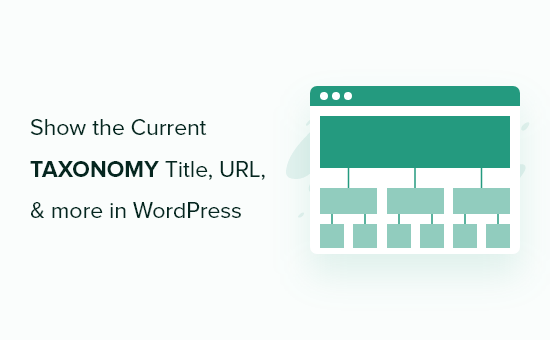
WordPressテーマでの分類アーカイブテンプレートの作成
WordPressのテーマ開発を学習中、または独自のカスタムWordPressテーマを作成している場合、サイトでのタクソノミーページの表示方法をカスタマイズしたいと思うかもしれません。
これには、カテゴリ、タグ、および任意のカスタムタクソノミーのページが含まれます。
良いニュースは、WordPressにはこれらのページ用のカスタムテンプレートを作成できる強力なシステムがあるということです。これは、WordPressウェブサイトでカテゴリページやタグページの外観をどのようにするかについて、多くの制御ができることを意味します。
WordPressでは、これは非常に簡単です。たとえば、カテゴリアーカイブページ専用の特別なテンプレートを作成したい場合、テーマのフォルダに category.php という名前のファイルを作成するだけで済みます。WordPressは自動的にこのファイルを使用してカテゴリアーカイブページを表示するため、サイトを探索する際に訪問者にユニークな体験を提供できます。
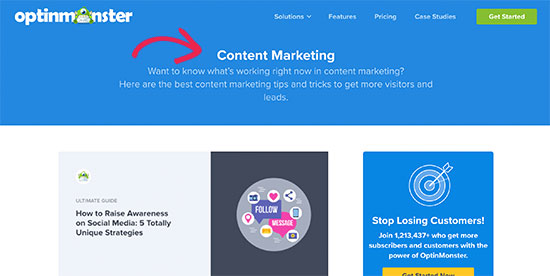
同様に、他のタクソノミー用のテンプレートを作成することもできます。カスタムタクソノミーの場合は、特定の形式のファイルを作成します: taxonomy-{taxonomy}-{term}.php。この分野に慣れていない場合は、WordPressテンプレート階層チートシートが役立つかもしれません。これは、WordPressで使用できるすべての異なる種類のテンプレートファイルの完全な概要を提供します。
カスタムタクソノミーテンプレートファイルを作成したら、テーマの archive.php ファイルからコードをコピーするのが良い出発点です。ただし、タクソノミーページにより特化した変更を加えたい場合が多いでしょう。
例えば、特別な場所にタクソノミー名を表示したり、タクソノミーRSSフィードへのリンクを追加したり、タクソノミーの説明や投稿数を表示したりしたい場合があります。これらのことはすべて、独自のコードでカスタマイズできます。
それでは、WordPressでタクソノミー関連のデータを取得し、WordPressテーマに表示する方法を見ていきましょう。
WordPressでタクソノミーのタイトル、URLなどを表示する
すべての分類関連データを表示するには、表示されている分類ページを動的に特定し、その特定の分類タームに必要なすべてのデータを取得する必要があります。
まず、次のコードをタクソノミーテンプレートにコピー&ペーストする必要があります。
<?php $term = get_queried_object(); ?>
これは、現在表示されているページに基づいて、現在の分類の情報を取得します。
たとえば、「ビジネス」というカテゴリページにいた場合、その分類タームの情報を取得します。
そのコード行の後、分類のタイトルやその他の情報を次のように表示できます。
echo $term->name; // will show the name
echo $term->taxonomy; // will show the taxonomy
echo $term->slug; // will show taxonomy slug
次の値のいずれかを使用して、同じことができます。
- term_id
- 名前
- スラッグ
- term_group
- term_taxonomy_id
- タクソノミー
- 説明
- parent
- カウント
- フィルター
- メタ
実際の例を見てみましょう。テスト用の子テーマでは、タームのタイトル、タクソノミー名、記事数、タームの説明を表示したいと考えていました。
このデータを表示するために、次のコードを使用しました。
<?php $term = get_queried_object(); ?>
<h1 class="category-title"><?php echo $term->name; ?><span class="taxonomy-label"><?php echo $term->taxonomy; ?> (<?php echo $term->count; ?> articles)</span></h1>
<p class="category-description"><?php echo $term->description; ?></p>
テキストのスタイル設定のためにカスタムCSSを追加できるように、CSSクラスを追加したことがわかります。
こちらがテストサイトでの表示です:
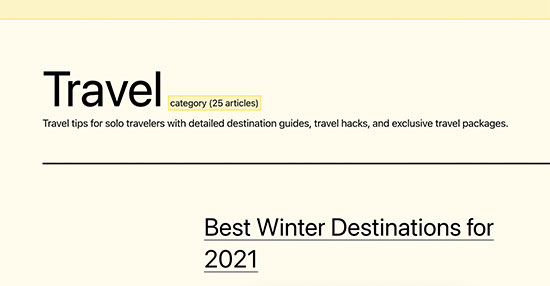
WordPressのタクソノミーに関するエキスパートガイド
WordPressテーマで現在の分類名、URLなどを表示する方法がわかったところで、WordPressの分類に関する他のガイドもご覧になりたいかもしれません。
- 用語集:タクソノミー
- 用語集: 用語
- WordPressでカスタム投稿タイプまたはタクソノミーが必要になるのはいつですか?
- WordPressでカスタムタクソミーを作成する方法
- WordPressのカテゴリをカスタムタクソノミーに変換する方法
- WordPressでカスタム分類にカスタムメタフィールドを追加する方法
- WordPressにタクソノミー画像(カテゴリアイコン)を追加する方法
- WordPressサイドバーウィジェットにカスタムタクソノミータームを表示する方法
- 親タクソノミーのアーカイブページに子タクソノミーを表示する方法
- WordPress検索にあいまいタクソノミーフィルターを追加する方法
この記事が、WordPressテーマで現在のタクソノミータイトル、URLなどを表示する方法を学ぶのに役立ったことを願っています。また、WordPressテーマ開発者向けのチートシートや、ノーコードソリューションのためのおすすめのWordPressページビルダープラグインもご覧ください。
この記事が気に入ったら、WordPressのビデオチュートリアルについては、YouTubeチャンネルを購読してください。 TwitterやFacebookでもフォローできます。





kzain
各ステップを明確に分解していただき、コーディングにあまり慣れていない方でも理解できるようにしてくださったことに、心から感謝しています。特に、実践的な例やコードスニペットは、これらの機能をどのように実装するかを理解する上で非常に役立ちます。
一点追加したいのは、WordPressサイトに追加するカスタムコードは、特にステージング環境で徹底的にテストすることが重要であるということです。時には、小さな変更が予期せぬ影響を与えることがあるため、ライブアップデートを行う前に、すべてが期待通りに機能することを確認するのが常に良いことです。
ピート
これもまたうまく機能します…
$queried_object = get_queried_object();
$this_tax = get_taxonomy( $queried_object->taxonomy );
echo $this_tax->labels->singular_name; //適宜変更してください
WPBeginnerサポート
Thank you for sharing this code as another option
管理者
Keyur
このコードをありがとうございます。これで、過去1週間悩んでいた問題を解決できました。自分で試しましたがうまくいきませんでしたが、あなたのコードのおかげでできました。
改めて感謝します。
Aleksandar
ありがとうございます。カスタムタクソノミーのパンくずリストに必要でした。
sami
ページテンプレートでwp Queryを使用して、ループの外でタクソノミーのターム名/タイトルを取得するにはどうすればよいですか?また、同じシナリオでタクソノミー名/タイトルを取得するにはどうすればよいですか?
ありがとう
Kalle Pedersen
Noob question here: where is the “archive page” in which I need to paste the above code? Have tried it in different pages, but to no avail
アベル
archive.php ファイル
sylee
本当にありがとうございます!
ネヘミヤ K
こんにちは。
映画のウェブサイトを構築しようとしています。
映画、テレビなどの投稿タイプがいくつかあります。
そして、監督、スター、年などの分類がいくつかあります。
タクソノミーページに、そのページの映画の投稿タイプタイトルのみを表示するにはどうすればよいですか?
このタクソノミーのすべての投稿を表示するように求めた場合、すべてのタイプの投稿が表示されてしまうためです。
ご協力ありがとうございます。
編集スタッフ
答えはここにあります:
http://codex.wordpress.org/Class_Reference/WP_Query#Type_Parameters
管理者
アーロン
タイトルと最初の段落ではURLの取得方法について説明すると約束していますが、記事本文にはその方法についての言及が一切見当たりません。
編集スタッフ
2番目のコードスニペットは、まさにその方法を示しています。
管理者
ピート
ループ内でこれを使用しています
ピート
<?php single_tag_title(); ?>
ピート
そして、ターム/タグの説明は以下の通りです。
<?php $description = get_queried_object()->description; ?>
<?php echo $description; ?>
ピート
このフォーラムの投稿も役立つかもしれません…
http://wordpress.org/support/topic/how-to-display-custom-taxonomy-tags-outside-the-loop
追伸:コメントを投稿するたびに、「WPBeginnerの更新情報(週刊メール)を購読する」がデフォルトでチェックされているのは非常に迷惑で、少し非倫理的です。やめてください。よろしくお願いします。
Saad
最高の一日になりました。ずっと探していたものです。本当にありがとうございます。:) これでブログの新しいテーマを作るのにとても役立ちます。
フランク・ペレイロ
これは本当に、本当に素晴らしいです。
このようなタクソノミーに関する投稿がもっとあればいいのにと思います。
共有いただきありがとうございます
編集スタッフ
We can definitely work on that
管理者