WordPressは誰に対しても同じナビゲーション・メニューを表示します。しかし、ユーザーがログイン中かどうかに応じてメニューをカスタマイズしたい場合もあるでしょう。
WordPressでログイン中のユーザーに異なるメニューを表示することは、よりパーソナライズされたエクスペリエンスを生み出す素晴らしい方法です。アカウントの詳細や限定リソースなど、ログイン中のユーザーだけに関連するコンテンツを表示することができます。
このガイドでは、2つの方法を使って、ログイン中のユーザーに異なるメニューを設定する方法を説明します。

WordPressでログイン中のユーザーに異なるメニューを表示する理由とは?
WordPressサイトのさまざまなエリアを訪問者とそのアクティビティに応じて変更することで、ユーザーごとにパーソナライズされたサイトになります。
このパーソナライズされたコンテンツは 、WordPressサイトのユーザーエクスペリエンスの向上に役立ちます。
ユーザーが登録やログインを必要としないウェブサイトを運営している場合、おそらくウェブサイト全体で同じナビゲーションメニューを使用することができます。しかし、その他のサイトでは、ログイン中のユーザーにカスタマイザーを表示することで大きなメリットが得られるかもしれません。
例えば、オンラインショップ、オンライン学習プラットフォーム、WordPressの会員制サイトコミュニティなどのサイトは、すべてパーソナライズされたナビゲーションメニューの恩恵を受けることができます。
ログイン中のユーザーにパーソナライズされたナビゲーションメニューを提供することで、サインアップした内容をより簡単に見つけることができます。
例えば、オンラインストアのユーザーが自分のアカウントを管理したり、有料コミュニティのメンバーが簡単に購読を更新したり、購入した限定オンラインコースを表示したりできる。
WordPressの初期設定では、ナビゲーションメニューを好きなだけ作成することができます。ただし、WordPressテーマの特定の場所に表示するメニューは1つだけです。
ログイン中ユーザー用のメニューを設定する前に、まず2つの独立したナビゲーションメニューを作成する必要があります。一つはログイン中のユーザー用のメニューで、もう一つはログアウト中のユーザー用のメニューです。さっそく始めましょう。
ちょっとしたメモです!今回ご紹介する方法は、WordPressクラシックテーマを使っている方向けのものです。WordPress 5.8以降のフルサイト編集(FSE)機能を備えたブロックテーマを使用している場合、この方法は使えないかもしれません。
WordPressでログイン中ユーザーと非ログインユーザー用のメニューを作成する
2種類のユーザー用に区切られたメニューを作成するには、WordPressダッシュボードの外観 ” メニューページに移動します。
すでにサイト上ですべてのユーザーに使用しているナビゲーションメニューがある場合は、これを初期設定メニューにすることができます。

その後、’create a new menu’リンクをクリックして、ログイン中ユーザー用の新しいカスタムメニューを作成することができます。
ここで、登録またはログイン中のユーザーに表示したいメニュー項目を追加してください。例えば、メニューにログアウトリンクを追加したいかもしれません。
画面の左側に、あなたのサイトのページ一覧が表示されます。メニューに追加したいページにチェックを入れ、「メニューに追加」ボタンをクリックしてください。

画面右側のメニュー項目をドラッグ&ドロップして並べ替えることもできる。
さらにページを進むと、メニューを表示する場所を選ぶことができます。しかし、今はこのメニューに場所を割り当てる必要はありません。それは投稿の後半で行います。
メニューの保存」ボタンをクリックして、変更内容を保存することを忘れないでください。
メニュー作成の詳細については、WordPressナビゲーションメニューの初心者ガイドをご覧ください。
これで、ログイン中のユーザーにさまざまなメニューを表示する準備ができました。このガイドで取り上げるすべての方法を簡単に説明します:
では、最初の方法を紹介しよう。
方法1.プラグインを使ってログイン中のユーザーに異なるメニューを表示する。
ログイン中のユーザーに異なるメニューを表示する最も簡単な方法は、 Conditional Menusプラグインを使うことです。それでは、まずインストーラをインストールして有効化しましょう。
詳しくは、WordPressプラグインのインストール方法のステップバイステップガイドをご覧ください。
有効化したら、WordPressダッシュボードから外観 ” メニューに移動する必要があります。次に、「ロケーションの管理」タブに切り替えます。
ここから、WordPressテーマで定義された利用可能なメニューの場所と、現在表示されているメニューのリストが表示されます。
例えば、「プライマリーメニュー」には現在「メインメニュー」が表示されています。

では、特定の条件に一致したときに別のメニューを表示するようにプラグインに指示する必要がある。
そのためには、「+条件付きメニュー」のリンクをクリックしましょう。そして、ドロップダウンメニューからログイン中のユーザーに表示したいナビゲーションメニューを選択します。

次に、「+条件」のリンクをクリックします。
するとポップアップが表示され、たくさんの条件から選ぶことができる。

ユーザーログイン中」オプションの横にあるボックスにチェックを入れ、「保存」ボタンをクリックするだけです。
これで、ログイン中のユーザーメニューを実際にあなたのサイトで見ることができます。また、WordPress管理画面からログアウトして、他のすべてのユーザーに表示されるナビゲーションメニューを表示することもできます。

方法2.WordPressのログイン中メニューをコードで手動選択する。
この方法では、WordPressサイトにコードを追加する必要があります。WordPressでコードスニペットをコピー&ペーストする方法をご覧ください。
一般的には、テーマのfunctions.phpファイルまたはサイト固有のプラグインにコードスニペットを追加する必要があります。しかし、この方法はサイトに問題を引き起こす可能性があるため、お勧めしません。
代わりに、WPCodeプラグインを使用することができます。
WPCodeを使用すると、テーマのファイルを直接編集することなく、サイトにカスタムのコードスニペットを追加することができます。また、これらのスニペットを管理し、安全に実行されるようにすることで、サイトを壊すリスクを最小限に抑えます。
はじめに、WPCodeプラグインをインストールしましょう。WPCodeの無料版を使えば、ログイン中のユーザーにさまざまなメニューを表示するのに必要なものがすべて揃っている。
インストーラをインストールしたら、Code Snippets“ + Add Snippetsに移動する。
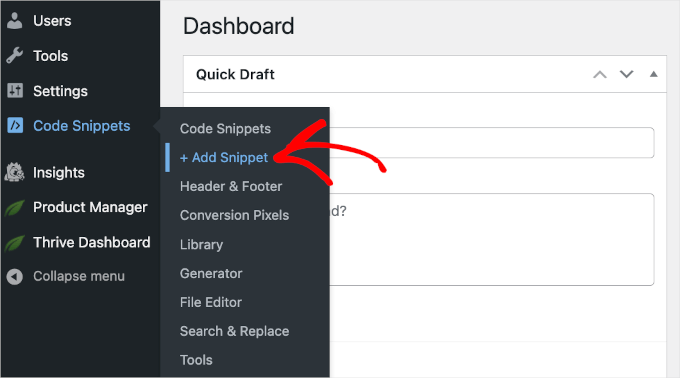
WPCodeのコード・スニペット・ギャラリーが開きます。
ここから、「+カスタム・スニペットを追加」ボタンをクリックします。
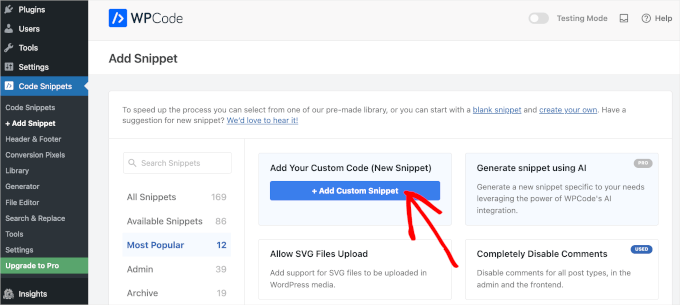
するとWPCodeのテキストエディターに到着する。
次のステップでは、コード・スニペットにタイトルを追加し、「コードタイプ」のドロップダウンメニューから「HTMLスニペット」を選択します。
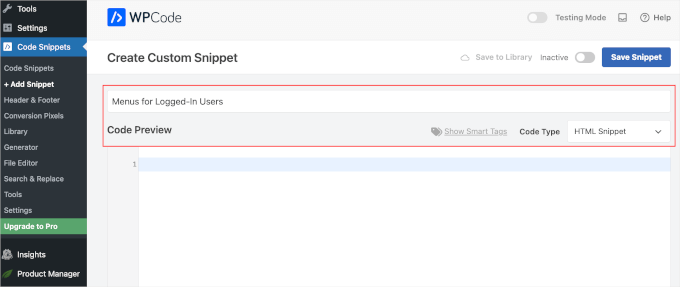
完了したら、以下のコードをコピー&ペーストして「コードプレビュー」フィールドに入力するだけです:
1 2 3 4 5 6 7 8 9 10 11 12 | function my_wp_nav_menu_args( $args = '' ) {if( is_user_logged_in() ) {// Logged in menu to display$args['menu'] = 43;} else {// Non-logged-in menu to display$args['menu'] = 35;}return $args;}add_filter( 'wp_nav_menu_args', 'my_wp_nav_menu_args' ); |
WPCodeエディターではこのように表示されます:
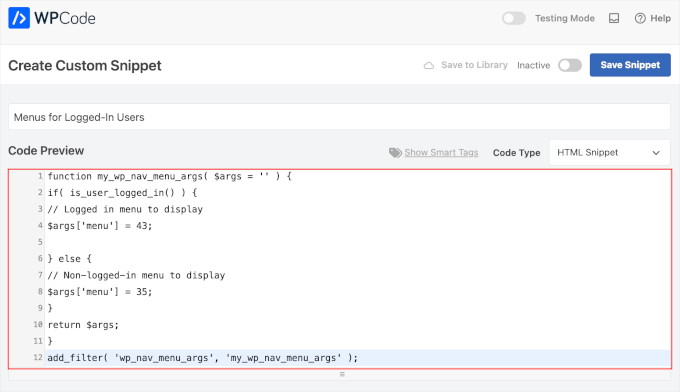
43と 35を、先に作成したナビゲーション・メニューのIDに置き換えることを本当に〜してもよいですか?
ナビゲーションメニューのIDは、「メニュー」ページで選択することで確認できます。ブラウザーのアドレスバーにメニューID番号が表示されます。

すべての詳細が正しいことを本当に〜してもよいですか?
以上です!この投稿が、WordPressでログイン中のユーザーにさまざまなナビゲーションメニューを簡単に表示する方法を学ぶのに役立てば幸いです。次に、WordPressでユーザーが友達を招待して登録できるようにする方法や、WordPressのナビゲーションメニューをスタイリングする方法についてのガイドもご覧ください。
If you liked this article, then please subscribe to our YouTube Channel for WordPress video tutorials. You can also find us on Twitter and Facebook.





Jan-Paul Kleijn
First I thought of a plugin. Gotta quit thinking like that.
Then I saw your post and was sold.
Thank you for posting this, you helped me very nicely.
Phil
Thanks so much for that. Works perfectly.
Ariet
Hello,
This totally works!
But it change my footer menu too.. is there a way where my footer manu stay the same?
Tarron Acuff
So, I have 2 menus. One for the public and another that I would like employees to see when they are logged in. The employee menu would replace the main menu only when an employee is logged in.
Here is what I am currently using in my functions.php file
// Set the Role as a body class
function add_role_to_body( $classes ) {
$user = wp_get_current_user();
$user_roles = $user->roles;
foreach( $user_roles as $role ) {
$classes[] = ‘role-‘ . $role;
}
return $classes;
}
add_filter( ‘body_class’, ‘add_role_to_body’ );
***Here is what I added for CSS***
/* First hide the menu items for non “employee” user */
#top-menu li.menu-for-employee {
display: none;
}
/* Show the menu items for the “employee” user */
.role-employee #top-menu li.menu-for-employee {
display: initial;
}
When I log in as an employee both menus are showing.
Thanks in advance.
Wasim
its not working for me. It display default menu after I add this code, even my primary menu gone.
Joe
Hi Guys,
I nice tutorial but i was wondering could you use the same approach to replace a responsive menu at a certain screen size?
I have two menus but would rather have just one responsive menu at 768 px by replacing the menu with another.
Thanks
Pet
Awesome job with your guides. I am building my first wordpress site and I am finding your site incredibly helpful in guiding me along, thank you.
I really wanted to show different menus for logged in users (like ‘edit profile’) and for logged out users and that brought me here. The code you shared works alright for me. I now have two menus which are showing up nice. However, the last part of the code, add filter string, I believe, is messing me up a little bit. Now, another menu is showing under the sidebar widget. The ‘logged-in’ menu. I am using sydney theme and I have tried to no avail to remove this unnecessary menu. Any idea on how I can make it not display?
WPBeginner Support
Hi Pet,
Please check Appearance » Widgets page to see if you have a custom menu added as a widget there. If it is there then you can just delete that widget.
Admin
Pet
What genius! It worked! Thanks for the wonderful tip!!
Jomcy Johny
Me too have the same problem..Please help me..but I dont have widgets..Thank you..!
Alex Hammerschmied
Works like a charm…
Thanks for that.
Btw i love theses short tutorials
giovanna
Hi can you help me please? I have another trouble please? I need to hide one menu to all and allow only the vendors to see what I have to do please? what is the specific code i have to use please?
ericlee
When you modify the functions.php like so- wouldn’t it get wiped when you upgrade your WP next version ?
WPBeginner Support
Yes, it will get wiped out when you update your theme. To prevent this you can create a site-specific plugin.
Admin
Ramona
Will this work for a Buddypress install? Thanks.
Nikhil Chaudhari
the function set secoundary menu also? i only want to set primary menu. how to do that
Nikhil Chaudhari
this above function set secondary menu all i want to set only header menu?
how to do that
Asfaha
Hi,
thanks a lot for this solution, I’ve applied and woks perfect and saved me installing one more plugin.
Shafaq
this is the code for replacing existing menu to logged user menu by addming location top-menu and with menu loggedin no need else statement with this
add_filter( ‘wp_nav_menu_args’, function ( $args )
{
if( is_user_logged_in() && $args[‘theme_location’] === ‘top-menu’ ) {
$args[‘menu’] = ‘loggedin’;
}
return $args;
});
Ashraf Ali
———————————————————–
function my_wp_nav_menu_args( $args = ” ) {
if( is_user_logged_in() ) {
$args[‘menu’] = ‘logged-in’;
} else {
$args[‘menu’] = ‘logged-out’;
}
return $args;
}
add_filter( ‘wp_nav_menu_args’, ‘my_wp_nav_menu_args’ );
———————————————————–
Now how do i get it to work with
—————————————————
———————————————————————————————————————-
Please Advice
Iqbal Mahmud
If I want to hide a page from logged out user from a single menu what have to do?
Kasper
You can lock pages to hide them from logged out users. There are several plugins that make this very easy to do. Users Ultra comes to mind.
Zev
Everything worked perfectly.
However, I still have the issue of a repeated primary menu in the secondary navigation menu section which I can’t seem to remove (I don’t have a secondary menu set up).
Vince
I’m having the exact issue. The change reflects in the secondary menu location out of nowhere and I too don’t have a secondary menu setup. :/ Please advice how to deal with it.
Thanks in advance.
Chiranjeevi Vinodkumar
LISTEN!!!
Most of us, uses themes.
So first go to the functions.php of your theme.
Search with navigation as keyword.
In case of Shopkeeper theme..
==================================================================
register_nav_menus( array(
‘top-bar-navigation’ => __( ‘Top Bar Navigation’, ‘shopkeeper’ ),
‘main-navigation’ => __( ‘Main Navigation’, ‘shopkeeper’ ),
‘footer-navigation’ => __( ‘Footer Navigation’, ‘shopkeeper’ ),
===================================================================
This is how you look.. so pick the one which is primary, In my case, Its “Top Bar Navigation” hence used “top-bar-navigation”
I used the following code and worked like a charm!!!
This is my way of thanking the author.
Good day !!
Ann Novakowski
Here’s what worked for me with WP . I used this to create a specific primary menu for logged-in Buddypress users. It will NOT affect my footer menu OR social media menu for any visitors, so everyone sees the same secondary menus regardless of whether they’re logged in or not. This is based on all of the comments above (HT to Fransiska!).
Added the following to my Child Theme’s functions.php file:
// CHANGE MAIN MENU =ONLY= IF MEMBER IS LOGGED IN
function my_wp_nav_menu_args( $args = ” ) {
if ($args[‘theme_location’] == ‘primary’) {
if( is_user_logged_in()) {
$args[‘menu’] = ‘logged-in’;
}else{
$args[‘menu’] = ‘logged-out’;
}
}
return $args;
}
add_filter( ‘wp_nav_menu_args’, ‘my_wp_nav_menu_args’ );
Oliver
Don’t know what happened why my comment, but –> ” <– these are correct!
fidel toro
thanks!! help me a lot
Matthias Campbell
Hello,
I added this code (probably wrongly) in my functions.php within my theme in wordpress editor and now I have a constant 500 server error. Even after removing the code.
Before this i attempted to create a site specific plugin but that didnt work. Could you please tell me if the snippet requires an opening and closing bracket?
If so how do i do that?
My host cant help me now and they’re requesting I pay a programmer to help me for 50Eu per hour. Please help me. Its urgent.
I am still logged into wordpress but what ever I click I get the 500 error with this specific error.
PHP Parse error: syntax error, unexpected ‘}’ in line 1194.
This is because I pasted the snippet after all the text in the functions.php file.
I then removed the snippet to see if that would fix it, via editor and FTP and I still get the error.
I look forward to hearing your response.
Kind regards
WPBeginner Support
It depends on where you are adding the code. If there is a closing PHP tag before it then you need to add a php start tag like <?php
If this code is the last thing in the functions file then you don’t need to add a closing tag.
Admin
Hubert
If you have multiple menu locations and want to apply different menus for each location you can use the code bellow:
function my_wp_nav_menu_args( $args = ” ) {
// Primary menu location
if( ‘primary-main’ == $args[‘theme_location’] ) {
if( is_user_logged_in() ) {
$args[‘menu’] = ‘Primary-Logged-In’;
} else {
$args[‘menu’] = ‘Primary-Logged-Out’;
}
return $args;
}
// Secondary menu location
if( ‘secondary-menu’ == $args[‘theme_location’] ) {
if( is_user_logged_in() ) {
$args[‘menu’] = ‘Secondary-Logged-In’;
} else {
$args[‘menu’] = ‘Secondary-Logged-Out’;
}
return $args;
}
}
add_filter( ‘wp_nav_menu_args’, ‘my_wp_nav_menu_args’ );
Haji
This does not work, anyone that does know the proper code if you have 2 or more menus?
Ravikant
Perfect bro .Its work …. awesome work
Leopold
This was almost too easy!
Thanks alot for the simple article.
In this way I don’t have to install any plugin..
Gaurang
I think it is better to use IF MENU plugin. https://wordpress.org/plugins/if-menu/
Creating two separate menus like this, use has to create/update menu twice.
Chris
Hi Gaurang,
I’m curious to know why you feel using the plugin is better, than coding the functions.php file? I was told a while ago to watch how many plugins are actually used for a wordpress site, and the code above seems simple enough; minus the having to monitor every time your theme updates….
Thanks,
Rub
Great, how I can use it to show menu for logged user that have certain role?
Kit Johnson
This worked so simply and neatly. I didn’t think it would be this easy. Thank you!
Jason Sisson
this is awesome tried it. works. but i also would like to redirect by role
is that simple or much harder
Ryan R. Bayne
Thanks. Working with menu functions for the first time.
Creating the WTG Portal Manager plugin which will allow a portal to be defined very quickly. Every portal having it’s own menu. The plugin make the relationship between portal and menu clearer plus provide other unique options.
veer2412
how can i show different posts to different users??
veer2412
thnkx for the help.. but what if i want to show different users different posts on my site.. is there any way to do that using coding??
WPBeginner Staff
Under Appearance > Menus you need to choose a location for your menu. Seems like there are two areas on your site where you can add menus. So you need to create two different menus and then assign a location to them.
Heather Gile
what would the revised code for this be, if there was a distinction of ‘Primary’ and ‘Top’?
$args[‘primary-menu’] = ‘logged-in’;
$args[‘top-menu’] = ‘logged-in’;
else
$args[‘primary-menu’] = ‘logged-out’;
$args[‘top-menu’] = ‘logged-out’;
?
Kyle
WordPress will not let me put 2 menus in my “top header” location. The code you provided works, but it changed ALL of my menus to the logged in or out, and is not displaying my normal nav menu
b2995
I have a top menu as well as a site menu (under logo). How would I change the code to switch just that top menu. Right now, ALL my menus change.
Harry Slyman
You saved my day! thank you
Rob
OMG, this made me laugh it was so simple… thank you!
Melih
Illustrative and easy, thank you so much.
Rohit Gahlot
Working .. Thanks a lot
Thanks a lot
Seth
Thanks for this.
On the homepage, menu names that have a submenu (a drop-down menu) do not show the drop-down. When I go to any other page that isn’t my homepage, this isn’t a problem, and all menu items are shown.
This is the case on the homepage for both logged-in and logged-out items. Any idea how to fix this? Thanks
http://www.viridianmgt.com/wordpress
WPBeginner Support
Seems like a theme issue. Contact your theme support.
Admin
Wouter Bredenbeek
Only changing a certain menu can be achieved by changing $args[‘menu’] = ‘logged-in’;
into $args[‘secondary-menu’] = ‘logged-in’; for example. Should do the trick!
DANIEL
That code doesn’t work. I have registered a ‘primary-menu’ and ‘secondary-menu’ and trying the function provided with your change in args no menú changes.
I fix this using this code:
function my_wp_nav_menu_args( $args = ” ) {
if ($args[‘theme_location’] == ‘secondary-menu’) {
if( is_user_logged_in()) {
$args[‘menu’] = ‘logged-in’;
}else{
$args[‘menu’] = ‘logged-out’;
}
}else{
$args[‘menu’] = ‘Principal’;
}
return $args;
}
add_filter( ‘wp_nav_menu_args’, ‘my_wp_nav_menu_args’ );
NOTE: ‘ Principal is the name of the primary static menu.
Rory PQ
So close, both my footer and main menus are changing. I’m trying to just change my footer menu. I’ve tried so many variations of this code but no dice. Any solution thoughts?
When I inspected my theme with Firebug it said my footer is “id=footer-nav”. Should I use this name rather than “secondary-menu”?
Many Thanks
lemonthirst
Hurray! Finally found it, it never crossed my mind that this simple function would ease up my work so much.
Thank you guys!
Grant
When I try to enter the code into the functions.php file it gives me the following error:
Parse error: syntax error, unexpected ’03’ (T_LNUMBER) in /home/grantkessler/public_html/wp-content/themes/GameNews/functions.php on line 201
Stevie Allison
Perfect just what I was looking for. i´m going to try it now. Thank You
Stevie Allison
It works perfect. Thank You
Alex
Big thanks for sharing code but it really add this menu in all areas! Is there a way to show it only in specific menu ?
shanewaj rahman
Thanks,
You made it so easy.
zaman
I created site specific plugin and menu’s working fine, but my footer menu is also changed, its not showing the one i selected but the logged-in or logged-out.
WPBeginner Support
Zaman WordPress menus have locations assigned to them. Make sure you are using a different menu for the footer menu location.
Admin
Grant
Hi when I try to put in the code it messes up my site completely giving the error message:
function my_wp_nav_menu_args( $args = ” ) { if( is_user_logged_in() ) { $args[‘menu’] = ‘logged-in’; } else { $args[‘menu’] = ‘logged-out’; } return $args; } add_filter( ‘wp_nav_menu_args’, ‘my_wp_nav_menu_args’ );
Warning: Cannot modify header information – headers already sent by (output started at /homepages/5/d156331781/htdocs/reviewthegame/wp-content/themes/Made-Theme/made/functions.php:12) in /homepages/5/d156331781/htdocs/reviewthegame/wp-includes/pluggable.php on line 899
joseph
Is there a way to only apply this to a specific menu?
I have tried this:
if( $args->theme_location == ‘primary-menu’ ) {
//Code here
}
but it doesn’t work. any ideas how to achieve this?
shanewaj rahman
This is what I have done to over come two menu problem.
I have removed that function and put this code in the header.php
where I was calling my menu.
false,
‘menu_id’ => ‘nav’,
‘menu’ => ‘Registered’,
‘items_wrap’ => ‘%3$s’)
);
}
else
{
wp_nav_menu( array(‘container’ => false,
‘theme_location’ => ‘primary’,
‘menu_id’ => ‘nav’,
‘items_wrap’ => ‘%3$s’,
) );
}?>
Fransiska
Use
if ($args[‘theme_location’] == ‘primary’)
instead and it’ll works
Gerald Tyler
Fransiska, can you explain your suggestion further? I have several sub-menus I’m putting in sidebars, and the solution on this page makes all those short menus now full menus with all of the Primary menu names, none of my various custom menus. Your suggestion sounds like we can apply this trick to just the primary menu position, not the sidebars. Make sense? Can you provide the full code? I’m not having any luck guessing on how it goes together.
joseph
Oct 25, 2013 at 1:16 am
Is there a way to only apply this to a specific menu?
I have tried this:
if( $args->theme_location == ‘primary-menu’ ) {
//Code here
}
but it doesn’t work. any ideas how to achieve this?
Fransiska
Jan 31, 2014 at 2:53 am
Use
if ($args[‘theme_location’] == ‘primary’)
instead and it’ll works
Jamie Mannion
Great tip, that came at a perfect time in my site development.
Works a treat! I think I’ll extend on this to show different menus for different user_meta.
Thanks for sharing!
karen
Hi, thanks for that, most helpful. though I’m still not sure where to put the code?
(After creating the menus, add this code in your theme’s functions.php file or a site-specific plugin) – where is the functions.php file?
cheers
WPBeginner Support
Go to Appearance » Editor you will see functions.php file in the list of files on your right hand. However, if you do not see a functions.php file there, then this means you are using a theme framework or a child theme. In that case you need to create a site specific plugin for your site and add this code inside that plugin. See our guide on site-specific plugin.
Admin
Cathy Earle
Great tip. Looking forward to using it in an upcoming design.