WordPressのコメントから日付と時刻を削除することで、より合理的でタイムレスなサイトを実現することができます。
私たちは長年WordPressで多くのサイトをビルトインし管理してきましたので、お客様のニーズや好みに合わせてサイトをカスタマイズするニュアンスを理解しています。コメント設定を調整することで、サイトの美観を向上させるだけでなく、コメント自体のコンテンツを強調することで、より多くのエンゲージメントを促進することができます。
この投稿では、WordPressのコメントから日付と時刻を簡単に削除する方法を紹介します。私たちの手順は、簡単で効果的な実装を保証する、試行錯誤された方法に基づいています。
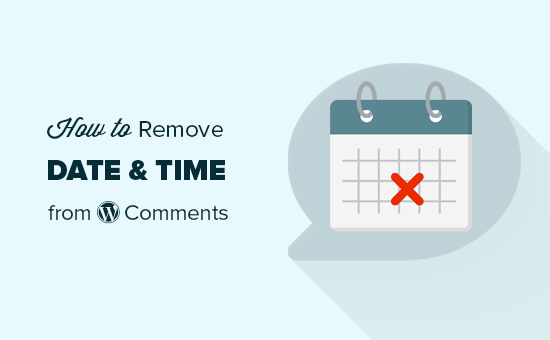
WordPressのコメントから日時を削除すべきか?
WordPressで日付と時刻を非表示にすることで、投稿が古く見えるのを防ぎ、WordPressのSEOと検索エンジンのランキングを向上させることができると考えるユーザーもいる。
しかし、私たちはこの意見に同意しない。実際、日付の削除はかなり問題があると我々は考えている。
詳しくは、WordPressの投稿から日付を削除してはいけない理由の投稿をご覧ください。
同じ引数がWordPressのコメントにも当てはまります。コメントから日付と時間を削除すると、重要な情報が非表示になり、古いコメントが奇妙に見えてしまいます。
しかし、コメントを通常のウェブコメントとは異なる方法で使用しているユーザーもいることを理解しています。例えば、WordPressのイントラネットやウェブアプリケーションなどです。
その場合、WordPressサイトのコメントから日付や時間を削除する必要があるかもしれません。
ということで、WordPressのコメントから日付と時刻を簡単に削除する方法を見てみよう。
WordPressのコメントから日時を削除する方法
テーマのfunctions.phpファイルにカスタムコードを追加することで、WordPressのコメントから日付と時刻を簡単に削除することができます。
しかし、コードタイプ中のわずかなエラーによって、サイトにアクセスできなくなる可能性があることに留意してください。
WordPressサイトにカスタムコードを追加するには、WPCodeを使用することをお勧めします。
市場で最高のWordPressコードスニペットプラグインであり、カスタムコードを超安全かつ簡単に追加できる。
まず、WPCodeプラグインをインストールし、有効化する必要があります。詳しい手順については、WordPressプラグインのインストール方法についての初心者ガイドをご覧ください。
注:WPCodeには、このチュートリアルで使用できる無料版もあります。ただし、有料プランにアップグレードすると、コードスニペットや条件ロジックなどのクラウドライブラリにアクセスできるようになります。
有効化した後、WordPress管理サイドバーからCode Snippets ” + Add Snippet ページにアクセスしてください。
ここから、「カスタムコードを追加する(新規スニペット)」設定の下にある「スニペットを使用する」ボタンをクリックする必要があります。
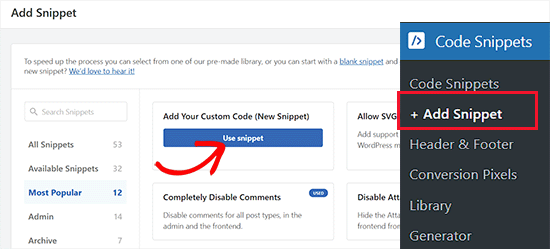
カスタムスニペットの作成」ページが表示されますので、まずはコードタイプ名を入力してください。
次に、画面の右隅にあるコードタイプのドロップダウンメニューから「PHPスニペット」オプションを選択します。
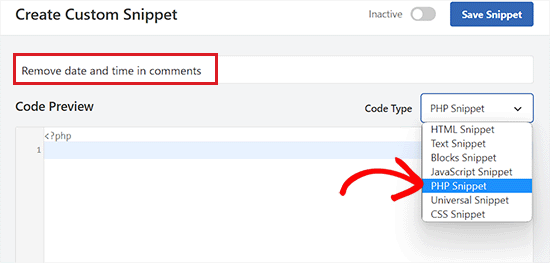
その後、以下のコードをコピー&ペーストして「コード・プレビュー」ボックスに入れてください:
1 2 3 4 5 6 7 8 9 10 11 12 13 14 15 16 17 18 19 | // Remove comment datefunction wpb_remove_comment_date($date, $d, $comment) { if ( !is_admin() ) { return; } else { return $date; }}add_filter( 'get_comment_date', 'wpb_remove_comment_date', 10, 3); // Remove comment timefunction wpb_remove_comment_time($date, $d, $comment) { if ( !is_admin() ) { return; } else { return $date; }}add_filter( 'get_comment_time', 'wpb_remove_comment_time', 10, 3); |
その後、「インサーター」セクションまでスクロールダウンし、「自動挿入」モードを選択する。
これにより、サイト上でコードが自動的に実行される。

次に、ページを一番上までスクロールし、スイッチを「有効化」に切り替える。
最後に「Save Snippet」ボタンをクリックして、設定を保存します。
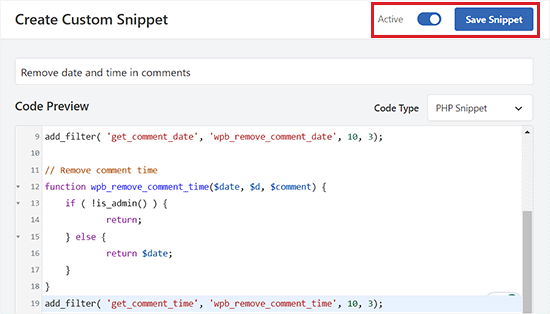
これで、WordPressのコメントから削除された日時を、サイトにアクセスして確認することができます。
この方法では、WordPressデータベースからコメントした日時を削除することはできません。
このコードを削除すると、サイト上のWordPressコメントに日付と時刻が表示されるようになります。
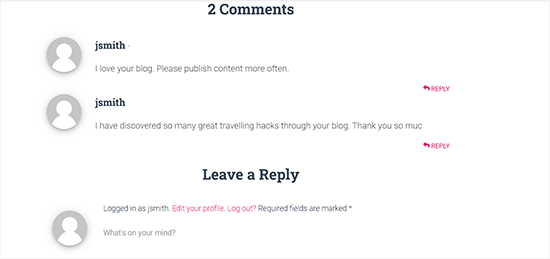
ボーナス:WordPressの投稿から投稿者名を削除する
WordPressブログでは、コメントする日時や投稿者名を削除することができます。
通常、ブログ投稿に著者名を追加することで、ユーザーに追加情報を与え、エンゲージメントを高めることができる。
しかし、複数著者のブログを運営していたり、ゲストブロガーを管理している場合は、著者の名前を削除することで、サイトの一貫性を保つことができる。
WPCodeを使ってサイトにCSSコードスニペットを追加することで、簡単にこれを行うことができます。
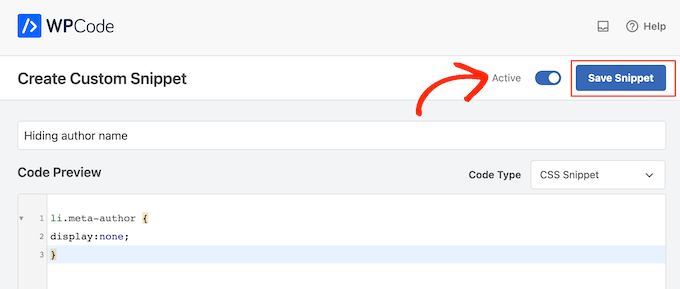
詳しくは、WordPress投稿から著者名を削除する方法のチュートリアルをご覧ください。
WordPressのコメントから日付と時刻を簡単に削除する方法について、この投稿がお役に立てれば幸いです。WordPressのフッターにダイナミックな著作権表示日を追加する方法のチュートリアルや、ビジネスサイトに 必須のWordPressプラグインのリストもご覧ください。
If you liked this article, then please subscribe to our YouTube Channel for WordPress video tutorials. You can also find us on Twitter and Facebook.





Pandu Aji
Finally, i can get rid all dates from my evergreen content
WPBeginner Support
Glad we could help show how to remove the dates
Admin
Dennis Muthomi
I have a question relating to comments…is there a way to pin a reader’s comment in WordPress, similar to how YouTube allows pinned comments??
WPBeginner Comments
For a pinning comments feature, you may want to use the plugin in this guide: https://www.wpbeginner.com/beginners-guide/beginners-guide-on-how-to-moderate-comments-in-wordpress/
Roger M. Jenson
I agree that removing the date may not be the best idea. The blog entries at some sites show “Updated over a week ago” in the date area. I think that Updated over a ago where the time period could be week, month, six moths, etc. could be interesting. All I need is to learn how to do it.
WPBeginner Support
For a starting point you may want to take a look at our article below:
https://www.wpbeginner.com/wp-tutorials/display-the-last-updated-date-of-your-posts-in-wordpress/
Admin
Chinmay Rajyaguru
How to remove/change ‘at’ only?
WPBeginner Support
For specific edits like that, you would want to reach out to the support for your specific theme.
Admin
Ivan
Awesome! Thanks for sharing. My first attempt to play with theme coding and it worked Your advice is much appreciated!
Your advice is much appreciated!
WPBeginner Support
You’re welcome, glad our guide could help
Admin
Ahmad Wali
Can you please recommend any good plugin to completely hide comments, date section from wordpress websites?
WPBeginner Support
If you want to completely remove the comments, you would want to take a look at the article here: https://www.wpbeginner.com/wp-tutorials/how-to-completely-disable-comments-in-wordpress/
Admin
Marv
Works like a charm! Thank you
WPBeginner Support
Glad our article was helpful
Admin
Luke Thomas
Thanks again, it worked like a charm on the website. It goes to show even for people who are not that familiar with coding can accomplish these tasks with the help of WPBEGINNER.
WPBeginner Support
You’re welcome, glad our guide could help
Admin
Sahil Sharma
Thanks for the solution.
How to remove blank space create after remove date and time ??
Thanks
WPBeginner Support
That would require editing your theme’s CSS which is different for each theme. If you reach out to your theme’s support they should be able to assist.
Admin
Pete
Hi,
I tried to use the php code above and it worked
But, how to use php code to remove ‘at’?
I used the css code above, but that would be a hidden text. When I viewed the source code, ‘at’ was still there.
How to use php code to remove ‘at’?
Thanks
WPBeginner Support
For that, you would normally want to reach out to your theme’s support and create a child theme to edit the comment template rather than use PHP.
Admin
Saarika
Date and time got removed but i can see the link on at. I am applying the css u mentioned but its not working
WPBeginner Support
Your specific theme likely may have different stylings for your comments, if you reach out to your theme’s support they should be able to let you know.
Angel Costa
I truly hate every website that removes dates so its content seems to be everlasting. It’s misleading and we can’t tell if something is outdated or not.
Sofor
Sorry, I can’t agree with you.