サイトがどのWordPressテーマを使っているか知りたいと思ったことはありませんか?
読者から、他の人のサイトで見たテーマの名前を教えてほしいとよく頼まれます。これを使えば、自分のWordPressサイトでまったく同じデザインやレイアウトを使うことができる。
この投稿では、サイトがどのWordPressテーマを使っているかを調べる方法を紹介する。
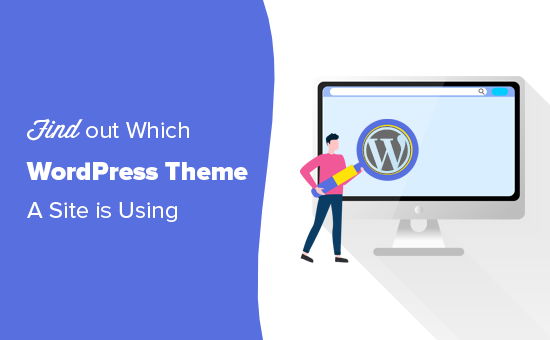
なぜサイトがどのWordPressテーマを使っているかを調べるのか?
WordPressでサイトを作る場合、テーマ選びは最も大きな決断のひとつです。
完璧なWordPressテーマを選ぶには、考えなければならないことがたくさんあり、決断に圧倒されてしまいがちです。誰かのサイトのレイアウトや機能、アイコンフォント、デザインが気に入ったのであれば、それがあなたにぴったりのテーマを見つける近道となるでしょう。
カスタマイザーを使っているサイトもありますが、それはおそらくあなたのような他のサイトオーナーには公開されていないでしょう。しかし、多くのサイトでは 無料のWordPressテーマや 人気のプレミアムテーマが使われています。
その場合、テーマの名前を簡単に見つけることができ、自分でダウンロードするか購入することができる。
それを念頭に置いて、サイトがどのテーマを使っているかを見つける方法を見てみましょう。以下のクイックリンクから、使いたい方法にジャンプしてください:
動画チュートリアル
文章での説明がお好きな方は、そのまま読み進めてください。
方法1:WPBeginnerのWordPressテーマ検出ツールを使う(簡単)
WordPressテーマの名前を検出する最も簡単な方法は、無料のWordPressテーマ検出ツールを使用することです。
サイトのURLを貼り付けるか入力し、「ウェブサイト分析」ボタンをクリックするだけ。
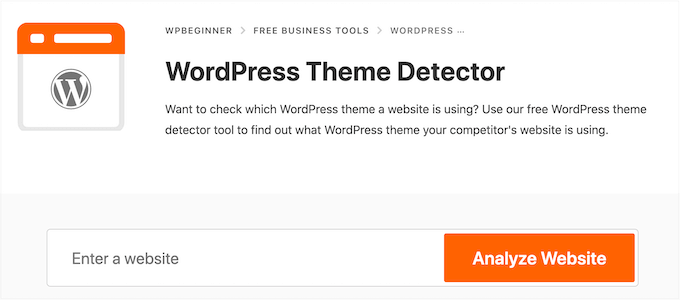
私たちのテーマ検出器は、サイトのコードを検索し、利用可能な場合は、そのWordPressテーマの名前を表示します。
例えば、人気のテーマ「Divi」を使用しているサイトでは、このように表示されます:
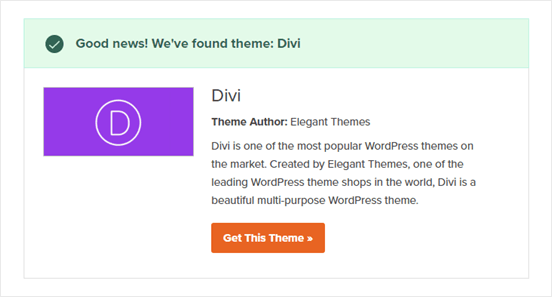
あまり人気のないテーマの場合、私たちのツールは画像や「このテーマを入手する」ボタンなしでテーマ名を表示することがあります。
このような場合は、テーマ名をGoogleなどの検索エンジンに貼り付けて、詳細を確認することをお勧めします。
方法2:IsItWPを使ってサイトのWordPressテーマ(とプラグイン)を検出する。
もう一つのオプションは、無料のIsItWPツールを使用することです。IsItWPはテーマに加え、サイトが使用しているWordPressプラグインなどの追加情報を教えてくれる。
IsItWPのサイトを開き、チェックしたいサイトのURLを入力するだけ。
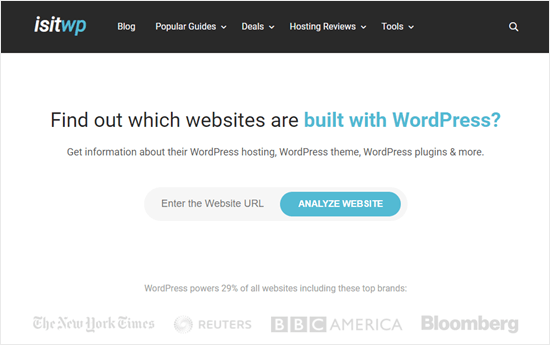
IsItWPはまず、サイトがWordPressを使用しているかどうかをチェックします。
もしそうなら、IsItWPはWordPressテーマを検出し、その結果を表示しようとします。
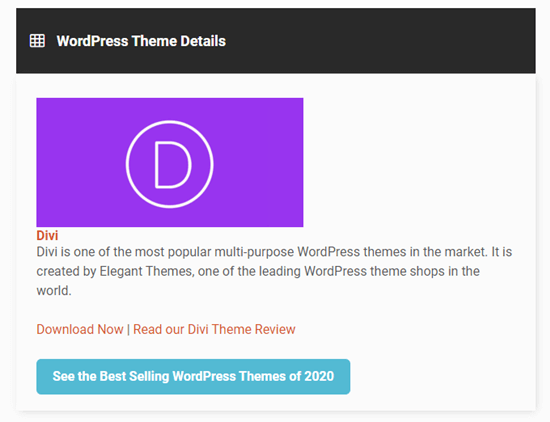
また、サイトのWordPressホスティングサービスと使用しているプラグインを検出しようとします。
IsItWPは、これらのプラグインのダウンロードリンクと、あなたに最適なWordPressプラグインを選択できるように、任意のレビューを含みます。
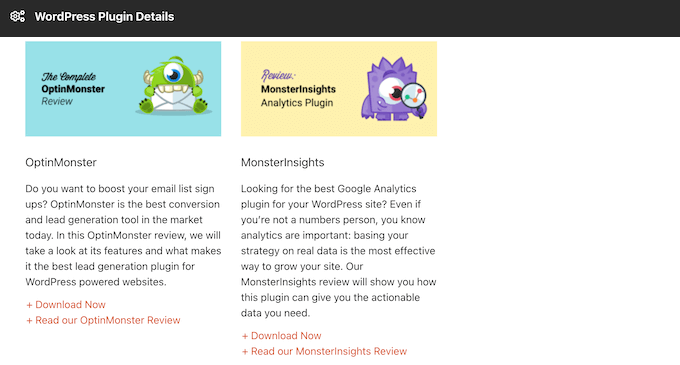
ただし、IsItWPはカスタムWordPressテーマや子テーマの情報を表示できない場合があります。
つまり、このような結果が出ることもあるということだ:
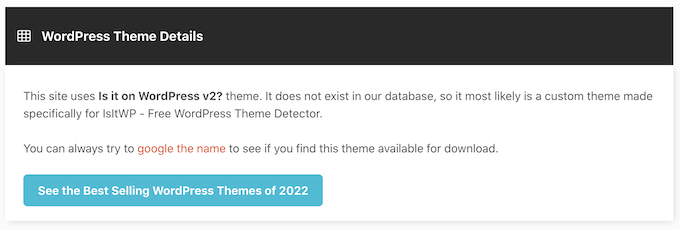
その場合でも、IsItWPはテーマ名を表示します。つまり、オンラインで検索して、ダウンロード可能か購入可能かを確認することができます。
方法3:サイトが使用しているWordPressテーマを手動で検出する(上級者向け)
サイトオーナーによっては、WordPressのテーマ名を変更することがある。これにより、ハッカーがサイトについて知ることが難しくなり、サイトに侵入する方法が見つかる可能性がある。
しかし、WordPress Theme DetectorやIsItWPを含むテーマ検出ツールが正しく動作しなくなることもある。
ありがたいことに、これらのツールでお気に入りのサイトの情報が得られない場合は、WordPressブログやウェブサイトのコードを調べることができる。これによって、サイトがどのテーマを使っているのか、たとえ名前を変えたり子テーマを作ったりしていたとしても、いくつかの手がかりが得られるはずだ。
始めよう。
すべてのWordPressテーマにはstyle.cssファイルがあります。このファイルには、WordPressにテーマの名前、投稿者、バージョン番号、カスタムフォントなどを伝えるテーマヘッダーが含まれています。また、テーマが使用するCSSスタイルも含まれています。
このファイルは、ブラウザーのインスペクトツールを使って見つけることができます。使用するブラウザーによって手順は異なりますが、Chromeの場合は、調べたいサイトの任意の場所で右クリックするだけです。
そして、「ページソースを表示」を選択する。
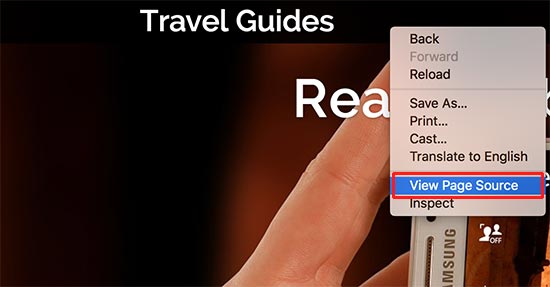
これでページのソースコードが新しいブラウザータブで開きます。あとは、次のような行を見つけるだけだ:
1 | <link rel='stylesheet' id='themename_style-css' href='http://example.com/wp-content/themes/theme-name/style.css?ver=1.1.47' type='text/css' media='all' /> |
通常、ページのソースには複数のstyle.cssファイルが含まれているので、URLに/wp-content/themesが含まれているものを探します。上の例では、http://example.com/wp-content/themes/theme-name/style.css?ver=1.1.47。
style.cssファイルを開くには、URLをコピー&ペーストして新しいタブで開きます。これでstyle.cssファイル内のすべてのコードが表示されます。
ファイルの上部には、テーマヘッダーブロックがあり、サイトのテーマに関する情報が含まれています。一般的には、次のようになります:
Theme Name: Theme Name Theme URI: https://example.com Author: ThemeAuthorName Author URI: https://example.com Description: My Theme is a flexible WordPress theme designed for portfolio websites Version: 1.1.47 License: GNU General Public License v2 or later License URI: http://www.gnu.org/licenses/gpl-2.0.html Text Domain: hestia Tags: blog, custom-logo, portfolio, e-commerce, rtl-language-support, post-formats, grid-layout, one-column, two-columns, custom-background, custom-colors, custom-header, custom-menu, featured-image-header, featured-images, flexible-header, full-width-template, sticky-post, theme-options, threaded-comments, translation-ready
このブロックにはテーマのURLや投稿者のURLが含まれていることもあり、そのテーマについてさらに詳しく知ることができます。
親テーマを見つける
WordPressのサイトに子テーマを作る人がいる。その場合、子テーマのヘッダーに親テーマの情報があることが多い。
例えば、こうだ:
* Theme Name: My Child Theme Description: Just a child theme Author: Peter Smith Author URL: Write here the author's blog or website url Template: hestia Version: 1.0 License: GNU General Public License v2 or later License URI: http://www.gnu.org/licenses/gpl-2.0.html Text Domain: my-child-theme */
上の例では、テーマヘッダーブロックに「Template」行が追加されているのがわかる。このテンプレートは、このサイトで使用されている親テーマです。
この投稿が、サイトが使用しているWordPressテーマを見つける方法を知る一助となれば幸いです。次は、WordPressデザイナーのためのトップツールのエキスパートセレクションや、WordPressのよくある間違いを避けるための初心者ガイドをご覧ください。
If you liked this article, then please subscribe to our YouTube Channel for WordPress video tutorials. You can also find us on Twitter and Facebook.





Moinuddin Waheed
I used to find the theme information by going through whatwpthemeisthat website which gives complete information about the theme and it’s author.
I have also used the manual method and it also gives the complete picture.
thanks for adding two more tools to detect wordpress theme.
At times it seems to find theme name due to elegant and beautiful designs.
Thanks for this useful guide.
Jiří Vaněk
I have a child theme on my website with many tools, so the original isn’t recognized. Your tool recognized my theme. Great tool, thanks. I’ll bookmark it. Sometimes I come across great website designs, and this tool really comes in handy.
WPBeginner Support
Glad you found our tool helpful
Admin
Abbs rav
Finding the perfect WordPress theme can be overwhelming, but thanks to WPBeginner’s helpful tutorial, it’s now easier than ever to discover the theme of any website. Whether you use their theme detector tool, IsItWP, or manually inspect the site’s code, you’ll uncover the theme and even potential plugins used. WPBeginner’s informative content is a go-to resource for WordPress beginners, providing valuable insights and step-by-step instructions. Their dedication to empowering website owners is commendable. Keep up the great work, WPBeginner!
WPBeginner Support
Thank you for your kind words and we’re glad you’ve found our tools and guides helpful!
Admin
Gomez Carson
Been wanting to learn how to do this for a while whenever I see a nice website! Thanks for the easy-to-understand instructions!
WPBeginner Support
Glad our guide could help
Admin
WPBeginner Support
You would want to take a look at isitwp for a scanner that attempts that.
Admin
Ansar
Thanks for the information.
What about the plugins the site using?
Muhammad Tufail
How to find the theme of a website, when it is not build in wordpress.
Thank you
WPBeginner Support
If a site is not using WordPress then it would not be using a WordPress theme.
Admin
Tariq Khan
Great knowledge. Was helpful.
WPBeginner Support
Glad our guide was helpful
Admin
madhusudan kumar
good knowledge, wp begineer thanks
WPBeginner Support
You’re welcome
Admin
Rachel
Been wanting to learn how to do this for a while whenever I see a nice website! Thanks for the easy-to-understand instructions!
WPBeginner Support
You’re welcome, glad our article could be helpful
Admin
babar
nice to find theme of a website
WPBeginner Support
Glad you found our recommendation helpful
Admin
Muhammad Suleman
please tell me, How do I know who used my theme?
mean I have a theme and I want to know who else is using it.
WPBeginner Support
There is not a simple method for finding that information unless your theme’s author features sites using their theme.
Admin
Femi
Thank you for this straight forward and detailed article
WPBeginner Support
You’re welcome
Admin
md arman
very helpful webite
WPBeginner Support
Thank you
Admin
Nayan
I liked your theme can you please share the name ?
Much appreiciated
WPBeginner Support
Our theme is a custom theme that we created and is not available for download
Admin
Sonu n mahto
It was really a very high quality, simple to understand content. For me as a beginner blogger, it is difficult to write a content like this on any niche. Very informative blog.
WPBeginner Support
Glad you’ve found our content helpful
Admin
Muqtasid
Is there any other way to check? because i have used isitwp.com . it shows the that my site is using wordpress but it doesnot show the theme name. and have applied second method in style.css in source code. i still cant find theme name. please help me. thanks
WPBeginner Support
If it is your site, you should be able to log into your site and under Appearance>Themes you should see the active theme for your site
Admin
neni21
I want to protect my website and dont want to user to know which theme i am using for WP,please let me know if it is possible?
WPBeginner Support
While we don’t have a recommended method for only hiding the theme at the moment, you could set up a child theme to help hide your theme: https://www.wpbeginner.com/wp-themes/how-to-create-a-wordpress-child-theme-video/
Admin
chriz
appreciate you for this
WPBeginner Support
Glad our content could be helpful
Admin
AL JOVAYER KHANDAKAR
This is really good content. Thanks for elaborating every matter.
WPBeginner Support
Glad you like our content
Admin
Haris Awan
I searched a website name on the above link which you provided and as per the link that site isn’t using WordPress theme. So, is there any other way that I can find which theme they are using or how can I get the similar theme from WP?
WPBeginner Support
If they’re not using a WordPress theme then you may want to ensure they are a WordPress site. There are multiple themes available as well as page builders for recreating a site’s design depending on how you’re wanting it to look.
Admin
aftab
can i copy paste some one else post to my website by giving source?
WPBeginner Support
It would depend on the site you are taking posts from’s terms of use
Admin
Ifeanyi
I tried all these steps… I couldn’t get the theme used in a site tho it’s a WordPress site.. can anyone help me?
Thanks
WPBeginner Support
If it is a custom theme there wouldn’t be an option to download the theme since there wouldn’t be the ability to download.
Admin
Stephen Biko
Which theme did you use for this blog?
WPBeginner Support
We created a custom theme for our site, if you’re curious about what we use on our site you would want to take a look at our blueprint page: https://www.wpbeginner.com/blueprint/
Admin
sushant
Thanks.
WPBeginner Support
You’re welcome
Admin
Yogesh Sambare
thanks for your greate informanation
WPBeginner Support
You’re welcome
Admin
Ashikur Rahman
Really Helpful Article!
WPBeginner Support
Thank you
Admin
GRAVES
Pls Sayed I really need to understand wordpress so I can build wonderful themes…pls help me to become a great Web developer in WordPress
WPBeginner Support
For a starting point at WordPress development you would want knowledge of HTML, CSS, and PHP then you could take a look at the WordPress codex and their developer resources for helping you set up themes and plugins for WordPress.
Admin
sayed
Hello,
Thank you for your excellent article.
I have a doubt about the name of the author of a wordpress theme that appears.
We must always believe the property of the theme. or to be wary of it?
how to know if the theme is really a conception of the author? or
just an usurpation of an existing modified theme?
Best regards
Sayed
WPBeginner Support
Hi Sayed,
Make sure you download and install the theme from a reliable source. Like WordPress.org or one of the reputable commercial WordPress theme shops.
Admin
Sayed
Thank your for your answear
– Is it enough to modify the information in style.css to become the author of the theme?
it would be too easy?
Bakhtiar Jallandhary
Very helpful article, I really in search of that. Finally I find here. Very thankful to wpbeginner. I will promote this site about the helpful info. Thanks
Sanjay
Which Theme You’re using right now ??? please help me!!!!!!!!!!!!!
WPBeginner Support
Hi Sanjay,
We are using a custom made theme.
Admin
mohamed shurbaji
What if the website are not using WordPress what then???
WPBeginner Support
Hi Mohamed Shurbaji,
IsItWP will let you know if a site is not using WordPress.
Admin
Mohamed shurbaji
Thank you for the tip