子テーマは、WordPressでよく使われる言葉でありながら、初心者を混乱させるものの1つです。聞いたことはあっても、複雑に見えるため作成をスキップしたかもしれません。
その気持ちはわかります。しかし、私たちの経験では、子テーマは後々の多くの頭痛の種を減らすことができます。貴重なカスタマイズを保護し、サイトを壊すことなく実験でき、テーマの更新を簡単に行えます。
もしご興味があれば、この初心者向けのガイドで、子テーマの仕組み、カスタマイズ方法、変更方法について詳しく説明しています。
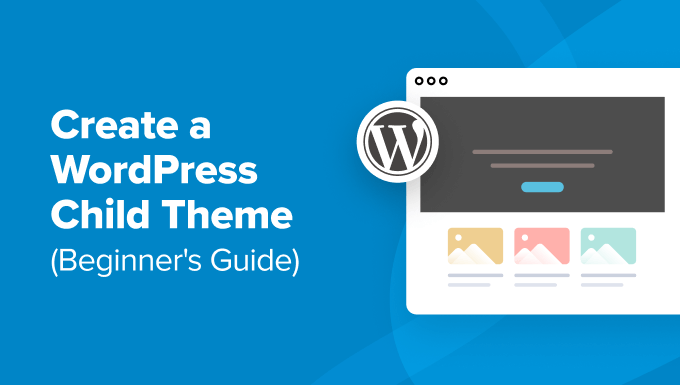
子テーマはどのように機能し、なぜ必要なのですか?
子テーマは、別のWordPressテーマのすべての機能、働き、スタイルを継承します。子テーマを作成すると、元のテーマは親テーマと呼ばれます。
継承には、テーマのメインスタイルを定義する親テーマのstyle.cssファイルが含まれます。子テーマは、独自のファイルを追加したり、既存のファイルを変更したりすることで、継承されたプロパティをオーバーライドまたは拡張できます。
子テーマをインストールせずにWordPressテーマをカスタマイズすることは可能ですが、それでも子テーマが必要になる可能性のある理由はいくつかあります。
- 子テーマは、テーマのアップデート中にカスタマイズを保護し、上書きされないように安全に保ちます。親テーマを直接変更した場合、アップデート時にそれらの調整が消えてしまう可能性があります。
- 子テーマを使用すると、ステージング環境と同様に、サイトの元のテーマを台無しにすることなく、新しいデザインや機能を安全に試すことができます。
- コーディング方法を知っていれば、子テーマは開発プロセスをより効率的にすることができます。子テーマのファイルは親テーマよりもはるかにシンプルです。変更または拡張したい親テーマの部分のみを修正することに集中できます。
WordPress の子テーマを作成する前にやるべきこと
WordPressユーザーの中には、技術的なことに飛びついたものの、エラーが表示されて落胆してしまう人がたくさんいます。わかります。だからこそ、子テーマを作成する前に、何に取り組んでいるのかを知ることが重要です。
このステップバイステップガイドを続ける前に、まず以下のことを行うことをお勧めします。
- コードを扱うことになるので注意してください。少なくとも、HTML、CSS、PHP、そしてオプションでJavaScriptの基本的な理解が必要になります。どの変更を加える必要があるかを理解するために、WordPressテーマハンドブックでさらに詳しく読むことができます。
- 希望するウェブサイトのデザインと機能を持つ親テーマを選択してください。可能であれば、数か所変更するだけで済むものを見つけてください。必要であれば、WordPressテーマの変更前にやるべきことのチェックリストに従ってください。
- テーマ開発には、ローカルサイトまたはステージングサイトを使用してください。本番サイトに意図しないエラーを作成したくないでしょう。
- まずウェブサイトをバックアップしてください。初めての場合は、Duplicatorのようなバックアッププラグインの使用をお勧めします。
既存のテーマから子テーマを作成するには、いくつかの方法があります。1 つは手動でコードを作成する方法で、もう 1 つはプラグインを使用する方法で、これは初心者にとってより簡単です。
技術的な経験がない場合、最初の方法は少し intimidating に見えるかもしれません。とはいえ、プラグインの方法を選択した場合でも、プロセスと関連ファイルに慣れるために、手動の方法を最後まで読むことをお勧めします。
プロのヒント: 子テーマを作成せずにテーマをカスタマイズしたいですか?WPCodeを使用して、ウェブサイトを壊すことなくカスタムコードスニペットで安全に新機能を利用できます。
これらすべてを念頭に置いて、WordPressで子テーマを作成する方法を見ていきましょう。以下のリンクを使用して、希望する方法にジャンプできます。
- 方法 1: 子 WordPress テーマを手動で作成する
- 方法2:プラグインを使用して子クラシックテーマを作成する
- 方法3:プラグインで子ブロックテーマを作成する
- ボーナスのヒント:テーマに子テーマジェネレーターがあるかどうかを確認する
- クラシック子テーマをカスタマイズする方法
- ブロック子テーマのカスタマイズ方法
- 子テーマのテンプレートファイルを編集する方法
- 子テーマに新しい機能を追加する方法
- WordPress子テーマのトラブルシューティング方法
方法 1: 子 WordPress テーマを手動で作成する
まず、WordPressインストールフォルダの/wp-content/themes/を開く必要があります。
これは、WordPressホスティングのファイルマネージャーまたはFTPクライアントを使用して行うことができます。最初のオプションの方がはるかに簡単なので、それを使用します。
もしあなたが Bluehost のクライアントであれば、ホスティングアカウントのダッシュボードにログインし、「Websites」タブに移動できます。その後、「Settings」をクリックしてください。

「概要」タブで、「クイックリンク」セクションまでスクロールします。
次に、「ファイルマネージャー」を選択します。

この段階で、ウェブサイトのpublic_htmlフォルダに移動し、/wp-content/themes/パスを開く必要があります。
ここで、左上隅にある「+ フォルダー」ボタンをクリックして、子テーマ用の新しいフォルダーを作成します。
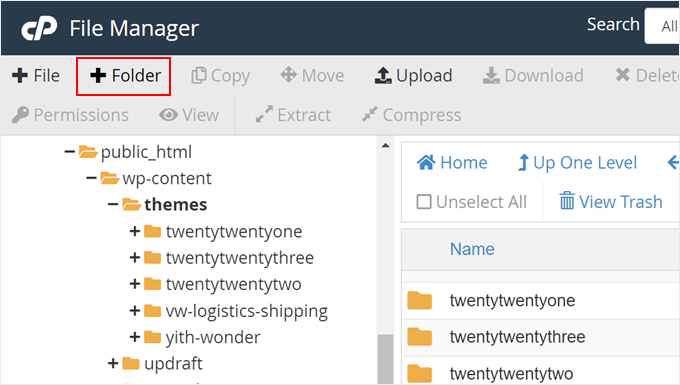
フォルダ名は自由に設定できます。
このチュートリアルでは、親テーマとしてTwenty Twenty-Oneを使用するため、フォルダー名はtwentytwentyone-childを使用します。完了したら、「新しいフォルダーを作成」をクリックするだけです。
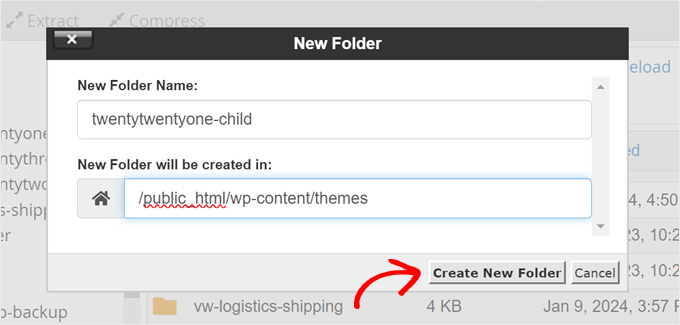
次に、作成したフォルダーを開き、「+ ファイル」をクリックして、子テーマの最初のファイルを作成する必要があります。
FTPクライアントを使用している場合は、Notepad のようなテキストエディタを使用して、後でファイルをアップロードできます。
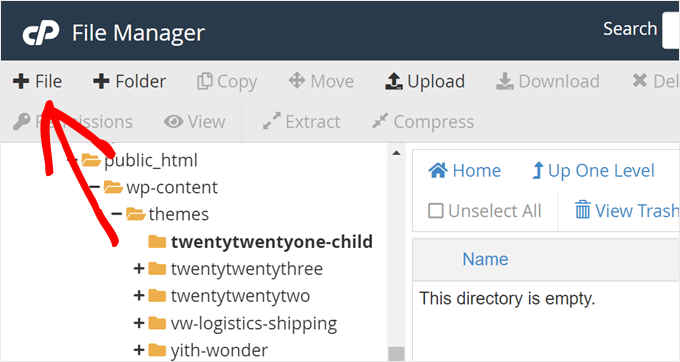
このファイルを「style.css」と名付けてください。これは子テーマのメインスタイルシートであり、子テーマに関する情報が含まれます。
次に、「新しいファイルを作成」をクリックします。
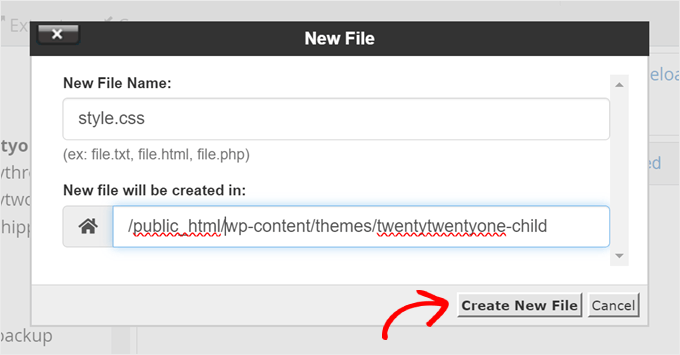
次に、style.cssファイルを右クリックします。
その後、「編集」をクリックすると、下のスクリーンショットのように新しいタブが開きます。
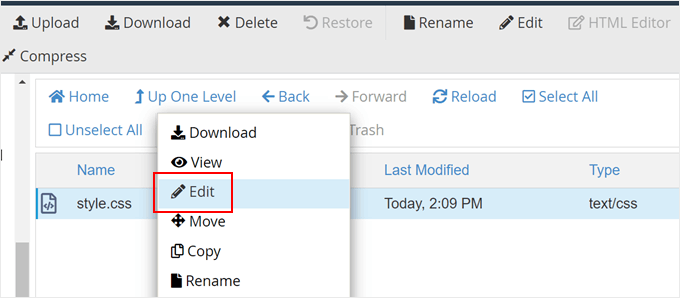
この新しいタブで、以下のテキストを貼り付けて、必要に応じて調整できます。
/*
Theme Name: Twenty Twenty-One Child
Theme URI: https://wordpress.org/themes/twentytwentyone/
Description: Twenty Twenty-One child theme
Author: WordPress.org
Author URI: https://wordpress.org/
Template: twentytwentyone
Version: 1.0.0
Text Domain: twentytwentyonechild
*/
完了したら、「変更を保存」をクリックするだけです。
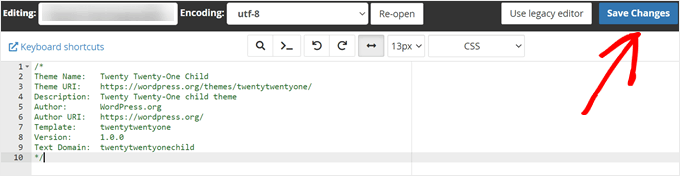
次に、2番目のファイルを作成し、functions.php という名前を付けます。このファイルは、親テーマのファイルからスタイルシートをインポートまたはエンキューします。
ドキュメントを作成したら、次のwp_enqueueコードを追加します。
add_action( 'wp_enqueue_scripts', 'my_theme_enqueue_styles' );
function my_theme_enqueue_styles() {
$parenthandle = 'twenty-twenty-one-style'; // This is 'twenty-twenty-one-style' for the Twenty Twenty-one theme.
$theme = wp_get_theme();
wp_enqueue_style( $parenthandle, get_template_directory_uri() . '/style.css',
array(), // if the parent theme code has a dependency, copy it to here
$theme->parent()->get('Version')
);
wp_enqueue_style( 'custom-style', get_stylesheet_uri(),
array( $parenthandle ),
$theme->get('Version') // this only works if you have Version in the style header
);
}
完了したら、前のステップと同様にファイルを保存してください。
これで、非常に基本的な子テーマが作成されました。WordPress管理画面で外観 » テーマに移動すると、Twenty Twenty-One Childオプションが表示されるはずです。
「有効化」ボタンをクリックして、子テーマをサイトで使用開始してください。
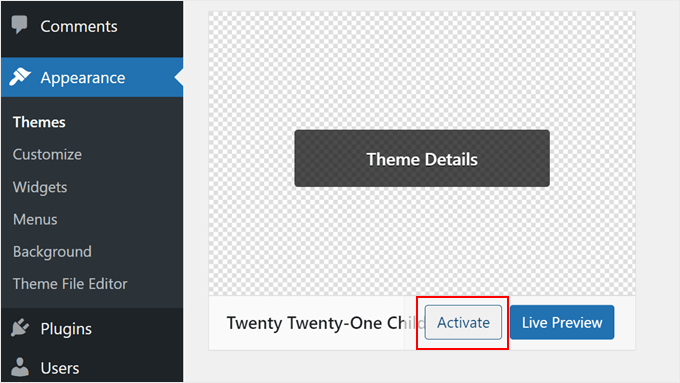
方法2:プラグインを使用して子クラシックテーマを作成する
次の方法では、Child Theme Configurator プラグインを使用します。この使いやすいWordPressプラグインを使用すると、コードを使用せずにWordPressの子テーマをすばやく作成およびカスタマイズできますが、クラシック(ブロックではない)テーマでのみうまく機能します。
まず最初に行う必要があるのは、WordPressプラグインをインストールして有効化することです。有効化したら、WordPressダッシュボードでツール » 子テーマに移動する必要があります。
「親/子」タブで、アクションを選択するように求められます。「新しい子テーマを作成」を選択して開始してください。
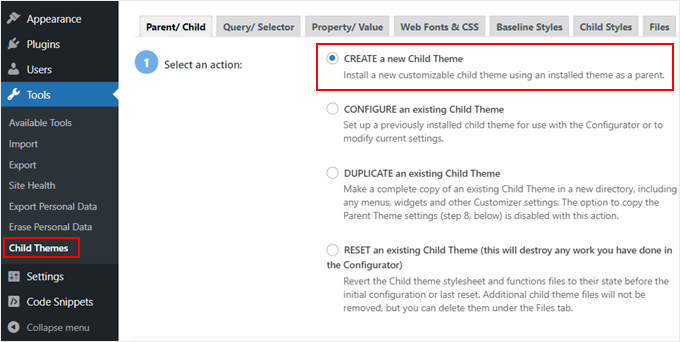
次に、ドロップダウンメニューから親テーマを選択します。ここでは、Hestiaテーマを選択します。
その後、「分析」ボタンをクリックして、テーマが親テーマとして使用するのに適していることを確認してください。
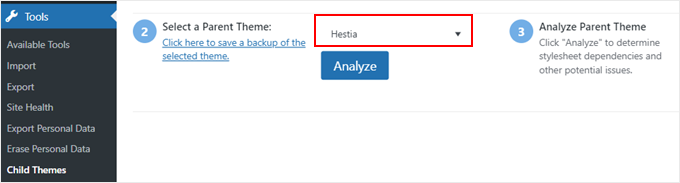
次に、子テーマが保存されるフォルダーの名前を入力するように求められます。フォルダー名は任意に使用できます。
その下で、新しいスタイルを保存する場所を選択する必要があります。プライマリースタイルシートか、別のスタイルシートか。
プライマリスクリプトは、子テーマに付属するデフォルトのスクリプトです。このファイルに新しいカスタムスタイルを保存すると、子テーマのメインスタイルを直接変更することになります。すべての変更は、元のテーマのスタイルを上書きします。
別々のオプションを使用すると、新しいカスタムスタイルを別のスタイルシートファイルに保存できます。これは、元のテーマのスタイルを保持し、上書きしたくない場合に便利です。
デモンストレーション目的で、最初のオプションを選択します。しかし、子テーマのカスタマイズに創造性を発揮するにつれて、いつでもこのプロセスを繰り返し、2番目のオプションを選択できます。
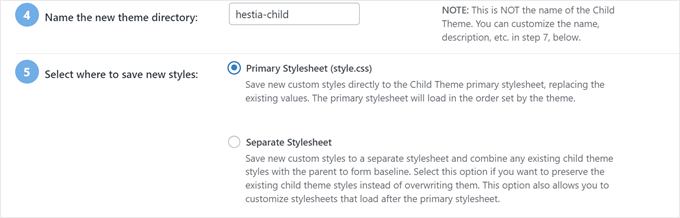
次に、親テーマのスタイルシートにどのようにアクセスするかを選択する必要があります。
プラグインが適切なアクションを自動的に判断できるように、「WordPressのスタイルキューを使用する」のデフォルト設定を使用します。
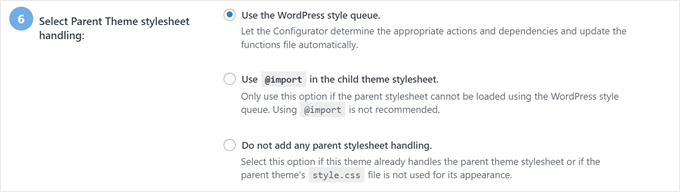
ステップ7に到達したら、「子テーマ属性の編集をクリック」というラベルのボタンをクリックする必要があります。
次に、子テーマの詳細を入力できます。
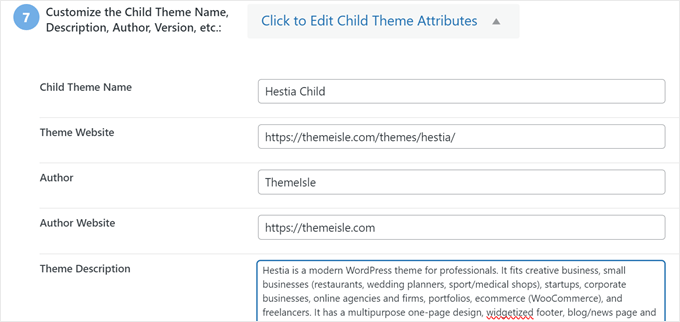
子テーマを手動で作成すると、親テーマのメニューとウィジェットが失われます。子テーマコンフィギュレーターは、それらを親テーマから子テーマにコピーできます。これを行いたい場合は、ステップ8のチェックボックスをオンにしてください。
最後に、「新しい子テーマを作成」ボタンをクリックして、新しい子テーマを作成します。
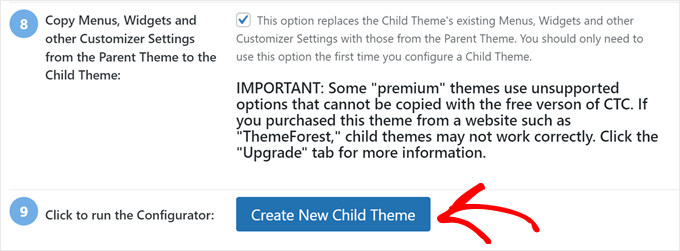
このプラグインは、子テーマ用のフォルダを作成し、後でテーマをカスタマイズするために使用するstyle.cssファイルとfunctions.phpファイルを追加します。
テーマを有効化する前に、画面上部近くのリンクをクリックしてプレビューし、見た目が良くサイトが壊れないことを確認してください。
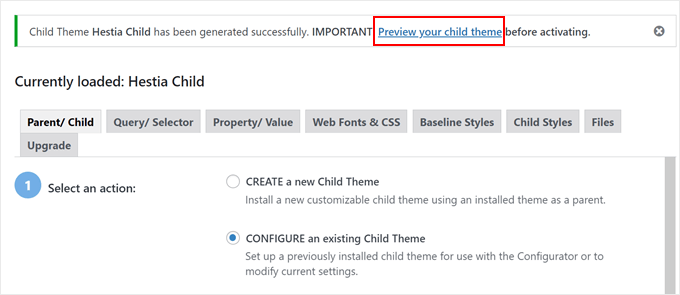
すべてうまくいっているように見えたら、「アクティベート&公開」ボタンをクリックします。
これで、子テーマが公開されます。
この段階では、子テーマは親テーマとまったく同じように見え、動作します。
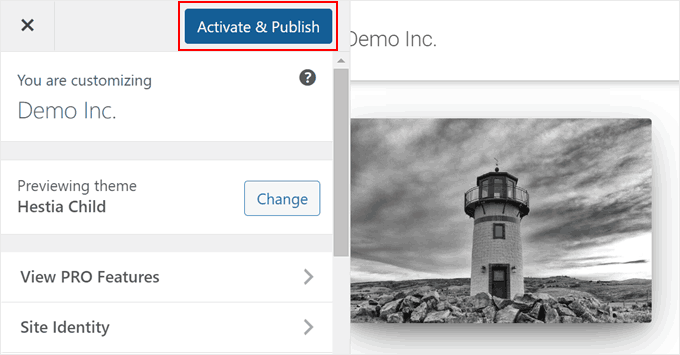
方法3:プラグインで子ブロックテーマを作成する
ブロックテーマを使用している場合、WordPressはCreate Block Themeプラグインを使用して、子テーマを簡単に作成する方法を提供します。
まず、WordPressプラグインをインストールして有効化する必要があります。その後、外観 » ブロックテーマを作成に移動します。
ここで、「[現在のテーマ名]の子テーマを作成」を選択するだけです。
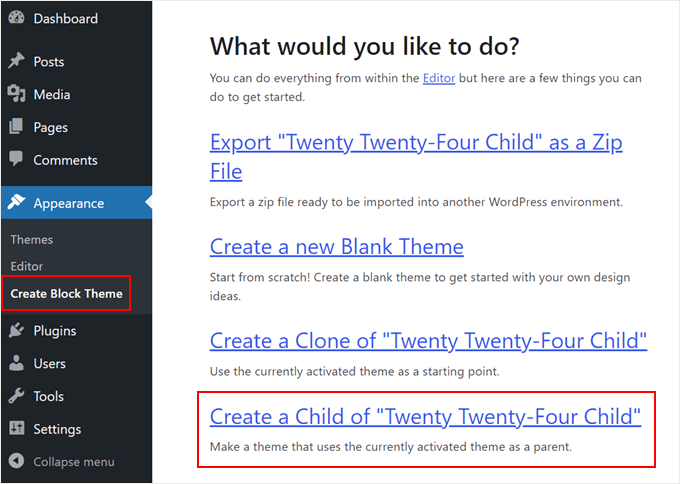
次に、子テーマの情報を入力します。この例ではTwenty Twenty-Fourを使用しているため、Twenty Twenty-Four Childと名付けます。
子テーマの説明と作成者も記載しました。完了したら、「子テーマを作成」ボタンをクリックします。
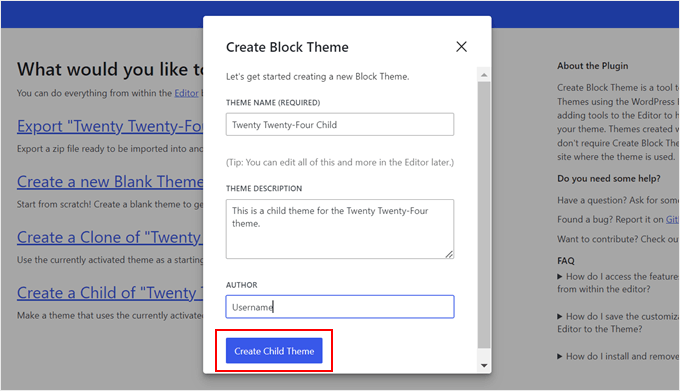
プラグインは、WordPressテーマのzipファイルを管理画面に作成してインストールします。
完了すると、ウェブサイトは新しく作成された子テーマを自動的に有効化します。これは、外観 » テーマに移動することで確認できます。
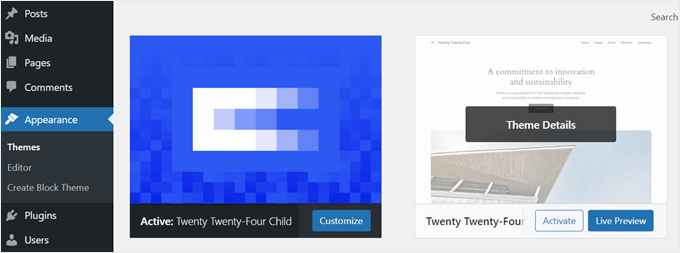
ボーナスのヒント:テーマに子テーマジェネレーターがあるかどうかを確認する
運が良ければ、WordPressテーマに子テーマを作成する既存の機能が既に搭載されている場合があります。
例えば、Astraを使用している場合、Astra Child Theme Generatorのウェブサイトにアクセスできます。その後、子テーマの名前を入力して「Generate」ボタンをクリックするだけです。
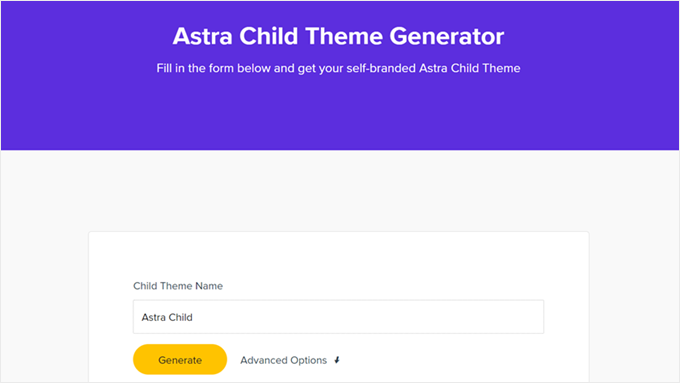
ブラウザは自動的に子テーマをコンピューターにダウンロードします。その後、ご自身でWordPressにインストールできます。
また、子テーマジェネレーターを備えた他のいくつかの人気のWordPressテーマも見つかりました。
クラシック子テーマをカスタマイズする方法
注意: このセクションは、従来のWordPressテーマユーザー向けです。ブロックテーマを使用している場合は、次のセクションに進んでください。
技術的には、テーマカスタマイザーを使用することで、コードなしで子テーマをカスタマイズできます。そこで行う変更は、親テーマに影響しません。まだコーディングに慣れていない場合は、カスタマイザーを使用しても構いません。
とはいえ、子テーマをコードでカスタマイズすることも推奨します。
WordPressテーマ開発についてさらに学ぶことに加えて、コードのカスタマイズにより、子テーマのファイル内に変更を記録できるため、追跡が容易になります。
現在、子テーマをカスタマイズする最も基本的な方法は、style.cssファイルにカスタムCSSを追加することです。そのためには、カスタマイズする必要のあるコードを知る必要があります。
親テーマの既存のコードをコピーして変更することで、プロセスを簡略化できます。そのコードは、ChromeまたはFirefoxのインスペクトツールを使用するか、親テーマのCSSファイルから直接コピーすることで見つけることができます。
方法1:ChromeまたはFirefoxインスペクターからコードをコピーする
修正が必要なCSSコードを見つける最も簡単な方法は、Google ChromeやFirefoxに付属しているインスペクターツールを使用することです。これらのツールを使用すると、ウェブページの任意の要素の背後にあるHTMLとCSSを確認できます。
インスペクターツールについては、WordPressをDIYユーザー向けにカスタマイズする要素の基本に関するガイドで詳しく読むことができます。
Webページを右クリックして要素を検査すると、ページのHTMLとCSSが表示されます。
異なるHTML行にマウスカーソルを移動すると、インスペクターはそれらを上のウィンドウでハイライト表示します。また、ハイライトされた要素に関連するCSSルールも次のように表示されます。
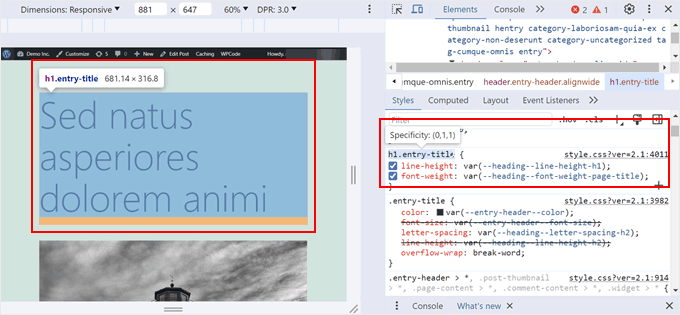
CSS をその場で編集して、どのように見えるかを確認できます。たとえば、テーマの body の背景色を #fdf8ef に 変更 してみましょう。body { と書かれた行を見つけ、その中の color: と書かれたコードを見つけます。
color: の横にあるカラーピッカーアイコンをクリックし、次のように適切なフィールドにHEXコードを貼り付けるだけです。

これで、CSS を使用して背景色を変更する方法がわかりました。変更を永続化するには、子テーマディレクトリの style.css ファイルを開きます(ファイルマネージャーまたはFTPを使用)。
次に、以下のように子テーマ情報の下に次のコードを貼り付けます。
/*
Theme Name: Twenty Twenty-One Child
Theme URI: https://wordpress.org/themes/twentytwentyone/
Description: Twenty Twenty-One child theme
Author: WordPress.org
Author URI: https://wordpress.org/
Template: twentytwentyone
Version: 1.0.0
Text Domain: twentytwentyonechild
*/
body {
background-color: #fdf8ef
}
WordPress管理画面で外観 » テーマファイルエディターを開くと、このようになります。

初心者で他の変更も加えたい場合は、HTMLとCSSに慣れておくことをお勧めします。これにより、各コードがどの要素を参照しているかを正確に把握できます。オンラインには参照できるHTMLおよびCSSのチートシートがたくさんあります。
ここに、子テーマのために作成した完全なスタイルシートがあります。自由に実験して変更してください。
/*
Theme Name: Twenty Twenty-One Child
Theme URI: https://wordpress.org/themes/twentytwentyone/
Description: Twenty Twenty-One child theme
Author: WordPress.org
Author URI: https://wordpress.org/
Template: twentytwentyone
Version: 1.0.0
Text Domain: twentytwentyonechild
*/
.site-title {
color: #7d7b77;
}
.site-description {
color: #aba8a2;
}
body {
background-color: #fdf8ef;
color: #7d7b77;
}
.entry-footer {
color: #aba8a2;
}
.entry-title {
color: #aba8a2;
font-weight: bold;
}
.widget-area {
color: #7d7b77;
}
方法2:親テーマのstyle.cssファイルからコードをコピーする
子テーマでカスタマイズしたいことがたくさんあるかもしれません。その場合は、親テーマのstyle.cssファイルからコードを直接コピーし、子テーマのCSSファイルに貼り付けてから変更する方が早いかもしれません。
テーマのスタイルシートファイルは、初心者にとっては非常に長く、圧倒されるように見えることがあります。しかし、基本的なことを理解すれば、それほど難しくありません。
Twenty Twenty-One親テーマのスタイルシートから実際の例を見てみましょう。WordPressインストールフォルダの/wp-content/themes/twentytwentyoneに移動し、ファイルマネージャー、FTP、またはテーマファイルエディターでstyle.cssファイルを開く必要があります。
次のコード行が表示されます。
:root {
/* Colors */
--global--color-black: #000;
--global--color-dark-gray: #28303d;
--global--color-gray: #39414d;
--global--color-light-gray: #f0f0f0;
--global--color-green: #d1e4dd;
--global--color-blue: #d1dfe4;
--global--color-purple: #d1d1e4;
--global--color-red: #e4d1d1;
--global--color-orange: #e4dad1;
--global--color-yellow: #eeeadd;
--global--color-white: #fff;
--global--color-white-50: rgba(255, 255, 255, 0.5);
--global--color-white-90: rgba(255, 255, 255, 0.9);
--global--color-primary: var(--global--color-dark-gray); /* Body text color, site title, footer text color. */
--global--color-secondary: var(--global--color-gray); /* Headings */
--global--color-primary-hover: var(--global--color-primary);
--global--color-background: var(--global--color-green); /* Mint, default body background */
--global--color-border: var(--global--color-primary); /* Used for borders (separators) */
}
3行目から15行目までは、テーマ全体で使用される色の種類(黄色、緑、紫など)とその特定のHEXコードを制御します。そして、「global-color-primary」や「global-color-secondary」のような行は、そのテーマのプライマリカラーとセカンダリカラーを意味します。
これらのコード行を子テーマのスタイルシートにコピーし、HEXコードを変更することで、完璧な配色を作成できます。
親テーマのスタイルシートを下にスクロールすると、他の変数にもこれらのカラー変数があることに気づくでしょう。例えば、ここにあります。
/* Buttons */
--button--color-text: var(--global--color-background);
これは基本的に、すべてのボタンテキストが--global--color-background:で宣言された色、つまりミントグリーン(--global--color-green: #d1e4dd)と同じ色を使用することを意味します。--global--color-green:のHEXを変更すると、ボタンテキストの外観も変わります。
注意: Twenty Twenty-One子テーマを使用しており、変更が表示されない場合は、style.cssファイルを更新するたびに、テーマファイル情報の「バージョン」部分(例:1.0から2.0へ)を更新する必要がある場合があります。
また、これらのチュートリアルに従って、子テーマのカスタマイズを試すこともできます。
- WordPressでテキストの色を変更する方法
- WordPressのロゴサイズを変更する方法(どのテーマでも動作します)
- WordPressテーマでブロッククォートのスタイルをカスタマイズする方法
- WordPress Body Class 101:テーマデザイナー向けのヒントとトリック
- WordPress テーマにパララックス効果を追加する方法
ブロック子テーマのカスタマイズ方法
子ブロックテーマを使用する場合、カスタマイズのほとんどはstyle.cssではなく、theme.jsonファイルで行われます。
しかし、テスト中に、プロセスが複雑であることがわかりました。クラシックテーマの子テーマとは異なり、WordPressテーマ開発に慣れていない場合は、埋めるべき知識のギャップが大きくなります(特にJSONとCSSの処理方法について)。
とはいえ、Create Block Themeプラグインを使用した、はるかに簡単な代替手段を見つけました。このツールは、WordPressのフルサイトエディターで行われたあらゆる変更を子テーマのtheme.jsonファイルに記録できます。そのため、プラグインがすべて処理してくれるので、コードに一切触れる必要はありません。
例を見てみましょう。まず、外観 » エディターに移動して、WordPressフルサイトエディターを開きます。

いくつかのメニューが表示され、選択できます。
ここで、「スタイル」を選択するだけです。
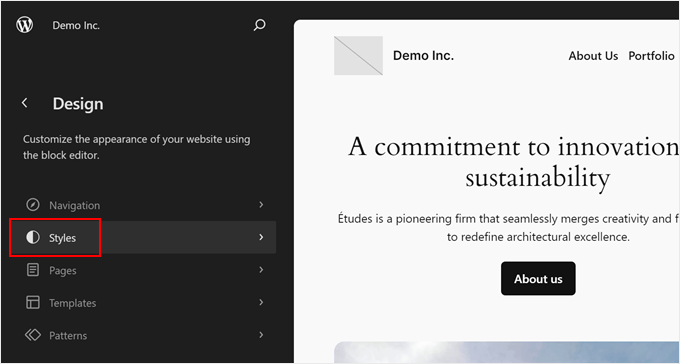
次のページでは、いくつかの組み込みスタイルコンビネーションから選択できます。
今回の目的のためには、それらはすべてスキップして、鉛筆のアイコンをクリックするだけでかまいません。
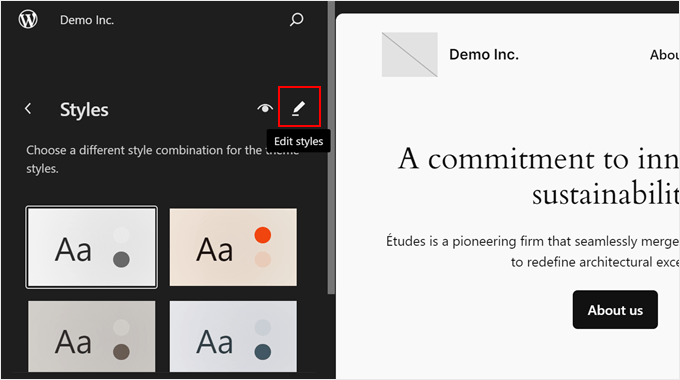
さて、子テーマのフォントなどをいくつか変更してみましょう。
この例では、右側のサイドバーにある「タイポグラフィ」をクリックしてください。
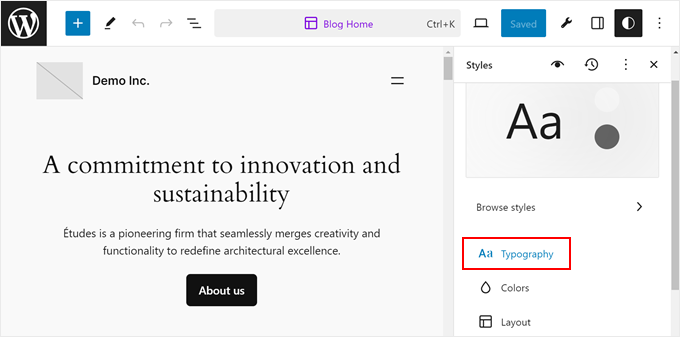
次に、テキスト、リンク、見出し、キャプション、ボタンのテーマのグローバルフォントを変更するオプションが表示されます。
デモンストレーションのために「見出し」をクリックしましょう。
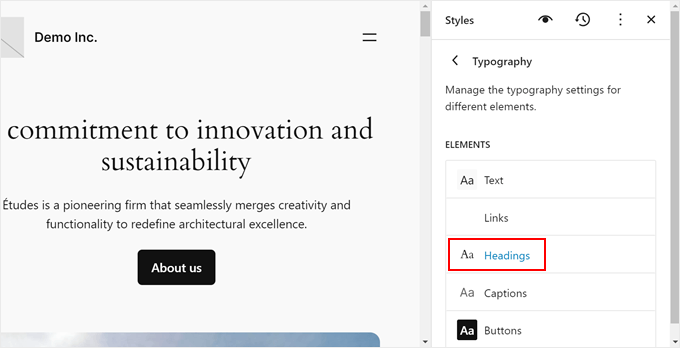
フォントのドロップダウンメニューで、元の選択を利用可能なフォントに変更します。
必要に応じて、外観、行の高さ、文字間隔、大文字/小文字を変更できます。
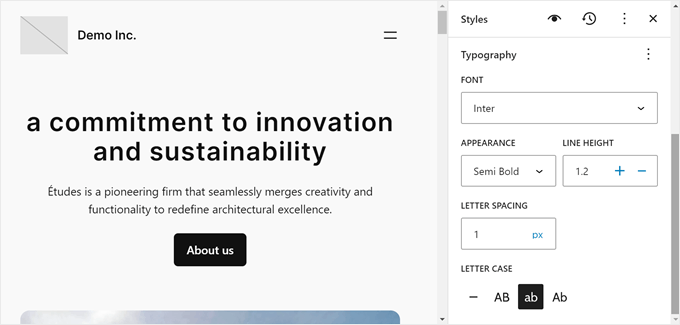
完了したら、「保存」をクリックします。その後、「保存」の横にあるブロックテーマを作成ボタン(レンチアイコン)をクリックできます。
次に、「テーマに変更を保存」をクリックします。
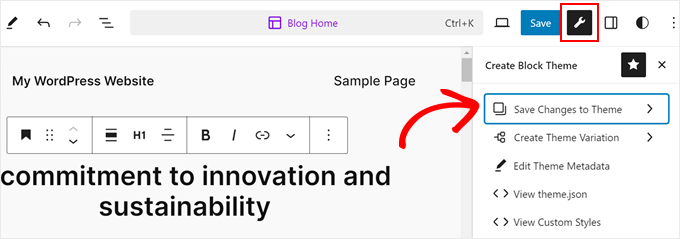
次に、子テーマに保存する変更を選択します。
フォント、カスタムスタイル、テンプレートの変更などが含まれます。
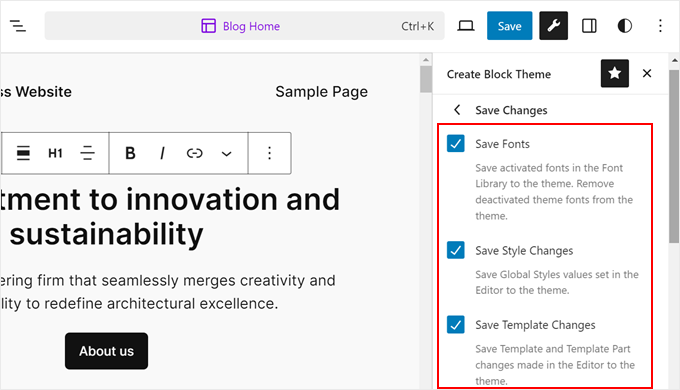
完了したら、サイドバーを一番下までスクロールしてください。
次に、「変更を保存」をクリックします。
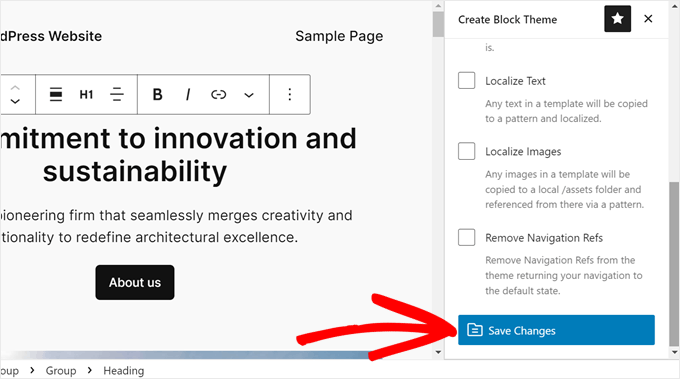
さて、theme.jsonファイルを表示して、コードに反映された変更を確認しましょう。
これを行うには、再度「ブロックテーマを作成」ボタンをクリックし、「theme.jsonを表示」を選択します。
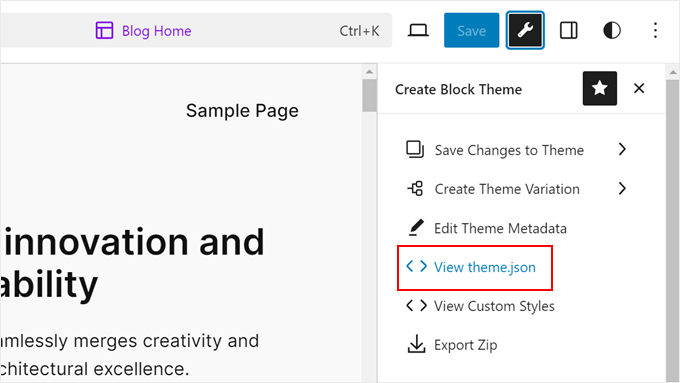
クリックすると、ファイルにいくつかの新しいコードが追加されていることがわかります。
この場合、ファイルには、見出しタグがInterフォントを太字で、行間を1.2、行間隔を1ピクセル、小文字で使用することを示すコードが含まれています。
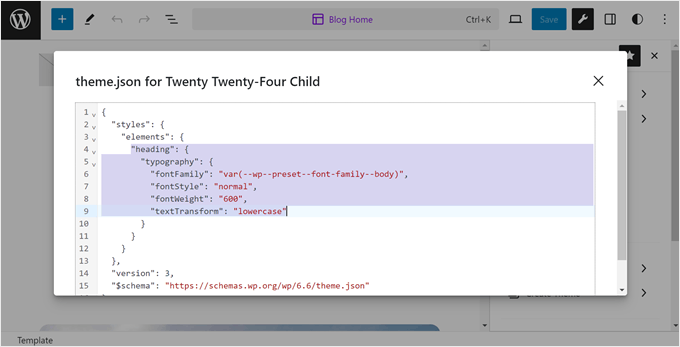
そのため、子ブロックテーマを編集する際は、必ずレンチアイコンをクリックして変更を保存し、適切に記録されるようにしてください。
子テーマのテンプレートファイルを編集する方法
ほとんどのWordPressテーマにはテンプレートがあり、これはテーマ内の特定の領域のデザインとレイアウトを制御するテーマファイルです。たとえば、フッターセクションは通常footer.phpファイルによって処理され、ヘッダーはheader.phpファイルによって処理されます。
WordPressのテーマはそれぞれ異なるレイアウトを持っています。例えば、Twenty Twenty-Oneテーマには、ヘッダー、コンテンツループ、フッターウィジェットエリア、フッターがあります。
テンプレートを変更したい場合は、親テーマフォルダでファイルを見つけて子テーマフォルダにコピーする必要があります。その後、ファイルを開いて希望する変更を加える必要があります。
例えば、Bluehost を使用していて、親テーマが Twenty Twenty-One の場合、ファイルマネージャーで /wp-content/themes/twentytwentyone に移動できます。次に、footer.php のようなテンプレートファイルを右クリックして「コピー」を選択します。
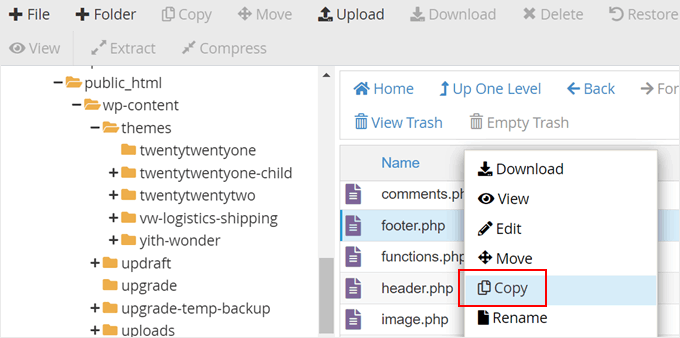
その後、子テーマのファイルパスを入力します。
完了したら、「ファイルのコピー」をクリックするだけです。
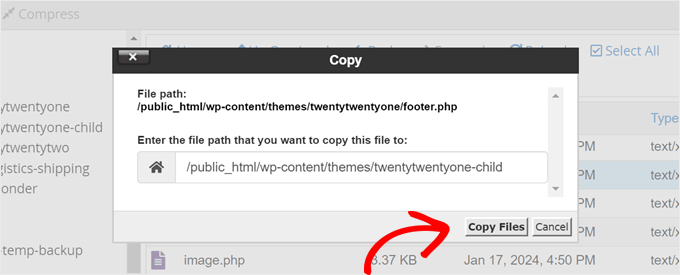
その後、ファイルパスにリダイレクトされます。
footer.phpファイルを編集するには、右クリックして「編集」を選択するだけです。
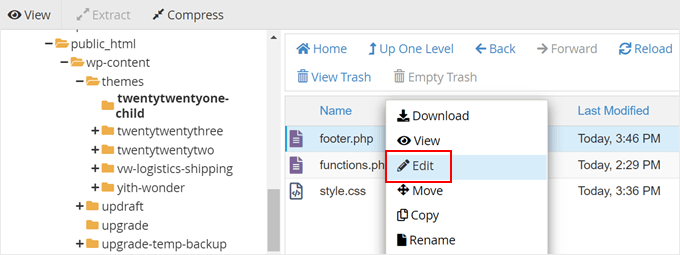
例として、フッター領域から「WordPressで構築」リンクを削除し、代わりに著作権表示を追加します。
そのためには、<div class= "powered-by"> タグの間にあるすべてを削除する必要があります。
<div class="powered-by">
<?php
printf(
/* translators: %s: WordPress. */
esc_html__( 'Proudly powered by %s.', 'twentytwentyone' ),
'<a href="' . esc_url( __( 'https://wordpress.org/', 'twentytwentyone' ) ) . '">WordPress</a>'
);
?>
</div><!-- .powered-by -->
次に、以下の例で、これらのタグの下に見つかるコードを貼り付けます。
<div class="powered-by">
<p>© Copyright <?php echo date("Y"); ?>. All rights reserved.</p>
</div><!-- .powered-by -->
テキストエディタには、次に示すものが表示されているはずです。
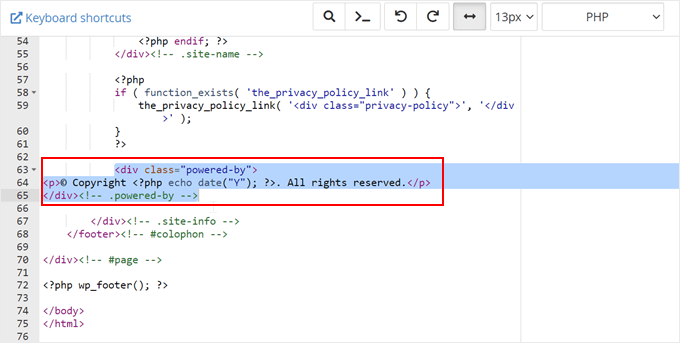
変更を正式に適用するために、ファイルを保存してください。
その後、ウェブサイトにアクセスして、新しい著作権表示を確認してください。
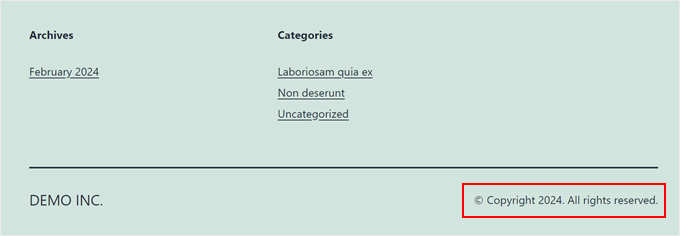
子テーマに新しい機能を追加する方法
テーマのfunctions.phpファイルは、PHPコードを使用してWordPressサイトの機能を追加したり、デフォルトの機能を変更したりします。これはWordPressサイトのプラグインのようなもので、現在のテーマとともに自動的にアクティベートされます。
多くのWordPressチュートリアルでは、functions.phpにコードスニペットをコピーして貼り付けるように指示しています。しかし、親テーマに変更を加えると、テーマの新しいアップデートをインストールするたびに上書きされてしまいます。
カスタムコードスニペットを追加する際は、子テーマを使用することをお勧めします。このチュートリアルでは、テーマに新しいウィジェットエリアを追加します。
このコードスニペットを子テーマのfunctions.phpファイルに追加することで、それを行うことができます。プロセスをさらに安全にするために、functions.phpファイルを直接編集しないようにWPCodeプラグインを使用することをお勧めします。これにより、エラーのリスクが軽減されます。
詳細については、カスタムコードスニペットの追加方法に関するガイドをご覧ください。
functions.php ファイルに追加する必要があるコードは次のとおりです。
// Register Sidebars
function custom_sidebars() {
$args = array(
'id' => 'custom_sidebar',
'name' => __( 'Custom Widget Area', 'text_domain' ),
'description' => __( 'A custom widget area', 'text_domain' ),
'before_title' => '<h3 class="widget-title">',
'after_title' => '</h3>',
'before_widget' => '<aside id="%1$s" class="widget %2$s">',
'after_widget' => '</aside>',
);
register_sidebar( $args );
}
add_action( 'widgets_init', 'custom_sidebars' );
ファイルを保存したら、WordPressダッシュボードの外観 » ウィジェットページにアクセスできます。
ここに、ウィジェットを追加できる新しいカスタムウィジェットエリアが表示されます。
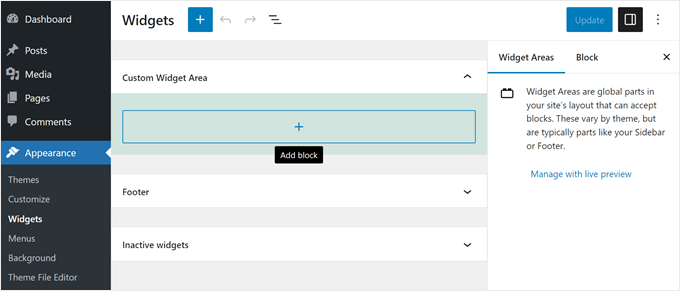
カスタムコードスニペットを使用して、テーマにさらに多くの機能を追加できます。WordPressのfunctions.phpファイルに関するこれらの非常に役立つトリックと、初心者向けの役立つWordPressコードスニペットをご覧ください。
WordPress子テーマのトラブルシューティング方法
子テーマを作成したことがない場合、いくつかの間違いを犯す可能性が高いですが、それは普通のことです。そのため、バックアッププラグインの使用、ローカルサイトまたはステージング環境の作成、そしてデモサイトでのダミーコンテンツの使用をお勧めします。
それでも、あまり早く諦めないでください。WordPressコミュニティは非常に resourceful なので、どんな問題に直面していても、おそらくすでに解決策が存在します。
まず、最も一般的なWordPressのエラーとその修正方法を確認して、解決策を見つけることができます。
おそらく最もよく見かけるエラーは、コードのどこかを見落としたことによって引き起こされる構文エラーです。これらの問題を解決するのに役立つのは、WordPressで構文エラーを見つけて修正する方法に関するクイックガイドです。
さらに、何か重大な問題が発生した場合でも、いつでも最初からやり直すことができます。たとえば、親テーマで必要とされるものを誤って削除してしまった場合は、子テーマからファイルを削除して最初からやり直すことができます。
この記事が WordPress の子テーマの作成方法を学ぶのに役立ったことを願っています。また、最新の標準に対して WordPress テーマをテストする方法に関する究極のガイドや、無料 vs プレミアム WordPress テーマの比較記事も参照してください。
この記事が気に入ったら、WordPressのビデオチュートリアルについては、YouTubeチャンネルを購読してください。 TwitterやFacebookでもフォローできます。





Mrteesurez
この記事は、WordPressの旅を始めたばかりの私たちにとって、非常に示唆に富んでいます。私が最初に始めた頃、子テーマを使用することの重要性を過小評価しており、テーマのアップデート後にすべてのカスタマイズを失ってしまったことを覚えています。苦労して学ぶことで、変更を保存する上で子テーマの価値を実感しました。作成前に何をすべきかを強調していただきありがとうございます。このガイドは、多くの初心者が同様のフラストレーションから救われるでしょう!
オヤトグン・オルワセウン・サミュエル
子テーマが提供する柔軟性が気に入っています。なぜなら、親テーマがアップデートされても、子テーマで行った変更は維持されるからです。また、子テーマを手動で作成することも気に入っています。その方法で間違いを犯すことで、私の理解と専門知識が増加すると信じているからです。私たちは間違いから学びます。
Mrteesurez
全く同感です!子テーマが提供する柔軟性は、特に親テーマのアップデート時にカスタマイズを維持する上で、ゲームチェンジャーとなります。私も同じ理由で、手動で子テーマを作成することを楽しんできました。最初は少し daunting に感じるかもしれませんが、コードに深く入り込むことで、理解が深まるだけでなく、開発者としての自信も高まることに気づきました。
子テーマの作業を始めたばかりの頃、スタイルのエンキューを忘れたり、functions.phpファイルをいじってしまったりと、いくつかの間違いを犯したことを覚えています。一つ一つの間違いが貴重な学習機会となり、WordPressテーマの仕組みをより深く理解するのに役立ちました。さらに、更新中にカスタマイズが安全であることを知っていると安心できます。間違いなく開発する価値のあるスキルです!あなたの考えを共有してくれてありがとう。実践的な学習を重視する他の人々とつながることができて嬉しいです。
Chris
子テーマは必要ないと思っていて、あまり深く考えていませんでした。この記事を読むまで、テーマがアップデートされたときに、カスタマイズされた関数がfunctions.phpファイルから削除されることに気づいていませんでした。私にとって、WordPressテーマリポジトリからテーマを使用する場合、子テーマは必須です。この有益な記事をありがとうございます!
Dayo Olobayo
子テーマに関する素晴らしい指摘です。ただし、もう1つの選択肢も検討できます… 一部のプレミアムテーマでは、コード編集を完全に不要にするカスタマイズパネルが提供されています。しかし、特にコードに慣れている場合は、子テーマの方が長期的にはより柔軟性があります。
Mrteesurez
私も最初に始めた頃は同じようなことがありました。子テーマのことは全く考えていませんでしたが、後になって、頻繁に更新される無料テーマにカスタマイズを追加する際に、いかに役立つかを知りました。子テーマのファイルは親テーマの前に読み込まれるため、追加したカスタマイズを保持することができます。
Hajjalah
この包括的なガイドをありがとうございます。プラグイン方式で子テーマを作成したいのですが、まだいくつか不明な点があります。
WPCodeプラグインのコードは子テーマに有効になりますか?親テーマが更新され、子テーマが更新されない場合、競合してエラーが発生する可能性はありませんか?
WPBeginnerサポート
はい、WPCodeのコードは子テーマに表示され、親テーマを更新した場合に競合する可能性がありますが、それは保証されるものではありません。
管理者
Mrteesurez
ハジャラさん、良い質問ですね。
私も子テーマを作成し始めた頃は同じような懸念を抱いていました。WPCodeプラグインを使用すれば、コードが正しく配置されていれば、親テーマと子テーマの両方に適用されるはずです。しかし、親テーマが更新されて子テーマが更新されない場合、競合が発生する可能性があります。私もかつてこの問題でレイアウトの不具合を経験しましたが、ステージングサイトで更新をテストすることでエラーを回避することができました。
イジー・ヴァネック
新しくインストールしたサイトでは、まず子テーマを作成します。WP Codeを多用して問題を回避しようとしますが、テンプレートの更新時に子テーマは非常に役立ち、更新後にメインテンプレートから消えてしまうコードの紛失による多くのトラブルを回避できます。
Asad
親テーマを呼び出すには、function.phpに何を書けばよいですか?
WPBeginnerサポート
You would want to use the code from our article below the text /* enqueue scripts and style from parent theme */
管理者
Yogesh Sambare
こんにちは、wpbeginnerチームの皆さん、
この素晴らしいガイドをありがとうございます。これでテーマの子テーマを作成できるようになったと思います。とても助かります。
WPBeginnerサポート
Glad you found our guide helpful!
管理者
Ricardo
「wp_get_theme()->get(‘Version’)」という行
こうなるべきです:
「wp_get_theme()->get(‘Version’) )」
ありがとう!
WPBeginnerサポート
While our comments automatically changed that in your message, we see the issue, thank you for letting us know
管理者
Rubb
子テーマを作成した後、プラグインを削除しても良いですか?
WPBeginnerサポート
Currently, you can do that with the plugin
管理者
Eitan
echo date(“Y”) の Y = (“Y”) に引用符を追加する必要があります。そうしないとエラーが発生します。 – echo date(“Y”)
WPBeginnerサポート
Thank you for pointing out the typo
管理者
Bomo
さて、子テーマを作成しましたが、子テーマが有効な状態で親テーマを更新するにはどうすればよいですか?
WPBeginnerサポート
親テーマは通常通り更新します。念のため、競合が発生した場合に備えて、親テーマを更新する前にバックアップを作成することをお勧めします。
管理者
RYAD
更新する前に親テーマを有効にし、その後無効にしてから子テーマを再度有効にする必要がありますか?
WPBeginnerサポート
いいえ、テーマをアクティブにしなくても更新できます
Mahesh Yadav
子テーマを作成した場合、親テーマの CSS ファイルと子テーマの CSS ファイルの 2 つの CSS ファイルが読み込まれることになります。サイトの読み込み時間が長くなり、読み込む CSS が 1 つ増えることになりませんか?
WPBeginnerサポート
ロード時間は技術的には増加しますが、目立つほどの量にはならないはずです。
管理者
ナディア・シャヒーン
素晴らしい仕事です!
祝福され、素晴らしいコンテンツを共有し続けてください。
WPBeginnerサポート
Thank you, glad you liked our content
管理者
Fahad
Great Work !
This site is super helpful
Keep it up !!
WPBeginnerサポート
Thank you, glad our article was helpful
管理者
Daniel Waduka
子テーマを使い始めたばかりで、この記事は私にとって非常に役立ちました。
本当にありがとうございます。
WPBeginnerサポート
Glad our guide could be helpful
管理者
マルコス・フローレス
こんにちは!この記事を読んでいて、うまくいきました!しかし、WordPressのドキュメントも読んでみたのですが、そこにはこのように書かれています。
「以前の方法は@importを使用して親テーマのスタイルシートをインポートすることでしたが、これはスタイルシートの読み込みにかかる時間を増加させるため、もはやベストプラクティスではありません。親テーマのスタイルシートをエンキューする正しい方法は、wp_enqueue_scriptsアクションを追加し、子テーマのfunctions.phpでwp_enqueue_style()を使用することです。」
両方の方法を使用すべきですか?それとも、function.php を使用する場合、style.css(子テーマフォルダ内にある)に import 関数を記述する必要はありませんか?
Khema
指示書にはfunctions.phpの作成ステップが抜けています。全体をwrapする必要があることに言及すべきです。この場合、使用した例や、リンク先の記事の他のコードを追加したくありませんでした。当然、それらのコードにはphpタグは含まれていませんでした。
記事をありがとうございます。とてもとても参考になりました。
rReons
質問です。子テーマなしで WordPress テーマを使用しており、すべてをそれに変更していました。ガイドのおかげで子テーマを作成し、現在ウェブサイトのテーマとして使用しています。
私の質問は、両方のテーマが同じ変更を加えていますかということです。もし今からメインテーマを更新した場合、子テーマにも影響しますか?
balu
こんにちは、wpbeginnerさん。WordPress公式サイトがこう言っています。投稿を更新する必要があります。ありがとうございます!
前の方法では @import を使用して親テーマのスタイルシートをインポートしていましたが、これはスタイルシートの読み込み時間を増加させるため、もはやベストプラクティスではありません。親テーマのスタイルシートをエンキューする正しい方法は、wp_enqueue_scripts アクションを追加し、子テーマの functions.php で wp_enqueue_style() を使用することです。したがって、子テーマディレクトリに functions.php を作成する必要があります。子テーマの functions.php の最初の行は PHP の開始タグ (<?php) になり、その後に親テーマと子テーマのスタイルシートをエンキューできます。以下の例の関数は、親テーマがすべての CSS を保持するために単一の main.css のみを使用している場合にのみ機能します。子テーマに複数の .css ファイル(例:ie.css、style.css、main.css)がある場合は、親テーマの依存関係をすべて維持するように注意する必要があります。
Pat
素晴らしい情報です…保存リストに入れました!! ありがとう!
アルフォンソ・デ・ガライ
サイトにテーマの最新バージョンがインストールされた子テーマがあります。WPバージョンは4.7.5です。WPバージョンが利用可能なので今すぐ更新してくださいという通知を受け取りました。
1. 更新する前にサイトを再度バックアップする必要がありますか?
2. 子テーマバージョン1を使用して別の子テーマを作成する必要がありますか?
2. 名前、メール、URLをチリバージョン1に変更するにはどうすればよいですか?
WPBeginnerサポート
アルフォンソさん、こんにちは。
WordPress のアップデートは通常、テーマに影響を与えないため、別の子テーマを作成する必要はありません。WordPress をアップデートする前に、必ずウェブサイトをバックアップしてください。
管理者
Lisa Bruce
こんにちは。この動画/投稿は数年前のものだとわかっているので、少し遅れてしまいましたが、いくつか質問があり、お手伝いいただけると幸いです。
私はWordPress初心者で、子テーマの重要性に気づいたばかりです。友人のためにサイトを開発しており、使用しているテーマにいくつかの変更を加えました。テーマにバグを見つけ、テーマ開発者に連絡したところ、最近のアップデートでバグは修正されたとのことでした。
アップデートをインストールすると、すべてのカスタマイズが失われると思います。子テーマを作成するには遅すぎますか?今作成してからアップデートをインストールすることは可能ですか?最初からやり直すのは避けたいです。
WPBeginnerサポート
こんにちは、Lisaさん。
どのような変更をどのファイルに行ったかを知っている場合は、まず既存のテーマのバックアップをコンピューターにダウンロードしてください。その後、更新されたバージョンをインストールします。これで子テーマを作成し、カスタマイズされたバージョンから子テーマにコードをコピー&ペーストできます。
管理者
Nell Yang
この役立つ投稿をありがとうございます。子テーマをどのように使用すべきかを示すビデオをずっと探していました。テーマを更新するたびにすべてのスタイルが消えてしまうのは非常に時間がかかります。すべてをやり直すのはフラストレーションがたまります。WordPressのドキュメントを読もうとしましたが、子テーマを有効化した後、どう進めばよいかわかりませんでした。これからも頑張ってください!改めてありがとうございます!
トニー・エイジ
良い解説動画です。私が視聴したほとんどのチュートリアルでは、コードをファイルに貼り付けるように指示されますが、どの媒体に貼り付けるべきか教えてくれません。Notepad++を使おうと思っていましたが、通常のメモ帳でも使えるようです。
JP
こんにちは、あなたはとても優れたライターであり、非常に明確でシンプルだと伝えたいだけです。WPを学ぶためにあなたの記事に長い時間を費やしました。
ありがとうございます!
ロブ・ブルックス
こんにちは。素晴らしいWPリソースを提供していただきありがとうございます。WP初心者で、あなたのガイダンスに大変感謝しています。記事をそのまま実行しましたが、サイトで子テンプレートを有効にしようとすると、「親テーマが見つかりません。「Real Estate Lite」親テーマをインストールしてください。」というエラーが表示されます。ご覧の通り、Real Estate lightという無料テンプレートを使用しています。これはwp-content/themesの../real-estate-lite/ディレクトリにあります。私のコードは以下の通りです…何か間違えましたか?
Theme Name: Real Estate Lite Child Theme Theme URI: http://www.example.com/ Description: Real Estate Lite child theme Author: me Author URI: http://www.example.com Template: Real Estate Lite Version: 1.0.0 */ @import url("../real-estate-lite/style.css");1-click Use in WordPress
さらに、そのテーマは無料であり、WPバージョン4.7.2(Pleskで実行中)で動作していることを言及します。FTPの問題がないように、style.cssファイルをサーバーに直接作成しました。
親の style.css ファイルと functions.php にすでに大幅な変更を加えています…これが影響するかどうかはわかりませんが、編集されていないダミーのドメインでテストして、同じ結果が得られるか確認します
提供していただけるガイダンス/支援に感謝いたします。
WPBeginnerサポート
Robさん、
サイトに親テーマがインストールされており、Templateの値が親テーマの実際の名前(style.cssファイルで確認できます)と一致している必要があります。
管理者
キャリー
こんにちは!素晴らしい記事です!この記事のおかげで、やっと 원하는結果を得るためにCSSを編集する方法を理解し始めました。
簡潔な説明をありがとうございます!
ナリン
子テーマを作成し、子テーマの「style.css」で@importを使用しました。次に、親テーマのフォルダ内にある別のCSSファイル、/font_awesome/css/fontawesome.cssを変更したいです。
ここで、新しいfontawesome.cssを子テーマのどこに配置し、@importコマンドをどのように使用すればよいか知りたいです。
または、子テーマでさらに多くのCSSファイルを使用するための他のプロセスはありますか?
レベッカ
それで、私のコンピューターにはwp-contentフォルダがありません。どうすればいいですか?
どこかの時点でダウンロードしておくべきでしたか?
WPBeginnerサポート
こんにちは、レベッカさん。
wp-content ファイルはコンピューターではなく、ホスティングアカウントにホストされています。サーバーに接続するには FTPクライアント が必要です。
管理者
ブラッド
@importの使用はもはやベストプラクティスではありません
SAppa
では、現在のベストプラクティスは何ですか?コメントをバックアップできるはずです。
Jual beli rumah
ありがとう
Jean-philippe
あなたのウェブサイトで数時間のうちにたくさんのことを学んでいます。WordPressで「〜する方法」をGoogleで検索するたびに、最高の情報がWPbeginnerにあることがわかります。常に分かりやすく、理解しやすいです。間違いなく、今後もここで情報を求めに戻ってきます。
WPBeginnerサポート
Jean-philippeさん、こんにちは。
Thanks for the kind words, we are glad you find WPBeginner helpful Don’t forget to join us on Twitter for more WordPress tips and tutorials.
Don’t forget to join us on Twitter for more WordPress tips and tutorials.
管理者
スマート・ラシェッド
これが探していた記事です、ありがとう。
Kevin
馬鹿げた質問だとわかっています。私はこれにとても新しく、全くスキルがありません。ローカルPCのWPインストールファイルでファイルやスタイルシートなどを作成した場合、それがどのように私のウェブサイトに反映されるのでしょうか?何か見落としているのだと思います。ウェブサイトの作業に3台の異なるPCを使用していますが、それらのローカルファイルはすべてにありません。繰り返しますが、本当にくだらないことを見落としているのだと思います。関連性が見えません。
WPBeginnerサポート
コンピューターで編集したファイルは、FTPクライアントを使用してウェブサイトに転送する必要があります。FTPを使用してWordPressファイルをアップロードする方法については、FTPを使用してWordPressファイルをアップロードする方法のガイドを参照してください。
管理者
Kevin
はい、理解しました。子テーマを作成しましたが、有効化するとサイトの書式設定が親テーマからすべてずれてしまいます。何が間違っていましたか?
Francesco
こんにちは。
チュートリアルに従っているのですが、WordPress(4.5.3)がオンラインサーバー上の新しいフォルダを認識しません。この問題を回避するにはどうすればよいですか?
よろしくお願いします。
F.
ムハンマド・ムーサ
役立つ記事ですね。この記事に従って子テーマを作成しました。ありがとうございます。
Carolina
こんにちは、チュートリアルありがとうございます。とても参考になりました。しかし、質問があります。すでに確立されたウェブサイトから子テーマを作成できますか?クライアントが自分でウェブサイトをデザインしましたが、子テーマを作成しませんでした。どのように進めればよいですか?
WPBeginnerサポート
現在のテーマがWordPressのコーディング標準とベストプラクティスに従っている場合、子テーマの作成に問題はないはずです。
管理者
マイク
記事と動画をありがとうございます。どうやらこれらが作成されてから、WordPressには混乱している新しいベストプラクティスがCodexに記載されているようです。
「最後のステップは、親テーマと子テーマのスタイルシートをエンキューすることです。以前の方法では@importを使用して親テーマのスタイルシートをインポートしていましたが、これはもはやベストプラクティスではありません。」
ここに詳述されている手順に従うべきでしょうか、それともインポート機能を省略してPHPファイルを作成すべきでしょうか、あるいは両方を実装すべきでしょうか?
テーマのstyle.cssファイルにはヘッダーしか含まれていないため、そのファイルをインポートしても無意味なようです。また、親のファイル構造の別の場所にあるmain.cssのようなCSSファイルが複数あります。初心者として何も知らずに、目標達成のためにmain.cssをすでに変更してしまいましたが、今になって子テーマが必要であることに気づきました。
どんなアドバイスでも大歓迎です。
敬具
マイク
WPBeginnerサポート
少なくともstyle.cssファイルをインポートする必要があります。これは親テーマのメインディレクトリにあるはずです。他のCSSファイルは自動的にインポートされるはずです。
管理者
マイク
style.css にヘッダーしかなくてもですか?
Jack
style.css ファイルに他の CSS スタイルへのインポートがない場合は、style.css と同様に直接インポートできます。
Olamide
こんにちは。子テーマのライブプレビューを行った際、親テーマのCSSが含まれていないことに気づきました。これは、コードの挿入方法に誤りがあったためでしょうか?
挿入したコードは以下の通りです。
/*
Theme Name: sparkling child
Theme URI: https://www.wpbeginner.com/
Description: sparkling child theme
Author: djetlawyer
Author URI: http://www.example.com
Template: sparkling
Version: 1.0.0
*/
@import url(“../sparkling/style.css”);
親テーマは「sparkling」です。もし間違いがあれば訂正してください。
ありがとうございます。
WPBeginnerサポート
コードは正しいです。
管理者
lucia
こんにちは。
Twenty Twelve でフッターを有効にするために子テーマを設定しようとしていますが、設定に必要なコードがわかりません。
このウェブページを試しました
様々な提案をしましたが、2013年の提案を変更しようとしましたが、うまくいきませんでした。
12.12のチャイルドテーマを設定するための正しいコードを教えていただけますか?
Leigh
これは非常に役立ちました。特に、コピー用のHTMLを提供してくださったおかげです。ウェブサイトの色が変わるのを見て、こんなに興奮したのは初めてです。これはこのテーマに関する最高の「ハウツー」記事です!
ブティック・アンドハリヤ
こんにちは、あなたが示したのと同じ例を試しましたが、私の子テーマが親テーマのすべてのスタイルを置き換えてしまっています。
親テーマのスタイルが全くありません。どうすれば解決できますか?WordPress初心者で、学習中です。助けていただけますか?
Angelo
こんにちは!
Boseテンプレートをインストールし、子テーマも作成しました。しかし、ウェブサイトの中央に以下のエラーメッセージが表示されます。
Warning: implode(): Invalid arguments passed in /home/hello582/public_html/teste/wp-content/themes/bose/featured.php on line 12
私はウェブサイト作成の初心者なので、何が問題なのか全く分かりません。どなたか助けていただけますか?
本当にありがとうございます!
WPBeginnerサポート
サポートについては、テーマ開発者にお問い合わせください。
管理者
ジャミラ
こんにちは、
記事をありがとうございます!子テーマがテンプレートセクションに「表示」されず、元のテンプレートの名前をスペルミスしていたことが判明しました。大文字小文字の違いでこんなにも違うものですね。
しかし、子テーマができたので親テーマを更新することができましたが、その際に非常に重要なプラグインで問題が発生しました(現在はローカルデータベースでレビューブログを構築中で、テンプレートデザイナーのラップアップ/採点プラグインです)。
親テーマでこのプラグインが「アップグレード」されました。個人的には古い方が好きですが、まあ…とにかく…私のレビューの下に、古いラップアップと採点、そして新しいものが*両方*表示されるようになり、どちらも見た目が悪いです。無効化して再有効化しましたが、そのままです。非常に迷惑で、古い方(よりきれいな方)を維持するか、新しい方だけを期待通りに表示するか、どこを見ればいいのかわかりません。
どこから始めればよいですか?何か助けていただけると幸いです。
WPBeginnerサポート
プラグインサポートに連絡してください。
管理者
Amanda
素晴らしい記事をありがとうございます!
子テーマを使用する場合、管理画面の[外観] > [テーマオプション]を使用して、フォントサイズや背景色などをカスタマイズできますか、それともコードで対応する必要がありますか?
子テーマを有効化し、コードではなく[外観]タブを使用してスタイリングを更新した場合、関連ファイルが子テーマフォルダにないため、実質的に親テーマを更新していることになりますか?
WPBeginnerサポート
はい、子テーマはこれらのオプションをすべて継承します。
管理者
Amanda
返信ありがとうございます。
ということは、子テーマを有効にして、管理パネルの「外観」タブの設定を使用して(CSSコードを記述する代わりに)スタイリングを変更した場合、親テーマのテーマまたはWordPressのアップデートを行ったときに、私の変更は上書きされないということですか?
上記のシナリオを機能させるには、スタイルシート、ヘッダー、フッターファイルなどを子テーマフォルダにコピーする必要がありますか?
Laura
twentytwelve をベースにした子テーマを作成するために、これらのステップ(およびその他のステップ)に従ってきました。現在直面している問題は、WordPress が元のテーマから変更した CSS の一部しか無視しないことで、それが私を悩ませています。たとえば、メニューの背景色を変更することには成功しましたが、テキストの色を変更することはまったくできません。Chrome のコードインスペクターのようなものを使用して編集し(これはうまく機能し、色が変更されたため、コードが正しいことが示唆されました)、変更されたコードを子テーマの style.css に貼り付けましたが、まったく認識されないようです。この問題についてどうすればよいかわかりません。どんな洞察でも大歓迎です!
ボイエット
このチュートリアルをありがとうございます。子テーマのスタイルシート、ヘッダー、フッターファイルを編集するのに問題はありません。
私の質問は、親テーマのフォルダー内にあるファイル(例:public_html/wp-content/themes/shopera/woocommerce)を変更したい場合、どうすればよいかということです。
子テーマで同じパスを作成する必要がありますか?
事前に感謝します…
WPBeginnerサポート
はい。
管理者
トニー・アーノルド
非常に役立ち、大いに理解・実行できました。
ヘッダー画像をフル幅にしたいのですが、私のテーマでは標準で「許可」されていないため、ファイルを変更する必要がありますか?
ありがとうございます。
Sohail Farooq
この記事は素晴らしいです。試してみたらすぐにうまくいきました。
Xander
こんにちは!
少し行き詰まってしまいました。子テーマをインストールせずに、親テーマのいくつかの.phpファイル(例:header.php、footer.phpなど)に変更を加えてしまいました。
親テーマのアップデートが来ているので、今から子テーマを作成したいのですが、すでに変更したファイルはどうすればよいでしょうか?子テーマのディレクトリにコピーすればよいですか?どのようなフォルダが必要ですか?親テーマが持っているのと同じフォルダを子テーマにも作成する必要がありますか?
ありがとうございます、
WPBeginnerサポート
親テーマのすべてのフォルダは必要ありません。変更を加えたファイルのみを再作成する必要があります。変更を失うことなくテーマを更新する方法に関するチュートリアルがあります。そのチュートリアルには、テーマでどのファイルを変更したか、およびそれらにどのような変更を加えたかを見つけることができるセクションがあります。
コンピューターに親テーマの新しいコピーをダウンロードします。古いテーマをコンピューターにダウンロードしてから、新しいコピーをアップロードします。その後、子テーマを作成します。変更を加えたファイルを、新しいテーマから子テーマにコピーします。古いテーマファイルで行った変更を、新しい子テーマのファイルにコピーします。
正しく設定するには、ある程度のトラブルシューティングが必要になります。そのため、まずサイトのバックアップを取ることを強くお勧めします。可能であれば、まずローカルのWordPressインストールで変更をテストしてください。
管理者
Xander
ありがとうございます。言及されたチュートリアルのリンクを教えていただけますか?
もう一つ障害があります。functions.phpファイルを変更しましたが、親テーマと子テーマの両方でどのように両方を調和させることができますか?