最近、あるユーザーからWordPressでコメントする際の「返信」テキストの変更方法について質問を受けました。何年も前からよく聞かれる質問です。
ほとんどのWordPressテーマには、各コメントの下に “返信 “ボタンがあり、ユーザー同士が簡単に返信し、会話を続けることができます。しかし、その「返信」テキストを他のものに変更したい場合はどうすればいいでしょうか?
この投稿では、WordPressのコメントの「返信先」テキストを簡単に変更する方法をご紹介します。
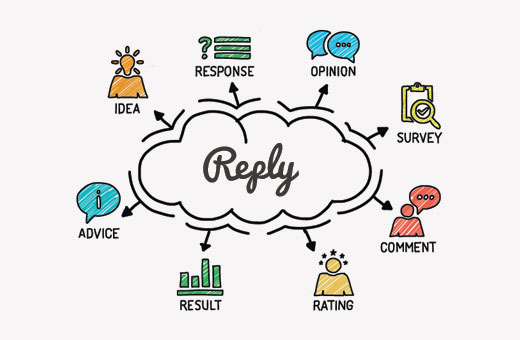
WordPressでコメントの返信先を変更する理由とは?
コメントはユーザーのエンゲージメントを高める簡単な方法です。WordPressのコメントを改善するためにできることはたくさんあります。
例えば、コメントレイアウトのスタイルや、コメントフォームのスタイルの変更、コメントテキスト欄を下に移動することなどができます。
コメントの下にある返信先リンクは、行動喚起のようなものです。WordPressサイトの他の行動喚起と同じように、言語、色、サイズ、配置はすべてユーザーにクリックさせることができます。
シンプルで退屈な「返信」をもっと面白いものに変えることで、より目立たせ、魅力的にすることができる。
WordPressのコメントで「返信」テキストを簡単に変更する方法を見てみましょう。
WordPressでコメントする際の「返信先」テキストを変更する
このチュートリアルでは、WordPressファイルにコードを追加する必要があります。WordPressにスニペットを貼り付ける方法については、初心者向けガイドをご覧ください。
テーマのfunctions.phpファイルまたはコードスニペットプラグインに以下のコードを追加する必要があります。
1 2 3 4 5 | function wpb_comment_reply_text( $link ) {$link = str_replace( 'Reply', 'Change to This Text', $link );return $link;}add_filter( 'comment_reply_link', 'wpb_comment_reply_text' ); |
注:コード中の「Change to This Text」を、使いたいテキストに置き換えることをお忘れなく。
WordPressでこのコードを追加する最も簡単で安全な方法は、最高のコードスニペットプラグインであるWPCodeを使用することです。

WPCodeを使用すると、テーマのfunctions.phpを編集することなく、WordPressでカスタムコードを追加することができます。サイトを壊す心配がありません。
さらに、WordPressテーマを更新または変更しても、カスタマイザーを維持することができます。
開始するには、無料のWPCodeプラグインをインストールし、有効化する必要があります。WordPressプラグインのインストール方法については、こちらのチュートリアルをご覧ください。
有効化したら、WordPressダッシュボードからCode Snippets ” + Add Snippetページにアクセスしてください。
ここから、「カスタムコードを追加(新規スニペット)」設定の下にある「+カスタム・スニペットを追加」ボタンをクリックします。

次に、画面に表示されるオプションの一覧からコードタイプを選択する必要がある。このチュートリアルでは、コードタイプとして「PHP Snippet」を選択します。

次に、ページの上部にスニペットのタイトルを追加することができます。これは、何のためのコードかを覚えておくのに役立つものであれば何でもかまいません。
それが完了したら、上記のコードを「コードプレビュー」ボックスに貼り付けるだけです。コード内の「Change to This Text」を、使いたいテキストに置き換えるのをお忘れなく。
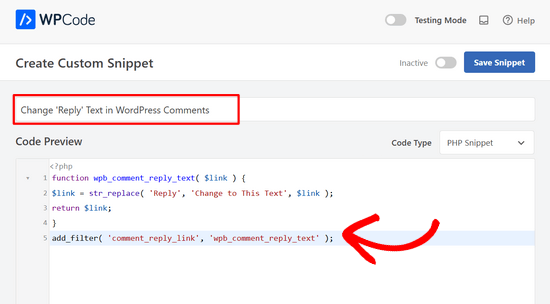
あとはすべて、トグルを「Inactive」から「Active」に切り替え、「Save Snippet」ボタンをクリックするだけだ。

これで、あなたのサイトにコメントした投稿を表示できるようになり、「返信」の代わりにあなたが追加したテキストを見つけることができます。
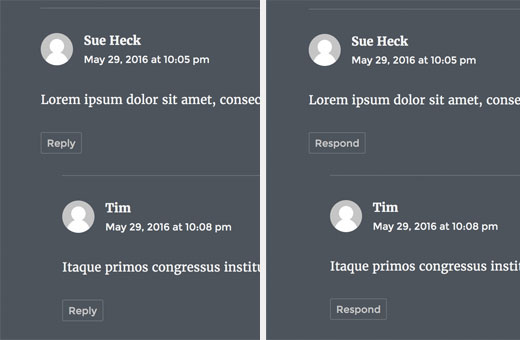
WordPressでコメントするエキスパートガイド
WordPressのコメント欄をさらに活用したい場合は、WordPressのコメントに関する他の詳細なガイドをご覧ください:
- WordPressで最新のコメントを最初に表示する方法
- WordPressでコメントの長さを制限する方法
- WordPressのコメントに簡単なユーザーランキングシステムを追加する方法
- WordPressでコメントの総数を表示する方法
- WordPressでコメントする方法
- WordPressでブログユーザーにコメントを管理させる方法
この投稿がWordPressの「返信」テキストを変更するのにお役に立てば幸いです。また、WordPressのブログ投稿に多くのコメントをする方法や、ブログを成長させるために最適なFacebookプラグインをご紹介します。
If you liked this article, then please subscribe to our YouTube Channel for WordPress video tutorials. You can also find us on Twitter and Facebook.





Jiří Vaněk
Thank you for the code, I used it on an older website (which, for certain reasons, can no longer be updated) where I couldn’t deploy the wp-discuz plugin.
WPBeginner Support
You’re welcome
Admin
Anwar
Works like a Charm.Mostly I am taking help from https://www.wpbeginner.com. Its amazing site for WordPress.
Rafat Mahmud
Excellent article and resources for me
Ezekiel
Can we replace the wordpress blog post comment style with woocommerce comment style? Actually, I want to use the woocommerce’s inbuilt review system. And I don’t want to install any custom review plugin as I am in love with my theme’s UI.
Friederik
Hi,
Thx for the article, but it doesn’t work for me. I have copy and pasted the code in my child them functions.php file, but to no avail. Any suggestions?
divp
thanks for sharing worth reading…properly Explained all things
Dmytro
It doesn’t work for me. Replacing with “Leave a comment”))?> in comments.php did the trick.
Jhon Velez
excellent contribution, thanks
Connie
Why not edit the Language file?
WPBeginner Support
Language files are automatically updated, it is not recommended to edit them manually as those changes could get overwritten when an updated language file is available.
Admin
Connie
that is right, but still it is the best and performance-friendly way
and it is possible to manage the update of language files…
1) an example:
there is such an annoying translation in German:
“Hinterlassen Sie einen Kommentar” for “Leave a comment”
and “hinterlassen” in german also has a bad connotation and nobody talks like that
so I have to edit that file everytime after an update or manage that the language files won’t be updated automatically…
2) if you edit the function.php of a file, that will be overwritten as well unless you use a child.theme
so you should have mentioned that as well… ;=)
I suggest to post about childthemes here in the near future, …
Cheers, Connie