ウィジェットは、WordPressサイトのトップに追加コンテンツや機能を追加する最良の方法の一つです。これらの便利なコンテンツブロックを使えば、ソーシャルメディアのフィード、メール登録フォーム、あるいは最近の投稿などをテーマの指定エリアに簡単にドロップすることができます。
しかし、ヘッダー用のビルトインウィジェットエリアが含まれていないWordPressテーマにかなり出くわしました。読者の何人かは、これを処理する最良の方法について私たちに尋ねました。
この投稿では、WordPressウィジェットをサイトのヘッダーに簡単に追加する方法をご紹介します。
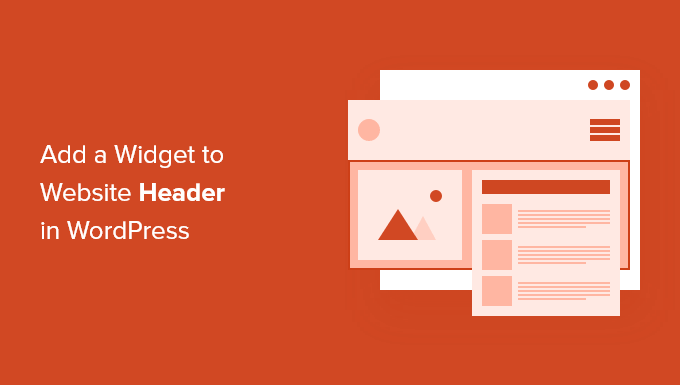
なぜWordPressサイトにヘッダーウィジェットを追加するのか?
サイトヘッダーは、WordPressのウェブサイトを訪れた訪問者が最初に目にするものの一つです。WordPressウィジェットをヘッダーに追加することで、このエリアを最適化し、読者の注目を集めることができます。
ほとんどのサイトヘッダーには、カスタマイザーのロゴと ナビゲーションメニューが含まれ、訪問者がサイトを回遊するのに役立ちます。
また、このエリアの上下にヘッダーウィジェットを追加して、お役立ちコンテンツやバナー広告、期間限定キャンペーン、個別フォームなどを掲載することもできます。
ここWPBeginnerでは、ナビゲーションメニューの真下にヘッダーの行動喚起があります。

ほとんどのWordPressテーマは、サイトのサイドバーとフッターエリアにウィジェット対応エリアを持っているが、すべてのテーマがヘッダーにウィジェット対応エリアを追加しているわけではない。
エディター注:あなたのテーマがウィジェット対応のヘッダーエリアを持っていない場合、あなたは今、(コーディングなしで)ゼロから完全にカスタムWordPressテーマを作成することができます。
その前に、既存のテーマでWordPressウィジェットをサイトヘッダーに追加する方法をステップバイステップで見てみましょう。以下のクイックリンクから、使いたい方法にジャンプしてください:
方法1:WordPressテーマ設定でWordPressウィジェットをサイトヘッダーに追加する。
多くの優れたWordPressテーマには、ヘッダーウィジェットエリアが含まれており、好みに合わせてカスタマイズすることができます。
まず、現在使用しているWordPressテーマがヘッダーのWordPressウィジェットエリアをサポートしているかどうかを確認します。
WordPressテーマカスタマイザーまたはWordPress管理画面のウィジェットエリアで確認できます。これを行うには、外観 ” カスタマイザーに移動し、ヘッダーを編集するオプションがあるかどうかを確認します。
注:ブロックテーマを使用している場合、管理サイドバーにこのオプション設定は表示されません。代わりに、WordPressフルサイトエディターを使ってヘッダーをカスタマイズする方法をご覧ください。
この例では、無料のAstraテーマに「Header Builder」というオプションがあります。Astraでこの機能を使用する方法を紹介しますが、使用しているテーマによって見え方が異なることを覚えておいてください。
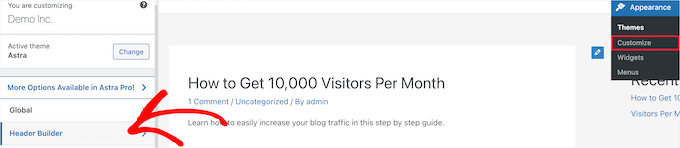
これをクリックすると、ヘッダーを編集したりウィジェットを追加したりする画面になります。
画面下部では、ヘッダーとその上下のエリアを完全にカスタマイズすることができます。空のエリアにマウスオーバーし、「プラス」アイコンをクリックしてください。

ポップアップメニューが表示され、「ウィジェット1」を選択できます。
さらに選択できるオプションがありますが、ヘッダーをウィジェット対応にするには、「ウィジェット」オプションの1つを選択する必要があります。
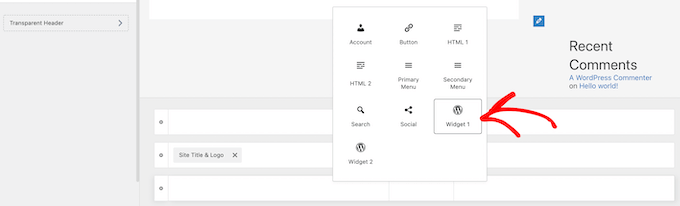
ヘッダーにウィジェットエリアを追加するには、ヘッダーのカスタマイザーセクションにある「ウィジェット1」ボックスをクリックします。
ウィジェットを追加するオプションが表示されます。

次に、左側のメニューにある「プラス」の追加ブロックアイコンをクリックする。
ヘッダーに追加するウィジェットを選択するポップアップが表示されます。
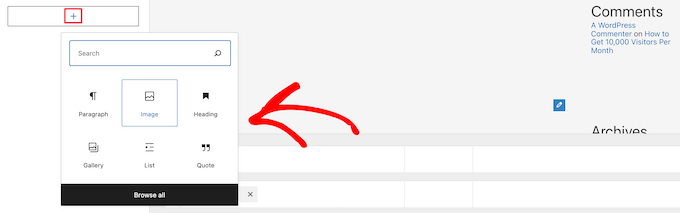
ヘッダーのカスタマイズを続け、好きなだけウィジェットを追加できる。
完了したら、本当に〜してもよいですか? ‘Publish’ ボタンをクリックして変更を保存してください。
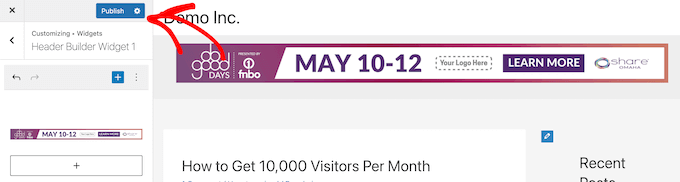
これで、追加したウィジェットでヘッダーエリアを表示できます。
デモサイトでの外観です。

アストラをお使いになっていないのですか?
お使いのテーマにWordPressヘッダーウィジェットがすでにあるかどうかを確認するもう一つの方法は、WordPress管理画面の外観 ” ウィジェットに移動することです。
次に、「ヘッダー」または同様のラベルのウィジェットセクションがあるかどうかを確認します。
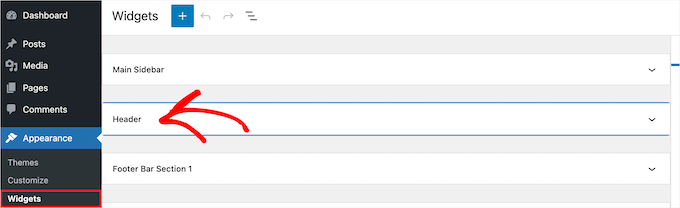
もしあれば、「プラス」の追加ブロックアイコンをクリックするだけで、ウィジェットメニューが表示されます。
そして、好きなウィジェットをクリックして追加することができます。

本当に〜してもよいですか? ‘更新’ボタンをクリックして、ヘッダーウィジェットエリアに変更を保存してください。
方法2:WordPressにコードを追加して、WordPressウィジェットをサイトヘッダーに追加する。
あなたのWordPressテーマがヘッダーにWordPressウィジェットエリアを持っていない場合は、WordPressにコードを追加して手動で追加する必要があります。
コピー&ペーストをしたことがない場合は、WordPressでコードをコピー&ペーストする方法をご覧ください。
次に、次のコード・スニペットをfunctions.phpファイルに追加するか、WPCodeなどのコード・スニペット・プラグイン(推奨)を使用します:
1 2 3 4 5 6 7 8 9 10 11 12 13 | function wpb_widgets_init() { register_sidebar( array( 'name' => 'Custom Header Widget Area', 'id' => 'custom-header-widget', 'before_widget' => '<div class="chw-widget">', 'after_widget' => '</div>', 'before_title' => '<h2 class="chw-title">', 'after_title' => '</h2>', ) );}add_action( 'widgets_init', 'wpb_widgets_init' ); |
詳しくは、WordPressでサイトを壊さずにカスタムコードを追加する方法をご覧ください。
WPCodeの方法を説明します。
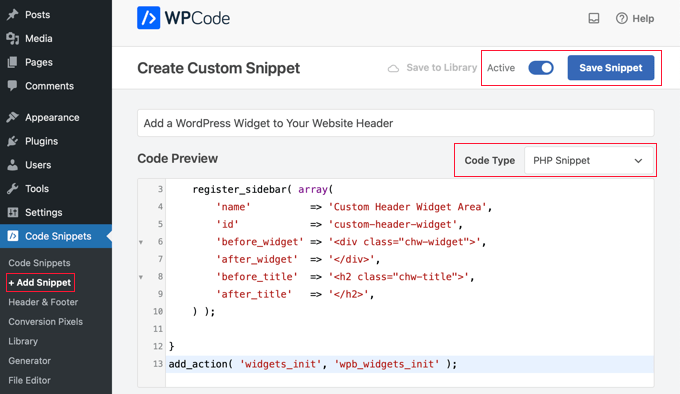
このコードは、テーマに新しいサイドバーまたはウィジェット対応エリアを登録します。
外観 ” ウィジェットにアクセスすると、「カスタムヘッダーウィジェットエリア」というラベルの新しいウィジェットエリアが表示されます。

これで、この新しいエリアにウィジェットを追加できます。詳しくは、WordPressでウィジェットを追加する方法をご覧ください。
しかし、ヘッダーウィジェットはまだサイトに表示されません。 次にその方法を紹介します。
WordPressでカスタムヘッダーウィジェットを表示する
ヘッダーウィジェットエリアを作成したので、WordPressにサイト上のどこに表示するかを指示する必要があります。
これを行うには、テーマのheader.phpファイルを編集する必要があります。そして、ウィジェットを表示したい場所に以下のコードを追加する必要があります:
1 2 3 4 5 6 7 8 | <?phpif ( is_active_sidebar( 'custom-header-widget' ) ) : ?> <div id="header-widget-area" class="chw-widget-area widget-area" role="complementary"> <?php dynamic_sidebar( 'custom-header-widget' ); ?> </div><?php endif; ?> |
このコードは、先ほど作成したカスタマイザーエリアをサイトのヘッダーエリアに追加します。
これで、WordPressブログにアクセスして、ヘッダーウィジェットエリアをライブで見ることができます。

WordPressのヘッダーウィジェットエリアをCSSでスタイル設定する
テーマによっては、ヘッダーウィジェットエリアとその中の各ウィジェットの表示方法をコントロールするために、WordPressにCSSを追加する必要があるかもしれません。これにはいくつかの方法があります:
- 古いテーマを使用している場合は、WordPressダッシュボードの外観 ” カスタマイズにアクセスしてテーマカスタマイザーを使用できます。
- ブロックテーマを使用している場合は、WordPress管理画面のテーマカスタマイザーが表示されないのを修正することができます。
- ブロックテーマを使用している場合は、ダッシュボードの外観 ” エディターから フルサイトエディターを使ってCSSを追加することができます。
- WPCodeプラグイン(推奨)を使ってカスタマイザーCSSを追加することができます。
- CSSがわからない場合は、代わりにCSS Heroのようなプラグインを使うこともできる。
さらに詳しく知りたい方は、WordPressサイトにカスタムCSSを簡単に追加する方法をご覧ください。
この投稿では、WPCodeプラグインとWordPressテーマカスタマイザーを使ってカスタムCSSを追加する方法を簡単に紹介します。
上記の方法2では、WPCodeを使ってfunctions.phpファイルにコード・スニペットを追加する方法を紹介しました。このプラグインを追加してカスタムCSSを追加することもできます。
WPCodeで新規スニペットを作成する際、右側のドロップダウンメニューからコードタイプ「CSS Snippet」を選択し、「Auto Insert」オプションが選択されていることを確認してください。
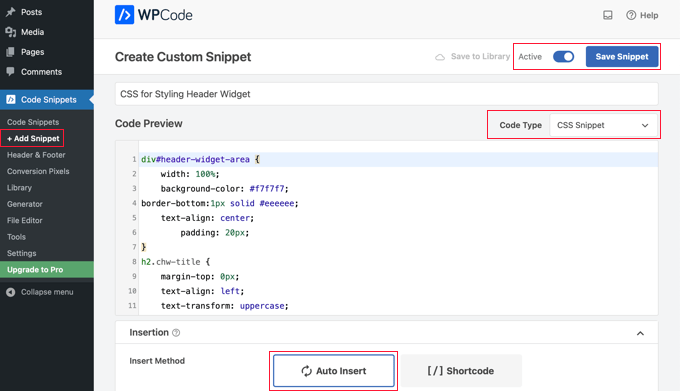
コードプレビューセクションでは、ヘッダーウィジェットをスタイリングするためのCSSを追加する必要があります。
以下は、CSSのサンプルコードです:
1 2 3 4 5 6 7 8 9 10 11 12 13 14 15 16 | div#header-widget-area { width: 100%; background-color: #f7f7f7;border-bottom:1px solid #eeeeee; text-align: center; padding: 20px;}h2.chw-title { margin-top: 0px; text-align: left; text-transform: uppercase; font-size: small; background-color: #feffce; width: 130px; padding: 5px; } |
その後、「有効化」設定がオンになっていることを確認し、画面右上の「スニペットを保存」ボタンをクリックします。
代わりにテーマカスタマイザーを使用するには、WordPress管理画面の外観 ” カスタマイズに移動します。WordPressテーマカスタマイザーパネルが表示されます。Additional CSS」タブをクリックしてください。
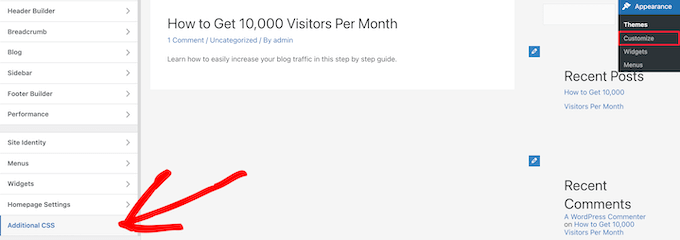
これにより、テーマに直接CSSを追加し、変更をリアルタイムで確認することができます。
上で紹介したCSSコードを「Additional CSS」ボックスに追加するだけです。
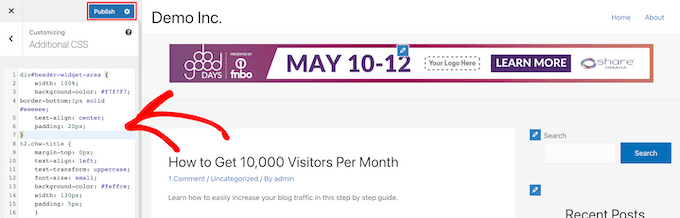
CSSの追加が完了したら、必ず「公開する」ボタンをクリックして変更を保存してください。
カスタムヘッダーウィジェットがCSSの変更によってどのように見えるかを示します。

この投稿が、あなたのサイトのヘッダーにWordPressウィジェットを追加する方法を学ぶのにお役に立てば幸いです。WordPressでヘッダーとフッターのコードを追加する方法と、WordPress開発者が選ぶ最高のWordPress開発ツールのガイドもご覧ください。
If you liked this article, then please subscribe to our YouTube Channel for WordPress video tutorials. You can also find us on Twitter and Facebook.





Rob Hartman
This tutorial was PERFECT and I’ve successfully created the header widget, super light and no impact on page speed. I had hoped that I could use the same approach to add a widget area to my footer, and replace all Header related reference in both the Functions and footer.php – but in this instance the widget area was not registered.
Does this approach ONLY apply to the header area?
Regardless, thanks for a super concise tutorial.
WPBeginner Support
The code should work even in a footer but your theme may not display the footer on every page as a common reason.
Admin
Sjoerd
Hi! Thanks for the tutorial. What if I want to show the widget area above the primary menu instead of right below it?
WPBeginner Support
You would then place the code above the menu instead of below it.
Admin
Gaston
Thank you!!! I was looking for this
WPBeginner Support
Glad our guide was helpful
Admin
Ranjit
Thank you for tutorial, I have a one question how to add columns (2 or 3) in header widget ?
WPBeginner Support
That would depend on your specific theme, we would first recommend reaching out to your specific theme’s support to see if they have a built-in method for what you’re wanting to do or have recommended settings.
Admin
Muhammad Kashif
Hello, I added the custom header widget successfully, but after updating the theme my custom header widget is not working ? Please tell me the solution! Looking forward to your response. thanks
WPBeginner Support
When you updated your theme you likely removed the code from the header.php. To prevent that in the future you can look at creating a child theme following our guide below:
https://www.wpbeginner.com/wp-themes/how-to-create-a-wordpress-child-theme-video/
Admin
Sophia
Thank you so much! This was exactly what I was looking for. It works perfectly.
WPBeginner Support
You’re welcome
Admin
Inayatali
Thank You so much for this awesome post, this code works perfectly how I wanted.
WPBeginner Support
You’re welcome, glad our article was helpful
Admin
Jim Rolt
Excellent code snippets which I was able to adapt and style to do the jobs I wanted. Many thanks for this
WPBeginner Support
Glad our guide could be helpful
Admin
Vildan
Hi WP Beginner,
How do I get the widget area in the header on the right side of the menu? I want to add the ADD TO CART icon in there.
WPBeginner Support
For placement, it would depend on the specific theme you are using, if you check with your theme’s support they should be able to let you know what part of your header.php file to add the code to or if they have a built-in method to do so.
Admin
Bathri Vijay
Thank You WPBeginner Editorial Team giving a perfect blog to the beginners and middle class coders. It is a big platform to learn and to execute WordPress. You were the big reason for the success of many bloggers and business owners.
WPBeginner Support
You’re welcome, glad you’ve been finding our content helpful
Admin
zambol
Thanks for the tutorial. it works but the trouble I have is that it’s not responsible for mobile devices. is it possible to make the sidebar responsible?
WPBeginner Support
I believe you mean responsive in which case, we sadly do not have a recommended method for making this widget responsive at the moment.
Admin
Gen
Thanks,
it works. Now I can add some widget or ads without add plugins.
WPBeginner Support
You’re welcome
Admin
anju
how to show custom header bafore created header
WPBeginner Support
Depending on your specific theme, if there is content before the header.php content, you would want to reach out to the theme’s support
Admin
dav
hello,
I would like to make an header like the one in the first picture on the top of this page ( the list 25 website).
How can I make It?
Please help me!
WPBeginner Support
It would depend on what you mean, you can add image icons to your menu items using: https://www.wpbeginner.com/plugins/how-to-add-image-icons-with-navigation-menus-in-wordpress/
Admin
dav
Actually I’m talking about adding a middle header and right header widgets
WPBeginner Support
That would depend heavily on your theme, you may want to look into a page builder plugin to easily create something like what you’re wanting.
Tehreem
well I am unable to access my header.php ! is there any other way to display my header? like from css!
WPBeginner Support
CSS would allow you to style the area once added but you would need to edit the php file to add the code for placing the section or you could use a page builder plugin as another option: https://www.wpbeginner.com/beginners-guide/best-drag-and-drop-page-builders-for-wordpress/
Admin
GoosePT
Hello!
Perfect tutorial.
Im using it to create a Topbar, but im facing a problem the widgets (in my case 2) are one below the other.
How can I make them to be displayed side by side?
Lori
Great tutorial, works perfectly. I would love to hear the answer to this one as well, I’m using for a similar setup and would like to displays widgets side by side.
PS – great site BTW, any time i need to add additional functionality or have an issue with something, I was start with wpbeginner.
WPBeginner Support
Sadly, for a question like that it would require theme specific CSS modifications with how the widgets are added. You would likely need to use inspect element to find the CSS option that needs to be changed: https://www.wpbeginner.com/wp-tutorials/basics-of-inspect-element-with-your-wordpress-site/
Admin
J M Das
This tutorial is very useful.
How to remove the white space above this widget area in Posts? Thanks for any help
Mikhail Koval
What would I have to put in the header.php to ONLY show on the home page but not show on other pages?
WPBeginner Support
Hi Mikhail,
You can use conditional tags like is_home or is_front_page to display things on certain pages in WordPress. For example:
If ( is_front_page() ) {// code you want to display on the homepage}1-click Use in WordPress
Admin
Anna
Hi, this is really what I’m looking for and it would be great if I could get it to work! Creating the widget area works fine, displaying it does unfortunately not.. I would also like to display it only on the start page.
I´m not sure
1) where in the header file to put the display code
2) where to put this “only-on-startpage”-code and what code goes on line 2
I understand if my questions are too basic to bother with, but I would be really grateful if someone has time and patience for it anyway..:-) Thanks in advance!!
WPBeginner Support
Hi Anna,
These are perfectly reasonable questions.
1. You need to put the display code based on where you want to display the header widget. For example, your theme’s header.php file may have a section to display site title, logo, description, and navigation menus. They will probably be wrapped around div tags. You will put your header widget code before or after these areas. If you are unsure, you can place the code at the end of the header.php file.
2. If you only want to display the widget area on your website’s front page then you can use conditional tags like this:
if( is_front_page() ) {// your widget display code goes here}1-click Use in WordPress
Anna
OK, I cheated and put the widget-code in the front-page.php instead, it worked! Thanks :-)!
Anna
Hi again, it became visible on start page with css positioning!
Now it’s only the question of how to put together the only-on-start-page-code with the visibility code…
Thanks again for kindness and patience..)
Bruce Pratt
Great tutorial! This helped me accomplish exactly what I wanted. Fantastic!
Paul Johnson
Great tutorial thanks. I am trying to implement the JetPack Cookie Consent Widget and despite following your instructions the Cookie Consent bar still appears at the bottom of the page.
Is it possible the widget is overriding the code?
Keu
Does this still work for Twentyseventeen? The functions.php part works fine, but the header.php part doesn’t.
thomas evans
Hello
pls can someone here help me as how to make this responsive on any mobile device?
i want to insert a google adsense code here for ads 728 x 90 banner sizes but any time i do so, it shows perfectly on desktops but on mobile devices it becomes weird.
thank you
Anubhav Bhatt
I have successfully created a header widget and It was really easy, thanks to you all. But I actually wanted it in the POSTS, not on the Homepage because I’m using Nikko Portfolio theme and it looks awful.
Please Help.
Soren
Wow, I was actually able to do this…?! Thank you so much for an awesome guide!
Jeffrey
I placed the code in my functions.php file and added my widget code in the header.php file and added my widget text and saved.
When I move on to editing pages, upon clicking Update, I get a white screen and can’t see my page.
I then have to go back to /wp-admin to see the dashboard. There are no console errors when I click update but just a white screen.
Jeffrey
After troubleshooting, I have incorrect syntax in functions.php file.
thank you!
Derek
This is great for that header advertizment thing, but what I want to do is add a pay pal donation button to my header. (Right side) cant believe there is no video tutorials out there on how to make a a widgetized header space to drag your pay pal widget into so that it appears on the right side of your header.. i can imagine there is alot of people who could benefit from an instructional on this.
Stephen Crawford
This is a great tutorial, but I would like to create a widget area that can be placed above the header area would that also be possible?
Joey
Just updated everything and it’s working great on my desktop. Now, if you could tell me how to get the widget to display on my mobile device that would be great! Did I mess something along the way?
Kushal
Thank you so much for this post! Solved what I was looking for!
Mark
Hi, many thanks for writing this, it has helped me massively. However, with my website: how do I get the widget to appear at the far right hand side. When I use the option to show search field in the header, this is the place I want it to go?
Thanks in advance!
Linda Holiner
I am confused. I don’t understand how to get an image into the widget and let the user change the image. I don’t see where your image is coming from.
Thomas
Would it be possible to make a tutorial about how to make a TopBar with sections (Social media icons, Notice, Search, Woocommerce cart).
No plugin does really do that well
Thanks
Liam
How to make the widget do display only on desktop devices?
Tim
If i want to add multiple custom widget areas do i need to add a new function to functions.php for each? or just add them in the area i want?
fahad
I managed to use the widget in the navigation bar instead of the header area as I wanted to add a language toggle option at this section. I have a small problem where I can’t move the language two flags to the any horizontal location. I tried to add margin-right: 100px; to the advanced CSS section but it didn’t change. It might be something else centering all the navigation content but I want to make sure if it could be fixed with the widget.
Courtney
Hey how did you edit the code to put it in the nav bar? I’m currently trying to do the same thing without any luck.
Leanore
When I attempt to add more than one custom widget area, I receive a 500 Error on my website. Is there a reason for this? Is it possible to create more than one custom widget area for a theme?
WPBeginner Support
Hi Leanore,
Yes, you can create multiple custom widget areas for your theme.
Admin
Antonis
Hello,
Is it possible to briefly describe how to make multiple ones? I tried to copy the function and rename the elements but it wont work..
P.S Very handy code, thanks!!
nina
Hi! When i try to update the function.php file, there is this fatal error:
Fatal error: Cannot redeclare wpb_widgets_init()
I am not sure if i did a wrong edit. Could you help
WPBeginner Support
Hey Nina,
This means that wpb_widgets_init function already exists in your functions.php file. You will have to replace it like wpb2_widgets_init to make it unique or remove the previous code that you added.
Admin
Sam
Hello,
Thanks so much for this, it is really helpful.
One issue I am running into: My widget is just a menu of a couple of text links to pages. Here is my site:
See how the text is all the way against the right side of the header area? I would like to use a right margin to line it up under “Contact” without turning the margin area white.
Also, would love to make the text black.
Many thanks if you can help with these tweaks!
Sam
Tommy
Your blog is most helpful. Thank you for helping us made modifications to Twenty Seventeen. People like you make using a new wordpress theme like Twenty-seventeen much easier.
I am relatively new to word press and would like to try some additional modifications to Twenty seventeen.
I would like to create a new widget for wp pages. I am trying to figure out how I can take your blog information on how to make a new widget for the header and apply it to a wp page in the twenty seventeen theme. I am getting stuck.
Could you show us now to create a new widget for a page? That would be awesome.
Thanks
Tommy
WPBeginner Support
Hey Tommy,
Please see how to create a custom WordPress widget.
Admin
Tom
in Twenty Twelve theme, it put it under my menu and not in the header area.
liz
same for me – did you find a solution Tom?
Bobby_qw
Thank you very much Mr. Admin.You are teahing to us ‘how to make our own web site. l always follow your posting and l make my own web site. Thank you very much.
Shane Cunningham
I used this and though it worked in adding a custom widget area to the top of my page, i could not get it to align with the other items in the header (company logo and nav menu) in Cherry. No matter where I put it in the header.php, it either appeared above or below the other items. I wanted to use it to create a phone number block between the logo and the nav menu. Though I could get it to center in correct spot horizontally, i could not get it to appear between them. To give you a better idea of what I need, imagine that on this very page’s header, you wanted to move the nav menu justified to the right and put your 800 number between it and the “wpbeginner” logo. How could I use this code (or a variation of it) to do that?
Kristin
Thank you so much for this (and all) of your detailed tutorials! Could you please tell me how to implement a header widget, excluding the Homepage?
Massimo
In the code that you added to header.php change the first line:
if ( is_active_sidebar( 'custom-header-widget' ) ) : ? >with this one:
if ( is_active_sidebar( 'custom-header-widget' ) && ! is_front_page ) : ?Massimo
Sorry, I missed something!
The line that you have to add is:
if ( is_active_sidebar( 'custom-header-widget' ) && ! is_front_page() ) : ?>Kristin
Thank you so much!
reus
thank men, more power
Nirmal Kumar
Thanks for this tutorial ☺ I used this code to create header for my website.
WPBeginner Support
You are welcome
Admin
Mihaita Vulpe
Wow, and i taught i was limited to adding widgets only in the sidebar, thanks for the tips.
Mihaita,
Yukio
Wow this really look interesting and very useful; im going to try it and hope it works.