私たちは、多くの成功したサイトを一から開発し、立ち上げてきました。そのため、経験豊富なWordPress開発者であれ、初心者であれ、適切な開発ツールを持つことで、簡単にサイトをカスタマイズし、さまざまな機能を追加できることを知っています。
長年の経験から、私たちがお勧めできる最高の開発ツールには、Local WP、WPCode、Duplicator、GitHub Copilotなどがあります。しかし、あなたのWordPress開発ツールキットに追加するのに便利だと思われるオプションを他にもたくさん見つけました。
この投稿では、これらのプラットフォームをテストしながら学んだことをすべて説明し、最高のWordPress開発ツールを絞り込みます。そうすれば、あなたのサイトに適したものを簡単に見つけることができる。
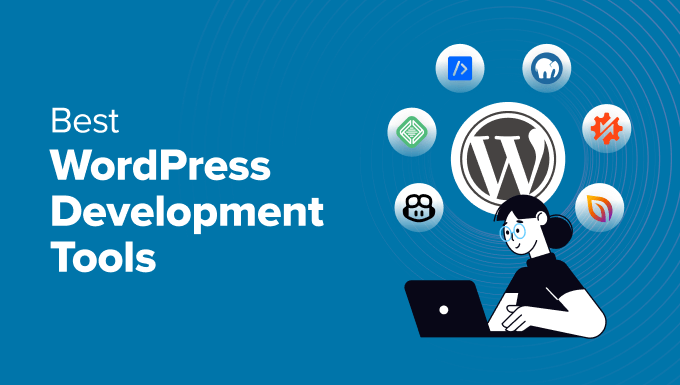
WordPress開発ツールトップ3
どの開発ツールを選べばいいのか、お急ぎですか?ご心配なく。ここでは、トップ3のツールとプラグインを簡単にご紹介します:
WordPress開発ツールのテストとレビュー方法
WordPressに最適な開発ツールを見つけるために、私たちは5つのエリアに注目しました:
- 機能性:ローカル開発環境の構築、コードのデバッグ、反復プロセスの自動化、サイトへのコード挿入、バックアップの作成など、さまざまな開発タスクに対応するツールを探しました。
- 使いやすさ:私たちは、経験豊富な開発者にもパワフルな機能を提供する、シンプルなインターフェースを持つツールを優先しました。しかし、学習曲線が多少険しいものであっても、そのツールが有用であると考える理由をお伝えします。
- WordPressとの統合:ツールを検討する際、WordPressエコシステムとシームレスに統合するソリューションを探しました。これにより、スムーズな開発体験が保証され、潜在的な競合を避けることができます。
- パフォーマンス:私たちは、ツールがサイトの読み込み速度、リソースの使用状況、全体的なユーザーエクスペリエンスにどのような影響を与えるかを考慮しました。選択したツールは、サイトのパフォーマンスを最適化するか、少なくともそれを妨げないことが理想的です。
- コミュニティとサポートまた、そのツールに強力なコミュニティとサポートシステムが用意されているかどうかもチェックした。大規模で有効化したコミュニティは、貴重なリソースやトラブルシューティングの支援を提供し、最新の更新やプラクティスに関する最新情報を得るのに役立ちます。
なぜWPBeginnerを信頼するのか?
WPBeginner編集部には、WordPress、サイト開発、eコマースなど、16年以上の経験があります。様々なプラグインやソフトウェアを実際のサイトで試し、テストし、読者の特定のニーズに最も適したものを見つけています。
さらに詳しく知りたいですか?編集過程をご覧ください。
とはいえ、最高のWordPress開発ツールをいくつか見てみましょう。
1.ローカルWP
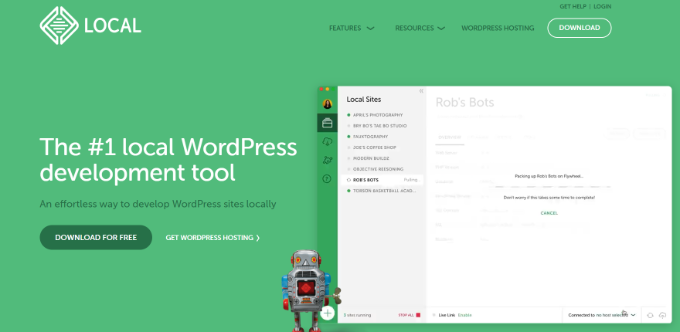
Local WP(以前はLocal by Flywheelと呼ばれていました)は、ローカルのWordPress開発環境の作成と管理のプロセスを簡素化するために設計されたデスクトップアプリケーションです。
経験豊富な開発者であれ、WordPressを始めたばかりの開発者であれ、Local WPはユーザーフレンドリーなインターフェースと強力な機能でワークフローを効率化します。実際、私たちのチームメンバーの多くは、新しいプラグイン、テーマ、機能をテストしたり、デモサイトを作成するために使用しています。
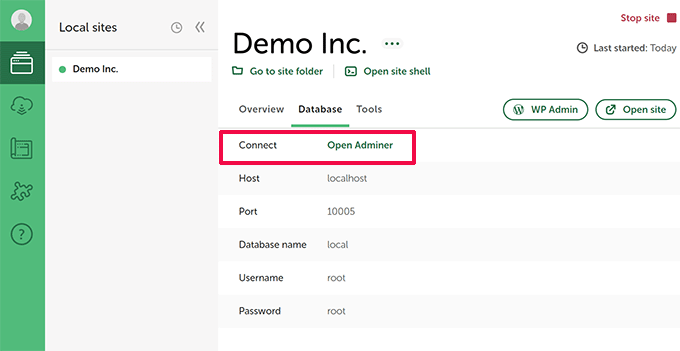
私たちはLocal WPをテストし、信じられないほど簡単にセットアップできることがわかりました。数分で、カスタムドメイン名とSSL証明書を備えた、新鮮なWordPressサイトがコンピューター上で稼動しました。
セットアップの過程で、Local WPはNginxとApacheサーバーを提供し、異なるPHPバージョンを選択することができます。これは、様々なサーバー環境や特定のPHPバージョンでサイトの互換性をテストする必要がある場合に便利です。
テスト中に発見したもう一つの印象的な機能は、マルチサイトインストールを作成し、それらを簡単に管理する機能です。また、Local WPは、既存のWordPressサイトをライブサーバーからインポートすることができ、開発、ステージング、テストに最適です。
長所だ:
- ローカルWordPressサイトの簡単なセットアップと管理
- ビルトインNginxとApacheサーバー
- SSL証明書によるセキュアな開発環境
- マルチサイトインストールのサポート
- 既存WordPressサイトの簡単インポート
- phpMyAdminおよびWP-CLIとの統合
短所だ:
- 高度な機能を使用するには、ある程度の専門知識が必要
Local WPをお勧めする理由:プラグインをレビューした際、Local WPはその使いやすさと包括的な機能セットで際立っていました。サーバーの複雑な設定をすることなく、ローカルでWordPressサイトを開発・テストしたい人には完璧なソリューションです。
価格Local WPは無料のWordPress開発ツールです。
2.WPCode

WPCodeは、カスタムコードを扱う必要がある場合に最適なWordPress開発プラグインの一つです。サイトのテーマファイルを直接修正することなく、WordPressサイトにカスタムコードスニペットを追加することができます。これにより、コードを上書きする可能性のある更新からテーマを安全に保ち、サイトを壊すリスクなしに変更を加えることができます。
WPCodeのレビューで、このツールの詳細を読むことができる。
WPCodeはユーザーフレンドリーなプラグインです。機能豊富なコードスニペットマネージャーとライブラリを提供しています。ビルトインされたコードスニペットから選択し、即座にサイトに追加することができます。
WPCodeは、PHP、JavaScript、HTMLのシンタックスハイライトを備えたコードエディターを提供します。これにより、豊富なコーディング経験がなくても、コード・スニペットの記述と管理が簡単になります。
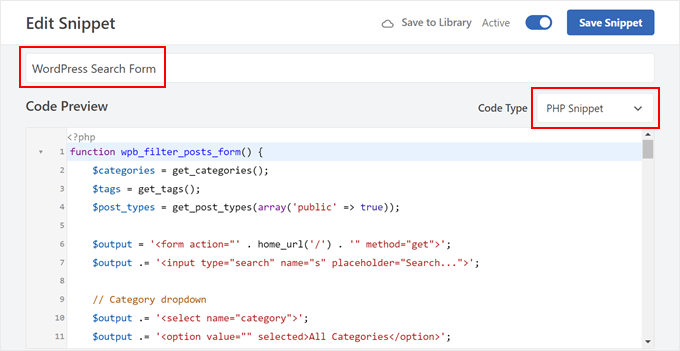
さらに、特定のルールに基づいてコードを挿入する条件付きロジックを提供し、必要な特定のページやセクションでのみスクリプトが読み込まれるようにします。
さらに、コードを即座に生成・修正できる強力なAIとの統合も可能だ。スニペットが何をすべきかを記述するだけで、AIがあなたのプロンプトを完全に機能するコードに変えてくれます。
長所だ:
- テーマファイルを編集せずにカスタムコードスニペットを管理する
- シンタックスハイライトを備えた初心者に優しいコードエディター
- エラーを防ぐビルトインコード検証
- ヘッダーとフッターコードの挿入
- スニペットを読み込むための高度な条件付きロジックルールの作成
短所だ:
- 無料版では機能と特徴が制限されている
WPCodeをお勧めする理由:WPCodeは、テーマファイルの編集の複雑さなしでサイトにカスタマイザー機能を追加したいWordPressユーザーにとって優れた選択肢です。WPCodeは、ユーザーフレンドリーなインターフェース、包括的な機能、コードの安全性に重点を置いています。
価格WPCodeの価格は年間49ドルから。また、無料で使用できるWPCode Lite版もあります。
3.デュプリケーター

Duplicatorはサイトのクローンやバックアップの作成に最適な WordPress プラグインです。また、WordPress サイトを新しいホスティングサービス、ドメイン、ステージング環境に移行するのにも役立ちます。
私たちのDuplicatorレビューは、このプラグインについてより多くの詳細を明らかにします。
Duplicatorは150万人以上の方にご利用いただいており、その中には弊社のパートナー企業も含まれています。主な理由の一つは、サイト全体のファイルとデータベースを含むダウンロード可能な個別パッケージを作成することで、WordPressのバックアッププロセスを簡素化することです。
このパッケージは、ローカルに保存したり、Dropboxや Googleドライブなどのクラウドストレージにアップロードして安全に保管することができる。
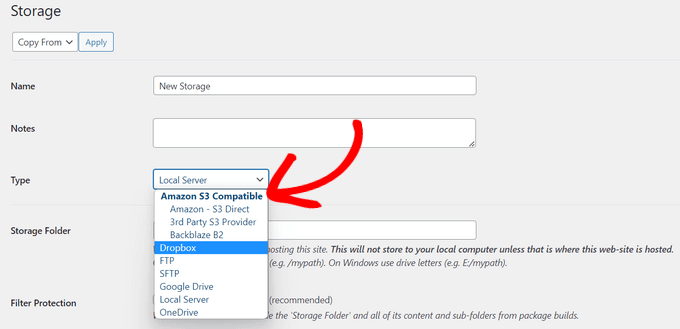
Duplicatorは、テーマを作成したり、新しいWordPressプラグインをテストする場合に便利です。このプラグインを使えば、必要に応じて簡単に以前のバージョンのサイトに戻すことができます。
私たちが特に気に入ったのはスケジュールバックアップオプションで、プロセスを自動化し、何か問題が発生した場合に備えて常に最新のバックアップを確保することができます。数回クリックするだけで、WordPressをバックアップから復元し、開発中の変更を元に戻すことができます。
長所だ:
- サイトの完全バックアップの作成
- スケジュールされた自動バックアップ
- ユーザーフレンドリーなプロセスでサイト移行を簡素化
- バックアップに便利なクラウドストレージに対応
- 安全なバックアップ暗号化を提供
短所だ:
- マルチサイトやスケジュールバックアップなどの高度な機能は、Proバージョンが必須です。
- 設定を効果的にナビゲーションするには、WordPressに精通している必要があります。
Duplicatorをお勧めする理由:使いやすさと強力な機能により、Duplicatorはすべての経験レベルのWordPressユーザーにとって傑出した選択肢となっています。信頼できるバックアップソリューションが必要でも、開発後にサイトを新しいホスティングサービスに移行する方法が必要でも、Duplicatorはユーザーフレンドリーで効率的な方法を提供します。
価格:Duplicatorの価格は年間$39.60からで、無料版もあります。Duplicator Proのクーポンコードを使えば、初回購入が50%OFFになります。
4.GitHubコパイロット
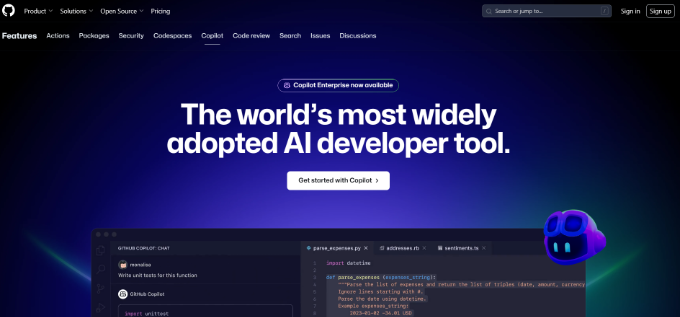
GitHub CopilotはAIを搭載したコーディングアシスタントで、仮想のペアプログラマーのように動作します。行、関数、あるいはコードのブロック全体を完成させるためのインテリジェントな提案を提供します。WordPressサイト、機能、テーマ、プラグインを開発する際、Copilotは多くの時間を節約し、生産性を向上させます。
さまざまなコーディングプロジェクトでCopilotを使用しましたが、その汎用性の高さに感心しました。Visual Studio Code、JetBrains IDEs、Neovimなど、私たちが好んで使用しているIDE(統合開発環境)とシームレスに統合できます。
その上、GitHub Copilotは特に、繰り返しの作業を書く時間を短縮するためのコード生成に優れています。自然言語のコメントも理解できるので、必要な機能をコメントすれば、ニーズに合わせたコードの提案を得ることができる。
長所だ:
- コード補完、関数、コードブロック全体の提案
- 文脈を分析し、適切な提案をする
- 様々なコーディングスタイルや言語に対応
- チャット機能でさらに問題解決をサポート
- さまざまなIDEと簡単に統合できる
- 時間の短縮と生産性の向上に貢献
短所だ:
- 有料会員登録が必要(無料体験あり)
- コードの提案には、レビューと潜在的な調整が必要な場合がある。
GitHub Copilotをお勧めする理由:すべてのレベルの開発者にとって、GitHub Copilot は生産性を高める貴重なツールです。繰り返しの作業を自動化し、関連するコードを提案することで、Copilot はコーディングのクリエイティブな側面に集中できるようにします。
価格GitHub Copilotは月額10ドルからの有料ツールです。無料トライアルもありますので、まずはそちらをお試しください。
5.WPCodeですべてを検索&置換
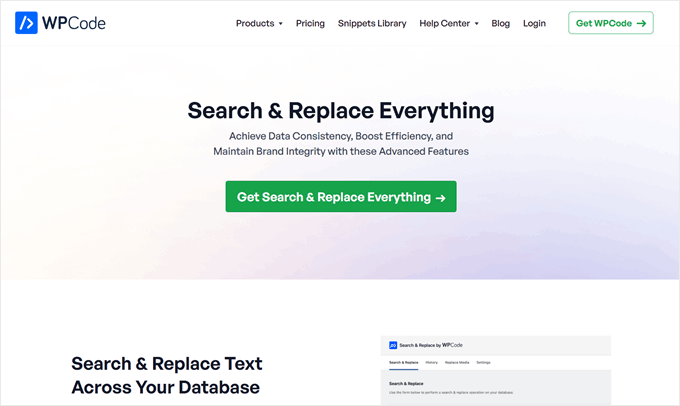
Search & Replace Everything by WPCodeは、数回のクリックでWordPressデータベース全体のテキストを検索・置換できる便利なプラグインです。
ドメイン名を変更したり、コンテンツを移動したりしたときに、サイト全体の何百ものリンクを更新する必要があることに気づいたことはありませんか?手作業だと何時間もかかる面倒な作業です。
このツールのおかげで、各ページや投稿を個別に確認する手間なく、サイト全体の変更を行うことができます。手作業やヒューマンエラーの可能性はもうありません。
管理画面から複数の画像を直接更新することもでき、時間を大幅に節約できます。
安全性を保つため、このプラグインでは、公開前に変更をプレビューすることができます。この機能により、誤ってサイトを壊してしまうことはないので安心です。また、何か問題が発生した場合でも、ワンクリックで簡単に変更を取り消すことができます。
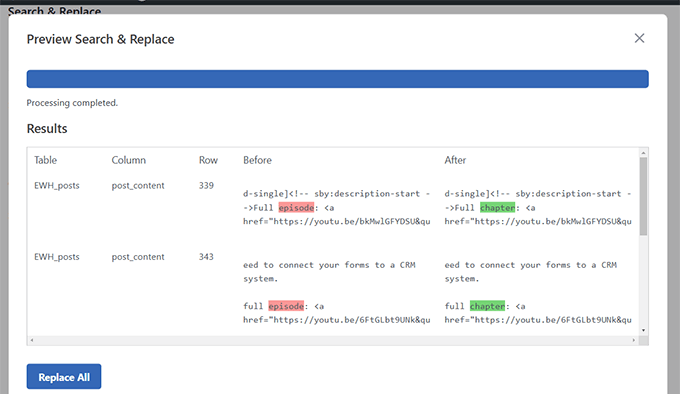
長所だ:
- 大文字と小文字を区別する検索と区別しない検索を選択できます。
- 個別または複数のデータベーステーブルを対象とする
- 履歴機能で変更をトラッキング
- 複数の画像を一度に置き換える
- 大規模サイトでもスムーズに動作するように設計されています。
短所だ:
- 無料版には、元に戻す機能と画像の置き換え機能がありません。
Search & Replace Everythingをお勧めする理由:実際に使ってみて、このプラグインは本当に時間の節約になることがわかりました。ユーザーフレンドリーでありながら、大規模サイト全体の複雑な検索と置換タスクを処理するのに十分強力です。
価格:最も安いプランは年間49ドルから。基本機能の無料版もあります。
6.トランジェントマネージャー
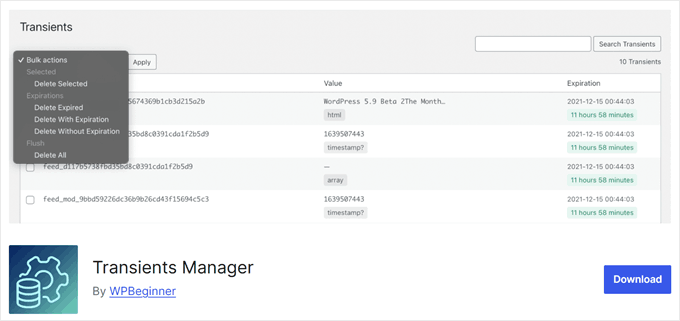
WordPressは一時的なキャッシュデータを保存するためにTransientを使用し、サイトのスピードとパフォーマンスを向上させます。しかし、これらのTransientが蓄積されたり、古くなったりすることがあります。
トランシエントを抑制することで、リソースを解放し、サイトの読み込みを速くすることができます。そこで、Transient Managerプラグインが役に立ちます。
このツールを使えば、Transientの表示、検索、編集、削除が簡単にできます。古いデータをクリーンアップしたり、既存のトランシエントを調整してサイトのパフォーマンスを最適化することができます。
クールな機能のひとつに、Transientの名前、有効期限、値を編集できる機能があります。これは、トラブルシューティングやサイトのキャッシュを微調整する際にとても便利です。
長所だ:
- 完全無料
- 特別な条件での一括削除オプション(期限切れまたは期限切れでないトランジエントの削除など)
- Transient名、有効期限、値の名前を変更する。
短所だ:
- トランジェントの仕組みに慣れていない初心者には難しいかもしれない。
Transient Managerをお勧めする理由: このプラグインは WordPress サイトの維持と最適化のための強力なツールです。WordPressのスピードとパフォーマンスにおいて見落とされがちな点をコントロールすることができます。
価格Transient Managerの使用は無料です。
7.Formidable Forms(Formidableフォームズ

WordPress 用の最も先進的なフォームビルダーを探す中で、Formidable Formsは最も多機能でユーザーフレンドリーなプラグインです。さらに詳しく知りたい方はFormidable Forms のレビューをご覧ください。
WordPress開発者として、私たちはしばしばサイトにフォームを追加する必要があります。お問い合わせフォーム、支払いフォーム、登録フォーム、あるいは計算フォームなど、フォームは私たちが構築するサイトの多くに欠かせないものです。
Formidable Formsの最大の魅力は、あらかじめビルトインされたレスポンシブフォームテンプレートの豊富なライブラリです。アンケートや投票から、住宅ローン計算機、申し込みフォーム、さらには商品名ジェネレータのようなAIを搭載したフォームまで、Formidable Formsにお任せください。
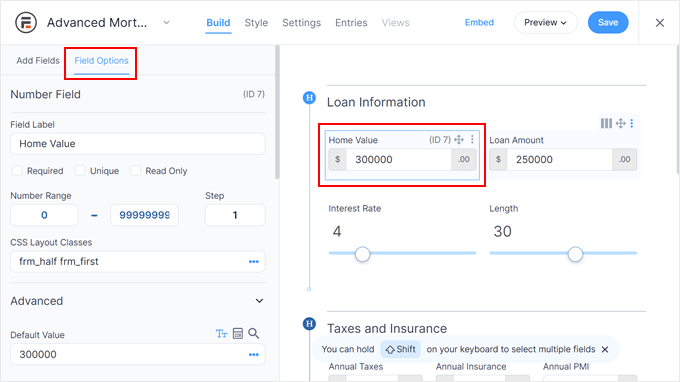
さらに、条件ロジックのような高度な機能も備えている。これにより、ユーザーの入力内容に応じてユーザーエクスペリエンスをカスタマイズすることができます。例えば、求職者が応募する職種に応じて異なる質問をすることができます。
長所だ:
- 325以上のフォームテンプレート
- 使いやすいドラッグ&ドロップ式フォームビルダー
- 強力な条件ロジックにより、フィールドの非表示や表示、投稿後のメッセージのカスタマイズが可能
- 高度な計算機(メートルからインペリアルへのコンバーター、ローン計算機など)
- 期間限定キャンペーン用のフォームスケジュールオプション
- ユーザーがどこでドロップアウトしたかを確認するためのフォーム放棄トラッキング
短所だ:
- メールマーケティングの統合は、プランレベルによって異なります。例えば、ActiveCampaignは最上位プランが必須です。
Formidable Forms をおすすめする理由: 様々なフォーム作成ツールをテストした結果、Formidable Forms が WordPress 開発者にとって最も先進的なソリューションであることがわかりました。使いやすさと強力な機能を兼ね備えており、シンプルなフォームから複雑なフォームまでどちらのニーズにも対応できます。
価格年間39.50ドルから。基本機能を備えた無料プラグイン版もあります。
8.インスタWP
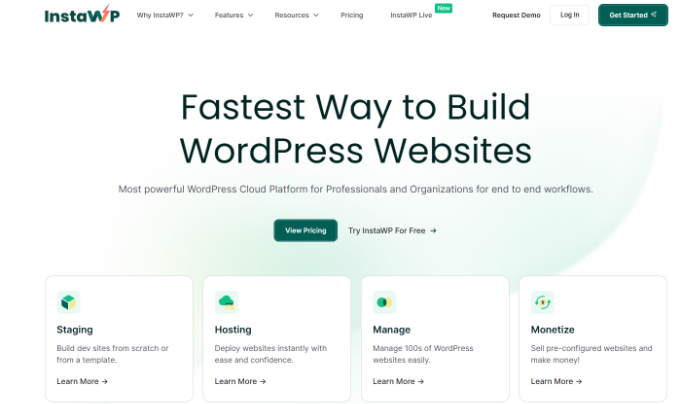
InstaWPは、次のWordPress開発ツールです。テーマやプラグインをテストしたり、クライアントにデモを見せるために、完全に機能するWordPress環境を作成することができます。
最も優れている点は、InstaWPがほんの数秒でWordPressをインストールすることです。私たちは常にそのスピードに驚かされ、複数の設定を素早くテストすることができました。
InstaWPでは、お好みのWordPressバージョン、PHP設定、プリインストールプラグインを含むテンプレートを作成することもできます。
ダミーコンテンツのサイトへの投入、バックアップやマイグレーションの管理、サンドボックス環境へのアクセスコントロールなど、その他の機能についても検討した。これらの機能は、開発プロセスを合理化し、より高い柔軟性を提供します。
長所だ:
- 驚異的なスピードでWordPressサイトを制作
- サンドボックスサイトを管理するための使いやすいインターフェース
- 一貫した開発環境のためのテンプレートシステム
- オプションのダミーコンテンツ設定により、現実的なテストが可能。
- バックアップとマイグレーション機能
短所だ:
- 基本プランの制限により、サンドボックスの同時接続サイト数が制限されます。
- 高度な機能を利用するには、上位料金プランへのアップグレードが必須となる場合があります。
InstaWP をお勧めする理由: InstaWP は、開発者、代理店、または複数の WordPress 環境を扱うすべての人に最適です。そのスピード、使いやすさ、テンプレートシステムは、セットアップ時間を大幅に短縮し、一貫性を保証します。
価格InstaWPは、一時的なステージングサイトを3つ作成できる無料プランを提供している。しかし、より多くの機能を備えた有料プランは年間90ドルからです。
9.テーマチェック
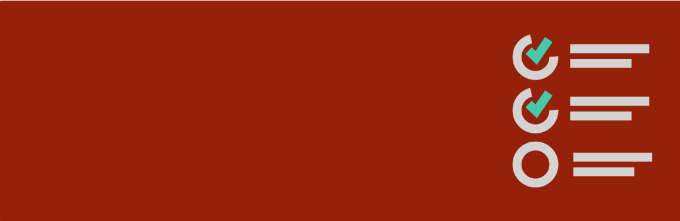
Theme Checkは無料のWordPressプラグインで、あなたの個人的な検査官として機能し、テーマのコードがWordPressのコーディング標準に準拠しているか、品質を分析します。これらの機能により、WordPressテーマ開発に最適です。
プラグインは、WordPressテーマの様々な側面をチェックする包括的な自動テストスイートを提供します。
一般的なコーディングエラーのチェック、WordPressの関数やテンプレートの適切な使用、スタイルシートやテンプレートファイルのような重要なテーマファイルが含まれているかどうかの確認、さらには古いコードや潜在的なセキュリティ脆弱性のスキャンまで行います。
私たちは、テストが徹底的で有益であり、フラグが立てられた問題に対して明確な説明を提供していることに気づきました。さらに、WordPressのダッシュボードからテストを実行できるので、プラグインはとても使いやすいです。
長所だ:
- コーディングやスタイリングに関する様々な問題をキャッチ
- WordPressコーディング標準に沿ったテーマのチェック
- 改善のための提案を行う
- 使いやすく、結果が明確
短所だ:
- 特定の説明を完全に理解するためには、コードの基本的な理解が必要である。
- 潜在的な問題をすべて把握できるとは限らない
テーマチェックをおすすめする理由WordPress テーマ開発者にとって、Theme Check は欠かせない開発ツールです。潜在的な問題を早い段階で特定することで開発ワークフローを効率化し、WordPress.org への投稿プロセスにおける時間とフラストレーションを節約します。
価格テーマチェックは無料のWordPressプラグインです。
10.クエリーモニター
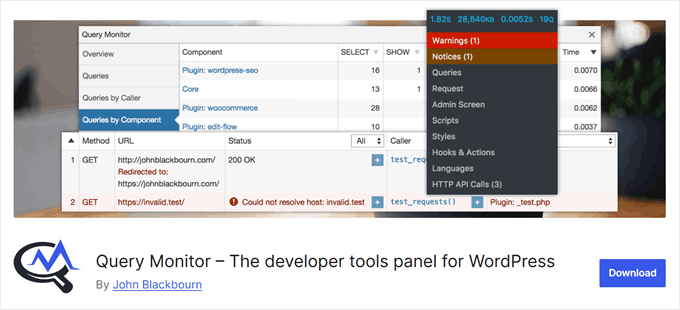
サイトが遅いと感じるが、その原因が特定できない場合、Query Monitorが助けに来てくれます。私たちの経験では、このプラグインは遅いデータベースクエリーやリソースの多いスクリプトのような非表示の問題を明らかにすることができます。
この強力なデバッグツールは、WordPress サイトがサーバーに送信するリクエストを監視します。サイトの内部構造に関する詳細な情報を提供することで、問題のトラブルシューティングとWordPress の一般的なエラーの修正を支援します。
クエリーモニタを使用すると、データベースクエリー、HTTPリクエスト、アクションフック、テンプレートファイル、さらにはPHPやMySQLのバージョンなど、ホスティング環境の詳細を調べることができます。
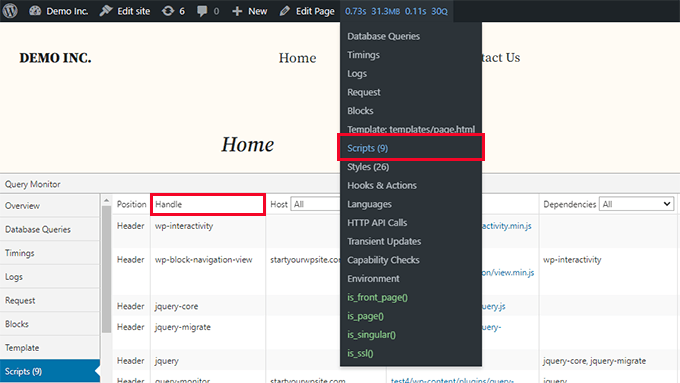
長所だ:
- 遅いクエリーや重複したクエリーを含むデータベースクエリーの詳細な分析を提供します。
- テーマのデバッグを容易にするために、テンプレート階層と読み込まれたファイルを表示する。
- PHPエラーと非推奨関数の使用法をハイライトします。
- より良いコンテキストのための詳細な環境情報を提供
- AJAXとREST APIのデバッグのためのブラウザー開発ツールと統合します。
短所だ:
- 技術情報の多さに初心者は圧倒されるかもしれない
クエリーモニタをお勧めする理由:このプラグインは最もユーザーフレンドリーな設定ではありませんが、WordPressサイトを診断し最適化するための優れたツールです。高速で効率的なサイトを維持するために重要な洞察を提供してくれます。
価格 クエリーモニターは無料でご利用いただけます。
11.プラグインチェック
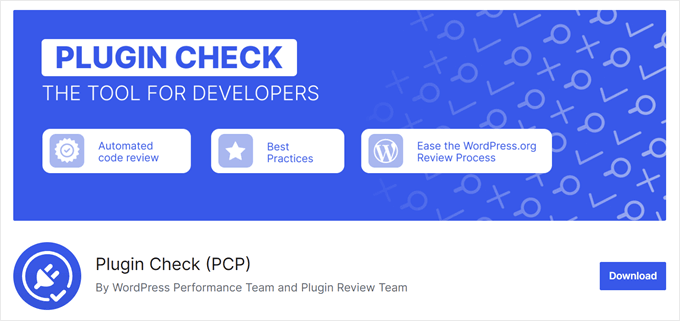
WordPress開発者として最も重要な仕事のひとつは、使用するプラグインが安全で、サイトに害を与えないことを確認することです。これを行う最も簡単な方法は、公式WordPressチームが開発したツールであるプラグインチェックを使用することです。
プラグインチェックをインストールした後、プラグインページのドロップダウンメニューからインストールしたプラグインを選択することができます。次に、プラグインをチェックするカテゴリーを選択します。これらのカテゴリーには、一般、プラグインレポ、セキュリティ、パフォーマンス、アクセシビリティが含まれます。
選択すると、プラグインチェックがテストを実行し、見つかったエラーのリストを表示します。
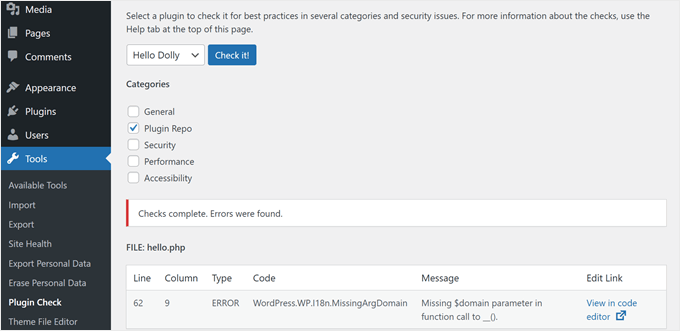
プラグイン開発者にとって、このツールは必需品です。手作業による審査プロセスを置き換えるものではありませんが、WordPress.orgリポジトリへのプラグインの承認を得るスピードを速めたり、よくあるミスを回避したりするのに役立ちます。
長所だ:
- ユーザーフレンドリーなインターフェース
- 詳細なエラーメッセージと修正方法の提案
- 公式リポジトリのプラグイン承認プロセスをスピードアップできる
- プラグインファイルエディターへの直接リンクを提供し、特定のエラーをピンポイントで特定
短所だ:
- 現在、一度にチェックできるプラグインは1つに制限されています。
プラグインチェックをお勧めする理由:このツールはプラグインユーザーと開発者の両方にとって必需品です。プラグインの品質と互換性を保証するプロセスを簡素化し、時間と潜在的な頭痛の種を節約します。
価格 プラグインチェックは無料でご利用いただけます。
12.WordPress プレイグラウンド
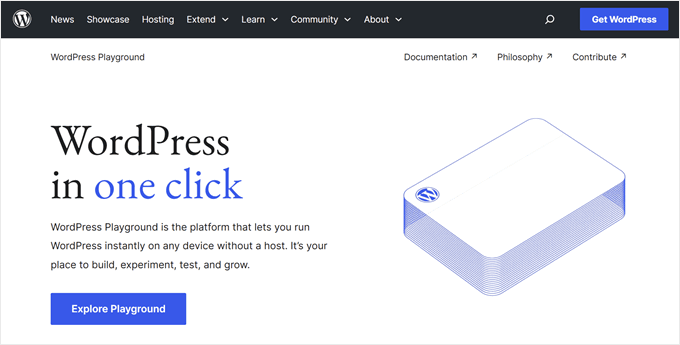
WordPressの環境を新たに構築することなく、プラグインやテーマを素早くテストしたいと思ったことはありませんか?WordPress Playgroundは、そんなあなたにぴったりのソリューションです。ブラウザー内の WordPress 環境で、手間をかけずに実験を行うことができます。
このツールについては、WordPress Playgroundの使い方のチュートリアルで詳しく説明しています。基本的には、playground.wordpress.netにアクセスするだけで、一時的なWordPressインスタンスを準備することができます。
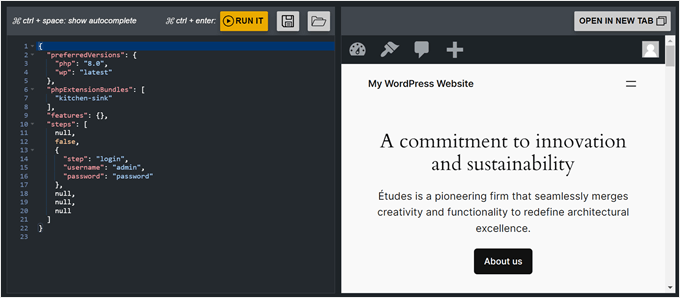
このインスタンスはブラウザーを閉じると消えてしまいます。しかし、あなたが作成したものが好きなら、後で自分のホスティングサービスで使用するために、プレイグラウンドのファイルをコンピューターに保存することができます。
さらに、ブループリントを使用することもできます。ブループリントは、さまざまなタイプのサイトでPlaygroundを使用する実際の例を示すスターターキットです。
例えば、カスタムテーマ、コンテンツ、商品を含むWooCommerceストアをセットアップするStylish Pressの設計図があります。
長所だ:
- 完全無料
- プラグインやテーマの一時的なインストールとテスト
- ブループリント(WordPressの設定済み)へのアクセス
- GitHubのプルリクエストを簡単にプレビュー
- 古いバージョンのPHPとWordPressでテストする
- インタラクティブな製品デモをサイトに埋め込む
短所だ:
- 経験上、ブラウザーが遅くなることがあります。
WordPress Playgroundをお勧めする理由:開発者として、私たちはこのツールが迅速なテストと実験に最適であると感じています。小さなテストごとにローカルセットアップやステージング環境を用意する必要がなく、時間とリソースを節約できます。
価格 WordPress Playgroundは無料でご利用いただけます。
13.スタジオ by WordPress.com
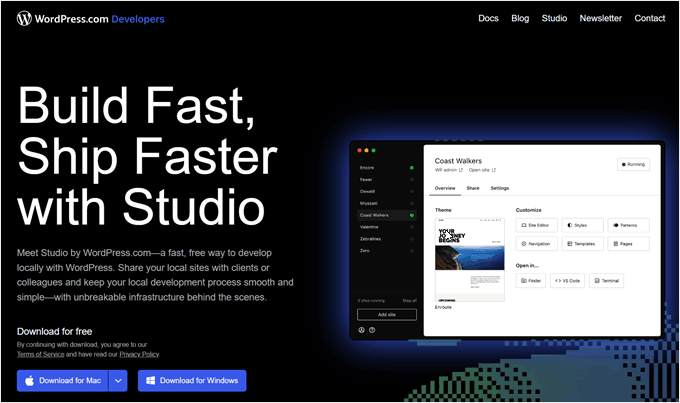
Studioもローカル開発ツールのひとつですが、こちらはWordPress.comを運営するAutomattic社から直接提供されています。私たちのチームメンバーの中には、個人的なプロジェクトやテスト用のデモサイトを作成するために、Local WPの代わりとして使用している者もいます。
Studioの特徴は、WordPressを公式にサポートしていることです。つまり、WordPressとシームレスに連携し、信頼性の高い開発環境を提供します。さらに、さまざまな作業を手助けしてくれるAIアシスタントが付属している。
例えば、カスタムブロックの作成方法をアシスタントに教えてもらうことができます。どのファイルを作成し、どのようなコードを書くべきかなど、ステップ・バイ・ステップで説明してくれます。
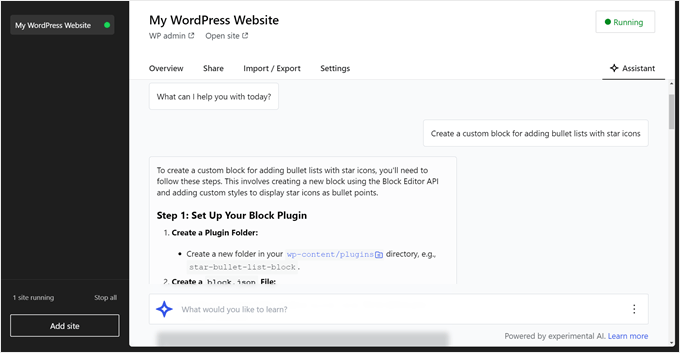
WordPress.comのコミュニティと作品を共有できるのも、クールな機能のひとつだ。デモサイト」と呼ばれる、ローカルサイトのホスティングサービスを作成することができます。これは一時的なサイトで、クライアントやチームメンバーからのフィードバックを簡単に得ることができる。
長所だ:
- 完全無料
- オートマティック社公式開発者
- WP-CLI、ヘルプを含む様々なタスクのためのAIアシスタント
- 簡単な共有とフィードバックのためのデモサイト機能
- Studio サイトのインポートおよびエクスポート機能
短所だ:
- 私たちの経験では、NginxとApacheのようなサーバー環境を切り替えることはできません。
Studioをお勧めする理由Studioは強力でユーザーフレンドリーなツールであり、WordPress初心者には特に最適です。公式のサポートとAIアシスタントのおかげで、ローカル開発ツールの中でも際立っています。
価格 スタジオは無料でご利用いただけます。
14.SeedProd

WordPress開発者として多くのクライアントと仕事をしていると、新しいサイトを作るために時間との戦いになることがよくあります。私たちもその経験があります。もしそれがよくあることなら、SeedProd のようなページビルダーが必要です。
私たちは数多くのページビルダーをテストしてきましたが、SeedProdは常に私たちが戻ってくるツールです。SeedProdの詳細なレビューで、このツールについてさらに詳しく知ることができます。
SeedProdを際立たせているのは、様々な業界やユースケースに対応した350を超えるテンプレートの豊富なライブラリです。また、カウントダウンタイマー、数字カウントアニメーション、回転テスティモニアルなど、コンバージョンに最適化されたランディングページを作成するために不可欠なブロックが満載です。
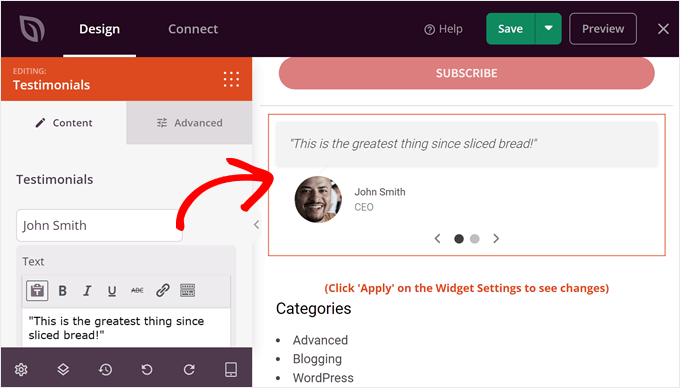
つまり、各要素を手作業でコーディングする必要がなく、貴重な時間を節約できる。
近日公開やメンテナンスモードのページを作成するには無料版で十分ですが、完全なランディングページやカスタムテーマを作成するには有料プランが必要です。
長所だ:
- 柔軟なドラッグ&ドロップエディター
- 350以上のランディングページテンプレートとテーマキット
- 90以上のコンバージョン最適化ブロック
- ページデザインをスピードアップする100以上のセクションテンプレート
- デザインを微調整するためのカスタムCSS設定
- Drip、Constant Contact、AWeberなどの人気メールサービスとの統合
短所だ:
- 既存のテーマの編集には使用できません。
SeedProdをお勧めする理由:私たちの広範なテストと実際の作業に基づき、SeedProdはユーザーの使いやすさと強力な機能の理想的なバランスを提供します。デザイン品質を損なうことなく、開発プロセスを大幅にスピードアップしてくれます。
価格 SeedProdは年間31.60ドルから。無料プラグイン版もあります。より低予算でご利用いただくために、初回購入時に最大60%オフのSeedProdクーポンコードをご利用いただけます。
15.WP-CLI
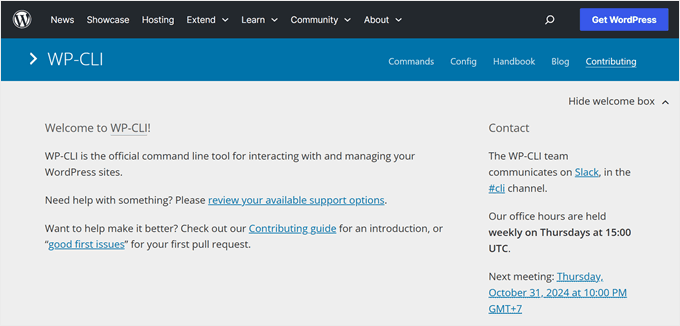
開発プロジェクトで作業するとき、私たちは効率化のためにコマンドラインインターフェースを好んで使うことが多い。WordPressにはWP-CLIと呼ばれる独自のCLIがあり、サイト管理にとっては画期的なものだ。
WP-CLIを使えば、プラグインやテーマのインストール、ユーザー管理、設定変更など、さまざまな作業をすべてコマンドラインから行うことができます。WordPressの管理画面に代わる強力なツールです。
一番の魅力は?WP-CLIはサイト管理を軽快にします。メニューをクリックする代わりに、コマンドを入力するだけだ。このスピードアップは、繰り返しの作業に特に便利だ。例えば、個別コマンドですべてのプラグインを更新できる。
WP-CLIを使用するには、PuTTYを使用してSSH経由でサイトに接続することをお勧めします。初心者でも簡単にSSH接続ができるユーザーフレンドリーなツールです。インターフェースで使用できる基本的なコマンドについては、WP-CLIの用語集ガイドもご覧ください。
長所だ:
- 管理ダッシュボードにログインすることなく、どこからでもWordPressサイトを管理できます。
- WordPressの管理インターフェースを使用するよりもはるかに高速なタスクの実行
- バックアップや更新などのルーチンタスクを自動化する
- phpMyAdminにアクセスすることなく、サイトのデータベースにアクセスできます。
短所だ:
- すべてのホスティングサービスがWP-CLIに必要なSSHアクセスをサポートしているわけではありません。
- 初心者のWordPress開発者には敷居が高いかもしれません。
WP-CLIをお勧めする理由:多くのWordPress開発者がWP-CLIに依存しています。時間を節約し、強力な自動化を可能にし、開発者がサイトをよりコントロールできるようにします。
価格 WP-CLIは無料でご利用いただけます。
16.デバッグバー
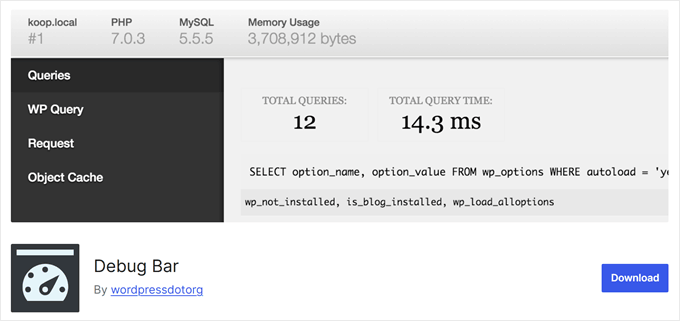
Debug Barは、開発者のトラブルシューティングやサイトの微調整を支援する便利な WordPress プラグインです。管理バーにデバッグメニューを追加してくれるので、作業中に重要なデバッグ情報に素早くアクセスできるようになりました。
このツールは、潜在的なコードの問題を警告するPHPの警告や通知をトラッキングするのに最適です。また、ページがロードされたときに実行されるデータベースクエリーをすべて表示し、パフォーマンスのボトルネックを見つけるのに役立ちます。
長所だ:
- 管理バーからデバッグ情報に簡単にアクセス可能
- PHPの警告や通知をトラッキングし、問題を素早く解決
- パフォーマンスの問題を特定するためのデータベースクエリーを表示します。
- WordPress.orgチームによって開発され、信頼性を保証します。
- より詳細なサイト分析のための様々なアドオンに対応
短所だ:
- セットアップのためにwp-config.phpにコードを追加する必要がある。
- 初心者が情報を解釈するのは難しいかもしれない
Debug Bar をお勧めする理由:私たちのテストに基づき、Debug Bar は WordPress 開発者にとって不可欠なツールであることが判明しました。WordPress サイトの効率的な維持と最適化に役立つ重要な洞察を提供します。
価格 Debug Bar は無料でご利用いただけます。
17.メンバー
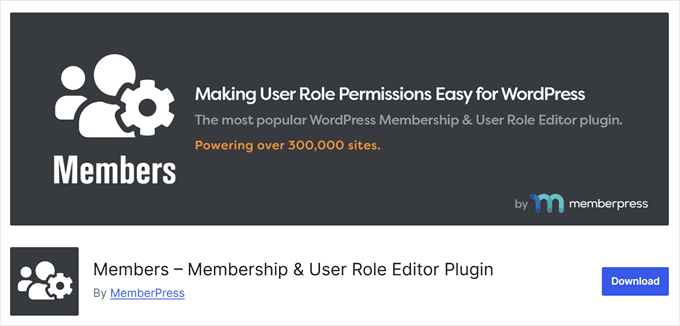
MembersはMemberPressのプラグインで、 WordPressユーザーの権限グループの追加、編集、削除ができます。これにより、サイト上で誰が何にアクセスできるかをよりコントロールできるようになり、クライアントのプロジェクトに携わっているときや、クライアントにチームがあり、アクセスレベルを管理する必要があるときに重宝します。
一部のユーザーがWordPressプラグインを誤って無効化するのを防いだり、特定のユーザーがコメントを管理できるようにしたり、WordPressのファイルへのアクセスを管理したりするために使用しています。
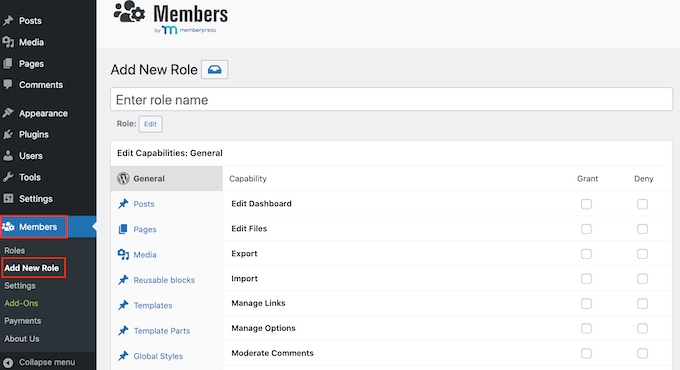
さらに機能性を高めるために、特定のタスクのためのアドオンもあります。例えば、階層的な権限グループを作成したり、ユーザーの役割に基づいてWordPressのブロックエディターでブロックを非表示にしたり表示したりすることができます。
長所だ:
- WordPress初期設定以外のカスタマイザーグループを追加する機能
- ユーザー権限を編集する豊富なオプション設定
- カスタマイザー権限追加オプション
- 機能拡張のための便利なアドオン
短所だ:
- 基本的なCheck All機能がないため、各権限を1つずつチェックする必要がある。
Membersをお勧めする理由 これまでの経験から、Members は WordPress の権限グループを管理するためのパワフルかつユーザーフレンドリーな方法を提供します。驚くほど柔軟で、さまざまなプロジェクトのニーズに対応できるため、私たちの開発ツールキットには欠かせないツールとなっています。
価格 Membersは無料のプラグインなので、すべての規模のプロジェクトで利用可能です。
18.メンバープレス
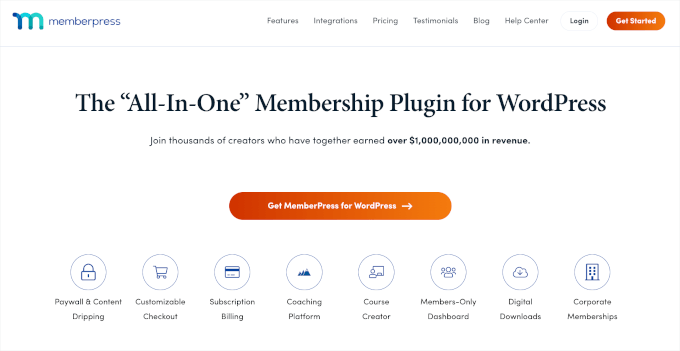
会員機能が必要なサイトを開発中ですか?メンバープレスは、私たちがお勧めするソリューションです。
実際、私たちは無料動画会員制サイトでMemberPressを使用しており、メールリストを大幅に増やしています。プラグインについての詳細は、MemberPressのレビューをご覧ください。
MemberPressでは、投稿、ページ、カスタム投稿タイプ、カテゴリー、タグ、ファイル、さらにはオンラインコースなど、さまざまなタイプのコンテンツへのアクセスを制限することができます。
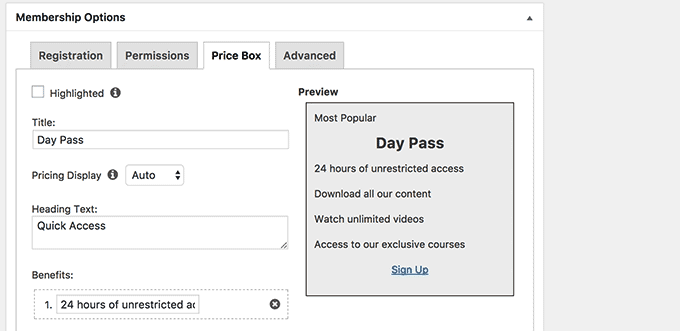
もしあなたのクライアントがメンバーシップをマネタイズしたいのであれば、MemberPressはPayPalやStripeとシームレスに統合されており、WordPressで簡単にクレジットカード決済が可能です。
私たちが気に入っている機能のひとつに、会員ページに欠かせないワンクリック設定があります。ボタンをクリックするだけで、ログインページやアカウントページを作成し、会員が自分のプロフィールや設定を管理できるようになります。
長所だ:
- 無制限の会員レベルの作成
- 柔軟な支払い設定オプション(生涯、1回限り、または繰り返し)
- 詳細なコンテンツ制限ルール
- データ主導の意思決定のためのビルトインレポート
- カスタム価格表ブロック
- 機能拡張のためのアドオン(オンラインコース、コーチングサービスなど)
短所だ:
- 無料版はありません
メンバープレスをお勧めする理由 自社プロジェクトやクライアントワークで幅広く使用した結果、MemberPressはWordPressのための最も包括的でユーザーフレンドリーな会員制ソリューションであることがわかりました。その柔軟性により、様々な会員制サイトに適しています。
価格MemberPressは年間$179.50からご利用いただけます。MemberPressのクーポンコードを使用すると、プランの最大50%割引を受けることができます。
WordPress開発ツールはどれがベスト?
複数のツールやプラグインをテストして検討した結果、特定の状況に応じてさまざまなソリューションを推奨しています。
例えば、WordPressサイトをローカルにセットアップしてテストするツールをお探しなら、Local WPの使用をお勧めします。使い方が簡単で、数分でローカルサイトを作成できるため、私たちのチームメンバーの多くが利用しています。さらに、PHPのバージョンとサーバーの種類を選択することができます。
一方、WPCodeを使えば、カスタム・コード・スニペットをサイトに追加し、機能を追加することができる。このプラグインは、サイトへのコードスニペットの挿入と管理を、何かを壊すリスクを冒すことなく、超シンプルにしてくれた。
同様に、Duplicatorを使用すると、開発プロセス中にWordPressサイトを移行してバックアップすることができます。私たちは、サイバーセキュリティ攻撃や災害があなたのプロジェクトに害を与えないようにするための重要なプラグインだと考えています。
WordPress開発ツールに関するFAQ
WordPress開発ツールに関するよくある質問について説明します:
1.WordPressのローカル開発ツールとは?
ローカルWordPress開発ツールを使用すると、ライブサイトとは完全に区切り、コンピューター上にWordPress環境を構築することができます。これにより、ライブサイトに影響を与えることなく、テーマ、プラグイン、修正を開発し、テストすることができます。
2 .WordPress開発ツールを使うメリットは?
WordPress開発ツールは、ライブサイトに影響を与えることなく、実験や変更を行うことができます。また、コントロールされた環境でより速く開発し、反復することで、効率性も向上します。また、インターネットに接続していなくてもプロジェクトに取り組むことができます。
3.XAMPPとローカルWPはどちらが良いですか?
ローカルWPはXAMPPよりもシンプルでユーザーフレンドリーなので、初心者に最適です。XAMPPはもう少し専門的な知識が必要ですが、ローカル開発環境をよりコントロールすることができます。
WordPress開発ガイドをもっと見る
- WP-CLIとは?
- デジタルエージェンシー向けWordPress開発のホワイトレーベル化方法
- WordPress開発を外注する方法(専門家のアドバイス)
- phpMyAdminを使用してWordPressデータベースを複製する方法
- WordPress開発者を雇うのに最適な場所(エキスパート・ピック)
この投稿が、最高のWordPress開発ツールを見つけるのにお役に立てば幸いです。WordPressでテーマ開発のためにダミーコンテンツを追加する方法や、最も一般的なWordPressエラーとその修正方法についてのガイドもご覧ください。
If you liked this article, then please subscribe to our YouTube Channel for WordPress video tutorials. You can also find us on Twitter and Facebook.

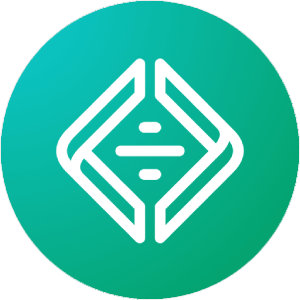
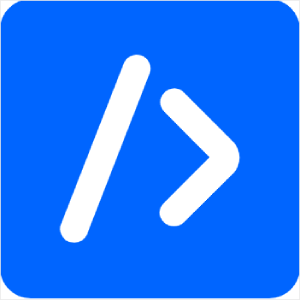
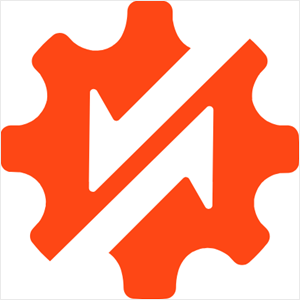




Have a question or suggestion? Please leave a comment to start the discussion.