読者からよく寄せられる質問のひとつがある:「WordPressでプラグインを追加できないのはなぜですか?
このような状況は通常、アップグレードのメッセージが表示されたり、管理画面にプラグインメニューがない場合に起こります。もしあなたがこの問題に対処しているなら、この記事で最も一般的な理由を説明します。
WordPressでプラグインの追加やインストールができない理由については、こちらをお読みください。
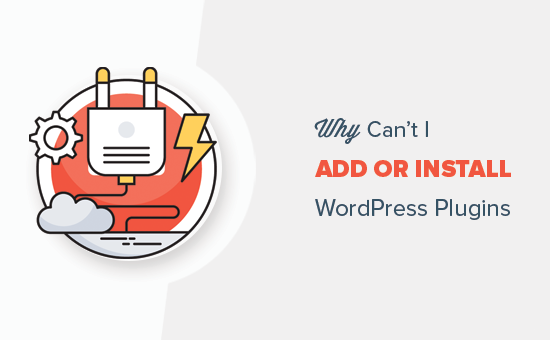
このガイドでは、WordPressにプラグインを追加またはインストールできない主な理由を5つ挙げています。以下のクイックリンクを使用して、あなたの状況に当てはまる特定のトピックにスキップしてください:
1.WordPress.comをご利用中です。
WordPress.comは、人気のあるインストール型のWordPressソフトウェアの限定バージョンを提供するブログホスティングサービスです。詳しくはWordPress.comとWordPress.orgの違いをご覧ください。
WordPress.comユーザーは、月額10ドルからのビジネスプラン以上にアップグレードしない限り、プラグインをインストールすることはできません。Free、Personal、またはPremiumプランの場合は、サードパーティ製のプラグインをインストールすることはできません。
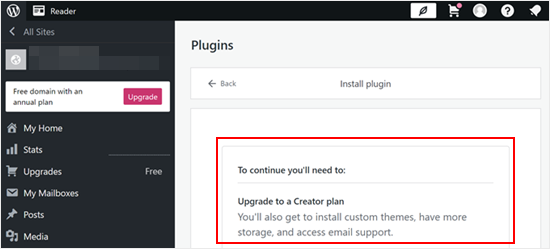
その金額を支払いたくないのであれば、WordPress.comからWordPress.orgにブログを移行することができる。
WordPressブログのセットアップが必要な場合は、無料のWordPressブログセットアップサービスをご利用ください。サイトの移管をご希望とお知らせいただければ、無料で移管いたします。
プロのヒント WordPress.orgで手間なくサイトを作りたいですか?私たちのWPBeginnerプロサービスは、あなたのオンラインプレゼンスを開始し、労力をかけずに美しいサイトを構築するのに役立ちます。
2.ユーザー権限グループに制限がある。
WordPressには、サイト上のユーザーにさまざまなレベルのアクセス権を割り当てるユーザー権限管理システムがビルトインされています。
管理者は WordPress サイトのすべての機能(プラグインの追加、インストール、有効化など)にアクセスできる最高のユーザー権限です。
一方、エディター、投稿者、寄稿者、購読者はプラグインをインストールできません。
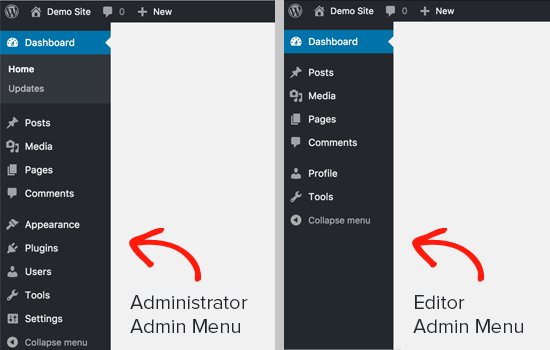
サイト上で作業しているにもかかわらず「プラグイン」メニューが表示されない場合は、管理者にアクセス権がない可能性があります。
この場合、サイトを管理している人(開発者やウェブマスターなど)を信頼しているのであれば、必要なプラグインをインストールするための管理者権限を与えてくれるよう、丁重にお願いすることができる。
3.メモリ制限の問題
2番目によくあるシナリオは、プラグインページは表示されアクセスできるのに、プラグインをインストールできないというものです。プラグインをインストールしようとすると、エラーメッセージが表示されます。
このエラーは通常、PHPのメモリ制限によって引き起こされます。WordPressはPHPスクリプト言語を使って書かれており、各PHPスクリプトは一定量のメモリを使用します。
WordPressホスティングとWordPressコアには、PHPスクリプトが使用できるメモリ量を定義する設定があります。
プロセスがこの制限に達すると、終了するか、WordPressサイトにこのようなエラーが表示される:
致命的エラー:許容メモリサイズ 67108864 バイトを使い果たした。
この問題を素早く解決するには、PHPのメモリ制限を増やすことです。それには、wp-config.phpファイルに次の行を追加します:
1 | define('WP_MEMORY_LIMIT', '256M'); |
より詳細な手順については、WordPressのメモリを使い果たしたエラーの修正方法をご覧ください。
PHPのメモリ制限を増やすことで問題を解決し、プラグインをインストールできるようになる場合もありますが、必ずしも理想的な解決策ではないことを理解しておきましょう。
悪意のあるコードが高いメモリ制限を悪用して意図した以上のリソースを消費し、WordPressサイトのセキュリティに影響を与える可能性があります。
自分でメモリ制限を変更する前に、WordPressホスティングサービスプロバイダーに相談することを強くお勧めします。サイト固有のニーズを分析し、必要であれば安全かつ適切なメモリ制限の増加についてアドバイスしてくれます。
詳しくは、WordPressサポートへの適切な依頼方法に関する投稿をご覧ください。
4.マルチサイト・ネットワークを利用している。
WordPressでプラグインメニューが表示されないもう一つの理由は、あなたのサイトがWordPressのマルチサイトネットワークの一部である場合です。
WordPressマルチサイトネットワークは、WordPressの個別インストールから複数のサイトを管理することができます。これは、同じようなサイトのネットワークを運営する必要がある場合に便利です。
しかし、マルチサイトネットワークと一般的なWordPressインストールの主な違いは、ネットワーク管理者が個々のサイトをよりコントロールできることです。
場合によっては、ネットワーク管理者は、すべてのサイトの一貫性を維持したり、安定性を確保するために、ネットワーク内の個々のサイトのプラグインメニューを無効化することがあります。
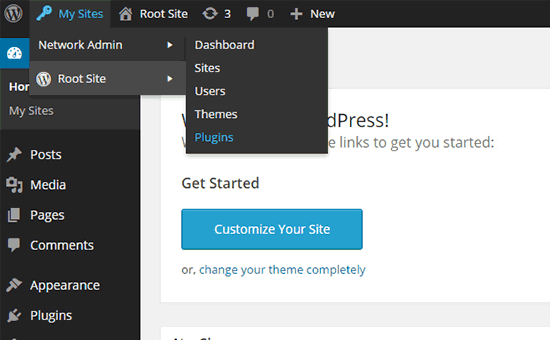
この問題を解決するには、ネットワーク管理者にプラグインのインストールを依頼すればよい。
このトピックについては、WordPressマルチサイトインストールですべてのプラグインが表示されない理由についてのガイドを参照してください。
5.間違ったプラグインファイルをアップロードした。
サードパーティのプラグインファイルをアップロードしたいのに、WordPressが以下のようなエラーメッセージを表示し続けるとします:
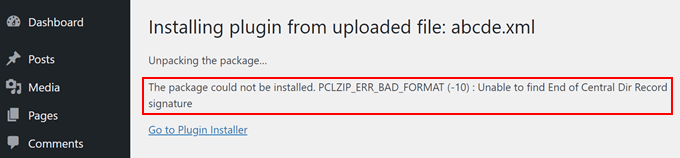
この場合、そもそも正しいファイルをアップロードしているかどうかを確認する必要があります。プラグインファイルは通常.zipパッケージに入っており、.zip形式を使用します。
また、ダウンロードしたZIPコンテンツファイルに互換性があるかどうかも確認してください。すべてのサードパーティプラグインが信頼できるソースから提供されているわけではなく、これが正しくアップロードされない原因かもしれません。
プラグインのインストールについて詳しくは、以下のガイドをご覧ください:
- WordPressプラグインのインストール方法(ステップバイステップ)
- 初心者ガイド:最適なWordPressプラグインの選び方
- WordPressのバージョンでテストされていないプラグインをインストールすべきか?
また、セキュリティリスクを最小限に抑えるために、WordPress.orgプラグインディレクトリのような信頼できるソースからのみプラグインをインストールすることをお勧めします。WordPress.orgディレクトリには審査プロセスがあり、信頼できる開発者のプラグインを提供する傾向があります。
安全なプラグインを選ぶためのヒントをいくつか紹介しよう:
- 開発が有効化され、ユーザーの評価が高いプラグインを探しましょう。
- プラグインがWordPressのバージョンと互換性があることを確認するために、「最終更新日」をチェックしてください。
- プラグインの説明やレビューを読んで、その機能や潜在的な互換性の問題を理解しましょう。
WordPressのよくあるエラーの修正方法
WordPressにプラグインをインストールできないだけでなく、時々他のタイプの問題に出くわすかもしれません。これらのよくある問題を解決するために、以下の記事をチェックしてください:
- パスワードをお忘れですか?WordPressでパスワードを紛失した場合の復旧方法
- WordPressで削除されたページを復元する方法
- WordPressテーマをアンインストールして削除する方法(ステップバイステップ)
- WordPressのアンインストールと再インストールの方法(初心者向けステップバイステップ)
WordPressでプラグインの追加やインストールができない原因について、この記事がお役に立てれば幸いです。WordPressエラーのトラブルシューティングの初心者向けガイドや、WordPressでよくある画像の問題を解決する方法についての記事もご覧ください。
If you liked this article, then please subscribe to our YouTube Channel for WordPress video tutorials. You can also find us on Twitter and Facebook.





Petya Ivanova
Thank you so much!!
WPBeginner Support
You’re welcome
Admin
hossein
Hello
I can see the plugin menu and the plugin I have installed
But the add new plugin button is disabled
can you help me?
WPBeginner Support
There is a good chance your site is a part of a multisite network. If it is not then we would recommend checking that you do not have any plugins that would prevent adding new plugins.
Admin
samaneh
I can see plugin widget in my dashboard but when I clink on add plugin, there are no plugins. I just see an error:
“An unexpected error occurred. Something may be wrong with WordPress.org or this server’s configuration. If you continue to have problems, please try the support forums.”
If I search a plugin name in search bar, the page refreshes but finally this massage appears again.
what did happened?
WPBeginner Support
For that error, we would recommend checking with your hosting provider to see if they have the specific error logged or if they may have a setting in their system that may have blocked the connection to WordPress.org.
Admin
DaninMCI
How ridiculous. I have several websites and I was going to create a new WordPress-based site that needed to use a comparison chart but I’m not willing to pay $300 a year for plugins. I’ll go elsewhere I guess.
WPBeginner Support
As we say in that section, if you do not want to pay $300 per year, we would recommend using WordPress.org which is a WordPress site on another hosting provider
Admin
Richard Ross
I have inserted the plugin name but it still prompts me the same error.
Error: The plugin has no name. Add a Plugin Name: line to your main plugin file and upload the plugin again. For more information, please review our documentation on Plugin Headers.
WPBeginner Support
If the plugin is one you’re downloading from an external site you would want to reach out to the plugin’s support with that error message. If it is a custom plugin then you would want to ensure your plugin name is set as a comment in the header.
Admin
Pascal Idhiarhi
Hi, I tried to add new plugin, and theme. But I am currently getting 403 Forbidden error. What can I do?
Deborah
I have a multisite and I installed several plugins but one isn’t showing. I can see it when I go to plugins and I have activated it but it is not showing up in my dashboard so I cant use it. Help. Why isn’t a particular installed and activated plugin showing up in m dashboard but other plugins are?
WPBeginner Support
Not all plugins work with multisite installations, we would recommend checking with the support for that plugin and they would be able to help with any issues like this.
Admin
Akshay
Hi,
Thank you for sharing knowledge. We have a wordpress website hosted on our company internal server. Now we would like to migrate it to our cloud platform.
I tried to click Add new plugin to install “All-in-One WP Migration”. However whenever I click on ‘Add new’ link server is returning 503 error. Rest all links on admin page works fine.
Any suggestions?
WPBeginner Support
For specifically the 503 error, we have a guide on how to resolve that error below:
https://www.wpbeginner.com/wp-tutorials/how-to-fix-503-service-unavailable-error-in-wordpress/
Admin
Monisha
Thanks this helped! : )
WPBeginner Support
Glad our guide helped
Admin
Arif Ammar
Thanks WP team. My problem is solved.
Thanks again for you precious support.
WPBeginner Support
Glad our guide was helpful
Admin