WordPressサイトにGoogle Authenticatorの2段階認証を追加しますか?
パスワードだけでは、ハッカーや不正なユーザーを防ぐには十分ではありません。幸いなことに、Google Authenticatorの2段階認証を使用すると、ウェブサイトにセキュリティの追加レイヤーを設けることができます。
この記事では、Google Authenticatorアプリを使用してWordPressサイトに2段階認証を追加する方法を説明します。
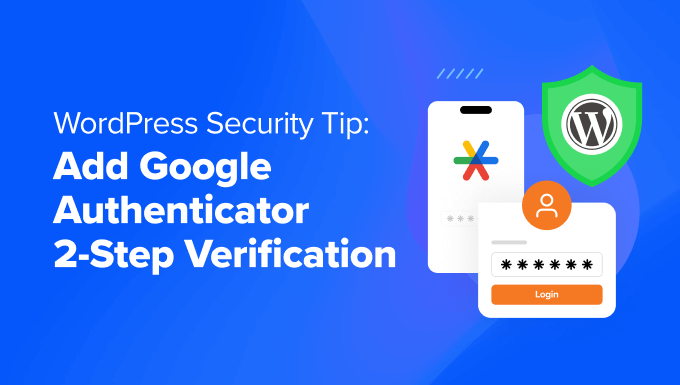
Google Authenticatorアプリとは何か、WordPressサイトでなぜ必要なのか?
Google Authenticator アプリは、WordPress のようなサードパーティのアプリやウェブサイトにログインするたびに、認証の第 2 のレイヤーを追加するモバイルアプリケーションです。
残念ながら、パスワードは時々解読される可能性があります。複数のウェブサイトで同じパスワードを使用している場合、1つのサイトでセキュリティ侵害が発生すると、他のアカウントも危険にさらされます。多くの場合、人々は怠惰で、主要なサイトでのセキュリティ侵害に関するメールを受け取った後でもパスワードを変更しません。
さて、2段階認証はまさにそのための解決策です。ハッカーがWordPressのユーザー名とパスワードを知っていたとしても、Google Authenticatorが提供する時間制限付きのランダムなセキュリティコードがなければ、あなたのWordPressウェブサイトにアクセスすることはできません。
ブログはモバイルデバイスに直接接続されているため、ログインごとにユニークなコードを取得できるのはあなただけです。コードはセキュリティ上の理由から短時間で期限切れになります。
Google Authenticatorアプリは、さまざまなオンラインアカウントやサービスに2要素認証(2FA)を提供するモバイルアプリケーションの一例にすぎません。
アカウントへのログイン時に認証の第2要素として機能する、時間ベースのワンタイムパスワード(TOTP)を生成します。
WordPressのセキュリティの重要性についてまだ納得していない場合は、Wired.comの著者のデジタルライフがどのように破壊されたかを確認すると良いでしょう。
その記事を読んだ後、私たちはGoogleアカウントや、この機能を提供するほとんどの他のサービスで2段階認証を導入しました。私たちと同じようにセキュリティ意識が高く、ブログを大切にしているなら、このヒントに従ってWordPressセキュリティを向上させるべきです。
注意: Google Authenticatorは、iOS、Android、Windows Phone、webOS、PalmOS、BlackBerryデバイスでのみ動作します。つまり、ウェブサイトにログインするにはスマートフォンが必要になります。
セキュリティをさらに強化するために、他の方法も検討することをお勧めします。例えば、1Passwordのようなソフトウェアは、パスワードを一元管理し、潜在的なハッカーに耐えられるほど強力であることを保証するのに役立ちます。
それでは、WordPressサイトにGoogle Authenticatorの2段階認証を追加する方法のチュートリアルに入りましょう。
WordPressにGoogle Authenticatorを追加する方法
まず、お使いの携帯電話にGoogle Authenticatorアプリをインストールする必要があります。このチュートリアルではiOSの用語を使用しますが、他のデバイスでも同様のプロセスです。
ステップ1:モバイルデバイスにGoogle Authenticatorアプリをインストールする
App Storeにアクセスし、「Google Authenticator」を検索して、アプリケーションの「インストール」をクリックしてください。
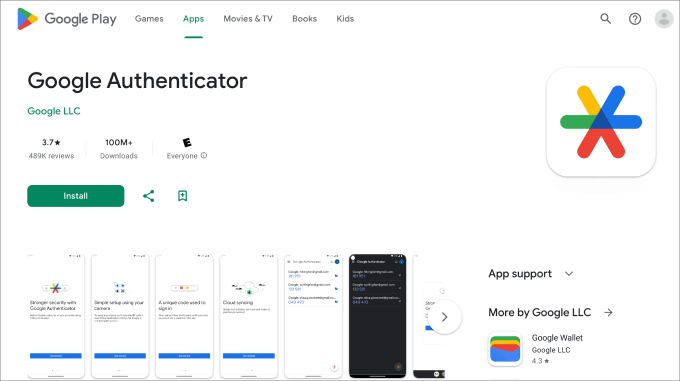
さて、WordPressダッシュボードに戻りましょう。
ステップ2:MiniOrangeのGoogle Authenticatorプラグインをインストールする
MiniOrangeのGoogle Authenticatorプラグインをインストールして有効にしてください。詳細については、WordPressプラグインのインストール方法に関するステップバイステップガイドをご覧ください。
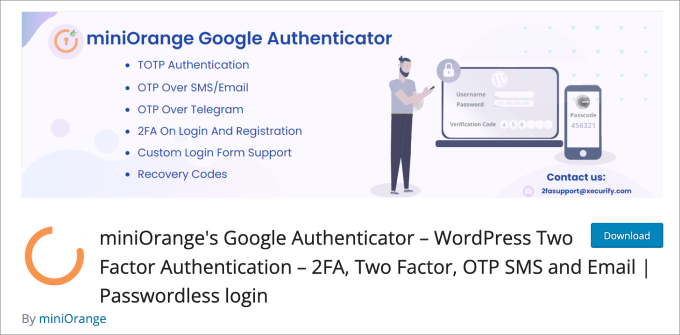
これは、不正アクセスからサイトを保護するのに役立つ無料のWordPressプラグインです。WordPressにログインするたびに、Google Authenticatorアプリからワンタイムパスコードを入力して本人確認を行う必要があります。
プラグインをアクティブ化すると、セットアップウィザードが表示されます。プロセスに従って、WordPressでGoogle Authenticatorの2要素認証を設定してください。
ステップ3:セットアップウィザードを完了する
まず、「開始する!」ボタンをクリックしてください。
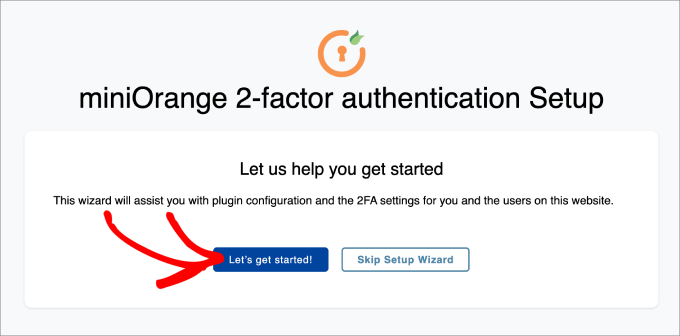
次に、最初のログイン後またはプラグインダッシュボード内で 2FA をセットアップするかどうかを尋ねられます。どちらの方法でも構いません。
「セットアップの続行」をクリックします。
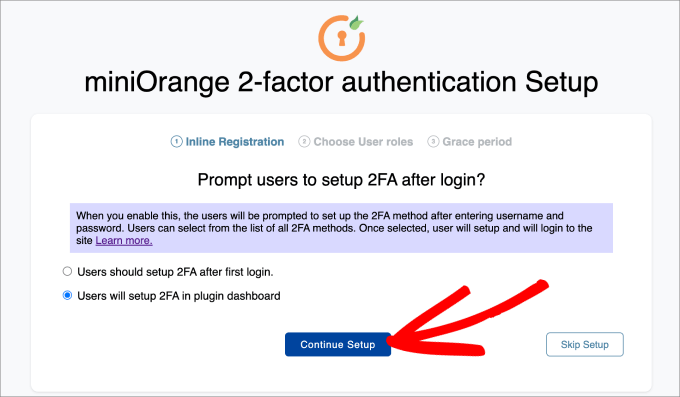
次のステップは、2FAを適用するユーザーを選択することです。最大限のセキュリティのためにすべてのユーザーを選択するか、特定のユーザーロールにのみ適用するように選択できます。
次に「セットアップの続行」をクリックします。
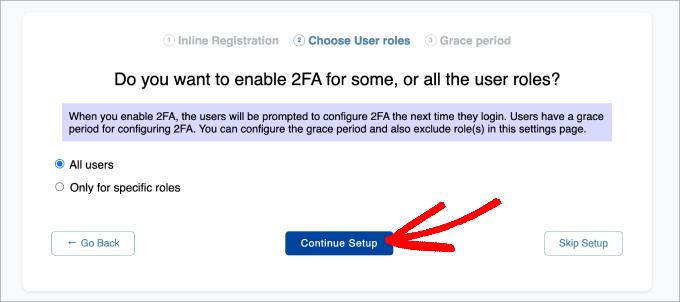
最後に、2FAをすぐに強制的に適用するか、ユーザーに猶予期間を与えるかどうかが尋ねられます。
ユーザーに猶予期間を与えることを選択した場合、その期間を時間と日で選択できます。それが完了したら、「完了」をクリックします。
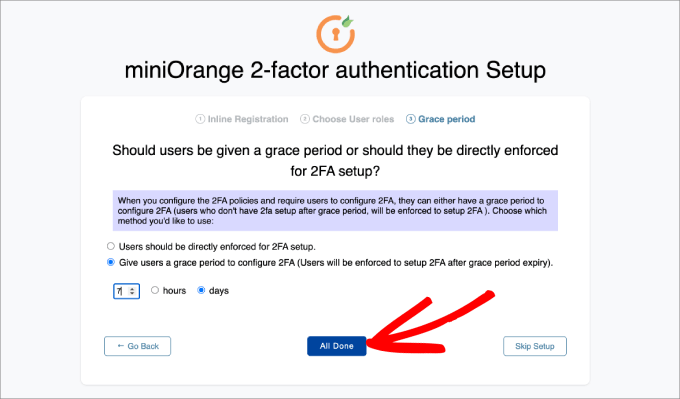
セットアッププロセスが完了したので、今すぐ2FAを設定するか、後で設定するかを決定できます。
「自分自身のために2FAを設定する」ボタンを押してください。
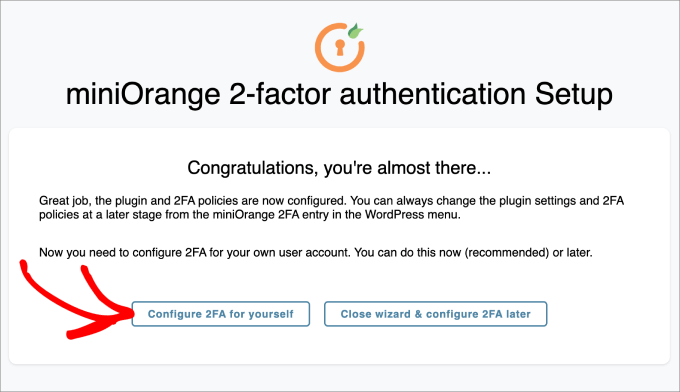
ここから、WordPressサイトに追加したい2要素認証の方法を入力するように求められます。
このチュートリアルでは、「Google/Microsoft/Authy Authenticator」を選択します。次に、「保存して続行」ボタンを押してください。
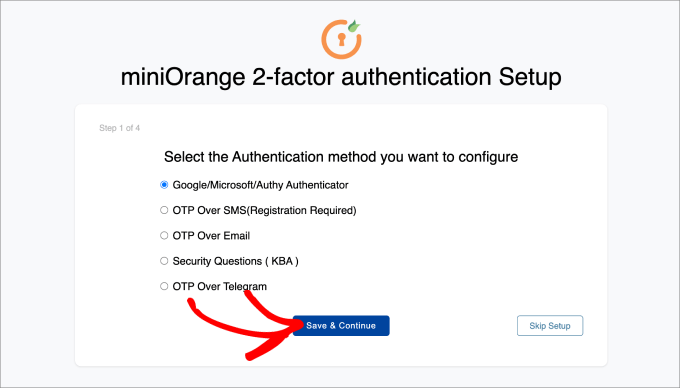
次に、画面上のバーコードをスキャンするように求められます。これは、Google Authenticatorアプリを携帯電話で開き、表示されているバーコードをスキャンする必要があることを意味します。
モバイルデバイスのGoogle Authenticatorアプリで、下部にある「+」アイコンをタップし、「QRコードをスキャン」を選択します。次に、携帯電話のカメラをコンピューター画面に向けて、バーコードをスキャンします。
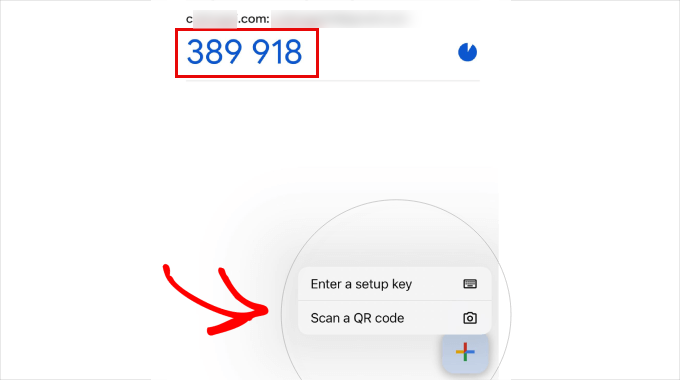
ここから、ワンタイムパスコード(OTP)がモバイルデバイスに表示されます。
ステップ2にそれを入力してください。そこから「保存して続行」をクリックできます。
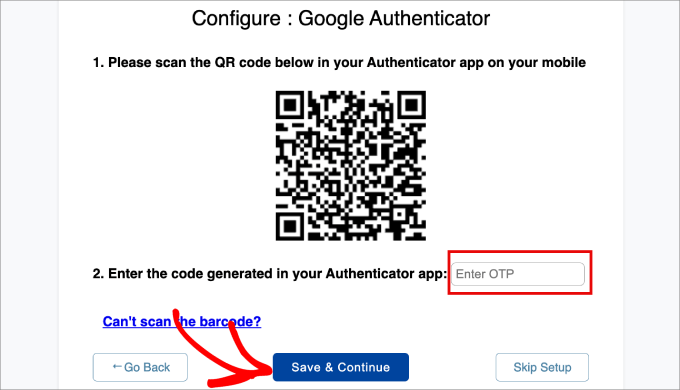
これで、2要素認証を正常に設定したというメッセージが表示されるはずです。
「詳細設定」を選択するだけです。
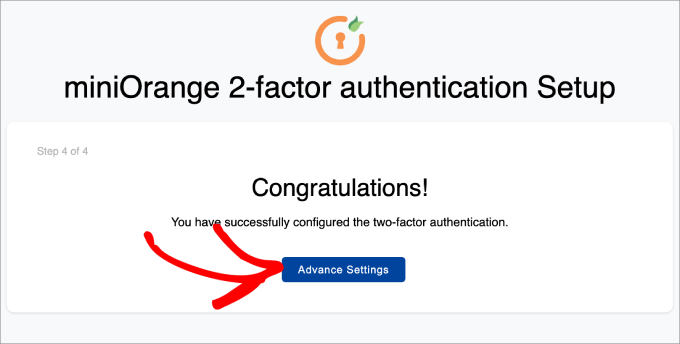
ステップ4:セキュリティの質問を追加する
Google Authenticatorの2要素認証を追加することに加えて、セキュリティ質問も追加したいと思うでしょう。
Google Authenticatorアプリにアクセスできない場合でも、自分で設定したセキュリティの質問に答えることでWordPressウェブサイトにログインできます。
WordPress 管理ダッシュボードの Mini Orange 2-Factor » Two Factor ページに移動する必要があります。次に、「Setup 2FA For Me」タブで、「Security Questions」メソッドを見つけて「Reconfigure」をクリックします。
メール認証、SMS経由のOTP、メール経由のOTP、Telegram経由のOTP、さらにはDuo Authenticatorなど、他の種類の2要素認証方法も設定できることを覚えておいてください。
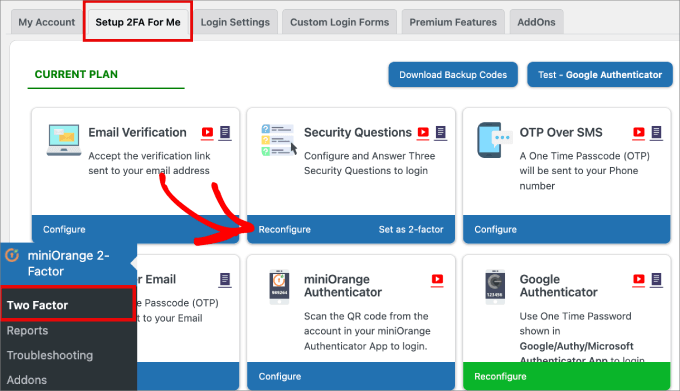
次に、最大3つのセキュリティ質問を選択できるようになります。そのうち2つはドロップダウンメニューから選択でき、3つ目は自分で考えたカスタム質問になります。
次に、それぞれの質問に対する回答を入力し、「保存」ボタンを押してください。
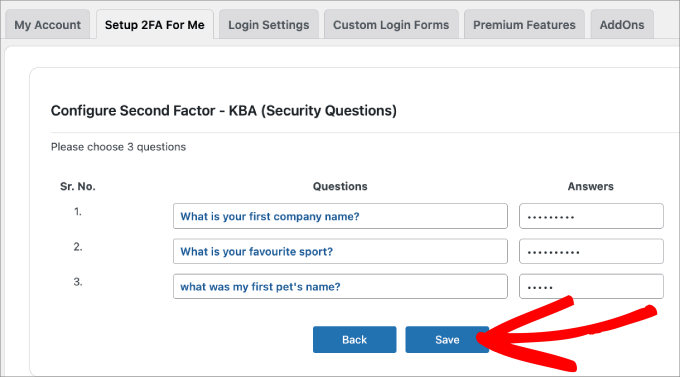
ステップ5:自分でテストする
すべての設定が完了したら、自分でテストできます。
WordPressダッシュボードからログアウトし、再度ログインしてみてください。
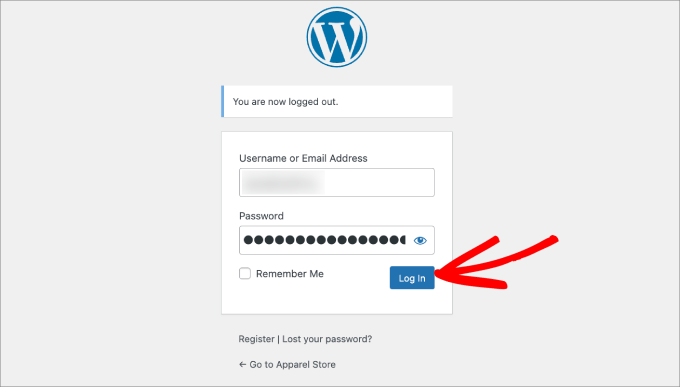
セキュリティの質問に回答するか、Google Authenticator を使用してワンタイムパスコードを入力するページに移動します。
「Google Authenticator」オプションを選択してください。
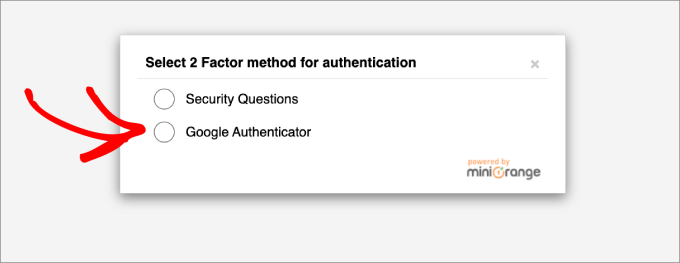
この画面で、Google AuthenticatorアプリからOTPを入力するように求められます。
コードを入力して、「検証」をクリックしてください。
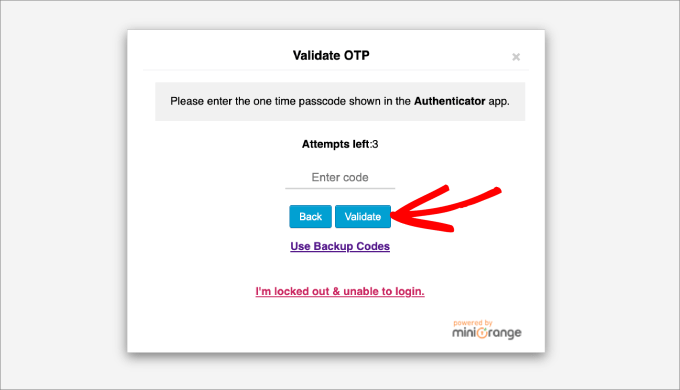
これで、通常通りWordPress管理ダッシュボードに戻ります。
最後に、すべてのユーザーが Google アカウントで 2 ステップ認証を有効にすることを推奨します。これは、このチュートリアルで示されているように、Google Authenticator で構成することもできます。
この記事が、WordPress ウェブサイトに Google Authenticator の 2 要素認証を追加するのに役立ったことを願っています。また、最も一般的な WordPress エラーとその修正方法に関する記事や、WordPress の速度とパフォーマンスを向上させるための究極ガイドも参照してください。
この記事が気に入ったら、WordPressのビデオチュートリアルについては、YouTubeチャンネルを購読してください。 TwitterやFacebookでもフォローできます。





イジー・ヴァネック
攻撃が多発する現代において、二要素認証は必須と言えるでしょう。時折、総当たり攻撃によるパスワード解読の試みを目にすることがあります。プロバイダによって傍受されたものもありますが、すり抜けてしまうものも常に存在します。それ以来、二要素認証を使用することで、はるかに安全だと感じるようになりました。万能ではありませんが、追加のセキュリティレイヤーとして、今日では必須です。この記事は驚くほど詳細です。あなたが推薦したプラグインを試しましたが、見事に機能しました。
Hajjalah
これはまさに魔法のように機能しました。最初は複雑なプロセスのように思えましたが、Google Authenticatorをウェブサイトに非常に簡単に設定することができました。
これにより、常に不正ログインを試みていたハッカーからの絶え間ない脅威を完全に停止させることができました。これは私が実装した中で最高のセキュリティ機能の1つです。WPBeginnerに感謝します。
デビッド
これを試したのですが、ウェブサイトにロックアウトされてしまいました。コードが機能しませんでした。この認証機能を削除して、サイトを元に戻すにはどうすればよいですか?助けてください。
WPBeginnerサポート
以下のガイドに従ってプラグインを無効化できます。
https://www.wpbeginner.com/beginners-guide/how-to-easily-deactivate-wordpress-plugins/
管理者
ANOOP VAISH
携帯電話を紛失した場合、どうすればよいですか?説明してください。
WPBeginnerサポート
Aanoopさん、こんにちは。
その場合は、FTP経由でWordPressプラグインを無効にする必要があります。
管理者
ヤシル・カーン・サクラニ
この機能を使用していますが、WPダッシュボードにログインする際にGoogle Authenticatorコードをどのように取得できるか知りたいです。
WPBeginnerサポート
Yasir様
Google Authenticatorコードは、お使いの携帯電話にインストールしたアプリ内で取得できます。
管理者
ダニー・D
Clef について誰も言及していないことに驚いています。これは WordPress (および他の多くのウェブサイト) にとって最高の 2 要素認証です。初期セットアップ後はパスワードは不要です。セットアップを支援するための iOS および Android アプリ、および Chrome 拡張機能もあります。私には完璧に機能します。
Sacha
同意します。Clef は本当に気に入っています。非常に簡単で安全です。
rohit
サイード・バルキへのメッセージ、
まあ、偽のグルが毎日私のウェブサイトを100回ハッキングしようとします。ついにGoogle Authenticatorを使い始め、10日ごとにパスワードを変更しています。あなたのスキルに感謝します。本当にありがとうございます。
Akhil K A
こんにちは。
このプラグインはWP 3.8.8まで互換性があります
最新バージョンにインストールできますか?
ありがとう。
WPBeginnerサポート
はい、できます。こちらをご覧ください。WordPressのバージョンでテストされていないプラグインをインストールすべきか。
管理者
エリック・ペレス
皆さんはご自身のウェブサイトでこれを使用しないのですか、なぜですか?
handi priyono
こんにちは、この役立つ投稿を書いてくれてありがとう。
この投稿は、ハッカーが私のウェブにログインするのを防ぐのに大いに役立ちました。ありがとう!!
WPBeginnerスタッフ
WordPress.comサポートにお問い合わせください。
WPBeginnerスタッフ
FTPクライアントを使用してプラグインを無効化できます。wp-adminにアクセスできない場合にFTPを使用してすべてのプラグインを無効化する方法については、ガイドをご覧ください。
Kavitha Krishnan
WP.comホスティングを使用しています。そのため、このオプションは私には機能しません。
Kavitha Krishnan
こんにちは、誤ってGoogleアプリをアンインストールしてしまい、現在WPにログインできません。アカウントリカバリをリクエストしましたが、何も機能しませんでした。私の問題に対する解決策はありますか?
スリラム
こんにちは。
カスタムログインページがある場合、どうすればよいですか?このプラグインをカスタムログインページに統合するにはどうすればよいですか?
ロレーナ・デニソン
WordPressブログにログインするためにSMSコードを受け取るように設定していますが、携帯電話がオフになっていてSMSコードが受け取れません。どうすればログインしてブログからそのSMSを削除できますか?
WPBeginnerサポート
この2段階認証を有効にするために使用されたプラグインを無効にしない限り、できません。
管理者
Kamran Abdul Aziz
アハ、Google AuthenticatorとAuthyはいつも私にはうまくいきます。
しかし、ユーザーに2段階認証の使用を強制できるオプションはありますか?
ユーザーがバックエンド、プロフィールなどにアクセスできないようにしています。すべてフロントエンドのみに限定されています。
バックエンドへのアクセスを許可したくないし、2段階認証を設定したい。
何か解決策はありますか?
ブレンダ
Google Authenticatorの2段階認証を設定しました。アプリとプラグインの両方です。アプリを更新したところ、突然認証コードを生成できなくなり、Wordpressにログインできなくなりました。「FTPでログイン」が何を意味するのか、ウェブマスターが誰なのかもわかりません。簡単なブログを始めたかったので無料のWordPressアカウントにサインアップしましたが、ログインという基本的なことさえコンピューターの達人でないとできないようです!!助けていただけますか?そして、私が3年生だと仮定して説明してください。皆さんが持っているような技術的な知識はありません。
事前に感謝いたします
WPBeginnerサポート
無料のWordPressアカウントをお持ちとのことですが、ブログのアドレスにwordpress.comは含まれていますか?もしそうであれば、このチュートリアルはあなた向けではありません。サポートについてはWordPress.comに問い合わせる必要があります。
管理者
Zulfa Permata Suri
WordPressブログに二段階認証を設定しました。突然ログインできなくなり、入力した認証コードが無効だと表示され、WordPressアカウントから締め出されてしまいました。
助けてください、WordPressを使いたいのにログインできません。T.T
編集スタッフ
FTPでWordPressにログインし、プラグインを削除してください。
管理者
アリソン
こんにちは。Google Authenticatorが入っていた携帯電話を紛失してしまい、サイトにアクセスできなくなりました。FTPを使ってログインする方法がわかりません..
ヘルプ?
ありがとうございます!
編集スタッフ
ウェブホスティングプロバイダーに連絡してください。FTPアクセスを持っているのは彼らだけなので、プラグインの削除を手伝ってもらうことができます。
Cara Isaacs
こんにちは、
最近、WordPressブログの2段階認証を設定しました。Googleアプリをダウンロードし、ログインはすべてうまくいきました。その後、ブログの名前を変更した際に、誤ってGoogle Authenticatorアプリを削除してしまい、WordPressアカウントからロックアウトされてしまいました。コードを要求されますが、キーを取得するためにアカウントにアクセスできないため、コードを生成できません。
どうか助けてください…お願いします!
編集スタッフ
FTPを使用してプラグインを削除してください。
管理者
Cara
返信ありがとうございます。FTP ソフトウェアをダウンロードしましたが、サーバーに接続できないようです。新しいブログを開始する必要がありそうです…
編集スタッフ
Caraさん、こんにちは。新しいブログを開始するのは良い解決策ではありません。ホスティングプロバイダーに連絡するか、メールでお問い合わせください。これを復元してお手伝いできます。
Everett Patterson
調査したところ、ホスティング時間と電話時間が異なり、コードに問題が発生する可能性があることがわかりました。
Cpanel にログインしてプラグインを削除することができました。それでも使用したいので、再度追加し、今回はリラックスモードを使用しました。現在は動作しているようです。
この投稿をありがとうございます。非常に役立ちました。
Everett Patterson
ああ、まずい。サイトに入れなくなってしまいました。
私がやったことは次のとおりです。
ブログにプラグインを追加しました
有効化しましたが、「有効」のチェックボックスはチェックしませんでした
Androidに認証アプリを追加しました
QRコードをスキャンしました
「有効」のチェックボックスをチェックしました
サインアウトしました
私の携帯電話は1分ごとに新しいコードを生成しますが、どれも機能しません。どうすればいいですか?
Austin
私もこれをしました… FTP 経由でホストにログインし、Google Authenticator プラグインを削除しました。
その後、もう一度プロセスを実行したところ、プラグインとアプリの組み合わせが驚くほどうまく機能しました!
(まだなら)サイトに戻れることを願っています。
マリア・ミュア
プラグインをインストールし、簡単な手順に従いましたが、サイトにロックアウトされました。また、ログイン失敗ログプラグインもあり、3回の失敗でブロックされたため、待つ必要があります。正しい詳細と認証コードを入力しました。インストールと設定を3回確認しましたが、すべて正しいです。では、なぜログインできないのですか?
編集スタッフ
このプラグインをリラックスモードで実行してください。
管理者
クリス・バーブリッジ
プラグインをインストールすると、ユーザーごとに有効にする必要があるという点が懸念されます。私には意味がわかりません。管理者はすべてのユーザーで機能させたいと思うのではないでしょうか。そうでなければ、ネットに穴が開いてしまいますか?
私はこのプラグインを試していますが、これは本当に素晴らしいです — http://wordpress.org/extend/plugins/duo-wordpress/ — 無料オプションがあり、同様に機能します。スマートフォンと連携して非常に洗練されています。
編集スタッフ
Google Authenticator が各ユーザーに自分で有効化を要求する理由は、デバイスをそれに接続する必要があるからです。Google Authenticator は、サービスに料金を支払いたくない場合に最適なソリューションです。私たちは自分のサイトで使用しています。すべてのユーザーにメールを送信して、オンにするように依頼しただけです。
はい、少し手間はかかりますが、私たちのような小規模な会社にとっては間違いなく価値があります。チームに数百人のメンバーがいる場合は、あなたがリンクしたようなサービスで自動化する価値があるでしょう。
管理者
マイケル
これはLimit Login Attemptsプラグインと非常にうまく機能します。ブログにSSL機能がない場合の優れたセキュリティ機能です。
yatin
i love your site very helpful
very helpful
Google Authenticatorアプリを誤ってアンインストールしてしまった場合はどうなりますか!!!!
その後、WordPressサイトにログインするにはどうすればよいですか?
編集スタッフ
プラグインを削除してください。その後、プロセスをやり直してください。
管理者
ジェラード
Good article, good plugin and good subject
Authenticatorアプリが好きです。
敬具
ジェラール
Umer Rock
Syedさん、Googleアカウントにリンクされていませんか?それならなぜGoogle Authenticatorという言葉を使ったのですか?これは一種の2段階認証システムにすぎないと思います。
編集スタッフ
投稿を注意深く読めば、このプラグインが使用するアプリはGoogle Authenticatorと呼ばれることがわかります。そのアプリケーションを使用しないと機能しません。チュートリアルに従ってアプリケーションをダウンロードすると、そのアプリケーションがGoogle Inc.によって作成されていることがわかります。
管理者
Hadley
サイトの管理者としてGoogle Authenticatorアプリを自分で正常に設定できましたが、同じサイトのエディターには正常に設定できませんでした。他のユーザーのプロフィール設定のGoogle Authenticatorの下には、Authenticatorの設定を非表示にするか、ユーザーをGoogle Authenticatorでアクティブにするかのオプションしかありません。サイトの説明を入力したり、シークレットコードを表示したりするオプションは同じではありません。他のユーザーの携帯電話にアプリを正常にインストールした後、彼女はサイトにサインインできませんでしたが、これはプロフィール設定によるものかと疑問に思っています。何かアドバイスはありますか?
編集スタッフ
興味深いですね。おそらくプラグインの作成者に連絡して、問題の原因を確認するのが最善でしょう。
管理者
Ahmad Awais
ログイン認証をサードパーティのプラグインに任せる?
ダウンロード数は5k以下!その信頼性は?あなた自身も使っていますか #単なる好奇心。
.htpaswrdファイルで満足しています。
このコードを信頼すべきですか?
これを除けば、間違いなく素晴らしいプラグインです。
編集スタッフ
このプラグインのダウンロード数が少ないのは、この2段階認証方法を採用した人がまだ多くないためです。.htpasswdで満足しているなら、それで結構です。はい、私たちは他のすべてのセキュリティ対策とともに、当社のサイトで使用しています。
管理者
Dilawer Pirzada
バズ!スパマーやハッカーからWordPressブログを保護するために多大な努力をした後、今日、ハッカーを止めるための素晴らしいプラグインを見つけました!
プラグインをありがとうございます!
Santel Phin
こんにちは、
セットアップは完了し、正常に動作しています。しかし、認証コードの受け取り方法を選択する可能性はありますか?
Googleアカウントでも同じ設定をしましたが、代わりにSMSで送信されました。可能であれば、私もこの方法を好みます。
しかし、SMSで送信するオプションが見当たりません。可能かどうか、何かアイデアをいただけますでしょうか。
ありがとう
編集スタッフ
いいえ、SMSオプションは利用できません。主に、ブログには送信サービスが装備されていないためです。「2段階認証」という別のプラグインには、コードをメールで送信するオプションがあります。ただし、SMSはありません。
管理者
ナヴニート・シン
プラグインはシンプルで強力に見えます。!!
Saad
This Will Be Useful For Stopping Brute Force
Geoffrey Gordon
ありがとう、Syed
WordPressのセキュリティは常に大きな問題であり、WordPressのセキュリティについてより多くの人が知識を持つほど良いでしょう。これは、人々がWordPressをウェブサイトを迅速に立ち上げる方法と見なしているため、特に重要です。そしてある日、警告なしにハッカーによってウェブサイトがダウンしてしまうのです。
WordPress 用の Google 認証プラグインをチェックしていますが、良さそうです。しかし、セキュリティプラグインをブログにすべてインストールし、さらに他のプラグインも追加すると、ウェブサイトが遅くなる傾向があるという疑問があります。プラグインができることをブログに直接コードする方が、別のプラグインを追加し続けるよりも良い場合があります。
編集スタッフ
このプラグインはバックエンドで動作するため、フロントエンドのサイトのロード時間には影響しません。
管理者
Landfoci
良いプラグインです。共有ありがとうございます