初めてWordPressサイトを移転したときは、URLの更新やリンク切れの修正に何時間も手作業で費やした。イライラさせられ、時間がかかり、正直かなり怖かった。しかし、それ以来何百ものサイトを移転してきた結果、もっと良い方法があることを学びました。
新規ドメインへの移行、ホスティングサービスの変更、サイト構造の再編成など、URLの更新はそのプロセスの中で最も重要な(そして潜在的にリスクのある)部分のひとつです。これを誤ると、リンク切れや404エラーでサイトが混乱してしまいます。
WordPressのURLを壊さずに安全に更新するために私が使っている正確なプロセスをご紹介します。これらは、WPBeginnerで何千人ものWordPressユーザーのサイト移転を成功させるために使用しているテクニックと同じです。
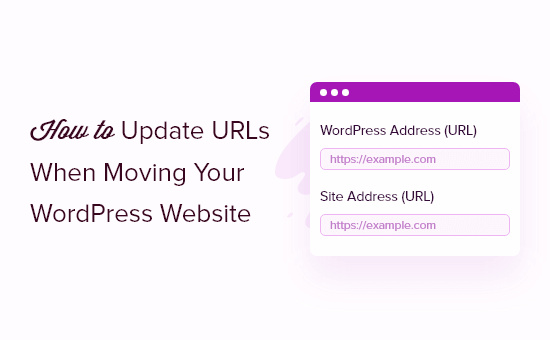
以下は、このガイドで取り上げるトピックのリストである:
WordPressサイトのURL更新はいつ必要?
WordPressサイトを新規ドメイン名に移したとします。WordPressダッシュボードから設定 ” 一般ページにアクセスして、WordPressアドレスとサイトアドレスを変更することができます。
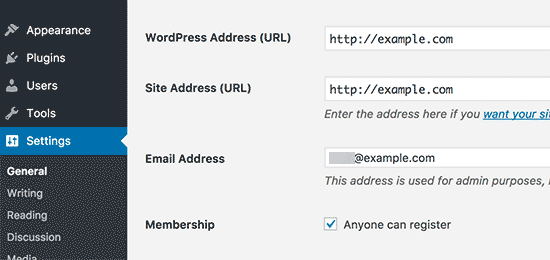
ただし、過去の投稿やページに追加したURLは変更されません。また、WordPressサイトに追加した画像のURLも変更されません。
ブログの投稿やページのURLをすべて手作業で変更するのは時間がかかります。さらに、いくつかのURLを見落とす可能性もあり、サイト上のリンク切れにつながる可能性もあります。
そのため、WordPressサイトを移転する際には、URLの更新が重要です。
ユーザーが探しているページを簡単に見つけることができ、スムーズなユーザー体験の提供に役立ちます。また、URLの更新はWordPressのSEOを向上させ、検索エンジンが新しいコンテンツをインデックスするために見つけることを可能にします。
最後に、ユーザーが常に正しい場所にリダイレクトされるように、旧ドメインから新ドメインへの301リダイレクトが適切に設定されていることも確認したい。
ソーシャルメディアの投稿やGoogleなど、古いドメインにリンクしているサイトが他にもある可能性が高いため、これは非常に重要だ。
ということで、WordPressサイトを移行する際に、素早く簡単にURLを更新する方法を見ていきましょう。
WordPressサイト移転後のURL更新について
サイト上の古いリンクを更新する最も簡単な方法は、WordPress用のSearch & Replace Everythingプラグインを使用することです。これは無料のWordPressプラグインで、投稿、ページ、画像、抜粋、ウィジェットなどのURLを更新することができます。
しかし、すべてのリンクを更新する前に、WordPressサイトの完全なバックアップがあることを本当に〜してもよいですか?そうすることで、更新中に何か問題が発生した場合に簡単に元に戻すことができます。
次に、Search & Replace Everythingをサイトにインストールし、有効化する必要があります。詳しくは、WordPressプラグインのインストール方法のステップバイステップガイドをご覧ください。
注: Search & Replace Everythingには、より高度な機能を備えたプレミアム版もあります。
有効化した後、WordPress管理画面からツール ” WP Search & Replaceに移動してください。
まず、古いリンクを新しいサイトURLに更新するセクションが表示されます。Search for’フィールドに古いURLを、’Replace with’フィールドに新しいURLを入力してください。
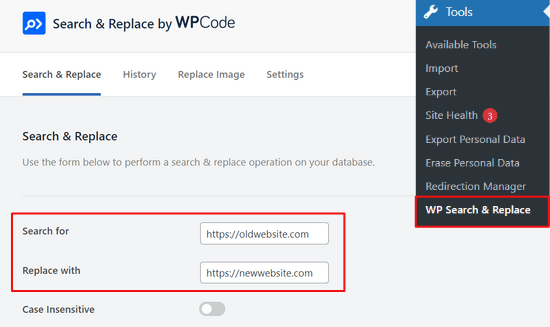
次に、スクロールダウンして更新したいWordPressデータベースの特定のテーブルを選択します。プラグインのWordPressコアテーブルオプションをチェックすることで、投稿、コメント、オプション、ユーザーデータ、その他サイトのエリアのURLを更新することができます。
WordPressのコア・テーブルは、サイトのすべてのデータを整理して保存する場所です。例えば、wp_commentsテーブルには、コメントした人のデータとともに、サイト上のコメントに関するすべての情報が格納されます。
すべて選択」オプションをクリックして、すべてのテーブルを選択することもできる。
次に、「検索と置換のプレビュー」ボタンをクリックして続行します。

プラグインは、変更をプレビューすることができます。これでミスをする心配はありません。
最後に「すべて置換」ボタンをクリックする。

プラグインは、サイト上のすべてのURLを新しいドメインに更新します。
URL更新後の投稿とページのリダイレクト
サイトのURLをすべて更新したら、今度はサイト全体を新しいドメインに301リダイレクト設定する必要があります。これにより、旧ドメインにリンクしていたサイトからのリンクが維持され、404エラーを防ぐことができます。
サイト全体のリダイレクトを実行する最も簡単な方法は、All In One SEO(AIOSEO)プラグインを使用することです。これは最高のSEO WordPressプラグインであり、300万人以上の専門家に信頼されています。
AIOSEOは強力なリダイレクトマネージャーを提供し、数回のクリックで古いサイトのURLを新しいサイトにリダイレクトすることができます。プラグインはまた、あなたのサイトの404エラーを追跡するのに役立ちますので、すぐに見つけて、壊れたリンクを修正することができます。
このチュートリアルでは、リダイレクトマネージャーやサイトマップ、カスタム・パンくずリスト、スキーマ・マークアップなどの機能が含まれているAIOSEO Proバージョンを使用します。無料版のAIOSEOを試してみることもできます。
まず最初に、あなたのサイトにAIOSEOプラグインをインストールして有効化してください。WordPressプラグインのインストール方法はこちらをご覧ください。
有効化したら、WordPress管理画面からAll In One SEO ” ダッシュボードに移動する必要があります。セットアップウィザードを起動」ボタンをクリックして、プラグインを設定します。

セットアップウィザードのステップに従うだけです。詳しくは、All In One SEO for WordPressの設定方法に関する詳細なチュートリアルをご覧ください。
1.フルサイト・リダイレクトの設定
この方法は、2つの区切りのWordPressサイトを1つに統合する場合や、新しいドメインに新しいWordPressインストールをセットアップする場合に、コードを追加することなくサイト全体のリダイレクトを処理できるため、非常に便利です。
WordPressの管理エリアからAll In One SEO ” Redirectsに移動し、’Activate Redirects’ボタンをクリックするだけです。
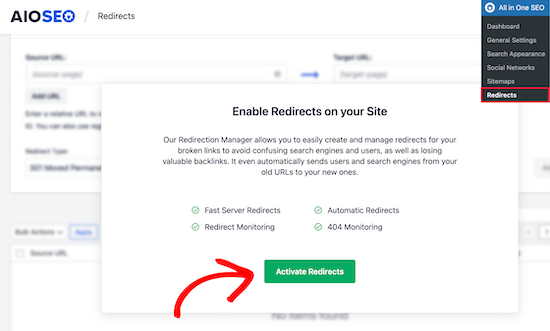
有効化したら、「Full Site Redirect」タブに移動し、「Relocate Site」トグルを有効化する必要があります。
次に、「Relocate to domain」オプションに新しいドメイン名を入力します。

新しいドメインURLを入力した後、忘れずに「変更を保存」ボタンをクリックして設定を保存してください。これでAIOSEOはあなたのサイトのリンクをすべて新しいURLにリダイレクトします。
2.個別投稿/ページリダイレクトの設定
AIOSEOでは、投稿やページのリダイレクトを個別に設定できる、さまざまなタイプのリダイレクトメソッドも提供しています。
301 Moved Permanently」リダイレクトタイプを選択することをお勧めします。これはブラウザーに、ページが新しい移動先に永久に移動され、元に戻したくないことを伝えます。
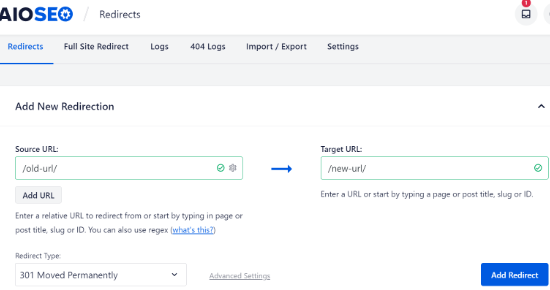
これらの詳細を入力したら、「リダイレクトを追加」ボタンをクリックします。
スクロールダウンしてログ記録を表示すると、作成したさまざまなリダイレクトを見ることができます。
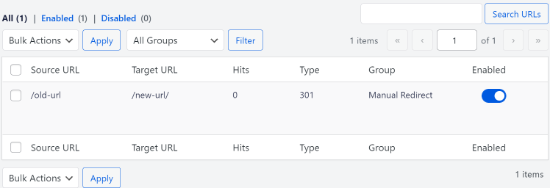
URL、リンクを訪問した人の数、設定したリダイレクトの種類を確認でき、リダイレクトを有効化するか無効化するかを選択することもできます。
設定’タブの’リダイレクト’で、サーバーレベルのリダイレクトも設定できます。初期設定ではPHPに設定されています。これは古いURLをリダイレクトする最も簡単な方法で、サーバー側の設定は必須ではありません。
しかし、リダイレクト方法として「Webサーバー」を選択し、WebサーバーとしてApacheまたはNGINXのいずれかを選択することができます。この方法は技術的な知識が必須なので、初心者にはお勧めしません。
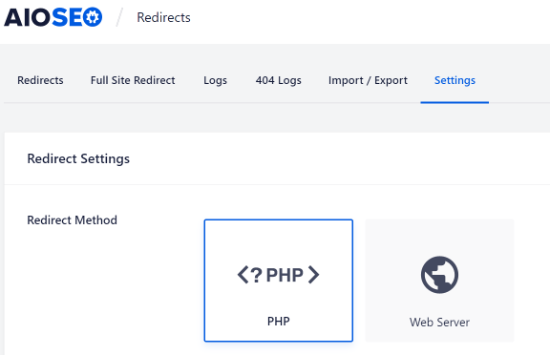
ボーナス:サイトのリンク切れをトラッキングする
URLを新しいドメインに更新する際には、リンク切れに注意することも不可欠です。これは、もはや存在せず、404エラーページを表示するリンクです。URLの更新が適切に行われなかった場合に発生する可能性があります。
AIOSEOでは、リダイレクトマネージャーを使用して、404エラーページを追跡し、修正することは非常に簡単です。
まず、WordPressダッシュボードからAll In One SEO ” リダイレクトにアクセスしてください。
次に、Redirectsの下にある’Settings’タブをクリックし、’404 Logs’と’Redirect Logs’オプションを有効化するためにトグルをクリックします。
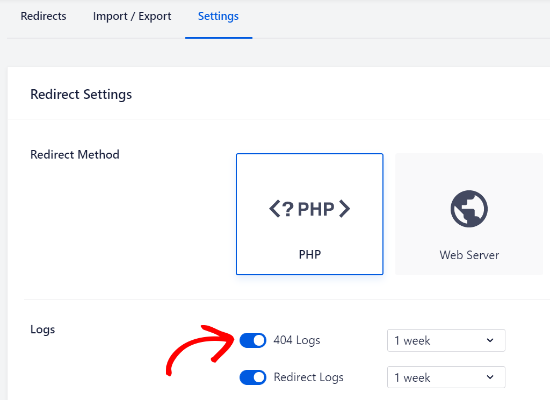
AIOSEOを使用すると、404エラーログを保存する期間を選択することができます。WordPressのスムーズで最適なパフォーマンスのために、1ヶ月以内を選択することをお勧めします。
これらのオプションを有効化したら、ページ上部の「変更を保存」ボタンをクリックして設定を保存します。
これで、AIOSEOのリダイレクトの下に新しい’404 Logs’タブが表示されるはずです。このタブでは、プラグインがあなたのサイトの404エラーページを追跡し、表示します。
注意すべき重要な点は、最初は404ログタブの下にデータが表示されないということです。プラグインがリンク切れを記録し始めるのは、設定を有効化した後です。
しかし、設定が有効化してしばらくしたら、「404ログ」タブをクリックしてください。URL」欄にリンク切れのリスト、「ヒット数」欄にアクセス数、最終アクセス日が表示されます。
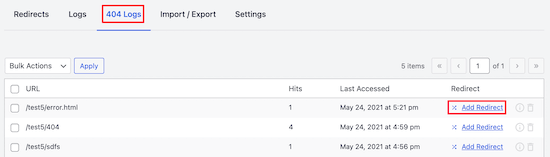
リンク切れを修正するには、それぞれのURLの「リダイレクトを追加」ボタンをクリックするだけです。AIOSEOは、404エラーURLのリダイレクトを設定するオプションを表示します。
ターゲットURL」フィールドに新しいリンクを入力し、ドロップダウンメニューからリダイレクトタイプとして「301 Moved Permanently」を選択する必要があります。
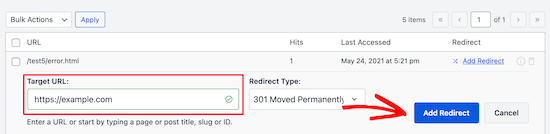
次に、「リダイレクトを追加」ボタンをクリックして、サイト上のリンク切れを修正します。
リダイレクトが機能しているかどうかを確認するには、古いURLにアクセスするだけです。新しいURLにリダイレクトされれば、404エラーページの修正が成功したことになります。
WordPressサイトの引っ越しに関するベストガイド
この投稿が、WordPress サイトの移転時に URL を更新する方法についてご理解いただく一助となれば幸いです。サイトの引っ越し方法については、他のガイドもご覧ください:
- WordPressを(SEOを失うことなく)簡単に新規ドメインに移行する方法
- 初心者のための究極のWordPress SEO移行チェックリスト
- WordPressウェブホスティングサービスをいつ変更すべきか?
- ダウンタイムなしでWordPressを新しいホスティングサービスやサーバーに移行する方法
- WordPressをローカルサーバーからライブサイトに移動する方法
- ライブWordPressサイトをローカルサーバーに移動する方法
- WordPressをサブドメインからルートドメインに正しく移行する方法
- WordPress.comからWordPress.orgへブログを簡単に移行する方法
- 初心者のための究極のWordPress移行ガイド(ステップバイステップ)
If you liked this article, then please subscribe to our YouTube Channel for WordPress video tutorials. You can also find us on Twitter and Facebook.





mohadese esmaeeli
I know that if, for any reason, I decide to change my site’s domain, I need to consider some crucial points to preserve its SEO. How long does it take for our links to return to their previous positions in Google search results?
WPBeginner Support
There is no guaranteed timeframe for your page rankings, following the steps from this guide will help with minimizing the time the rankings may have trouble.
Admin
Eric B
WOW!! This was incredibly easy and fast. I am blown away on how seamless this was. Thank you for sharing!
WPBeginner Support
You’re welcome, glad you liked our guide
Admin
Imad Oulahou
really helpful article especially the Velvet Blues Update URLs plugin
thanks in advance
WPBeginner Support
You’re welcome, glad our guide and recommendation was helpful
Admin
ramksihun
thank you so much …
this post really save a lot of time..
WPBeginner Support
You’re welcome, glad you liked our guide
Admin
Siya
Amazing. Just amazing. Thank you!
WPBeginner Support
You’re welcome
Admin
M Waseem
You guys are awesome, Just saved my time of manually updating them,
Thanks Guys!
WPBeginner Support
You’re welcome, glad our guide was helpful
Admin
Hossein
thank you very much,
My problem was solved.
WPBeginner Support
Glad our article could be helpful
Admin
Jack
Really good help !
WPBeginner Support
Glad our guide could be helpful
Admin
Ghulam Abbas
Thanks it saves my a lot of work.
WPBeginner Support
You’re welcome, glad our recommendation could help
Admin
Ben Jamir
I installed activated, unfortunately, it failed to change the images URL. After switching my site to https, i had to change my site address to a non-www
Example : from http:www.example.com to https:example.com
SSL is properly activated, my site is up but most of the images still points to the www version of my site.
The plugin report was zero changes done for all attachment files.
Any idea or advice will be helpful
Thank you
WPBeginner Support
You would want to ensure the options were checked below the url and that the url you entered was correct as well for the most common reasons
Admin
Ben Jamir
I am impressed with all the positive comments. I am planning to install and try this plugin for changing my image URLs.
One thing I want to know is that if the plugin succeeds and does what it’s supposed to do, do we need to keep the plugin installed and activated?
Once the job is done can we deactivate the plugin?
Will deactivating the plugin reverts the changes it made ???
Thank you
WPBeginner Support
You can delete Velvet Blues after it has updated your URLs without them being reverted
Admin
Caroline
I tried Velvet Blues Update URLs, but it doesn’t work in custom fields. Is there any other way to update custom fields?
WPBeginner Support
Did you check the option for it to update custom fields? You may want to reach out to the plugin’s support if that option isn’t having it update your fields
Admin
Abdessamad
Thanx for this article it was very helpful, I have a question though, Is there a way to automatically remove the old urls from my database ?
WPBeginner Support
It would depend on what you mean, this method should handle links in posts and pages but in general, if you have your old url in plugins we do not have a recommended method at the moment.
Admin
Jake
Can the Velvet Blue plugin be used for a sub-folder change as well?
WPBeginner Support
For a subdomain change, you would want to take a look at the redirection plugin in our article here: https://www.wpbeginner.com/wp-tutorials/how-to-get-rid-of-wordpress-from-your-wordpress-site-url/
Admin
Jake
Thanks for the reply! My question was for folders, not subdomains. Can you bulk update links from domain.com/folder-1/url-path to domain.com/folder-2/url-path?
WPBeginner Support
Apologies for the confusion, you would still want to use the redirection plugin for that type of change.
Linda
Thanks for telling us about this plugin. Haven’t tried it yet, but will soon. I was working away on the subdomain we’re using to create our new site, and adding links when I suddenly thought, “Bet these links don’t get updated automatically. Do I need to record every one I’ve created so I can update it later?”
So glad to know there’s a plugin that will do most of this for us.j
Thank you,
Linda
WPBeginner Support
Glad our guide could point out the plugin for you
Admin
Hadi
Many thanks
But I have changed all URLs in footer by my self.
WPBeginner Support
Well done, you can certainly update your links manually, the plugin is an option for those who don’t want to manually go through all of their content on their site to update the links
Admin
Pratyush kashyap
Worked for me, thanks bro
WPBeginner Support
You’re welcome, glad our guide could help
Admin
Dionne
Hi there,
I managed to update all textlinks using broken link checker. But buttons (wp bakery) are not affected. Will this plugin update the link in buttons too?
WPBeginner Support
You would want to check with WPBakery to see if it currently allows this type of editing
Admin
Nidhi
Hey will it change all my Quicklinks in each page go my footer. I have different Quicklinks and buttons to the specific pages and all the links needs to be changed. SO will it work ???
Also my wordpress website is under wordpress folder so the link also mention the wordpress folder on the website If I will change the folder name and then put a link in
old saying “www.example.test/wordpress” and
new saying “www.newsite.com/renamefoldername”
SO will this work or do I manually have to change the link for each pages
WPBeginner Support
Depending on how the quick links were created it likely will not update those but it will be able to update the folder.
Admin
Keven
This article is a blessing !!
WPBeginner Support
Thank you
Admin
Naga Kishore
The same issue happened on one of my client website after migration.
when i am trying to add a new image in the slider it is not with updating the new urls & showing 404 errors.
After using the plugin Velvet Blues Update URLs the issue is resolved. Thanks for sharing the article.
WPBeginner Support
Glad our article could help
Admin
Rob
Hey I’m having an issue,
Whats happened is I initially changed my site URL. Now whats happened is that whenever someone clicks on my blog name (when they see my comments on another post) they get a broken link to the old URL. If anyone knows how to fix this that would be great.
WPBeginner Support
You may want to try resaving your new url and resaving your permalinks in case that was cached somewhere
Admin
Jp
Hi,
Velvet blues worked great for regular images in posts but not featured images. Do you know about a plugin that supports changing featured images URLs? I’m storing images in a different server in the new version of my site.
WPBeginner Support
It should also update featured images, you may want to reach out to the plugin’s support if it is not updating properly.
Admin
John Doe
Does not work for me. However, I may be trying to do something this plugin does not support – moving from non-www to www subdomain.
WPBeginner Support
Hey John,
It does support that, if your URLs have www, then you can use the plugin to replace them with non-www URLs.
Admin
Asrar
Hi Everyone
i want to upload my local wordpress site to online, but when i download all the files and want to change the links (localhost/websitename/ ) there is no such links available except two links. As there must be many lins to be changes bu i dont see . Why the links are missing ?
anyone knows ?
Yogi
The Velvet Blues Update URLs plugin is excellent. I want to share my experience with it. After i did my URL change with it. I still see the error on opening all post. I solved it by going to “Settings > Permalinks” section and then saved my permalinks once more by clicking the “Save Changes” button. This solved my problem and will also solve yours if you still get some error.
Nice Kid
Thanks Yogi !!
Sirisha allamneni
Thank you very much. this solved my problem
Jhavinder
I am using the same domain but i have changed my hosting. After that my all images in post are not showing. How can i fix this problem.
BEN10
WIll it still maintain it after updating the urls and i delete the plugin?
WPBeginner Support
Yes, after you have updated URLs you can delete the plugin.
Admin
Michael
Thanks so much! Worked like a charm
Shawn Rebelo
Velvet blues is great, but misses one thing. Does not change URL’s in options if URL’s are there. Say for Custom CSS. Also, anyone have issues of you changing the URL’s, see changes in the DB. But when you go edit the page, they are still say http, when they should be https? Seems to only happen with image URL’s.
jan
I used this wonderful plugin in the past, always worked fine. But this time it only changed the full URL links, not the internal links that don’t include the full URL. Any ideas on how to fix this?
Blessing Mashoko
I had the same issue I just changed my permalink settings to “plain” and changed back to the permalink setting I was using and somehow it works.
Consultant Nine
this worked! AWESOME! THANKS!
Priscilla
The plugin hasn’t been supported in over 1 year and is untested with WP version 4.9.1. Nevertheless, I gave it a try, but unsurprisingly, it didn’t work, giving a MySQL server error. So much for a once very good plugin that the developer decides to abandon!
WPBeginner Support
Hi Priscilla,
We just tested the plugin and it worked as expected. Please try again and see if the error has resolved or may be the error is unrelated to the plugin.
Admin
Kokila
Post update of URL, images are not showing up properly in wordpress admin site. Please comment on this and also URL update didn’t happen for images on Media folder
Gautam Sharma
After migrating from local to server, I’m getting 404-File not found error. Only my Home Page is loading, rest are not working, I have changed the permalinks also! Please help…
Emma Booth
Is there anyway I can avoid links from social media breaking once I have done a re-direct?
I’m trying to re-direct from a wordpress.com blog to a blog on a new domain on wordpress.org, however I’m concerned previous links in tweets and linkedIn posts will break….any way to avoid this?)
sanjeev kumar
If i tried this but what is for seo how they upadated old link and redirect
Neha Prajapati
I changed my server keeping same web URL. and properly configured.
But why my all old post r showing in google search with page not found.
What to do??
Ben
I want to merge two websites. Should we install the Velvet plugin on the old or the new site? Thanks
Peter
I use Velvet Blues with very good results. However, it is important to note that VB will not change URL in widgets or if there are URLs in your CSS code. These will need to be manually changed.
Jeremy
In response to ADITYA’s comment about this being a substitute for 301 redirects.
I would say that a find and replace plugin is NOT a substitute for 301 redirects. 301 redirects are still valuable from an SEO standpoint, as well as for users who may have bookmarked or are accustomed to using your old domain.
Just using this plugin would result in your users hitting an old site that is no longer being maintained or a site that’s been taken offline.
On a personal note, I definitely recommend Migrate DB Pro for this type of activity. It’s worth the money, if you’re doing local development.
Jennifer
Hi,
Does this plug in also work for updating links that are embedded inside tables that I created with TablePress? I also have a number of URLs as part of image descriptions for photos that I added using FooGallery, and i assume that these are stored inside the database, rather than in the HTML for the pages – is Velvet Blues able to update these as well, or do I need a different plug in for that task? My site (which I am going to move from its current directory to a subdirectory of my site that I want to use for an add-on domain) contains about 13.500 images and 500 tables, and it would be extremely tedious to check every single one for links, and then manually replace them with the new URL.
Thanks.
Nico
Hi,
I have the same problem changing domain name.
Had you learn any tip ?
Thanks
Brian
Does anyone know how to get the url’s updated that are in table press??
Vidy
Cool plugin and great tutorial, I’ve just migrate my domain and I have 300 post. I searched exactly the plugin u reviewed. Thanks for your help. I didn’t needed to replace my internal link one by one.
WPBeginner Support
Glad you found it helpful
Admin
Michelle Z.
Question: I updated my theme, and the blogroll is now on a secondary page, when it used to be on the homepage. So I have the same url but different path. Check it out:
Old Link (we want to maintain these):
New Link:
I tried adjusting the permalinks but its not working…yet. Any ideas?
Thanks so much!
Sourabh Saraf
Thanks for the wonderful tut , i usually go for backupbuddy for my migration but sometimes due to server limitations backupbuddy doesnt work . This trick comes handy everytime i manually migrate wordpress and works like a charm .
cheers
Sourabh
Sonali
My old and new site urls are the same since I migrated my site content from wordpress.com to wordpress.org. Not sure how to use this and get those errors fixed…Please advice! Thanks!
Melissa
I used this plugin after migrating from Blogger to WordPress. None of my image URLs are updating…so none of my images are currently showing on my blog (www.fitchocoholic.com). Can anyone help me with this? I’m freaking out!
jatinder
I installed this plugin and is working perfectly.
But my question is, why doest it work on the content build using Content Builder plugins like Visual composer or Muffin tool. i have certain hard-coded links it does change those link.
Any comments??
Josh
Hi Jatinder.
The reason this plugin doesn’t work for content inside Visual Composer is because Visual Composer stores the links in a strange way. If you click on “Classic Mode” in Visual Composer you’ll see that links don’t look like proper URLs.
For example, I have a VC button that points to this link:
example.com/services/adwords/
But in Classic Mode I can see that the link looks like this:
http%3A%2F%2Fexample.com%2Fservices%2Fadwords%2F
So this will be why Velvet Blues doesn’t change these links.
To fix the content, without having to manually edit every link, you’ll need to run another search and replace plugin and search for the urls using this structure.
Jeremy
Good tip, ive been trying to work this out for a while now, didn’t even occur to me that the url would have been done like that. Hooray.
marcelo araujo
hi, cool post. some media does not change. specifically the media that is added in theme options. any command to change all urls in all database? i change mine from .org/site for .org.br/site
tks.
Aditya
It Means We Don’t Have to Use 301 Redirect If We Use This Plugin