WordPressブログをより魅力的で信頼できるものにしたいですか?何千ものサイトオーナーのWordPressブログの最適化をお手伝いしてきた結果、投稿の総数を表示することは、シンプルな調整で本当の違いを生むことがわかりました。
WordPressで総投稿数を表示することで、信頼性が大幅に向上することを見てきました。ブログの一貫性をアピールし、ユーザーにより多くの価値あるコンテンツを探求してもらうための素晴らしい方法です。
この投稿では、WordPressで投稿の総数を簡単に表示する方法を紹介する。
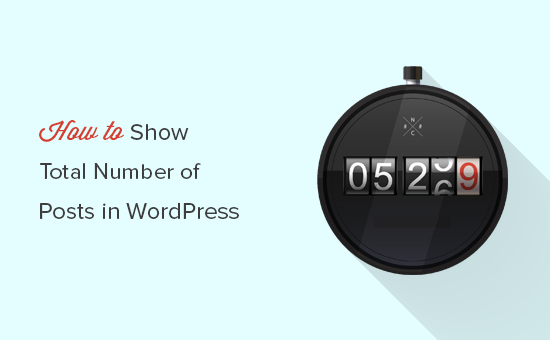
なぜWordPressで投稿総数を表示するのか?
多くの記事を公開している場合、WordPressで総投稿数を表示することは、社会的証明を表示する効果的な方法です。
サイト訪問者に、新しいコンテンツをコンスタントに公開していることや、書いているトピックについて多くの経験を持っていることを示すことができます。これにより、訪問者の信頼を高め、忠実な読者や購読者になってもらうことができる。
投稿の総数を表示することで、訪問者がサイトに長く滞在することもできます。他にもたくさんの投稿があることを知れば、訪問者はより長く滞在し、それらをチェックする可能性が高くなる。
ということで、WordPressで投稿の総数を表示する2つの異なる方法を紹介します。以下のクイックリンクから、使いたい方法にすぐにジャンプできます。
方法1:プラグインを使ってWordPressの投稿総数を表示する
この方法は簡単で、すべてのユーザーにお勧めできる。
まず最初に、Simple Blog Statsプラグインをインストールして有効化します。詳しくは、WordPressプラグインのインストール方法のステップバイステップガイドをご覧ください。
有効化した後、Settings ” Simple Blog Statsでプラグインの設定を行う必要があります。
Simple Blog Statsプラグインは、コメント数、ユーザー数、ページ数、投稿数などのWordPressの便利な統計情報を表示します。WordPressサイト上の任意の場所にショートコードを使用して簡単にこれらの統計情報を表示することができます。
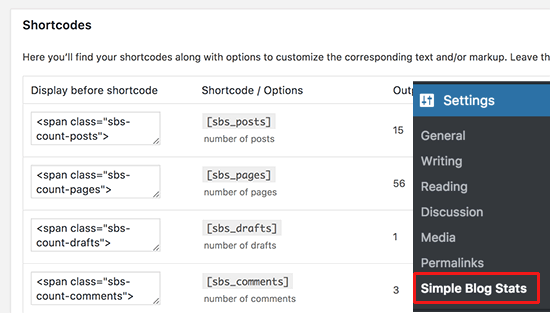
sbs_posts]ショートコードをコピーして、WordPressの投稿、ページ、ショートコード有効化のサイドバーウィジェットに追加するだけです。
WordPressサイトで公開されている投稿の総数が表示されます。
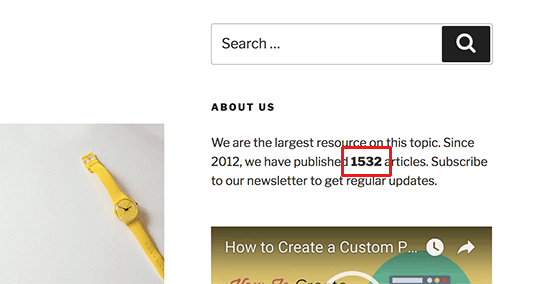
また、[sbs_blog_stats]を使えば、投稿数を含むすべてのブログの統計情報を表示することができます。
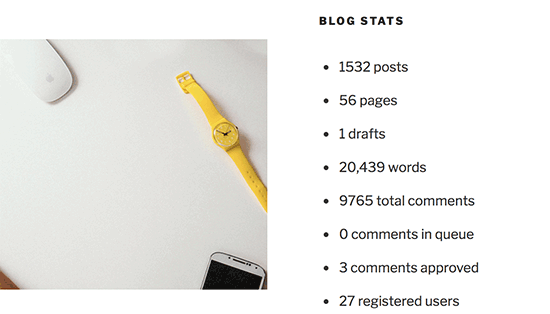
方法2.WordPressで投稿の総数を手動で表示する
この方法では、WordPressサイトにコードを追加する必要があります。WordPressでコードをコピー&ペーストする方法をご覧ください。
まず、テーマのfunctions.phpファイルまたはコード・スニペット・プラグインにこのコードを追加する必要があります。
1 2 3 4 | function wpb_total_posts() { $total = wp_count_posts()->publish;echo 'Total Posts: ' . $total;} |
このコードは、テンプレートタグwpb_total_postsが呼び出されるたびに、単純に投稿の総数を出力します。
WordPressでこのコードを追加する最も簡単な方法は、WPCodeのようなコードスニペットプラグインを使用することです。テーマのfunctions.phpファイルを編集することなく、安全にコードを追加することができるので、サイトを壊す心配がありません。
開始するには、無料のWPCodeプラグインをインストールし、有効化する必要があります。ヘルプが必要な場合は、WordPressプラグインのインストール方法のチュートリアルに従ってください。
プラグインを有効化したら、WordPressダッシュボードからCode Snippets“ + Add Snippetに移動します。
スニペット追加ページで、「カスタムコードを追加(新規スニペット)」オプションを見つけ、その下の「+カスタム・スニペットを追加」ボタンをクリックします。

次に、画面に表示されるオプションの一覧から、コードタイプとして「PHP Snippet」を選択する必要があります。

次に、スニペットのタイトルを追加し、そのコードが何のためのものかを覚えておくのに役立つものであれば何でも構いません。
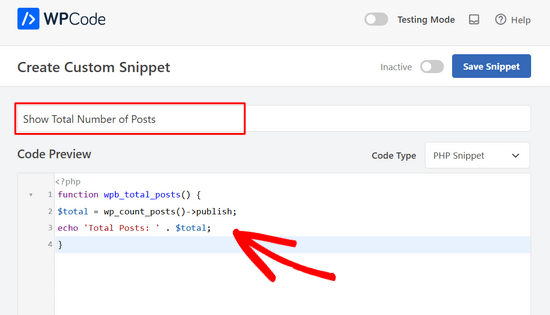
その後、スイッチを’Inactive’から’Active’に切り替え、’Save Snippet’ボタンをクリックするだけです。

それが完了したら、投稿の合計数を表示したい場所に<?php wpb_total_posts(); ?>を追加する必要があります。
テンプレートタグを使いたくない場合は、まったく同じことをするショートコードを作って使うことができる。
以下のコードをテーマのfunctions.phpファイルまたはコードスニペットプラグインにコピー&ペーストしてショートコードを作成します:
1 2 3 4 5 | function wpb_total_posts() { $total = wp_count_posts()->publish;return $total; } add_shortcode('total_posts','wpb_total_posts'); |
上記と同じ手順で、WPCodeプラグインを使って簡単にこのコードを追加することができます。
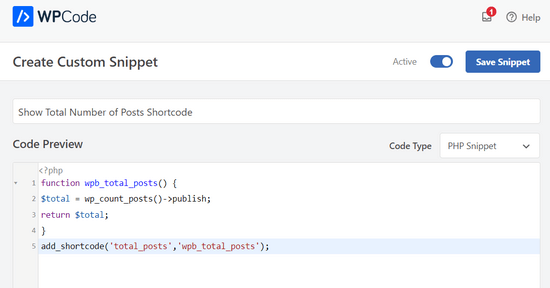
このショートコード [total_posts]を使って、投稿、ページ、サイドバーウィジェットに投稿の総数を表示できるようになりました。
この投稿が、WordPressで投稿の総数を表示する方法を学ぶのにお役に立てば幸いです。WordPressのTips、トリック、ハックのメガリストや、WordPressの関連投稿プラグインもご覧ください。
If you liked this article, then please subscribe to our YouTube Channel for WordPress video tutorials. You can also find us on Twitter and Facebook.





Dele
Works well for me. Thanks for this
WPBeginner Support
Glad you found our article helpful!
Admin
Youri
Does not work for me
Is it because of code updates? Would love to see an updated version if so
WPBeginner Support
We’ll be sure to take a look at our code, for the time being, you may want to look into the plugin for an alternative
Admin
sam88
works for me thank you!
WPBeginner Support
You’re welcome, glad our guide could help
Admin
Rana
How exclude a specific category form counting?
WPBeginner Support
For the plugin, you would want to reach out to the plugin’s support for if that is an option in the current version.
Admin
Amanda
How do I show the number of posts for a particular tag? Thanks in advance
WPBeginner Support
The tag cloud widget should do what you’re wanting by default
Admin
Itisme64
Hi Nice and works great with the shortcode. Tried plugin and stopped the website.
How do i get separate like 21.500 posts ? now it say 21500
cheers
WPBeginner Support
Using the shortcode method in your functions.php or your site-specific plugin you would replace:
return $total;
With:
return number_format_i18n($total);
to add the comma
Admin
itisme64
Thanks for quick reply and works fine
jay
Thanks for the extremely useful article (for us non-programmers). What if I have 6 different categories of posts (related to, say, jobs, offices for rent, supplies, etc.), and I want to get a separate count for each category?
WPBeginner Support
Hi Jay,
If you just want to show how many posts are there in each category then you can use the Categories widget and add it to your sidebar. In widget settings you will see an option to display the number of posts next to each category.
Admin