WordPressでは、プライベート投稿やパスワード保護された投稿を作成できます。プライベート投稿の問題は、この投稿を表示するにはエディターレベルの権限が必要であることです。しかし、家族や仕事のチームなど、特定のグループの人々だけに投稿を共有したい場合はどうでしょうか?この記事では、WordPressでユーザーグループと投稿を共有する方法を紹介します。
まず最初に行う必要があるのは、WP JV Post Reading Groups をインストールして有効化することです。有効化したら、設定 » 表示設定 に移動して、閲覧グループを作成します。
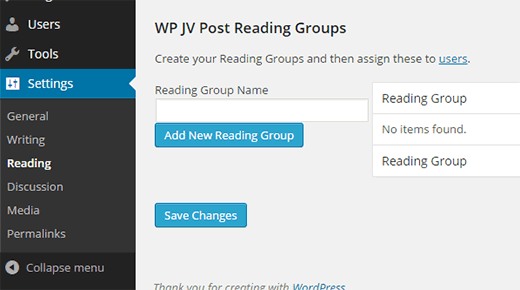
まず、読書グループの名前を入力し、「新しい読書グループを追加」ボタンをクリックします。複数の読書グループが必要な場合は、この手順を繰り返します。
満足したら、読書グループにユーザーを追加する時間です。
WordPress管理画面の「ユーザー」ページに移動し、グループに追加したいユーザーを編集します。画面の下部近くに「WP JV Reading Groups」セクションがあります。
このユーザーを追加したいユーザーグループの横にあるチェックボックスをオンにするだけです。ユーザーを複数のグループに追加することもできます。完了したら、必ず「ユーザーを更新」ボタンをクリックしてください。
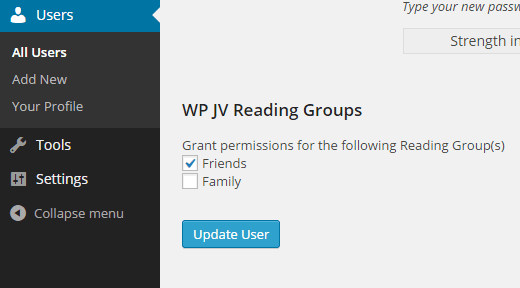
ユーザーグループと投稿を共有する
ユーザーグループの設定が完了しましたので、特定のユーザーグループとプライベートに投稿を共有する方法を見ていきましょう。
新しい投稿を作成するか、既存の投稿を編集することから始めます。新しいWP JV Reading groupsメタボックスに気づくでしょう。
投稿を共有したいグループ名の横にあるチェックボックスをクリックできます。次に、[公開]メタボックスの下にある[編集]リンクをクリックして、投稿の表示設定をプライベートに変更します。

これで完了です。投稿を更新または公開すると、選択したユーザーグループのユーザーにのみ表示されるようになります。
注意:ユーザーグループはユーザーに特別な権限を付与するものではありません。WordPressサイトでのユーザーの権限は同じままです。WordPressのユーザーロールと権限に関する初心者ガイドをご覧ください。
この記事がWordPressでユーザーグループと投稿を共有する方法を学ぶのに役立ったことを願っています。また、ユーザーがWordPressサイトに投稿を送信できるようにする方法も確認することをお勧めします。
この記事が気に入ったら、WordPressのビデオチュートリアルについては、YouTubeチャンネルを購読してください。また、TwitterやFacebookでもフォローできます。





Abdullah Al Muaz
このプラグインには問題があります。プラグインを有効化しました。管理パネルのオプションの上にカーソルを置くと、そのボタンが展開されません。例:設定の上にカーソルを置くと、通常は一般、読書、書き込みなどがポップアップのように横に表示されます。しかし、このプラグインが有効になっていると表示されません。うまく説明できなかったかもしれません。他に方法はありますか?
WPBeginnerサポート
この問題については、まずプラグインのサポートに連絡して、エラーの可能性を確認してもらうことをお勧めします。
管理者
マイク
読書グループのユーザーは、wpアカウントにログインしてから戻って共有リンクをクリックしてプライベート投稿を表示する必要がありますか?
ユーザーを設定し、プライベートリンクを共有して、ユーザーがクリックしたときにログイン画面が表示されるようにすることは可能ですか?
Karl G
このプラグインは私のメニューを台無しにします。すべてのサブメニューが失われます。うまく機能しているように見えたので残念です。
Siphokuhle
WordPressでこんなに多くのことができるなんて、本当に驚きです。すごい。本当にありがとうございます。神のご加護がありますように。
ヤノシュ・バー
この記事で私のプラグインを取り上げていただきありがとうございます。読者の皆様にお知らせですが、最近新しいバージョンをリリースしました。これにより、プライベートページも同様の方法で共有できるようになりました。この機能は、プラグインユーザーから複数のチャネルで何度もリクエストされていました。皆様に価値を感じていただき、気に入っていただけることを願っています :)
WPBeginnerサポート
Thanks for sharing this useful plugin with the community.
管理者
Olga
作成していただき、そしてお知らせいただいたWPBeginnerに大変感謝いたします!まるで私のブログで欲しいものを読んでくれていたかのようです :)