WordPressサイトにWP Mail SMTPを設定したいですか?
WP Mail SMTPは、シンプルなメール転送プロトコル(SMTP)を使ってWordPressのメールを簡単に送信できる、最高のWordPress SMTPプラグインです。あなたのメールがユーザーの受信トレイに届き、スパムフォルダに入らないようにします。
この投稿では、WP Mail SMTPを任意のホスティングサービスまたはサードパーティのSMTPサービスで簡単に設定する方法を紹介します。
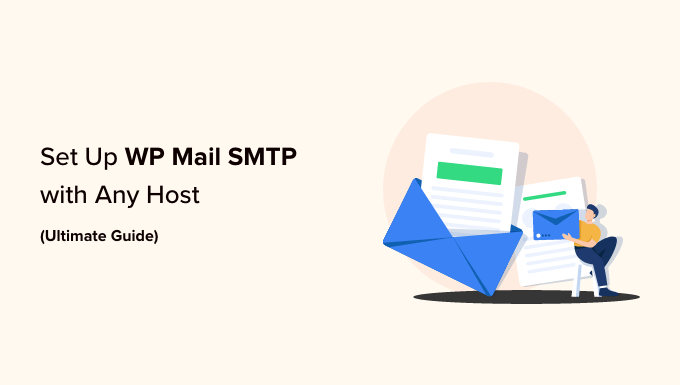
この投稿は長いので、目次をつけました。もしお探しのものがお分かりでしたら、リンクをクリックしてそのセクションにジャンプしてください:
- What Is WP Mail SMTP, and Why Do You Need It to Send WordPress Emails?
- Hosting SMTP Server vs. Third-Party SMTP Server – Which One Should You Use?
- Installing and Setting Up WP Mail SMTP
- Setting Up WP Mail SMTP on Bluehost
- Setting Up WP Mail SMTP on SiteGround
- Setting Up WP Mail SMTP on HostGator
- Setting Up WP Mail SMTP on DreamHost
- Setting Up WP Mail SMTP on InMotion Hosting
- Setting Up WP Mail SMTP on GoDaddy
- Setting Up WP Mail SMTP on iPage
- Setting Up WP Mail SMTP on GreenGeeks
- Setting Up WP Mail SMTP on JustHost
- Setting Up WP Mail SMTP With Third-Party Email Services
- Best WordPress Guides for Email
WP Mail SMTPとは何か、なぜWordPressのメール送信に必要なのか?
WP Mail SMTPは、市場で最高のWordPress SMTPプラグインです。SMTPサーバーを使ってWordPressのメールをすべて送信できます。
WordPressサイトを立ち上げると、WordPressからのメールが届かないことに気づくかもしれません。WordPressの通知メールやWordPressのお問い合わせフォームプラグインからのメールなどです。
メールが届かないのは、WordPressがPHPのメール機能を使ってメールを送信しているからです。
ほとんどのWordPressホスティングサービス会社はこの機能を適切に設定しておらず、中には悪用を防ぐために無効化しているところもあります。
この問題を解決する最も簡単な方法は、WordPressのメール送信にSMTPを使用することです。
SMTPは「simple mail transfer protocol」の略で、メールを送信する標準的な方法である。メールを送信するには、メールサーバーにログインする必要があります。これにより、ホスティングサーバーの悪用を防ぎ、メールの到達性を向上させることができます。つまり、あなたとあなたのユーザーはWordPressのメールをすべて受信することができます。
ホスティングサービスのSMTPサーバーとサードパーティのSMTPサーバー – どちらを使うべきか?
ほとんどのWordPressホスティングサービス会社は、独自ドメイン名で使用できる無料のビジネスメールアドレスを提供しています。
WordPressサイト用の区切りメールアドレスを設定することをお勧めします。support@example.com、info@example.com。
しかし、WordPressホスティングサービスはメール送信に特化していません。SMTPサーバーは基本的なもので、送信できるメールの数に厳しい制限があります。
中小企業のサイトやブログを運営している場合は、ホスティングサービスのSMTPサーバーで問題ないでしょう。
一方、オンラインショップや 会員制サイトを運営している場合、メールはビジネスにとってミッションクリティカルになります。本当に〜してもよいですか?カスタマーの受信トレイに重要なお知らせメールを確実に届けたいものです。
そこで、サードパーティのSMTPサービスプロバイダーが必要になる。これらの会社は、トランザクションSMTPであれニュースレターであれ、スパムフィルター機能をトリガーすることなく大量のメールを安全に送信することを専門としている。
ほとんどのオンラインビジネスには、SendLayer、Brevo、SMTP.comの使用をお勧めします。これらはリーズナブルな価格で、ビジネスの成長に合わせて拡張することができます。
詳細については、トップSMTPサービスプロバイダーの投稿をご覧ください。
メール配信方法を選択したら、次はWordPressサイトをメールサーバーに接続します。
WP Mail SMTPプラグインの出番です。SMTP情報を入力することで、WordPressのメールをSMTP経由で送信することができます。
WP Mail SMTPはWordPress用のSMTPソリューションとして最も人気があり、現在300万以上のサイトで使用されています。WPFormsと同じチームによって管理されています。
無料のWP Mail SMTP liteバージョンもあり、完全に機能し、どのWordPressホスティングサービス会社やサードパーティのSMTPサービスプロバイダーでも使用できます。
WP Mail SMTPプラグインのプロバージョンは、すべてのトップSMTPサービスプロバイダーをサポートし、メールアカウントを提供するすべてのWordPressホスティング会社で動作します。
また、メールログ、メールコントロール、優先サポート、White Glove Setupなどの強力な機能も備えています。
詳しくは、WP Mail SMTPのレビューをご覧ください。
WP Mail SMTPのインストールと設定
最初に必要なことは、WP Mail SMTPプラグインをインストールして有効化することです。詳しくは、WordPressプラグインのインストール方法のステップバイステップガイドをご覧ください。
有効化すると、セットアップウィザードが表示されます。WP Mail SMTPを手動でセットアップする方法を紹介しますので、スキップすることができます。
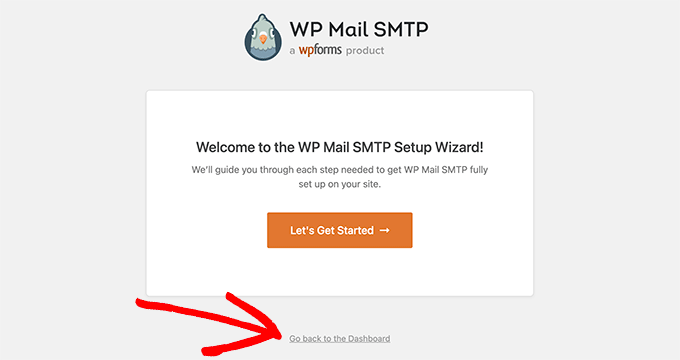
ダッシュボードに戻る」をクリックしてください。
次に、WordPressダッシュボードからWP Mail SMTP “ 設定ページにアクセスして、プラグイン設定を行う必要があります。
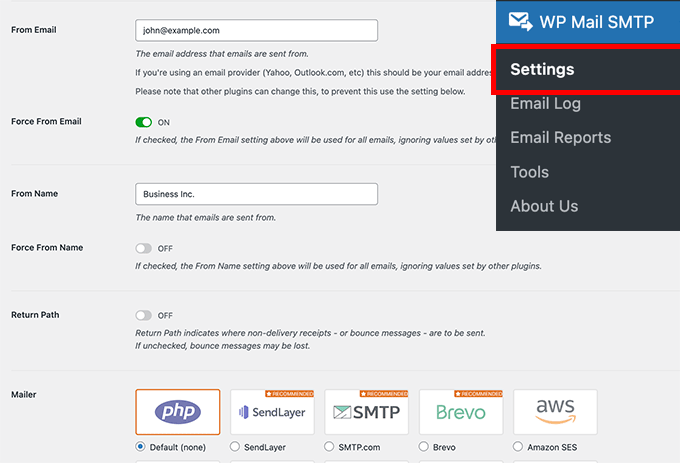
WP Mail SMTPを使用するにはSMTP設定を入力する必要があります。設定の最初の部分は、ホスティングサービス会社に関係なく似ています。以下のフィールドがあります:
- 差出人メールアドレス– WordPressからのメールはすべてこのメールアドレスから送信されます。
- 差出人名– メールを送信する際に使用します。サイトのタイトルを使用することをお勧めします。
- Return Path– このボックスにチェックを入れると、配信通知やバウンスメッセージを受け取ることができます。
- メーラー– ホスティングサービスのSMTPサーバーを使用してメールを送信するため、ここで「Other SMTP」を選択する必要があります。
注:サードパーティのメーラーを使用する場合は、このガイドに従ってGmail SMTP経由でWordPressメールを送信してください。また、Brevo SMTPのセットアップについても同様のガイドがあります。
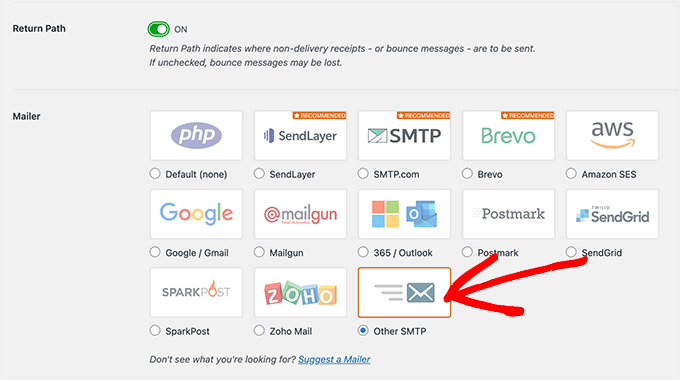
ホスティングサービスを引き続き使用する場合は、「その他のSMTP」を選択し、ホスティングサービス会社から提供されたSMTPサーバー設定を入力する必要があります。
- SMTP Host– ホスティングサービス会社が提供するSMTPホストアドレス。
- 暗号化– メールサーバーがメール送信に使用する暗号化方式。通常はTLSです。
- SMTP Port– 送信メールサーバーが使用するポート。
- Auto TLS– この設定はOnに設定する。
- 認証– オンにする必要がある。
- SMTPユーザー名– 通常、メールの送信に使用するメールアドレス。
- SMTPパスワード– メール送信に使用するメールアカウントのパスワードです。SMTPパスワードをここに保存することはお勧めしません。代わりに、wp-config.phpファイルにパスワードを保存する必要があります。

これらの設定は、任意のSMTPサーバーと接続するために必要です。しかし、その値はWordPressホスティングサービス会社によって異なる場合があります。
WP Mail SMTPプラグインを異なるホスティングサービスで設定する方法を見てみましょう。
BluehostでWP Mail SMTPを設定する
Bluehostは世界最大級のホスティングサービスであり、WordPressのホスティングサービスとして公式に推奨されているプロバイダーです。
我々は、WordPressのブログを開始したり、中小企業のサイトを作るすべてのユーザーにBluehostをお勧めします。
以下は、WP Mail SMTPをBluehost SMTPサーバーに接続するために使用するSMTP設定です:
- SMTPホスティングサービス– mail.example.com
- 暗号化– TLS
- SMTP ポート– 587
- SMTPユーザー名– あなたのメール・アドレス(例:wordpress@example.com)
- SMTPパスワード– メールアカウントのパスワード
example.comを自分のドメイン名に置き換えることを忘れないでください。設定が完了したら、’Save Settings’ボタンをクリックして変更を保存することを忘れないでください。

SiteGroundでWP Mail SMTPを設定する
SiteGroundも人気のWordPressホスティングサービス会社です。彼らは優れた共有、マネージド、WooCommerceホスティングサービスを提供しています。
以下は、WP Mail SMTPとSiteGroundサーバーの接続に使用するSMTP設定です:
- SMTPホスティングサービス– mail.example.com
- 暗号化– TLS
- SMTP ポート– 587
- SMTPユーザー名– あなたのメール・アドレス(例:wordpress@example.com)
- SMTPパスワード– メールアカウントのパスワード

HostGatorでWP Mail SMTPを設定する
HostGatorも人気のWordPressホスティングサービス会社です。WPBeginnerはHostGatorでホスティングサービスを提供しており、10年以上使用しています。
以下はWP Mail SMTPとHostGatorサーバーを接続するために使用するSMTP設定です:
- SMTPホスティングサービス– full.servername.com
- 暗号化– SSL
- SMTP ポート– 465
- SMTPユーザー名– あなたのメール・アドレス(例:wordpress@example.com)
- SMTPパスワード– メールアカウントのパスワード
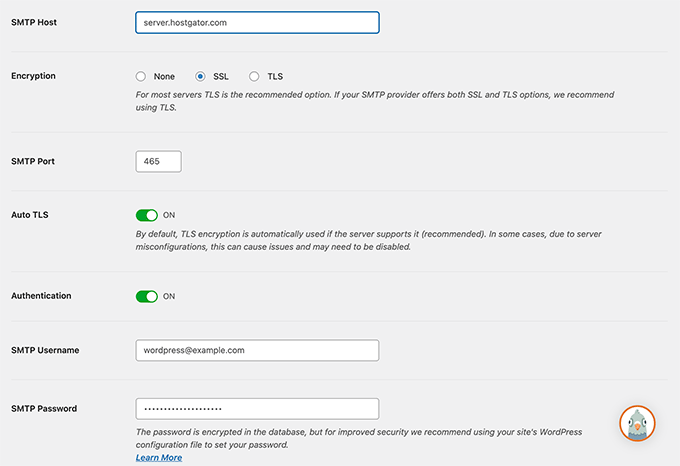
SMTPホスティングサービスとしてドメインを使用する代わりに、サーバーネームが使用されます。サーバーネームはcPanelホスティングダッシュボードで確認できます。
cPanelにログインすると、右の列の一番下にサーバーネームが表示されます。
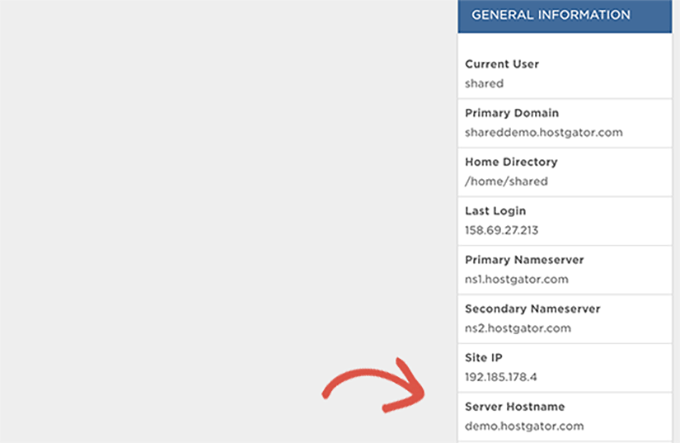
DreamHostでWP Mail SMTPを設定する
DreamHostは、人気のWordPressホスティングサービス会社です。彼らは1997年(WordPress、GoogleやFacebookのずっと前)から存在しており、共有WordPressホスティング、マネージド、およびVPSホスティングプランを提供しています。
WP Mail SMTPとDreamHostサーバーの接続に使用するSMTP設定は以下の通りです:
- SMTPホスティングサービス– full.servername.com
- 暗号化– SSL
- SMTP ポート– 465
- SMTPユーザー名– あなたのメール・アドレス(例:wordpress@example.com)
- SMTPパスワード– メールアカウントのパスワード
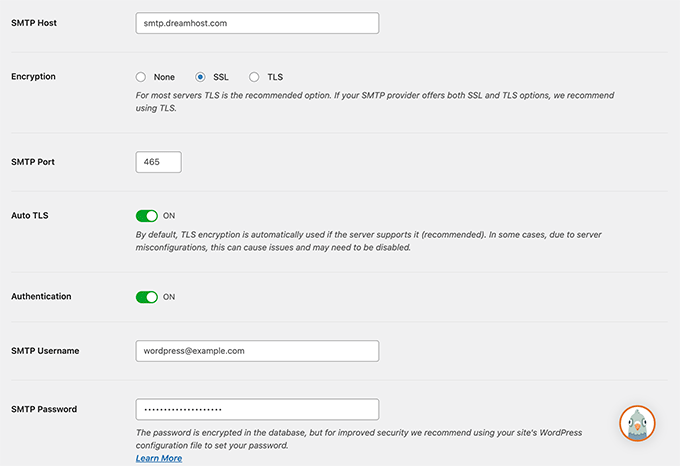
あなたはDreamhostがメールサーバーとしてあなたのドメイン名を使用しないことに気づくでしょう。代わりに、彼らはメールを管理するために別のサーバーを使用して、あなたのホスティングアカウントで使用されているものを見つける必要があります。
あなたのDreamHostホスティングサービスパネルにログインし、サポート ” データセンターのページに行くことによってこれを行うことができます。ここから、メールサービスのセクションにスクロールダウンする必要があります。

メールクラスタの名前は、ドメイン名の隣にある「詳細」列に表示されます。
次に、DreamHostのメール設定ページにアクセスし、「Where to find your mail hostname (cluster) name」セクションまでスクロールダウンする必要があります。
ここで、メールクラスタをテーブルのネームサーバーと一致させ、その横にある送信サーバーアドレスをコピーすることができる。
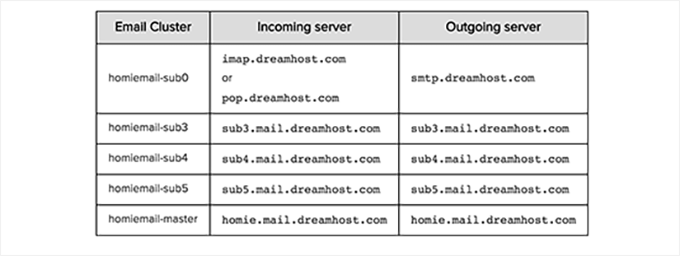
InMotionホスティングサービスでのWP Mail SMTPの設定
以下は、WP Mail SMTPとInMotionホスティングサーバーを接続するために使用するSMTP設定です:
- SMTPホスティングサービス– サーバー##.inmotionhosting.com
- 暗号化– SSL
- SMTP ポート– 465
- SMTPユーザー名– あなたのメール・アドレス(例:wordpress@example.com)
- SMTPパスワード– メールアカウントのパスワード
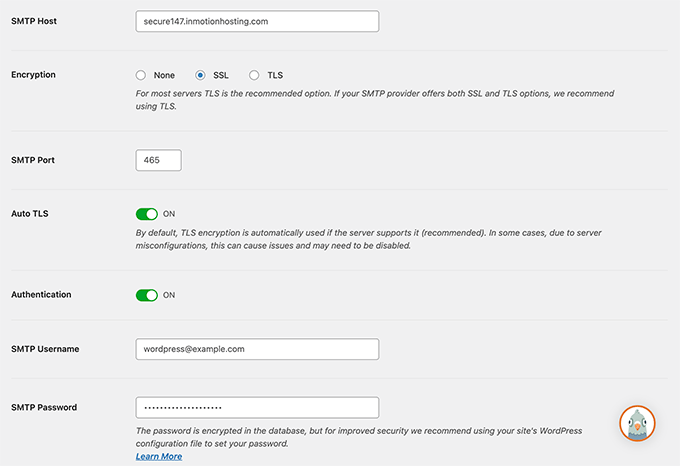
SMTPホスティングサービスのフィールドでは、##をサーバー番号に置き換える必要があります。
cPanelのダッシュボードにログインし、’Account Technical Details’アイコンをクリックしてください。
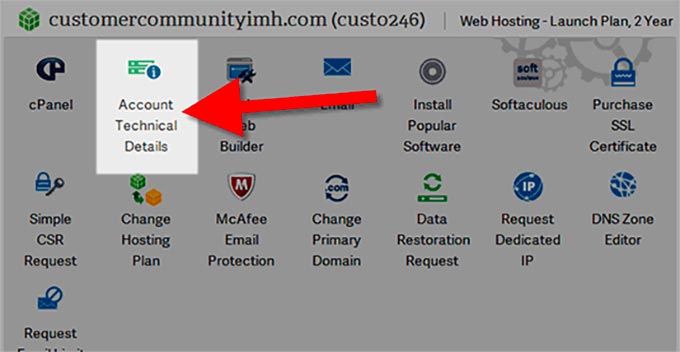
GoDaddyでWP Mail SMTPを設定する
GoDaddyは世界で最も人気のあるドメイン登録業者で、2,200万人以上の顧客のために8,400万以上のドメイン名を管理しています。また、さまざまなホスティングサービスも提供しています(詳しくは、ドメイン名とウェブホスティングの違いについての投稿をご覧ください)。
以下は、WP Mail SMTP をGoDaddy共有ホスティング プランに接続するために使用する SMTP 設定です:
- SMTPホスティングサービス– mail.example.com
- 暗号化– TLS
- SMTP ポート– 587
- SMTPユーザー名– あなたのメール・アドレス(例:wordpress@example.com)
- SMTPパスワード– メールアカウントのパスワード

iPageでWP Mail SMTPを設定する
以下は、WP Mail SMTPとiPageホスティングサーバーを接続するために使用するSMTP設定です:
- SMTPホスティングサービス– smtp.ipage.com
- 暗号化– TLS
- SMTP ポート– 587
- SMTPユーザー名– あなたのメール・アドレス(例:wordpress@example.com)
- SMTPパスワード– メールアカウントのパスワード
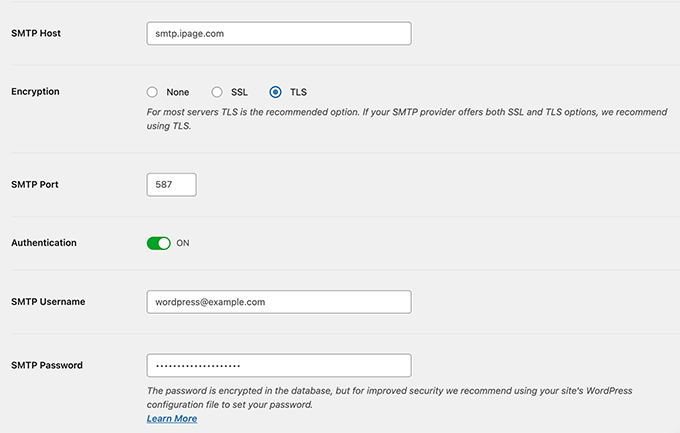
GreenGeeksでWP Mail SMTPを設定する
以下は、WP Mail SMTPとGreenGeeksの接続に使用するSMTP設定です:
- SMTPホスティングサービス– mail.example.com
- 暗号化– SSL
- SMTP ポート– 465
- SMTPユーザー名– あなたのメール・アドレス(例:wordpress@example.com)
- SMTPパスワード– メールアカウントのパスワード

JustHostでWP Mail SMTPを設定する
WPメールSMTPをJustHostと接続するために使用するSMTP設定は次のとおりです:
- SMTPホスティングサービス– mail.example.com
- 暗号化– SSL
- SMTP ポート– 465
- SMTPユーザー名– あなたのメール・アドレス(例:wordpress@example.com)
- SMTPパスワード– メールアカウントのパスワード

WP Mail SMTPをサードパーティのメールサービスで設定する
マネージドWordPressホスティングサービスの中には、ホスティングプランの一部としてメールサービスを提供していない会社もあります。そのため、メールを送信するにはサードパーティのSMTPサービスプロバイダーを使用する必要があります。
WP Mail SMTPは、SendLayer、Gmail/Google Apps for Work、Microsoft OutlookおよびOffice 360、Brevo(Sendinblue)、SMTP.comなど、複数の一般的なメーリングサービスをサポートしています。
メーラーサービスをクリックするだけで、プラグインがそのメーラーを使用するために必要な情報を表示します。
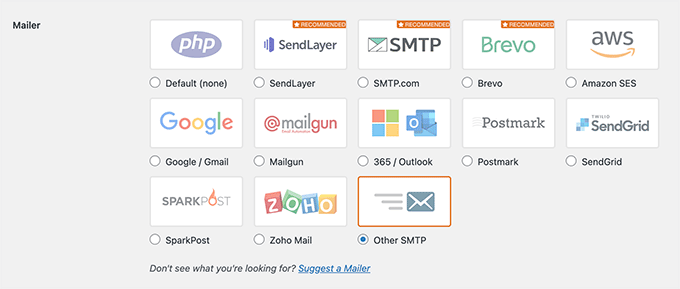
詳しくは、無料のSMTPサーバーを使ってWordPressメールを送信する方法のチュートリアルをご覧ください。
この投稿が、どのホスティングサービスでもWP Mail SMTPをセットアップする方法を学ぶのにお役に立てば幸いです。また、サイトでメールを使用するための他のWordPressガイドもご覧ください。
メールに最適なWordPressガイド
- WordPressでニュースレターメールを送ってはいけない理由
- SendGridでWordPressのメール到達性を向上させる方法
- ベストWordPressニュースレタープラグイン(使いやすい+強力)
- 無料メールドメインの取得方法(迅速かつ簡単な方法)
- WordPressで新規ユーザー歓迎メールを再送する方法
- WordPressメールマーケティング自動化入門ガイド
- WordPressメール設定の正しい方法
- WordPressからテストメールを送信する方法(簡単な方法)
If you liked this article, then please subscribe to our YouTube Channel for WordPress video tutorials. You can also find us on Twitter and Facebook.





John Rothra
Under “Other SMTP,” how can I see what version of TLS is being used by this plugin?
WPBeginner Support
If you reach out to the plugin’s support they can let you know the current state of the plugin
Admin
THANKGOD JONATHAN
The first time I read this article was on Dec 28 of last year when I was having issues installing WP Email SMTP. However, after reading this WPBeginner’s ultimate guide on setting up WP Mail SMTP, it helped me resolve this issue in no time. And felled I had to come back and write another comment. I highly recommend this guide to anyone facing similar issues with email deliverability on their WordPress site.
mohadese esmaeeli
I have been using this plugin for several years, but the major issue I face is that almost every month or few weeks, the email delivery stops. I have to pause the connection with the email, then re-establish the connection and select the email again. Since my website is an online store, during this time, emails are not sent to customers and management.
WPBeginner Support
In a situation like that we would recommend reaching out to the plugin’s support and they would be able to help diagnose and fix this issue.
Admin
Moinuddin Waheed
Great guide to setup wp SMTP for all the leading hosting providers.
I have used many of these hosting providers and have not setup wp SMTP for sure email deliverability.
Though I have used Gmail api to connect with WordPress contact form.
This list will help me setup SMTP for any of these hosts.
THANKGOD JONATHAN
i have just installed WP Email SMTP plugin and trying to set it up. However, I am having issues setting it up. Now I realized where I have been doing it wrongly. I hope to have a great experience with WP Email SMTP.
WPBeginner Support
Glad our guide was able to help!
Admin
Margaret
Your article recommends storing the email password in the wp-config.php file rather than entering it into the WP Mail SMTP settings page. Did I miss something? What would I enter into the wp-config.php file and how would that password then get used by the WP Mail SMTP plugin?
WPBeginner Support
The plugin has a learn more link in the plugin settings for the steps to take
Admin
Ralph
Is it useful for wordpress emails only or can this improve our newsletters? I want more people to see my mails which is hard if they end up in spam folder.
WPBeginner Support
It would depend on what you use to send your newsletter, if it is a plugin then this could help but if it is a service like Constant Contact then those services work to ensure your emails are delivered.
Admin
Jiří Vaněk
Great list, it’ll be handy to keep it saved in case I ever need to configure anything other than my own domain on my server and Gmail, where I’ve already learned to do things more intricately using their API. Saving it and thank you.
Roger M. Jenson
SMTP stands for Simple Mail Transfer Protocol NOT Secure Mail Transfer Protocol.
WPBeginner Support
Thanks for catching that typo, it should be fixed now
Admin
Anshu Mathur
Does this plugin help in any way to reduce spam messages through the contact form?
Juan Rojo
Just wondering if the plugin can handle multiple email addresses?
WPBeginner Support
The plugin is made to use a single address at the moment.
Admin
Nico
If you have woo commerce is SMTP + autoresponder a good combination for sending Transactional Emails? Thank you!
WPBeginner Support
WooCommerce has built-in transactional emails we would recommend setting up SMTP but additional plugins shouldn’t be needed normally for what it sounds like you’re wanting.
Admin
Chris Grigoriadis
Thanks for the great work…I have three web sites in SiteGround, but when I created them I didn’t create emails in their server, I just put in wordpress settings the mail that I use in GMX. Whatever messages come from readers I always reply from this gmx email, that is, from a server completely independent of SiteGround. For incoming messages I use a simple contact form. Based on these features do I need a smtp plugin?
WPBeginner Support
You may still want to use SMTP to ensure your messages get sent to your email properly.
Admin
Marsha Windross
This was really very useful for me. I wish I could rate the article here.
WPBeginner Support
Thank you, glad our article was helpful
Admin
Ben
I don’t seem to have the ‘sender’ app tab on my wpadmin panel after i install the wp mail smtp plugin. What gives? I’m guessing this tab would allow me the function of sending out emails. . . ? Otherwise, I’ve set up the plugin properly I believe.
WPBeginner Support
There isn’t a sender tab but if you’re having trouble with the plugin you can reach out to the plugin’s support for them to assist
Admin
April
One other suggestion if you use BuddyPress. After completing the above recommended improvements, I still was not receiving “account activation” emails. They came back as: “Mail delivery failed: returning message to sender …smtp; 550 This message has been reported as spam by other users.” I knew that they hadn’t been reported, because I was testing them only to myself. This was probably due to a lot of trial and error on my part.
It turned out that using: “WordPress Dashboard > Tools > BuddyPress > BuddyPress Tools > Repair tools > Reinstall emails (delete and restore from defaults)” …was the final perfect solution to my problem!
WPBeginner Support
Thanks for sharing your solution
Admin
Musarrof
Hi. Thanks for very helpful article. I have tried to configure the Gmail SMTP but It’s not working. I found this error: redirect_uri_mismatch
And SendGrid is working but E-mail going to spam folder. How can I fix it. ??
WPBeginner Support
You would want to ensure you set up your API correctly or you can reach out to the plugin’s support and they should be able to assist.
Admin