WordPressサイトからメールを送信するのは厄介な場合があります。初期設定のPHPメール機能がサーバーによっては制限されていることが多いからです。
SMTPプラグインはたくさんあるが、シンプルなソリューションを探しているなら、Gmail SMTPサーバーが良い設定だ。私たちは以前、Gmailを使ってメールを送信したことがあり、ブロガーや小規模ビジネスには最適な選択肢だと考えている。
この投稿では、WordPressサイトにGmail SMTPを設定する方法を説明します。
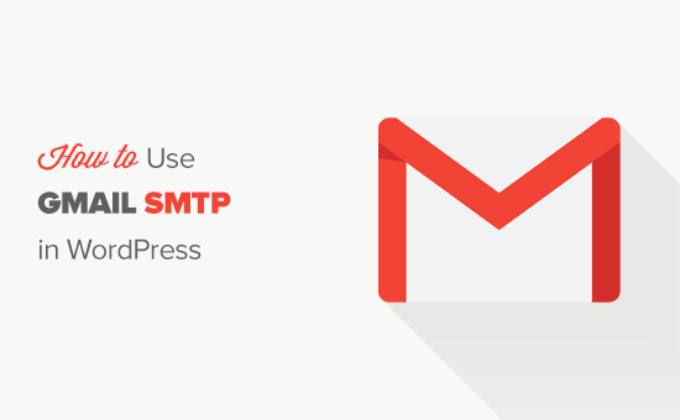
WordPressメールにGmail SMTPサーバーが必要な理由とタイミング
WordPress サイトでは、新規ユーザー登録、紛失したパスワードのリセット、自動更新、お問い合わせフォームからの通知をメールで送信します。
初期設定では、WordPressはPHPのメール関数を使用してメール通知を送信します。しかし、この関数はいくつかの理由で期待通りに動作しません。
ほとんどのWordPressホスティングサービス会社は、悪用やスパムを防ぐためにこの機能の使用を制限しています。
一般的なメールサービスプロバイダーのスパムフィルター機能は、受信メールをチェックし、本物のメールサーバーから送信されているかどうかを監視します。初期設定のWordPressメールは、このチェックに失敗し、スパムフォルダにさえ入らないことがあります。
SMTP (Simple Mail Transfer Protocol) は、メールを送信するための業界標準です。PHP のメール機能とは異なり、SMTP では適切な認証が行われるため、メールの到達性が向上します。
Gmailは、WordPressサイトからメールを送信するために使用できるSMTPサービスを提供しています。Gmailのサーバーは、WordPressの通知メールを自分自身とサイトの一部のユーザーに送信したい場合に最適な設定です。
しかし、ニュースレターメールを送りたい場合やオンラインショップをお持ちの場合は、Brevo(旧Sendinblue)やMailgunのような大量メール送信サービスプロバイダーをご利用ください。
WordPress用Gmail SMTPサービスの無料と有料の比較
WordPressのメール配信には、無料のGmailアカウントをご利用いただけます。しかし、より到達性を高めるためには、有料のGoogle Workspaceを使用することをお勧めします。
Google Workspaceでは、name@yoursite.com のようなプロフェッショナルブランドのメールアドレスを取得できます。
Google Workspaceでは、ドメイン名にMXレコードを追加する必要があります。これは、あなたのメールがあなたのドメイン名から来ているように見えることを意味し、信頼性を高め、より良い到達性を確保するのに役立ちます。
文章による説明がお好きな方は、そのまま読み進めてください。このガイドで取り上げるすべての方法を簡単に説明します:
準備はいいかい?始めよう
GmailのSMTPサーバーを使ってWordPressのメールを送信する方法
Google Workspaceを使用する場合は、まずGoogle Appsで使用するドメインを設定する必要があります。Google Workspaceでプロフェッショナルなメールアドレスを設定する方法について、ステップバイステップのチュートリアルがあります。
残りの手順は、有料のGmailアカウントでも無料のGmailアカウントでも同じです。
最初に行う必要があるのは、WP Mail SMTPプラグインをインストールして有効化することです。詳しくは、WordPressプラグインのインストール方法のステップバイステップガイドをご覧ください。
WP Mail SMTPは、市場で最高のWordPress SMTPプラグインです。どんなSMTPサーバーでも簡単にWordPressメールを送信でき、到達性も高い。
無料版もありますが、WP Mail SMTP Proと呼ばれる有料版を購入することをお勧めします。プレミアムサポート、より多くのメーラー、専門家によるホワイトグローブセットアップを利用できます。
有効化したら、設定 ” WP Mail SMTPセクションにアクセスしてプラグイン設定を行う必要があります。その後、ライセンスキーを入力し、’Verify Key’ボタンをクリックします。キーはWP Mail SMTPアカウントエリアにあります。
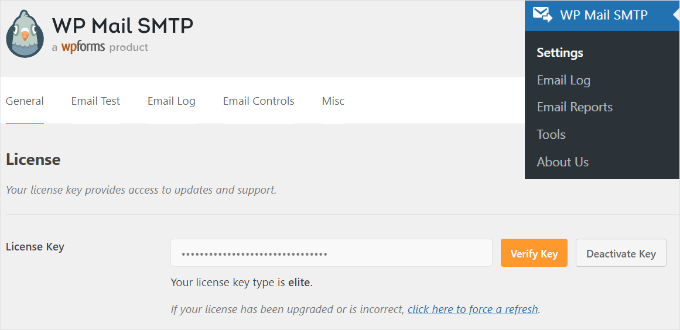
一般」設定タブで、「差出人メール」フィールドにGmailのメールアドレスを使用していることを確認する必要があります。
次に送信者名を入力します。
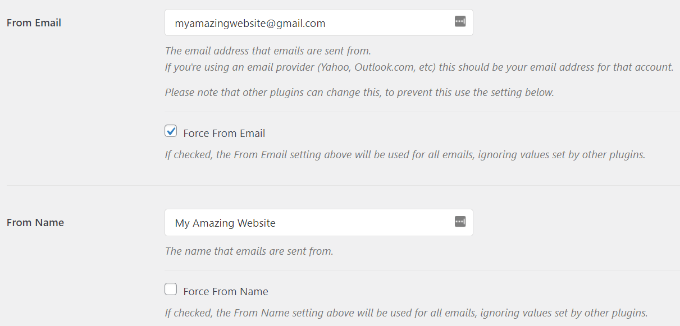
WP Mail SMTPプラグインは、WordPressサイトをGmailサーバーに接続する3つの方法を提供します:
- 最初の方法はワンクリックインストールで、最も簡単で初心者に優しいが、プレミアムプラグインユーザーしか利用できない。
- 2つ目の方法はOAuth認証を使用します。この方法は安全で、プレミアムプラグインは必須ではありません。
- 3つ目の方法は、GmailのSMTP設定を手動で入力する方法です。一般的に、この方法は安全性が低いのでお勧めしません。
それを念頭に置いて、WordPressがメール送信にGmail SMTPを使うように設定してみよう。
方法1:ワンクリックインストールを使用してWordPressメールを送信するためにGmailを設定する
この方法が最も早く、誰にとっても簡単である。
WP Mail SMTPプラグインをインストールして有効化した後、WP Mail SMTP ” Settingsに移動し、’General’タブにいることを確認してください。
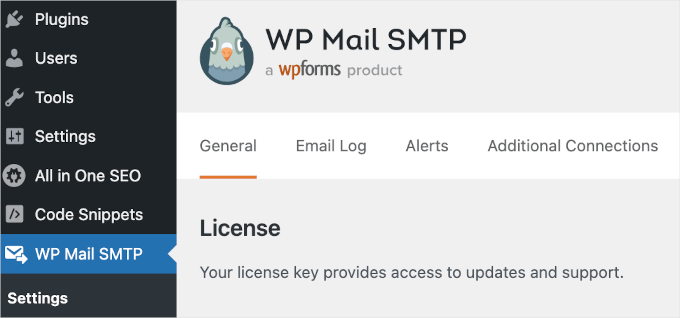
次に、「メーラー」セクションで「Google / Gmail」を選択する必要がある。
これで「ワンクリック設定」オプションが使えるようになります。
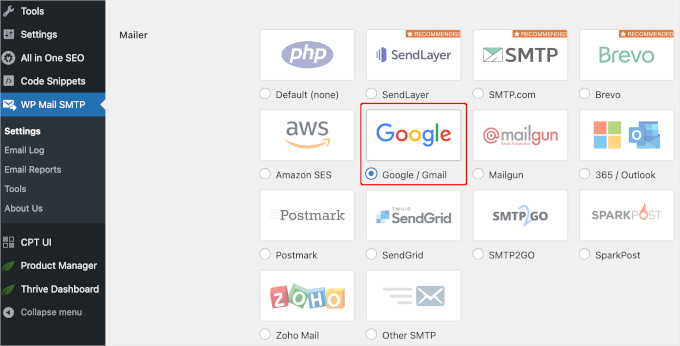
それが終わったら、次のステップはGoogleアカウントを認証することです。
画面の「メーラー」の下に「Google / Gmail」のセクションが表示されます。このスイッチをクリックして、ワンクリックインストール機能をオンにしてください。
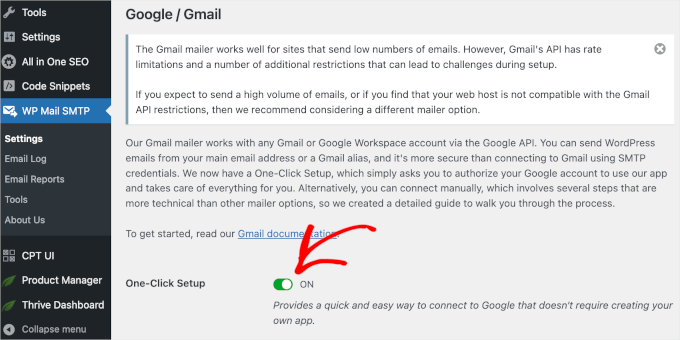
その後、投稿者認証プロセスを続行するには、まず変更を保存する必要があるという通知が表示されるかもしれません。
では、『設定を保存』ボタンをクリックしましょう。
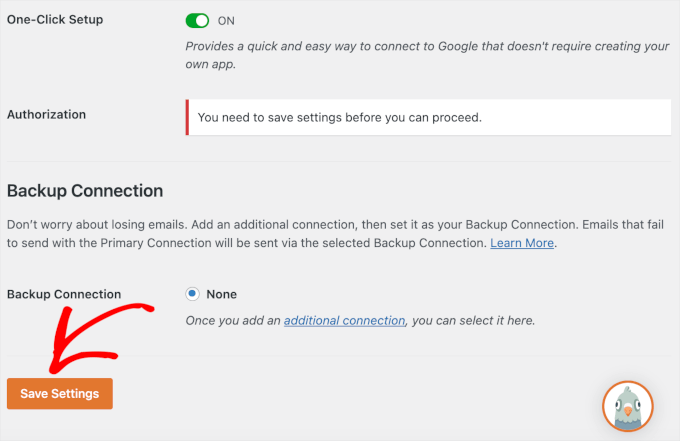
その後、プロセスを続けることができるはずだ。
Googleアカウントにログインするよう促されます。Googleにログイン」ボタンをクリックし、アカウントを選択してください。
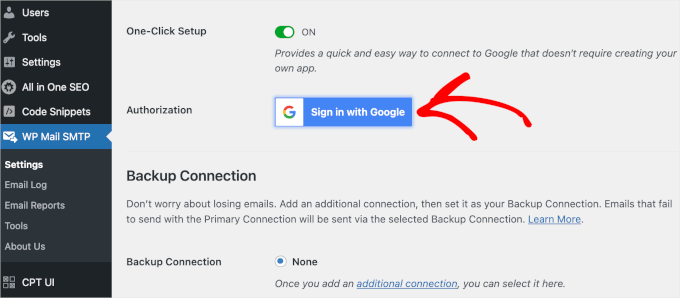
その後、GoogleはWP Mail SMTPがあなたの代わりにメールを送信する許可を求めます。
続行するには「許可」をクリックします。
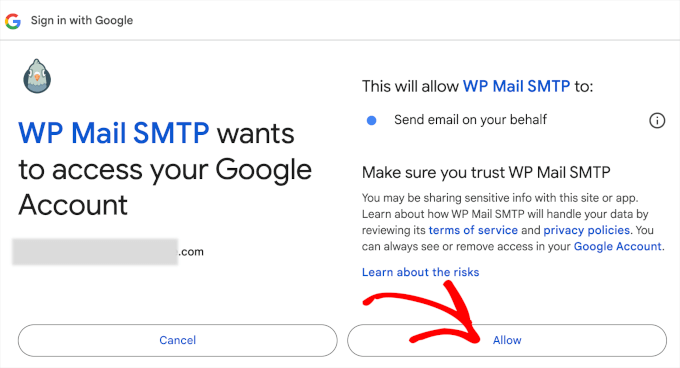
ボタンをクリックすると、WordPress管理エリアのWP Mail SMTPの「一般」タブにリダイレクトされます。
ここから「投稿者認証」セクションまでスクロールダウンし、設定したGmailアカウントが正常に接続されていることを確認する。
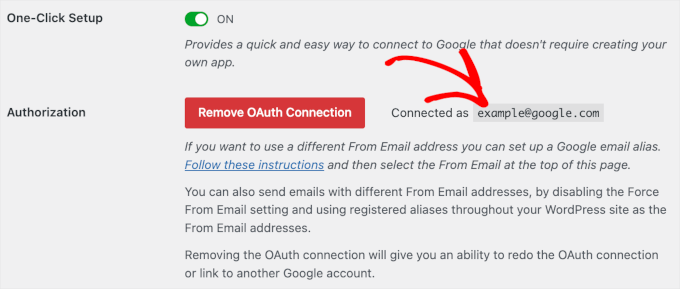
これで完了です!ワンクリックセットアップを使用して、GmailアカウントをWP Mail SMTPに接続することができました!
方法2:OAuthプロトコルを使用してWordPressメールを送信するためにGmailを設定する
この方法は、WP Mail SMTPプラグインの無料版を使用している場合に最適なオプションです。安全で、一度設定してしまえば、もう二度と設定する必要はありません。
メーラーとして「Google/ Gmail」を選択することから始める必要がある。
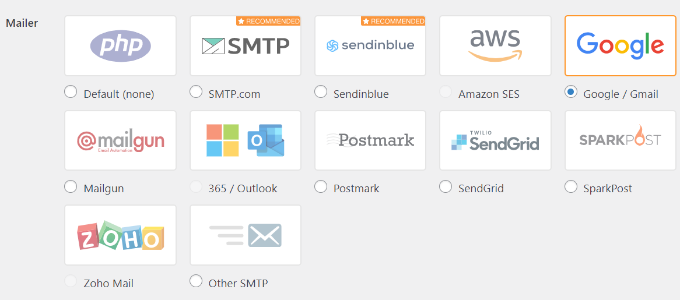
次に、スクロールダウンすると、記入すべき3つのフィールドが表示されます。
クライアントID」、「クライアント・シークレット」、「投稿者リダイレクトURL」の各フィールドに入力するだけです。
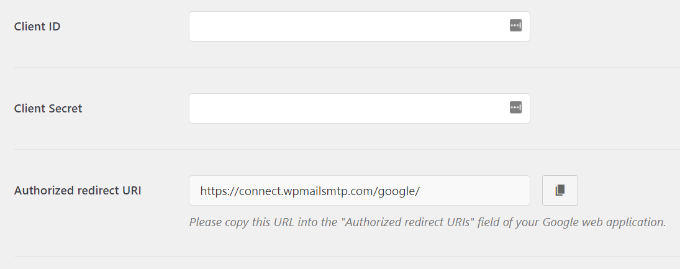
これらのフィールドを設定しよう。
アプリの作成とGmail用APIキーのジェネレータ
まずはGoogle Cloud Platformのサイトにアクセスし、上部にある「My First Project」をクリックします。
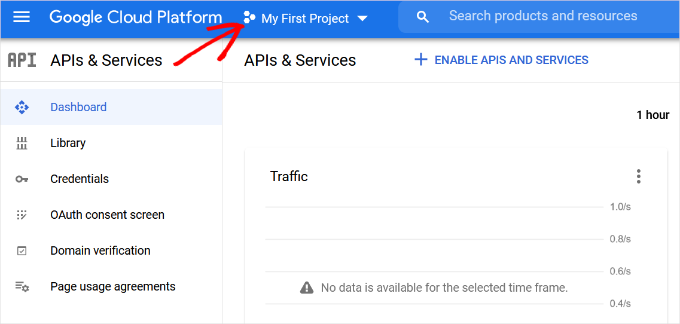
プロジェクトを選択する小さなポップアップウィンドウが開きます。
新規プロジェクト」設定をクリックする。
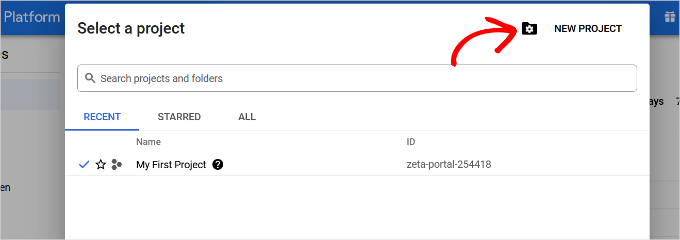
次の画面では、プロジェクトの名前を聞かれます。
将来、簡単に認識できるように、覚えやすい名前を付けることをお勧めします。
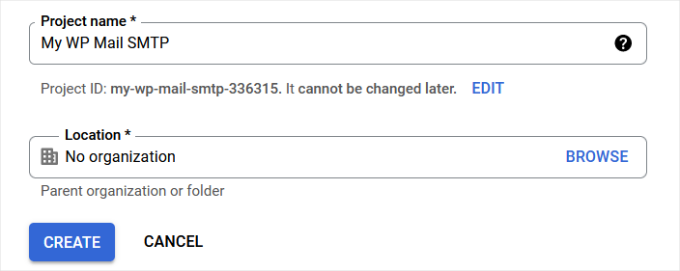
その後、「Create」ボタンをクリックして次に進みましょう。
開発者コンソールがプロジェクトを作成し、ダッシュボードに移動します。Googleは多くのAPIやサービスへのアクセスを開発者に提供しています。このプロジェクトに必要なAPIを有効化する必要があります。
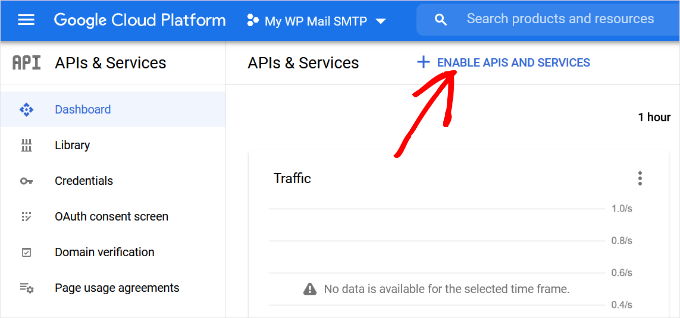
APIとサービスを有効化する」ボタンをクリックしてください。
これでAPIライブラリーのページが表示されます。
ここから、検索ボックスにGmailと入力すると、Gmail APIをすぐに見つけることができ、クリックして選択することができます。
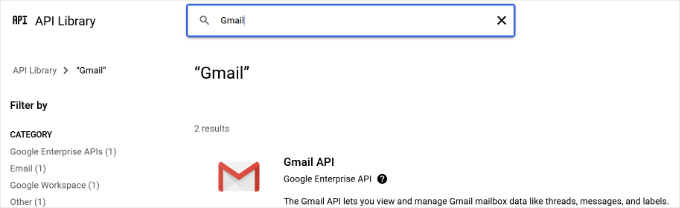
APIの概要と、APIでできることがわかります。
有効化」ボタンをクリックしてください。
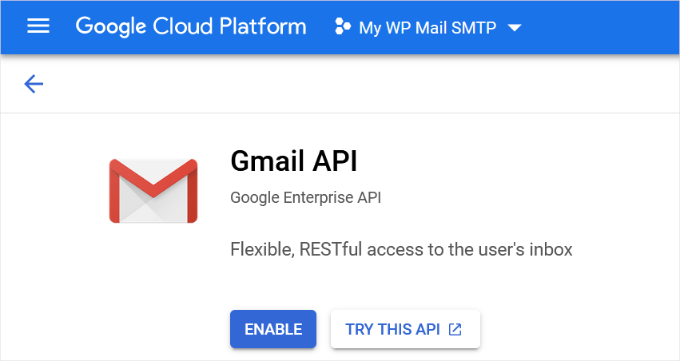
APIが有効化されたので、次のステップはWP Mail SMTPプラグイン設定で使用できるログイン情報を作成することです。
続けて「+ Create Credentials」ボタンをクリックし、ドロップダウンメニューから「Help me choose」オプションを選択します。
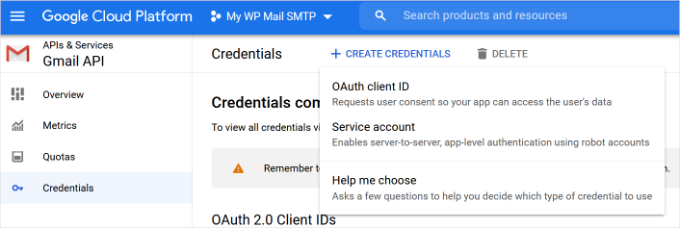
次の画面では、どのAPIを使用するか尋ねられます。
どのAPIを使用していますか」のドロップダウンメニューから「Gmail API」を選択してください。
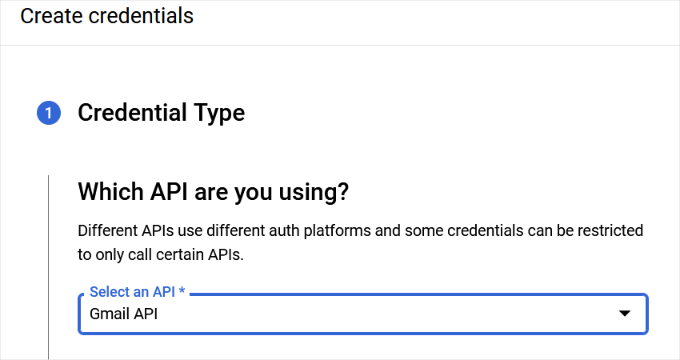
その後、「アクセスするデータ」の欄で「ユーザーデータ」を選択する。
そうしたら、「次へ」ボタンをクリックする。
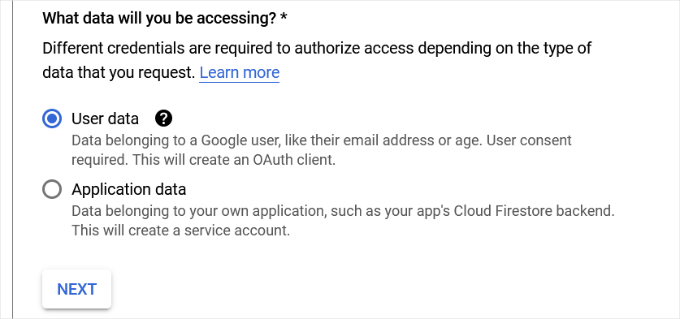
ここで、アプリの情報を入力する必要があります。
アプリの名前を付け、提供したメールアドレスを選択し、必要であればアプリのロゴを追加することから始めることができます。
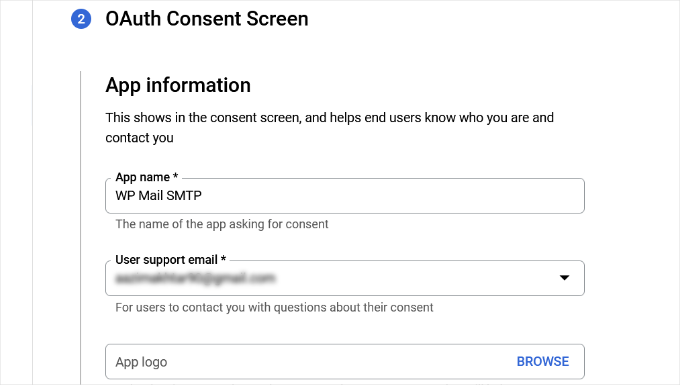
そこから下にスクロールし、開発者の連絡先情報を入力する必要がある。
メールアドレスを入力したら、「保存して続行」ボタンをクリックするだけです。
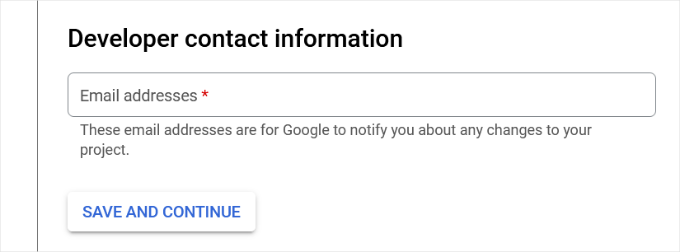
次の画面では、Gmail APIの「スコープ」を設定できます。これはオプションの設定なので、今はスキップして構いません。
ページを一番下までスクロールし、「Save and Continue(保存して続行)」ボタンをクリックするだけです。
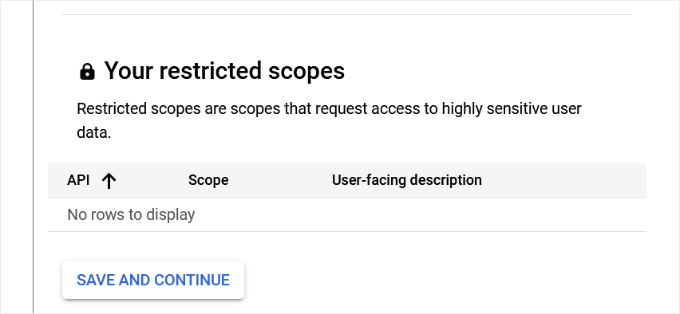
次に、’OAuth Client ID’セクションの詳細を入力します。
まず、ドロップダウンメニューから「アプリケーションの種類」として「ウェブアプリケーション」を選択し、名前を入力します。
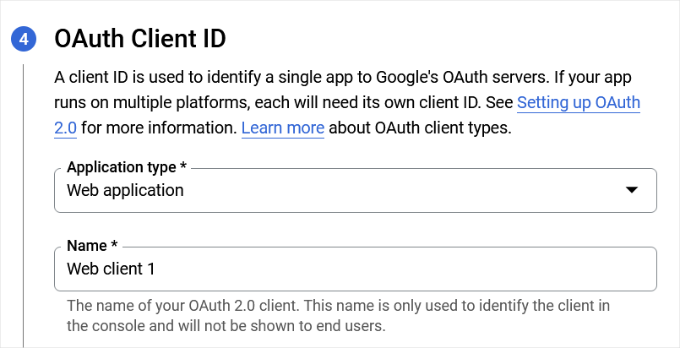
下にスクロールすると、’Authorized JavaScript’ originsのオプションが表示されます。これをスキップして、’Authorized redirect URIs’に向かうことができます。
Googleに進み、「Authorized redirect URIs」の下にある「+ Add URL」ボタンをクリックし、「URIs」フィールドにhttps://connect.wpmailsmtp.com/google/。
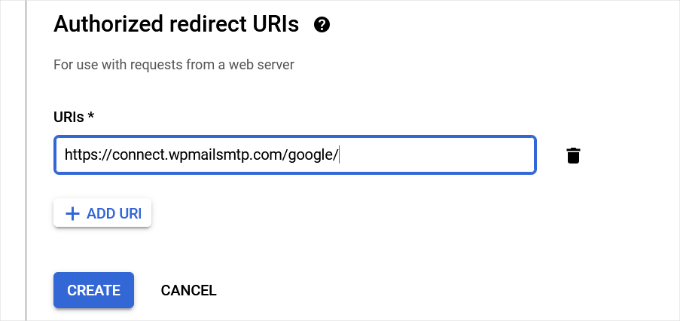
URLを入力したら、「作成」ボタンをクリックするだけです。
次に、「あなたのログイン情報」エリアにあなたのログイン情報が表示されます。
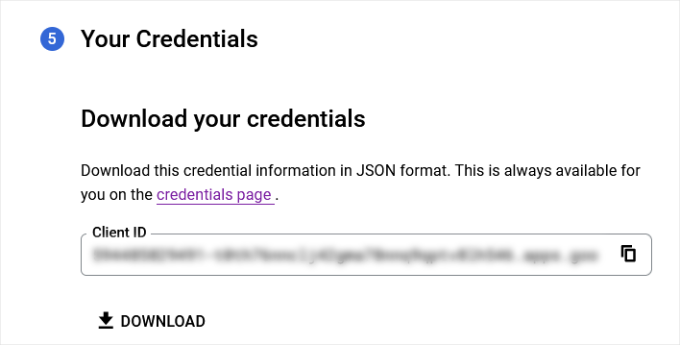
下にある「完了」ボタンをクリックして次に進む。
プロジェクトのログイン情報ページに移動します。
このページでは、最近作成したログイン情報が表示されます。続行するには、ログイン情報の横にある編集アイコンをクリックする必要があります。
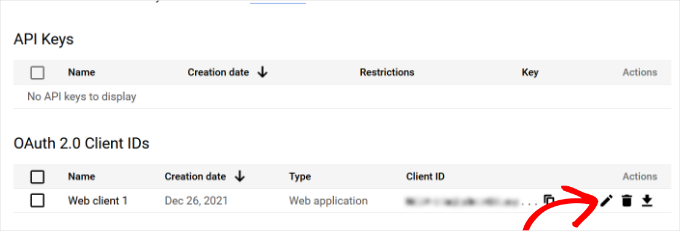
ログイン情報の編集ページが表示され、クライアントシークレットとクライアントIDが表示されます。
プラグインの設定ページにキーをコピー&ペーストするだけです。
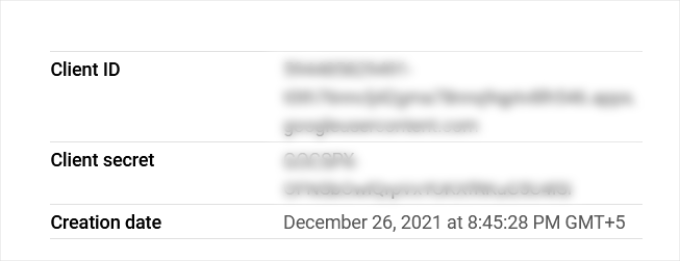
完了したら、WordPress管理エリアのプラグイン設定ページに戻ります。
これでクライアントIDとクライアントシークレットキーの両方が揃いましたので、「Save Settings」ボタンをクリックして続行します。
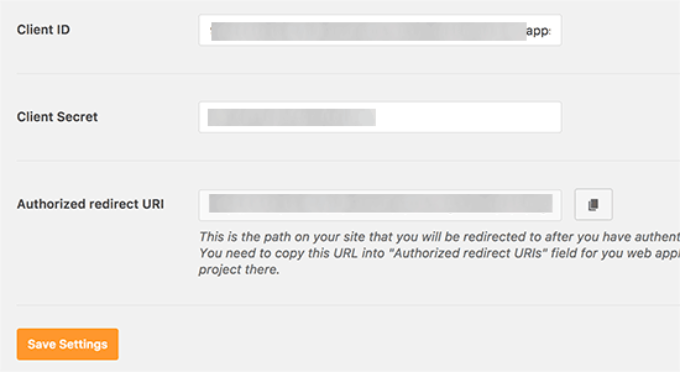
プラグインが設定を保存し、ページをリロードします。
その後、設定ページの一番下までスクロールダウンし、「プラグインでGoogleアカウントを使ったメール送信を許可する」ボタンをクリックする必要がある。
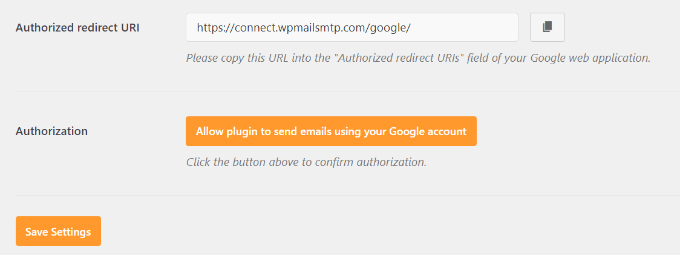
Googleアカウントに移動します。
その後、サイトがあなたに代わってメールを送信する権限を与えるよう求められます。
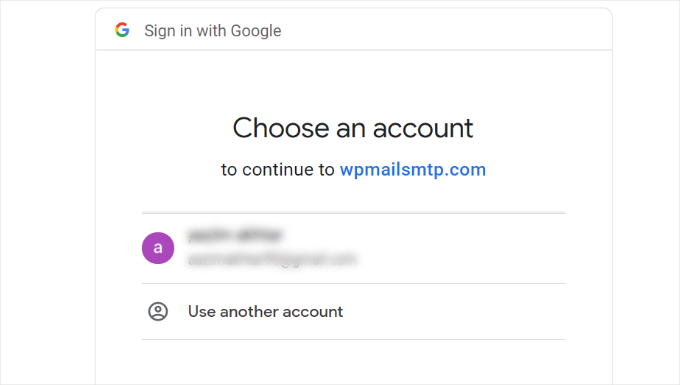
Gmailアカウントを選択し、Google APIプロジェクトのリンク権限を与えるだけです。
その後、サイトに戻り、成功のメッセージが表示されます。
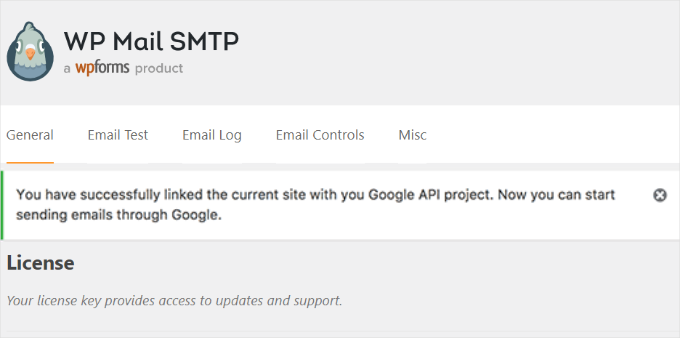
方法3:SMTP送信者としてGmail SMTPを設定する
この方法では、GmailのSMTPサーバーに手動で接続してWordPressメールを送信することができます。
まず、WordPressの管理エリアからSettings ” WP Mail SMTPにアクセスしてプラグインの設定を行います。
ここから、「From Email」フィールドに使用するGmailアドレスを、「From ‘Name’」フィールドに自分の名前をプロバイダーとして入力します。
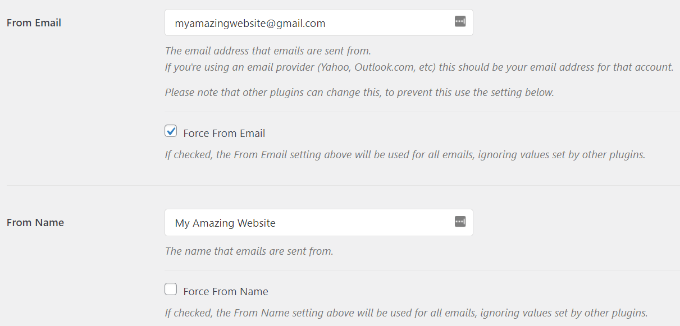
次に、メーラーとして「Other SMTP」を選択しましょう。
また、リターン・パスの横のボックスにもチェックを入れたい。

その後、’Other SMTP’セクションまでスクロールダウンすることができます。
ここでは、GmailのSMTPサーバーに接続するための設定を行います。
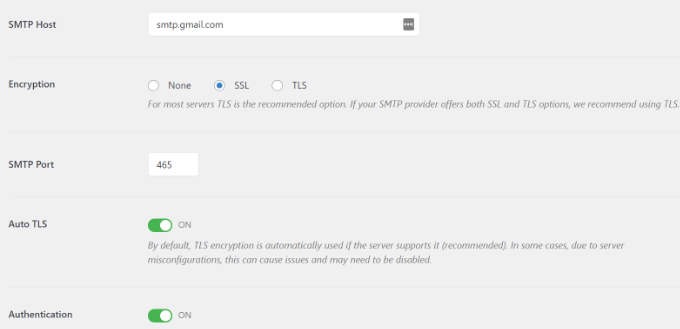
以下は、プラグイン設定に追加する必要がある正確な設定です:
- SMTPホスティングサービス: smtp.gmail.com
- 暗号化:SSL暗号化を使用する
- SMTPポート: 465 (SSL暗号化を選択すると自動的に表示されます)
- 自動TLS:TLSをオフにする
- 認証認証をオンにする
- SMTPユーザー名:完全なGmailアドレス(例:john.smith@yourdomain.com または john.smith@gmail.com
- SMTPパスワード:Gmailアカウントのパスワード
設定が完了したら、「変更を保存」ボタンをクリックして設定を保存します。
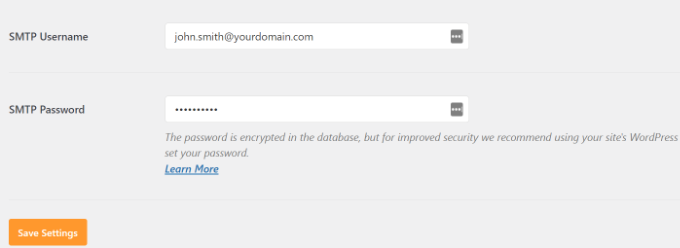
以上で、WP Mail SMTPがGmail SMTPサーバーを使用するように設定できました。
WP Mail SMTP設定のテスト
WP Mail SMTPプラグインを使用すると、メールの設定をテストすることができますので、すべてが正常に動作していることを確認することができます。
設定 ” WP Mail SMTPに移動し、’メールテスト’タブをクリックする必要があります。
その後、’Send To’フィールドにアクセス可能なメールアドレスを入力して、’Send Email’ボタンをクリックするだけです。
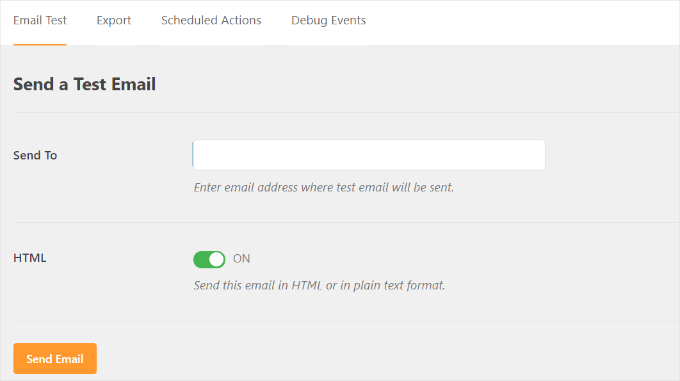
成功のメッセージが表示されるはずです。
WP Mail SMTP: Test Email to…’ という件名のメッセージが受信トレイに表示されていることを確認してください。
以上で、WordPressサイトがGmail SMTPサーバーを使用してメールを送信するように設定できました。
WP Mail SMTP Proでより多くを得る
さらに多くの機能が必要な場合は、WP Mail SMTP Proをお試しください。プラグインのProバージョンでは、以下のような接続が可能です:
- Googleワークスペース/Gmail
- アマゾンSES
- メールガン
- オフィス365 / Outlook.com
- センドグリッド
- さらに
また、メール記録、WordPressサイトが送信する通知の微調整やコントロール機能などの追加機能も利用できます。
Gmail SMTPが動作しない問題のトラブルシューティング
特定の共有ホスティングサービス構成でGmail SMTPを使用する場合、ユーザーがいくつかの問題に遭遇するのを確認しています。
以下の手順でGmail SMTPの問題を解決できます:
まず、cPanelアカウントにログインする必要があります。ここから、メールアカウントのページにある「+作成」ボタンを探してください。
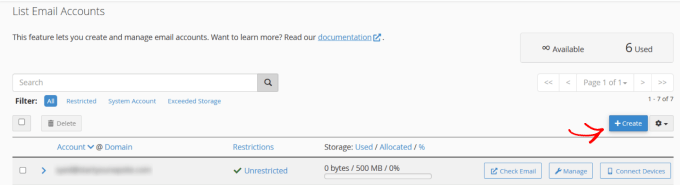
Google Appsのメールアドレスと一致するメールアカウントを作成するだけです。
メールアカウントを作成することで、ホスティングサービスサーバーにメールを送信するメールアドレスを認識させることになります。このステップは、GmailのSMTPサーバーを使用する予定であっても、サーバーを通してメールを送信することをサーバーに納得させるための回避策です。
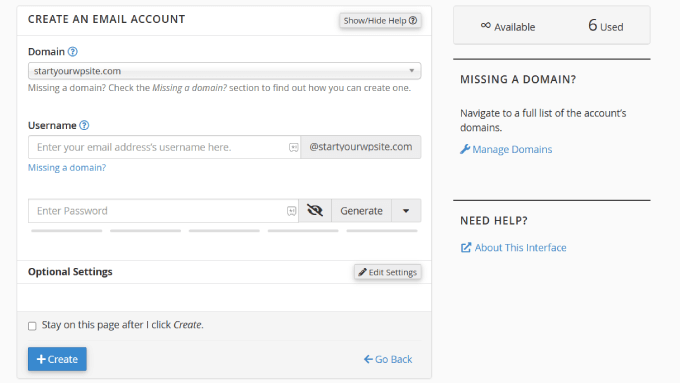
これは、サーバーをメールに使用していないため、奇妙に思えるかもしれません。これは基本的に、サーバーを通してメールを送信していると思わせるようにサーバーをだますのです。
cPanelアカウントからMXレコードに移動し、MXルーティングを自動からリモートに変更しましょう。各ホスティングサービスはカスタムcPanelインターフェースを持っているので、これを見つけるのは少し難しいかもしれません。
次に、MXの隣にある小さなリンクを探してください:Remote Mail Exchanger’と書いてある小さなリンクを探してください。
その後、WordPressサイトにログインし、テストメールを送信できます。詳細については、ホスティングサービスに基づいてWordPressサイトのMXレコードを変更する方法のガイドを参照してください。
動画チュートリアル
この投稿が Gmail SMTP サーバーを使用して WordPress でメールを送信する方法を学ぶのにお役に立てば幸いです。WordPress フォームが動作しない場合のトラブルシューティングや、WordPress フォームエントリーを CSV や Excel にエクスポートする方法もご覧ください。
If you liked this article, then please subscribe to our YouTube Channel for WordPress video tutorials. You can also find us on Twitter and Facebook.





Jiří Vaněk
Amazing guide. Thanks. Setting up Gmail SMTP always gives me a headache because it takes so long. It’s incomparable to the traditional SMTP setup for a private domain email, where you enter the SMTP server, login, password, and port, and it’s done. Thanks a lot.
WPBeginner Support
You’re welcome, glad our guide was helpful
Admin
Mallory Moore
After completing all the steps it re-directed me to my WordPress site but it went to a page that said not found to there was no success msg so I can’t test as it still says unauthorized.
WPBeginner Support
For that specific error message, you would want to take a look at our article below:
https://www.wpbeginner.com/wp-tutorials/how-to-fix-the-401-error-in-wordpress-solutions/
Admin
Vaskar
I want to send newsletters/mail to my website subscribers. I want to send mail to my website subscribers from my gsuite business mail address. Can you suggest to me that what I have to do now?
WPBeginner Support
For creating a newsletter, we would recommend taking a look at our article below:
https://www.wpbeginner.com/beginners-guide/how-to-create-an-email-newsletter/
Admin
AJ
This was a tremendous help! Thank you so much!
WPBeginner Support
Glad you found our content helpful
Admin
Lennon
Can we use a forwarding email address to set this up or do we have to have a Gmail account?
WPBeginner Support
For other methods, you would want to take a look at our other article below:
https://www.wpbeginner.com/plugins/how-to-set-up-wp-mail-smtp-with-any-host-ultimate-guide/
Admin
Peter
Hi
When setting up Oauth consent screen, Internal and External options are present. Only external option is available to Gmail users. Is this the correct one to choose?
Thanks!
WPBeginner Support
It sounds like that would be correct, for questions about the plugin we would recommend reaching out to the plugin’s support for assistance
Admin
Gordon Barker
No where can I find where to set the email “to field” please could you explain how to set this field?
WPBeginner Support
You would want to check with the settings for your form plugin for setting the to location
Admin
Jairo Paredes
Excellent!!!!
Thanks a lot….
WPBeginner Support
You’re welcome
Admin
Ruxandra
Awesome! Thanks!
WPBeginner Support
You’re welcome
Admin
Vivek
Hi,
My emails are automatically deleting, i’ve not set any filters or any other things. What might be the issue?
WPBeginner Support
You would want to reach out to who you are using for your emails to ensure there isn’t an issue on thier end.
Admin
Vijay
OAuth Consent Screen is mandatory during this process.
Anyway, your explanation is best.
Thanks.
WPBeginner Support
Glad our guide could be helpful
Admin
Dalton
I followed the steps to set up the email and it works, but how do I send emails to my email list now?
WPBeginner Support
If you’re attempting to create a newsletter then we would recommend going through our guide here:
https://www.wpbeginner.com/beginners-guide/how-to-create-an-email-newsletter/
Admin
Dusan
With this I get the 2000 limit in a 24 hour period as it uses only 1 email address. Is there a way to use this as the smtp relay that allows 10,000 emails to send per 24 hour period. Or any way to add in multiple emails to send from?
WPBeginner Support
We do not have a recommended method to remove that limitation. For sending that many emails we would recommend looking at email marketing services such as the ones from our article here: https://www.wpbeginner.com/showcase/best-email-marketing-services/
Admin
Nauval
Is it still usefull in 2020?
WPBeginner Support
Yes
Admin
Dan Martin
I just used this for my site and it worked. Seriously this was a life saver. I had spent several hours troubleshooting and the video solved the whole problem in like 5 minutes. Thanks.
WPBeginner Support
Glad our guide could help
Admin
Luigi
How can I send emails configured with WP MAIL SMTP (I use gmail) customized with the site’s domain? I need to differentiate emails depending on the type of email my site sends.
WPBeginner Support
It would depend on what plugin/tools you are using to send the emails as WP Mail SMTP is for changing how WordPress sends the emails not for users sending emails.
Admin
Austin Blair
Just wanted to say THANK YOU! I was totally struggling to get my contact form to send emails correctly until I came across your post. I used the first method and it worked like a charm. However there was a step (probably recently introduced) where I had to set up a consent form? Took me to a different screen not featured in the video, but was relatively straight forward. Thanks again!
WPBeginner Support
Thank you for letting us know and glad our article could help
Admin
Bobby Zopfan
First method (configuring inside GCloud) seemed too long to me.
So adapted the 2nd method (don’t agree with you that 2nd method is more difficult). 2nd method has just 3-4 steps.
But it didn’t work. SMTP couldn’t authenticate me. Although my ID/pW is fully correct.
WPBeginner Support
If you reach out to the plugin’s support with your specifics they should be able to help you find the problem
Admin
Daniel
Thanks again for the awesome tutorial, the forms work fine now! I have a question: I’d like to change the From Name in the plugin settings, but it’s impossible. I’ve tried to reintstall the plugin, all my settings were still saved tho. Is there any way I could change the From Name of the email now?
WPBeginner Support
You would want to reach out to the plugin’s support for how to set that up but for the moment, if you set it to the default method it should allow you to change those settings.
Admin
Afam
Hello there,
I’m really tired with this issue of CF7 not able to send mails to gmail from my site. It seems everyone has this issue.
I followed your instructions to the letter and got to the point I’m supposed to allow plugin to send emails using my google account, an error appears telling me of a URI mismatch. What’s that? I copied and pasted the uri as you said. What did I do wrong. Please help me, have not been sleeping because of this.
Thanks.
WPBeginner Support
Hi Afam,
You may not have saved the redirect URI when creating the app, follow the steps again and make sure that you copy the exact URL from plugin’s settings page to enter in your app.
Admin
Sarah
Hello,
I have followed the instructions you provided, than you! I got all the way to the “allow plugin to send emails….” for gmail and when i click on that button it gives me the message that the app hasn’t been verified.
I have tried multiple fixes but it is still isn’t working.
I am using bluehost and WP mail stmp.
Any suggestions?
Thank you
Jorge Zamudio
your really save my day man !! hope you are doing well. Thank you
Raphael
Don’t work for me. I’m using Google Cloud and Cloudflare and when i try to send a test email give me a error:
“Could not authenticate your SMTP account.”
WPBeginner Support
Hi Raphael,
Check your mailer settings, SMTP information, username and password.
Admin
Mohd Tariq Khan
My client use g suite for email, I have created WordPress page website with contact form 7 plugin. I have analyzed contact form was not sending email from website to Gmail.
Therefore, I have used ‘WP Mail SMTP’ plugin and create gmail API, Now email is working.
But I am facing one issue, when submit contact us form email receive in gmail but all email recived from title is ‘me’.
Therefore, every time show like I have to send email to myself.
I want in email ‘Sender name’ appear at from.
Please help me.
WPBeginner Support
Hi Mohd Tariq Khan,
This could happen if you are sending and receiving email on the same address.
For example, if you are using john.smith@example.com in WP Mail SMTP and sending contact form messages to john.smith@example.com then Gmail would show sender name as ‘me’.
Hope this helped.
Admin
jood
i think the key is create a same name account in bluehost within email , so as to trick host , the problem is the email will be taken as spam .
raja
hi.. i have tried to send mail using wp-mail-smtp on wordpress BY gmail as per tutorial..
when i try to OAUTH 2 in gmail on wordpress,, it shows error.
—————————
Not Acceptable!
An appropriate representation of the requested resource could not be found on this server. This error was generated by Mod_Security.
—————————–
i have contacted hosting hostgator support.. Mod_security settings cant be whitelisted, as it may will leave the website vulnerable.
please advise how to send mails
Angela Andrieux
Thank you for the thorough instructions! This site has saved me so many times. I really appreciate the great content!
Sushant
Great Article, this worked for me, thanks a ton guys!
mostafa
thanks a lot for this tutorial . i have this problem for an week and the issue has solved with this tutorial.
Leonardo Assennato
Hello,
I setup an email address to send the emails and it worked.
But I need to change the email account.
I already tried the Method 2, but it doesn’t work on my server.
I already unnistalled and re-install the plugin but all the data are stored.
Can anybody help me?
Linda
Thanks so much. This was a huge help!
Pankaj Chauhan
Thank you so much! This was so helpful for me.
Imrana
thankyou for this amazing tutorial
Ahmad fatah
is this tutor works with free gmail account?
thanks for great tutorial you make..
i search anything about wp and your site in top of google..just wow
Kevin
I just went through this and got the following message after trying to send a test email:
Connection: opening to smtp.gmail.com:587, timeout=300, options=array ()
Connection: Failed to connect to server. Error number 2. “Error notice: stream_socket_client(): unable to connect to smtp.gmail.com:587 (Network is unreachable)
SMTP ERROR: Failed to connect to server: Network is unreachable (101)
SMTP connect() failed.
Pawan Negi
Hi please help me when i click on grant permission button it show me that error.
400. That’s an error.
Error: invalid_scope
You don’t have permission to access some scopes. Your project is trying to access scopes that need to go through the verification process. {invalid = [https://mail.google.com/]} If you need to use one of these scopes, submit a verification request.
Learn more
Request Details
client_id=940707600009-5f3lstctsc081s72c27h4hhmf5212a7p.apps.googleusercontent.com
That’s all we know.
Amanda
I got . . .
Fatal error: Cannot redeclare class phpmailerException in /home/content/04/11965204/html/sofp/wp-includes/class-phpmailer.php on line 4040
I can’t seem to get this fixed no matter what solve I try. There doesn’t appear to be a contact form in our future
Google Search didn’t help with this error code. I can’t imagine that I’m the first one to get it . . .
Laura Hart
I loved how helpful this was, unfortunately I still can’t make the “grant access” button appear! Any idea why that would happen? Googling isn’t working.
Thank you!