WordPressのメールが受信トレイに届かないのはなぜ?あなただけではありません!
多くのホスティングサービスが初期設定のPHPメール機能を制限しているため、多くのサイトオーナーがこの問題に直面している。
Gmail SMTPサーバーを使えば、この問題を簡単に解決することができます。私たち自身も使ってみて、ブロガーや中小企業、手間のかからないメール送信を望むすべての人に最適な選択肢であることがわかりました。
このガイドでは、WordPressでGmail SMTPを設定し、メールが毎回受信トレイに届くようにする方法を説明します。✅
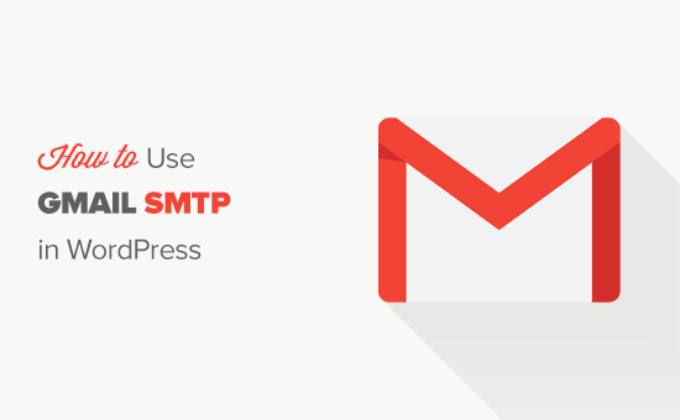
WordPressメールにGmail SMTPサーバーが必要な理由とタイミング
WordPress サイトでは、新規ユーザー登録、紛失したパスワードのリセット、自動更新、お問い合わせフォームからの通知をメールで送信します。
初期設定では、WordPressはPHPのメール関数を使用してメール通知を送信します。しかし、この関数はいくつかの理由で期待通りに動作しません。
ほとんどのWordPressホスティングサービス会社は、悪用やスパムを防ぐためにこの機能の使用を制限しています。
一般的なメールサービスプロバイダーのスパムフィルター機能は、受信メールをチェックし、本物のメールサーバーから送信されているかどうかを監視します。初期設定のWordPressメールは、このチェックに失敗し、スパムフォルダにさえ入らないことがあります。
SMTP (Simple Mail Transfer Protocol)は、メールを送信するための業界標準です。PHP のメール機能とは異なり、SMTP では適切な認証が行われるため、メールの到達性が向上します。
Gmailは、WordPressサイトからメールを送信するために使用できるSMTPサービスを提供しています。Gmailのサーバーは、WordPressの通知メールを自分自身とサイトの一部のユーザーに送信したい場合に最適な設定です。
しかし、ニュースレターメールを送ったり、オンラインストアを持つ場合は、そのようなことはできません。
その場合は、Constant Contactや Brevo(旧Sendinblue)、Mailgunなどの大量メール送信サービスプロバイダーを利用しましょう。
WordPress用Gmail SMTPサービスの無料と有料の比較
WordPressのメール配信には、無料のGmailアカウントをご利用いただけます。しかし、より到達性を高めるためには、有料のGoogle Workspaceを使用することをお勧めします。
Google Workspaceでは、name@yoursite.com のようなプロフェッショナルブランドのメールアドレスを取得できます。
Google Workspaceでは、ドメイン名にMXレコードを追加する必要があります。これは、あなたのメールがあなたのドメイン名から来ているように見えることを意味し、信頼性を高め、より良い到達性を確保するのに役立ちます。
文章による説明がお好きな方は、そのまま読み進めてください。このガイドで取り上げるすべての方法を簡単に説明します:
準備はいいかい?始めよう
GmailのSMTPサーバーを使ってWordPressのメールを送信する方法
Google Workspaceを使用する場合は、まずGoogle Appsで使用するドメインを設定する必要があります。Google Workspaceでプロフェッショナルなメールアドレスを設定する方法について、ステップバイステップのチュートリアルがあります。
残りの手順は、有料のGmailアカウントでも無料のGmailアカウントでも同じです。
WP Mail SMTPは市場で最高のWordPress SMTPプラグインです。どんなSMTPサーバーでも簡単にWordPressメールを送信でき、到達性も高い。
WPMail SMTPの機能については、WP Mail SMTPのレビューをご覧ください!

それでは、WP Mail SMTPプラグインをインストールして有効化しましょう。詳しくは、WordPressプラグインのインストール方法のステップバイステップガイドをご覧ください。
無料版もありますが、WP Mail SMTP Proと呼ばれる有料版を購入することをお勧めします。プレミアムサポート、より多くのメーラー、専門家によるホワイトグローブセットアップを利用できます。
有効化したら、設定 ” WP Mail SMTPセクションにアクセスしてプラグイン設定を行う必要があります。その後、ライセンスキーを入力し、’Verify Key’ボタンをクリックします。キーはWP Mail SMTPアカウントエリアにあります。
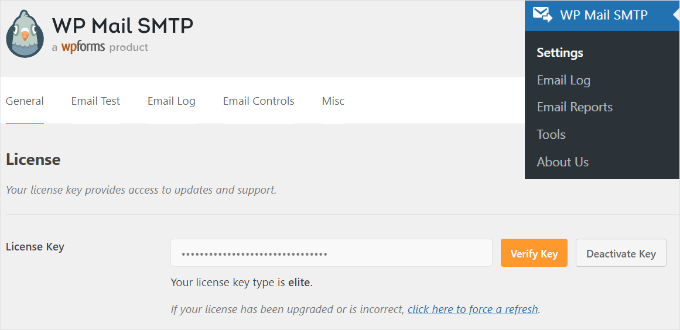
一般」設定タブで、「差出人メール」フィールドにGmailのメールアドレスを使用していることを確認する必要があります。
次に送信者名を入力します。
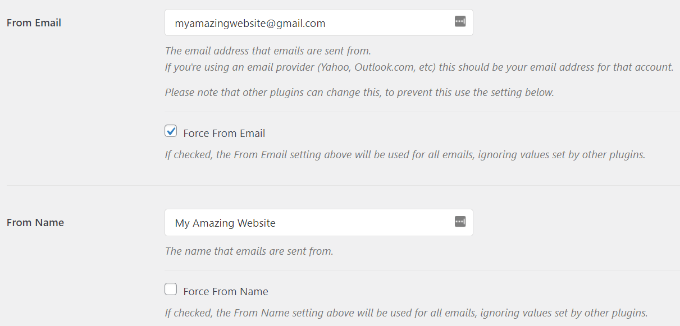
WP Mail SMTPプラグインは、WordPressサイトをGmailサーバーに接続する3つの方法を提供します:
- 最初の方法はワンクリックインストールで、最も簡単で初心者に優しいが、プレミアムプラグインユーザーしか利用できない。
- 2つ目の方法はOAuth認証を使用します。この方法は安全で、プレミアムプラグインは必須ではありません。
- 3つ目の方法は、GmailのSMTP設定を手動で行う方法です。一般的に、この方法は安全性が低いのでお勧めしません。
それを念頭に置いて、WordPressがメール送信にGmail SMTPを使うように設定してみよう。
方法1:ワンクリックインストールを使用してWordPressメールを送信するためにGmailを設定する
この方法が最も早く、誰にとっても簡単である。
WP Mail SMTPプラグインをインストールして有効化した後、WP Mail SMTP ” Settingsに移動し、’General’タブにいることを確認してください。
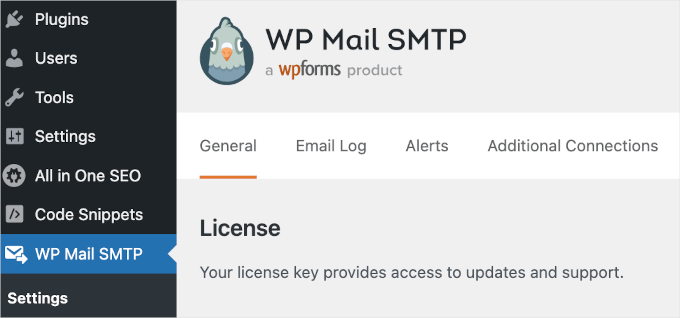
次に、「メーラー」セクションで「Google / Gmail」を選択する必要がある。
これで「ワンクリック設定」オプションが使えるようになります。
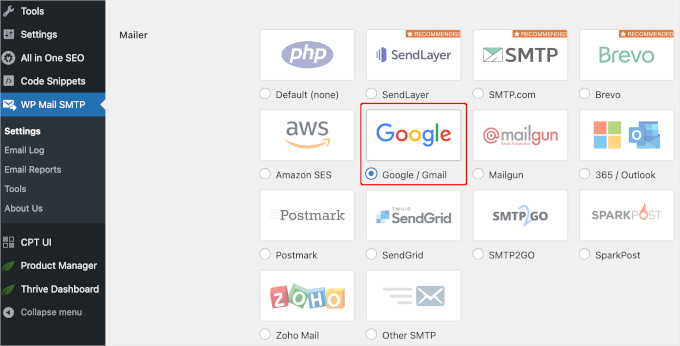
それが終わったら、次のステップはGoogleアカウントを認証することです。
画面の「メーラー」の下に「Google / Gmail」のセクションが表示されます。このスイッチをクリックして、ワンクリックインストール機能をオンにしてください。
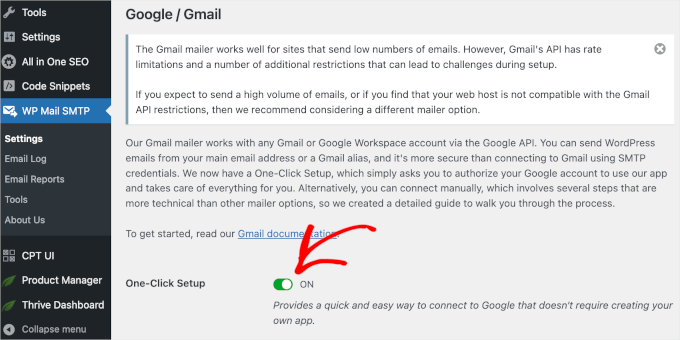
その後、投稿者認証プロセスを続行するには、まず変更を保存する必要があるという通知が表示されるかもしれません。
では、『設定を保存』ボタンをクリックしましょう。
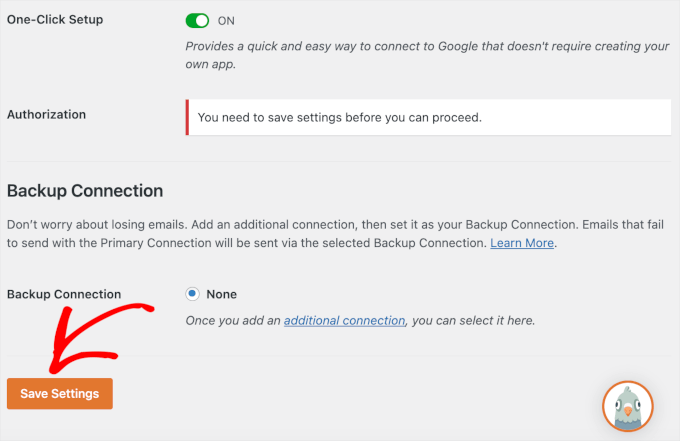
その後、プロセスを続けることができるはずだ。
Googleアカウントにログインするよう促されます。Googleにログイン」ボタンをクリックし、アカウントを選択してください。
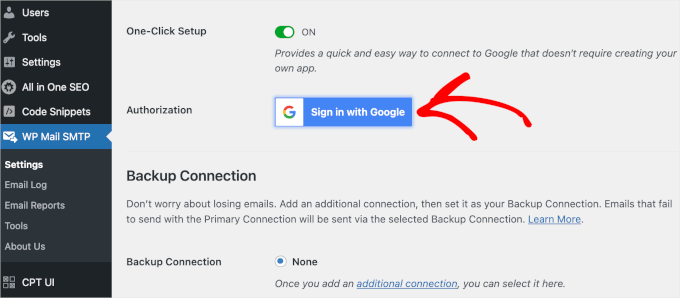
その後、GoogleはWP Mail SMTPがあなたの代わりにメールを送信する許可を求めます。
続行するには「許可」をクリックします。
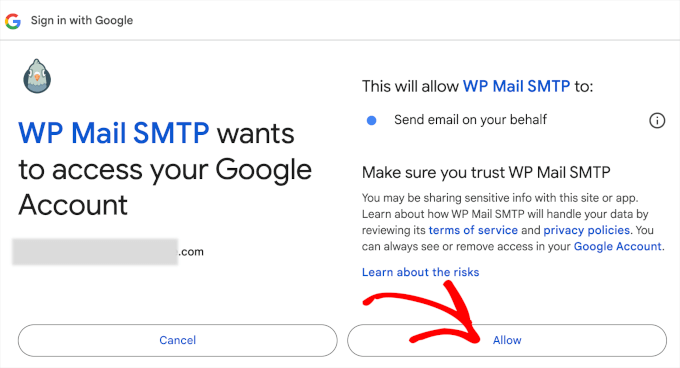
ボタンをクリックすると、WordPress管理エリアのWP Mail SMTPの「一般」タブにリダイレクトされます。
ここから「投稿者認証」セクションまでスクロールダウンし、設定したGmailアカウントが正常に接続されていることを確認する。
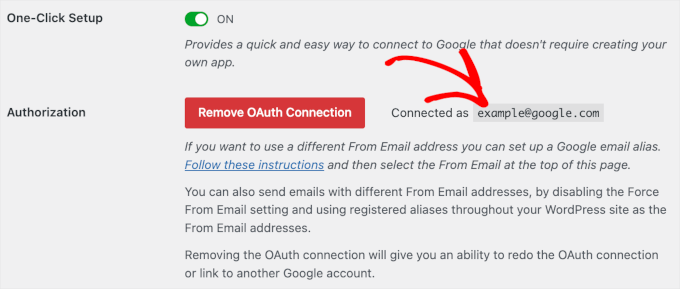
これで完了です!ワンクリックセットアップを使用して、GmailアカウントをWP Mail SMTPに接続することができました!
方法2:OAuthプロトコルを使用してWordPressメールを送信するためにGmailを設定する
この方法は、WP Mail SMTPプラグインの無料版を使用している場合に最適なオプションです。安全で、一度設定してしまえば、もう二度と設定する必要はありません。
メーラーとして「Google/ Gmail」を選択することから始める必要がある。
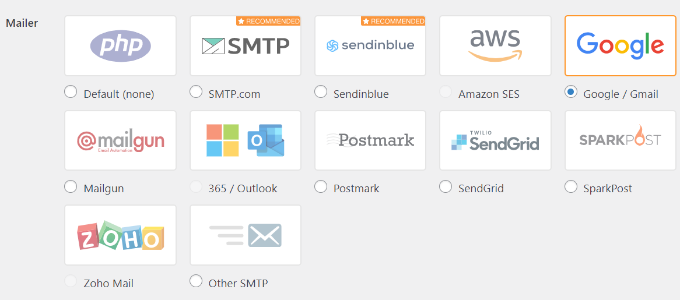
次に、スクロールダウンすると、記入すべき3つのフィールドが表示されます。
クライアントID」、「クライアント・シークレット」、「投稿者リダイレクトURL」の各フィールドに入力するだけです。
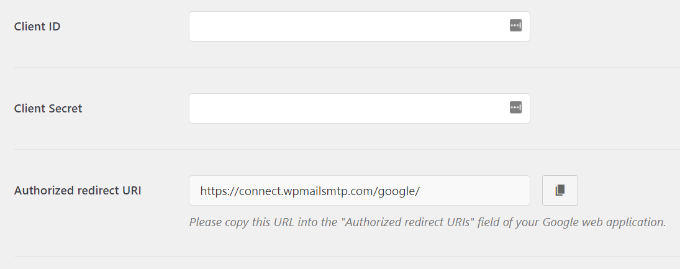
これらのフィールドを設定しよう。
アプリの作成とGmail用APIキーのジェネレータ
まずはGoogle Cloud Platformのサイトにアクセスし、上部にある「My First Project」をクリックします。
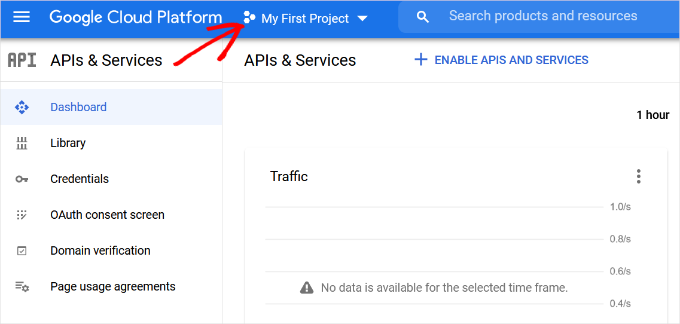
プロジェクトを選択する小さなポップアップウィンドウが開きます。
新規プロジェクト」設定をクリックする。
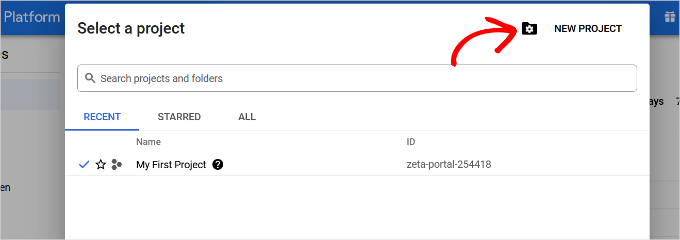
次の画面では、プロジェクトの名前を聞かれます。
将来、簡単に認識できるように、覚えやすい名前を付けることをお勧めします。
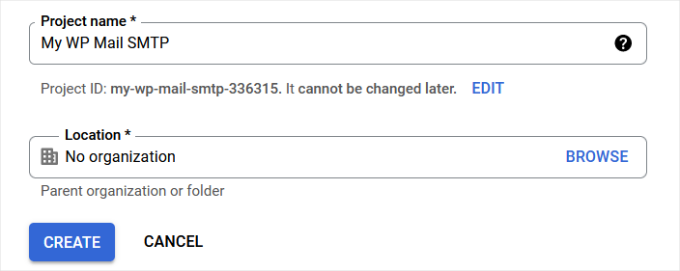
その後、「Create」ボタンをクリックして次に進みましょう。
開発者コンソールがプロジェクトを作成し、ダッシュボードに移動します。
Googleは多くのAPIとサービスへのアクセスを開発者に提供しています。このプロジェクトで必要となるAPIを有効化する必要があります。
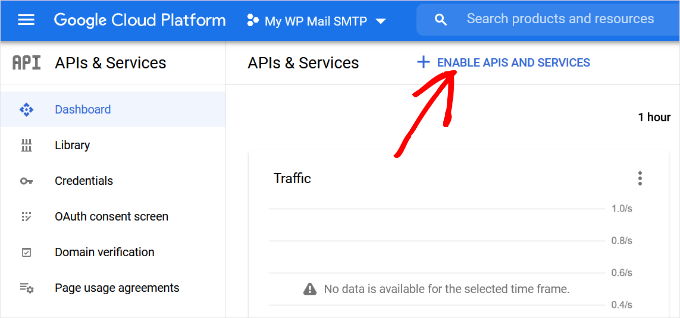
APIとサービスを有効化する」ボタンをクリックしてください。
これでAPIライブラリーのページが表示されます。
ここから、検索ボックスにGmailと入力すると、Gmail APIをすぐに見つけることができ、クリックして選択することができます。
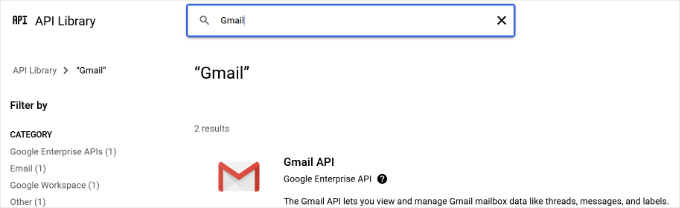
APIの概要と、APIでできることがわかります。
有効化」ボタンをクリックしてください。
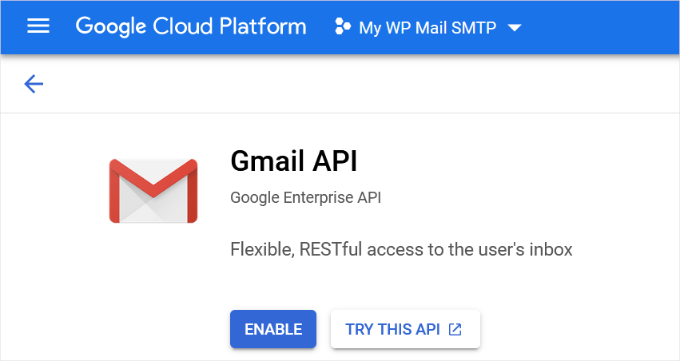
APIが有効化されたので、次のステップはWP Mail SMTPプラグイン設定で使用できるログイン情報を作成することです。
続けて「+ Create Credentials」ボタンをクリックし、ドロップダウンメニューから「Help me choose」オプションを選択します。
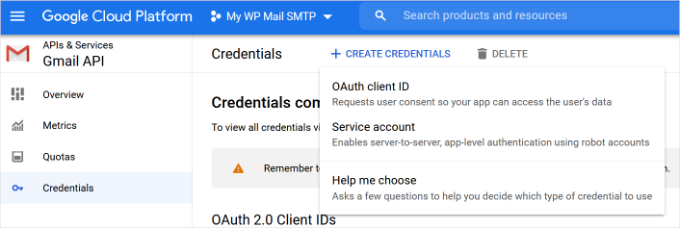
次の画面では、どのAPIを使用するか尋ねられます。
どのAPIを使用していますか」のドロップダウンメニューから「Gmail API」を選択してください。
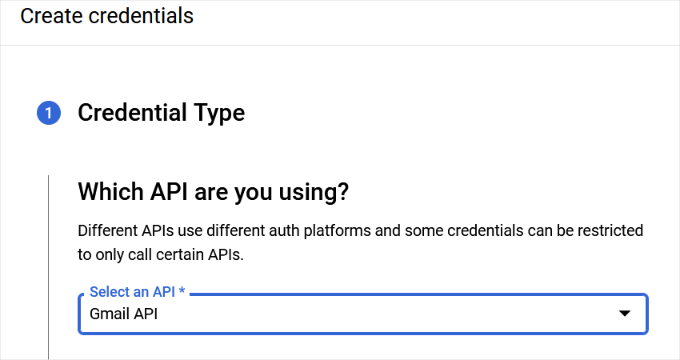
その後、「アクセスするデータ」の欄で「ユーザーデータ」を選択する。
そうしたら、「次へ」ボタンをクリックする。
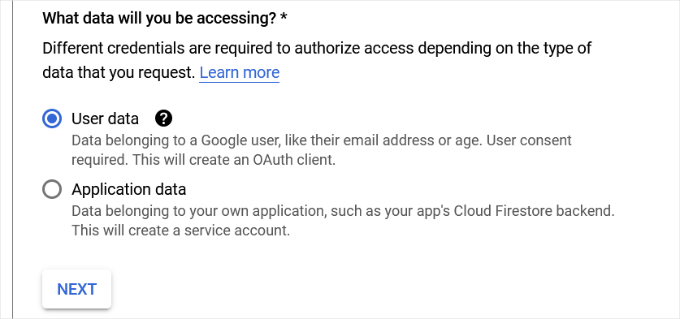
ここで、アプリの情報を入力する必要があります。
アプリの名前を付け、提供したメールアドレスを選択し、必要であればアプリのロゴを追加することから始めることができます。
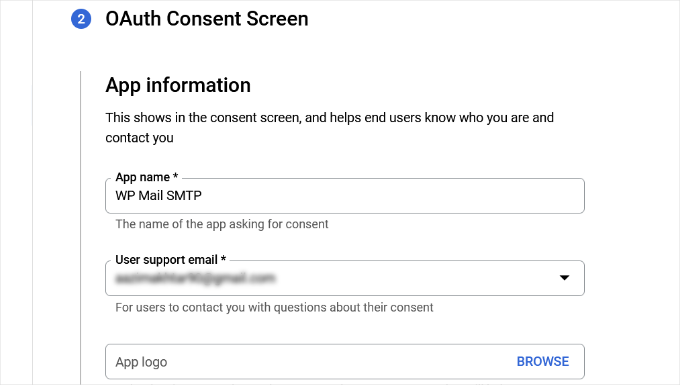
そこから下にスクロールし、開発者の連絡先情報を入力する必要がある。
メールアドレスを入力したら、「保存して続行」ボタンをクリックするだけです。
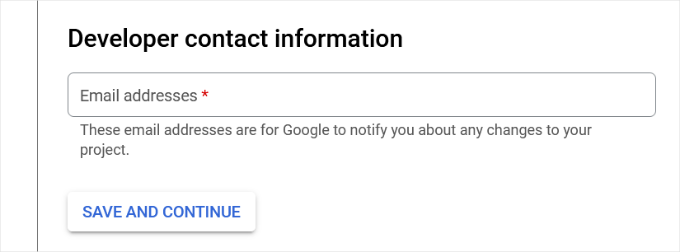
次の画面では、Gmail APIの「スコープ」を設定できます。これはオプションの設定なので、今はスキップして構いません。
ページを一番下までスクロールし、「Save and Continue(保存して続行)」ボタンをクリックするだけです。
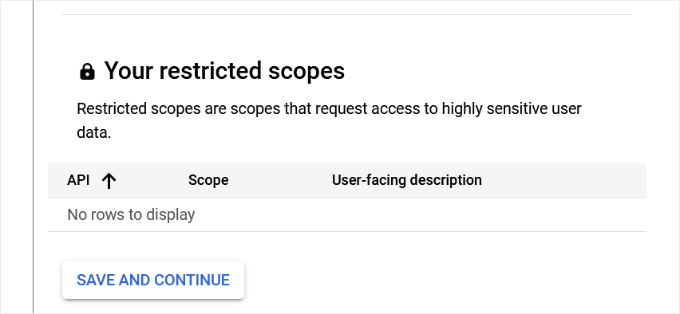
次に、’OAuth Client ID’セクションの詳細を入力します。
まず、ドロップダウンメニューから「アプリケーションの種類」として「ウェブアプリケーション」を選択し、名前を入力します。
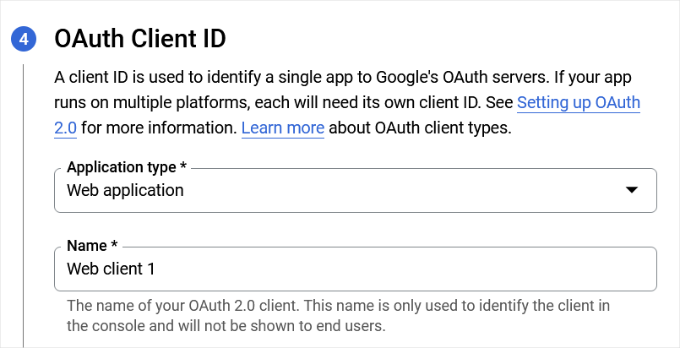
下にスクロールすると、’Authorized JavaScript’ originsのオプションが表示されます。これをスキップして、’Authorized redirect URIs’に向かうことができます。
Googleに進み、「Authorized redirect URIs」の下にある「+ Add URL」ボタンをクリックし、「URIs」フィールドにhttps://connect.wpmailsmtp.com/google/。
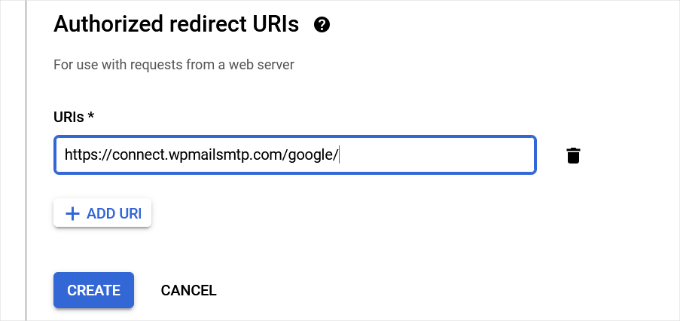
URLを入力したら、「作成」ボタンをクリックするだけです。
次に、「あなたのログイン情報」エリアにあなたのログイン情報が表示されます。
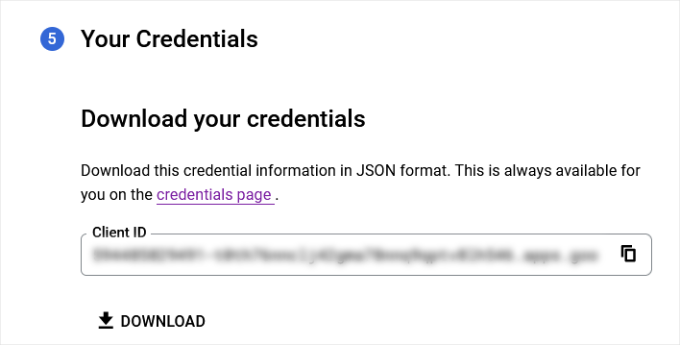
下にある「完了」ボタンをクリックして次に進む。
プロジェクトのログイン情報ページに移動します。
このページでは、最近作成したログイン情報が表示されます。続行するには、ログイン情報の横にある編集アイコンをクリックする必要があります。
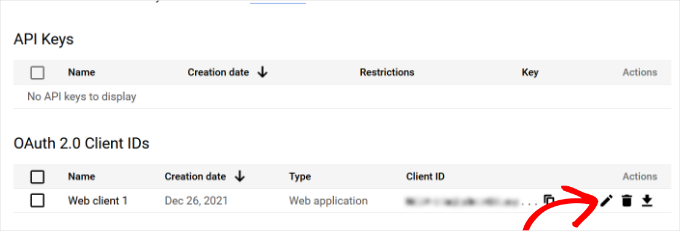
ログイン情報の編集ページが表示され、クライアントシークレットとクライアントIDが表示されます。
プラグインの設定ページにキーをコピー&ペーストするだけです。
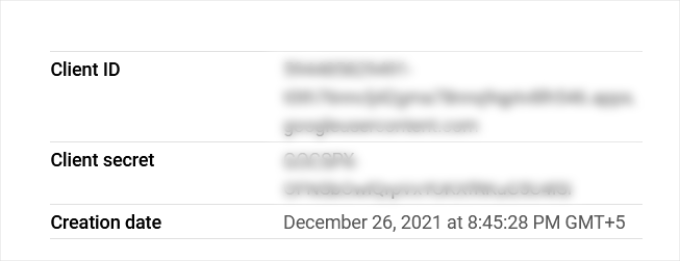
完了したら、WordPress管理エリアのプラグイン設定ページに戻ります。
これでクライアントIDとクライアントシークレットキーの両方が揃いましたので、「Save Settings」ボタンをクリックして続行します。
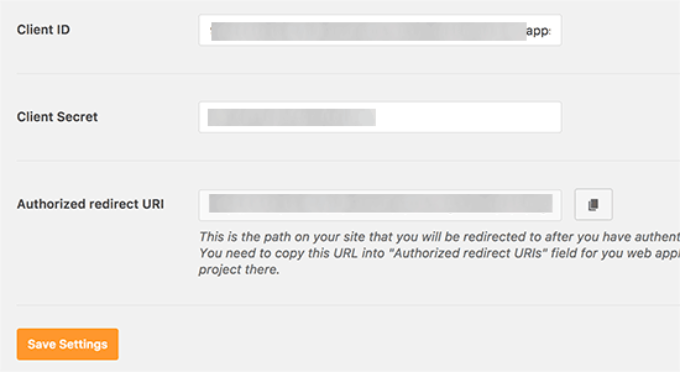
プラグインが設定を保存し、ページをリロードします。
その後、設定ページの一番下までスクロールダウンし、「プラグインでGoogleアカウントを使ったメール送信を許可する」ボタンをクリックする必要がある。
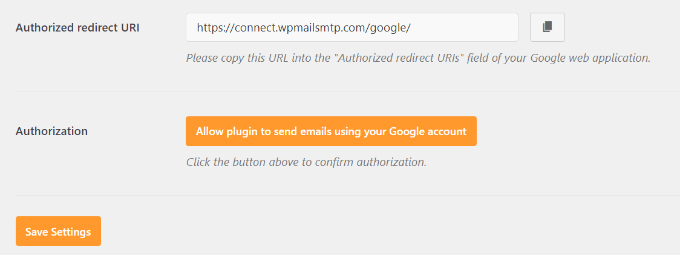
Googleアカウントに移動します。
その後、サイトがあなたに代わってメールを送信する権限を与えるよう求められます。
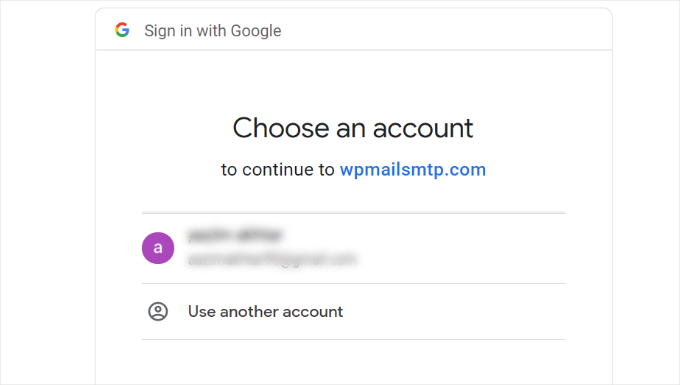
Gmailアカウントを選択し、Google APIプロジェクトのリンク権限を与えるだけです。
その後、サイトに戻り、成功のメッセージが表示されます。
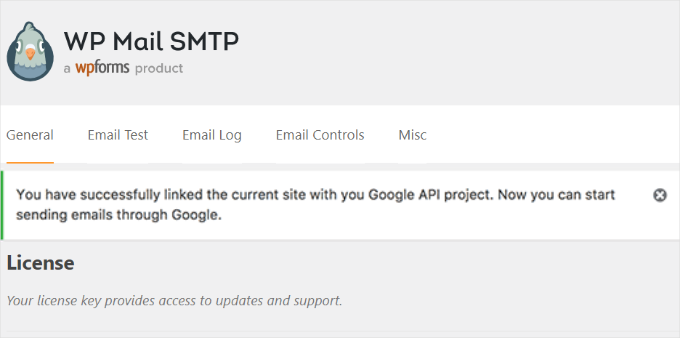
方法3:SMTP送信者としてGmail SMTPを設定する
この方法では、GmailのSMTPサーバーに手動で接続してWordPressメールを送信することができます。
まず、WordPressの管理エリアからSettings ” WP Mail SMTPにアクセスしてプラグインの設定を行います。
ここから、「From Email」フィールドに使用するGmailアドレスを、「From Name」フィールドに自分の名前をプロバイダーとして入力します。
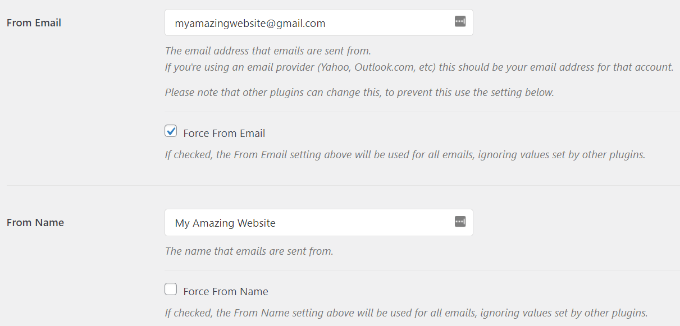
次に、メーラーとして「Other SMTP」を選択しましょう。
また、リターン・パスの横のボックスにもチェックを入れたい。

その後、’Other SMTP’セクションまでスクロールダウンすることができます。
ここでは、GmailのSMTPサーバーに接続するための設定を行います。
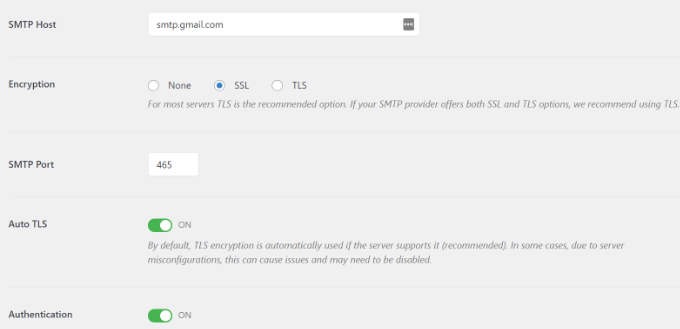
以下は、プラグイン設定に追加する必要がある正確な設定です:
- SMTPホスティングサービス: smtp.gmail.com
- 暗号化:SSL暗号化を使用する
- SMTPポート: 465 (SSL暗号化を選択すると自動的に表示されます)
- 自動TLS:TLSをオフにする
- 認証認証をオンにする
- SMTPユーザー名:完全なGmailアドレス(例:john.smith@yourdomain.com または john.smith@gmail.com
- SMTPパスワード:Gmailアカウントのパスワード
設定が完了したら、「変更を保存」ボタンをクリックして設定を保存します。
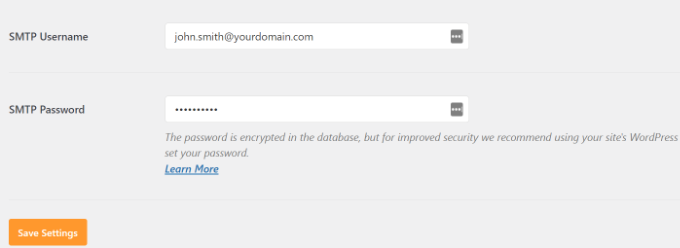
以上で、WP Mail SMTPがGmail SMTPサーバーを使用するように設定できました。
WP Mail SMTP設定のテスト
WP Mail SMTPプラグインを使用すると、メールの設定をテストすることができますので、すべてが正常に動作していることを確認することができます。
設定 ” WP Mail SMTPに移動し、’メールテスト’タブをクリックする必要があります。
その後、’Send To’フィールドにアクセス可能なメールアドレスを入力して、’Send Email’ボタンをクリックするだけです。
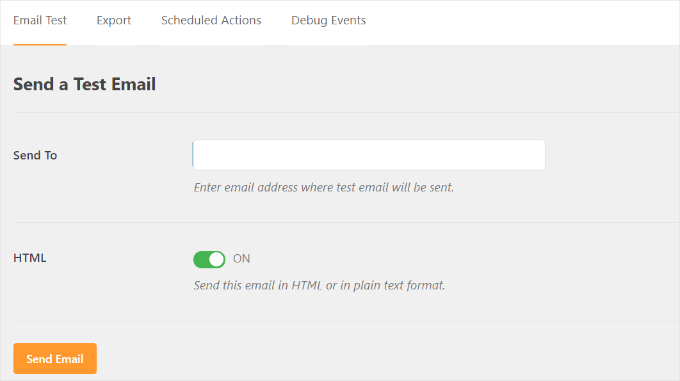
成功のメッセージが表示されるはずです。
WP Mail SMTP: Test Email to…’ という件名のメッセージが受信トレイに表示されていることを確認してください。
以上で、WordPressサイトがGmail SMTPサーバーを使用してメールを送信するように設定できました。
WP Mail SMTP Proでより多くを得る
さらに多くの機能が必要な場合は、WP Mail SMTP Proをお試しください。プラグインのProバージョンでは、以下のような接続が可能です:
- Googleワークスペース/Gmail
- アマゾンSES
- メールガン
- オフィス365 / Outlook.com
- センドグリッド
- さらに
また、メール記録、WordPressサイトが送信する通知の微調整やコントロール機能などの追加機能も利用できます。
Gmail SMTPが動作しない問題のトラブルシューティング
特定の共有ホスティングサービス構成でGmail SMTPを使用する場合、ユーザーがいくつかの問題に遭遇するのを確認しています。
以下の手順でGmail SMTPの問題を解決できます:
まず、cPanelアカウントにログインする必要があります。ここから、メールアカウントのページにある「+作成」ボタンを探してください。
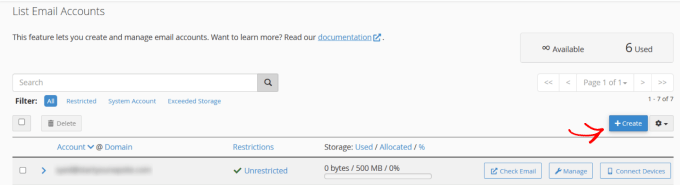
Google Appsのメールアドレスと一致するメールアカウントを作成するだけです。
メールアカウントを作成することで、ホスティングサービスサーバーにメールを送信するメールアドレスを認識させることになります。このステップは、GmailのSMTPサーバーを使用する予定であっても、サーバーを通してメールを送信することをサーバーに納得させるための回避策です。
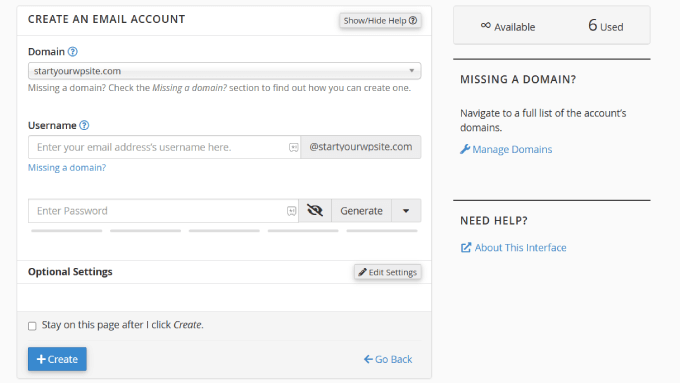
これは、サーバーをメールに使用していないため、奇妙に思えるかもしれません。これは基本的に、サーバーを通してメールを送信していると思わせるようにサーバーをだますのです。
cPanelアカウントからMXレコードに移動し、MXルーティングを自動からリモートに変更しましょう。各ホスティングサービスはカスタムcPanelインターフェースを持っているので、これを見つけるのは少し難しいかもしれません。
次に、MXの隣にある小さなリンクを探してください:Remote Mail Exchanger’と書いてある小さなリンクを探してください。
その後、WordPressサイトにログインし、テストメールを送信できます。詳細については、ホスティングサービスに基づいてWordPressサイトのMXレコードを変更する方法のガイドを参照してください。
動画チュートリアル
🎥 以下のステップバイステップの動画チュートリアルで、WordPressでGmail SMTPを素早く設定し、確実にメールを配信しましょう。
再生ボタンを押して、ついていくだけだ!
この投稿が Gmail SMTP サーバーを使用して WordPress でメールを送信する方法を学ぶのにお役に立てば幸いです。WordPress フォームが動作しない場合のトラブルシューティングや、WordPress フォームエントリーを CSV や Excel にエクスポートする方法もご覧ください。
If you liked this article, then please subscribe to our YouTube Channel for WordPress video tutorials. You can also find us on Twitter and Facebook.





David
Hi, I used this tutorial last year to install and configure the Gmail SMTP plugin. Until very recently, the Gmail SMTP plugin in conjunction with my website’s contact form worked perfectly. But I tested my website’s contact form today, and I got the following fatal-error message:
Fatal error: Uncaught exception ‘Google_Auth_Exception’ with message ‘Error refreshing the OAuth2 token, message: ‘{ “error” : “invalid_grant” }”
I don’t have a clue what that means. I get the same fatal-error message when I use the plugin to send a test message at Gmail SMTP plugin>Settings>Test email.
I haven’t changed any of the plugin settings since I first installed it a year ago, and I haven’t done anything new with my Google Console account either. I’m using the most recent version of the Gmail SMTP plugin, and also the newest version of WordPress.
Any ideas or suggestions?
Thanks!
WPBeginner Support
Hey David,
It seems like your Oauth2 token has expired. Try following the tutorial again from the beginning to set it up again.
Admin
Ehsan
Thank U very much – one of my problem was this “my emails goes to spam folder”
with this service(Method 1) Now It’s great – of course after 14 days you must pay for that but still it’s prefect
I have question;
Can I send 100 Emails like newsletter for my customer is it OK for Google!?
I afraid my Emails after it goes to spam folder again
Sharon
I did everything as described, but the contact form on my website still does not work.
Adondriel
Hey, add a thing at the end for the troubleshooting thing: “Check with your website host and verify that they do not block outgoing requests by default.” I know 1. GoDaddy does this, and won’t let you unblock. and 2. Namecheap also blocks by default but you just gotta contact support, give em your info and ask em to unblock port 587 and boom, it’ll all work again.
Lucas
You save my life!
Tks!
adam
i keep getting a Error: redirect_uri_mismatch when i press ‘grant permission’. It’s driving me nuts as I can’t work out what is wrong? Everything seems to match.
Adam
Grzegorz
Same here. i get redirect_uri_mismatch
Macky
This video has been a fantastic help.
I’m a complete WordPress beginner.The step-by step instructions are very easy to follow. Now my emails are working perfectly!! Plus I also learnt how to insert headers & footers with ease.
Thanks once again!!
WPBeginner Support
Hi Macky,
We are glad you found the video helpful. You may also want to subscribe to our YouTube Channel for WordPress video tutorials.
Admin
Fabio
Your tutorial saved my site! Thank you very much mate!
Maggie Z
A follow-up question – because of the login conflict issue, I was also considering using WP Mail SMTP. However, many users on the support forum for that plugin express concern that the password for the email account is visible on the admin page in plain text.
I have a firewall set up that prevents non-admins from getting in to the back end, so is there any real security concern regarding the password showing in plain text? Any advice much appreciated!!!
Maggie Z
After troubleshooting quite a bit, I finally relented and went with WP Mail SMTP, which requires the “allow less secure apps” solution – a tech support person at G Suite told me that it was safe, and it seems like the only way to go for my particular setup. Appears to be working now. Thanks for the incredibly clear instructions!!! I am now a firm fan of this site.
Maggie Zellner
The video is fantastic, and the plugin installed perfectly. Unfortunately I didn’t realize until after I went through the whole process (because I didn’t read the documentation on the plugin carefully), the Gmail SMTP plugin eliminates the need for users to log in, and therefore it interfered with the login process that we have instituted for paid members on our website (which we manage through a plugin called PaidMembershipsPro).
Is there any way to disable that aspect of this plugin, so I can send all email via our Gmail account, but can still have users log in and out?
Eric
Great article! However, I am unclear on something when using WordPress for sending newsletters. What is the difference between those mass emailing service providers (mailgun & Sendgrid) and using Google Apps for work SMTP?
Can’t we use Google Apps for work to send newsletters just as well?
WPBeginner Support
with Google Apps for Work, you can only send an email to 500 recipients max (for paid business accounts). You cannot use it for newsletters.
Admin
Eric
Thanks so much for your response! With Google Apps for Work only limiting to 500 recipients, then I suppose it would work if we sent it to 500 or less people.
My next question, is it max to send all at one time or per day? If we throttle it to only send out a few per minute, do you know if it would allow it to send thousands within a few hours?
Heather
Thank you so much! This was so helpful!
zim ejin
Hi, this was very informative thank you for posting. however i have a website hosted on aws ec2, and route53 for dns. i tried the secure configuration. it didn’t work. Is there a special configuration for self hosted websites on aws ec2/route53. btw : i don’t have a cpanel installed.
Lanrz
After granting access and clicking on the allow button, I was not being redirected back to wordpress and the SMTP status is still not connected.
Any advice on how I should go about doing it?
Thanks!
Nathalie
Doesn’t work: test email retuens Connection: opening to smtp.gmail.com:587, timeout=300, options=array ( ‘ssl’ => array ( ‘verify_peer’ => false, ‘verify_peer_name’ => false, ‘allow_self_signed’ => true, ),)
I checked Email Routing -> Remote Mail Exchanger but it didn’t help
Raph Divine
Thanks for the write-up. It really helped me! 5stars!
Real Name
This guide worked wonderfully until my server stopped sending emails and I can’t get it to work again. The “Test Email” tab doesn’t make it clear if the email has successfully sent or not since it just spews out 52 lines that don’t mean much to me. :/
Boro
Amazing Tutorial !!!!
Thank you
peter
Ok, so I have followed the OAuth instructions and my SMPT status button has gone green. However, whether through test email or my site, I can not send an email through the contact us form (pluggin contact form builder by web Durado). The hanging message say waiting for and eventually I get a 405 error notice.
Any thoughts.
Thomas
Hoping you can help me?
I tried setting up method 1 using gmail and I got the ‘green light’ from wordpress however when testing the email I receive the following error message after waiting 1 minute for it to send:
Connection: opening to smtp.gmail.com:587, timeout=300, options=array ()
Any ideas on how to fix this?
Very best,
Tom
Fernando Santos
This tutorial is awesome!
I have one question, though. I directed the contact form messages to a gmail group email address, but, for some reason, the messages aren’t being delivered. When I direct to a “real” e-mail address like the messages are normally delivered.
I would really appreciate if someone could give me a hand figuring out why this happens.
Thank you!!!
Paul
+1 for this question. Have exactly the same question as wish to use our info@.. address
Andres
Thanks guys for such useful article. I followed all the steps and was able to configure the email correctly. However, when I receive the email from mydomain.com address (sent by wordpress after purchasing a product), the user avatar (gmail picture) doesn’t appear even though mydomain.com has a picture already.
In fact, if I send an email directly from mydomain.com account via google for work, the receiver is able to see the image right away, but it’s not the case if the email is sent via wordpress.
Do you have any suggestions? Thanks a lot, and keep rocking!
Sahar
Thanks for this helpful information. You really helped me out in setting this up, and I appreciate you taking the time to create this useful information!
WPBeginner Support
Glad you found it helpful.
Admin
lokesh kumar CL
What is origin URI of the client application. its not accepting website URL ….please help me out
Susan
Excellent instructions and thanks for walking me through setting this up. I did try the MX record change but no luck there either.
I get a 405 Not allowed message when I try to send an email.
I am hosted by Bluehost and am using the DIVI theme.
If anyone has any ideas I would be very grateful.
Leista
Hello, having a similar issue. Getting a 405 error, and also hosted on Bluehost. By any chance, were you able to fix the problem? Thanks.
JDC
I had the same problem with bluehost. But this gave me the solution.
I uninstalled any extra plugin for mail, including smtp mailer or gmail smtp plugin and just used a random address like mynewaddress@example.com (replace example.com with your own domain name) and it worked. I sent an email to my gmail account I it passes all the filters. It seems that BlueHost validates the address if it is comming from the server that hosts that domain. In gmail you usually get a warning that says that this email might not have being validated, but my email are comming fine with custom wordpress email functions. No extra plugin needed.
Prashant Bhandarkar
Thank you so much. This was of great help. God Bless you!
Karmen
Awesome tutorial!!!
Louise
I have this working brilliantly with a Google apps for work account for a woocommerce solution on wordpress, thank you.
Should this work if I use a Google group mail instead of an account?
Thanks very much.
Brian Treiber
I am not using Google apps for work, I have everything set up and connected. I tried to send a test email however I get a 405 not allowed error. I went into my cpanel and changed the mx records to the recommended” remote.” Still can’t send. Does this mean I need to use the less secure method?
Jason North
I’m getting this error when I try to activate the plugin:
Plugin could not be activated because it triggered a fatal error. Parse error: syntax error, unexpected T_FUNCTION, expecting ‘)’ in /home3/north23/public_html/forcebrain/wp-content/plugins/gmail-smtp/google-api-php-client/src/Google/autoload.php on line 19
genie
Hello, I use gmail-smtp plugin but it conflict with ultimate membership. Could you help me ?
I try another wp mail smtp but in the last feld: user account pass. Google app not allow to login from plugin. Pls help
Thank you
Leslie Andrews
Clearly I’m doing something wrong. When I get to “add credentials” I’m getting this error message and can’t move forward.
Invalid Redirect: must end with a public top-level domain (such as .com or .org)
Any help would be great
WPBeginner Support
If you look at the URL closely, you will notice that you are missing a . between domainname and the TLD, yours is examplecom when it should be example.com.
Admin
Graham
Thanks for the tutorial, but I get this error when I try to send a test email:
Connection: opening to ssl://smtp.gmail.com:587, timeout=300, options=array ()
SMTP ERROR: Failed to connect to server: Connection refused (111)
SMTP connect() failed.
Does it have something to with my site being secured with SSL?
Tony
I’m having the same issue. Did you figure it out?
Tom
Nice Article, I’m having a few issues to get this working. So I Deactivated the Plugin and tested a Contact Form to see if all was the same before setting up Gmail SMTP, unfotunately No Emails are being sent through now.
Even though the Gmail SMTP Plugin is NOT active, do we need to reset back to the default settings somehow?
WPBeginner Support
Nope simply deactivating it would turn it off.
Admin
Jenny
Hi,
I have this all set up properly and the test email worked…I just commented on my own blog to see if I would get an email when a comment was posted but I unfortunately didn’t. Can someone help me figure out where I went wrong?
Sachin
Hey thanks for the tutorial. Everything works fine in Setup, but when mail is being sent the site freezes for about 5 mins. site doesnt open at that time. It doesnt respond at that time. Any idea what might be causing this issue. But the point is mail is sent at last finally
WPBeginner Support
Please contact your WordPress hosting provider. They may be able to help you better.
Admin
crissy
Hi,
I’m having problem with the test email send
Fatal error: Cannot redeclare class phpmailer in /home/mywebsite/wp-includes/class-phpmailer.php on line 29
please help
David
Hi, I just installed this plugin, and everything went perfectly–thanks to your excellent tutorial! (I definitely couldn’t have done it without you.) My website’s outgoing email immediately started landing in people’s inboxes rather than in their spam folders.
But since I’m a novice at these matters and don’t know SMTP from RSVP, I did some reading on SMTP, and on one website I came across made this statement:
“Another strategy that hackers use: If your app sends email using SMTP, the IP address will be recorded in the Received header lines. Either scrub the original Received line [no explanation provided of how that’s done], or don’t use SMTP for email submission.”
Is this something I should be concerned about security-wise? Or does this plugin solve this problem somehow? And if not, how should I fix it?
Thanks!
WPBeginner Support
You shouldn’t be concerned about it. Most popular email service providers and their spam filters can check if an email is originating from the IP address it claims to be coming from.
Admin
Rob
Thank YOU so much for this!! I’ll keep coming back for more!!
Travis
Thanks so much for this tutorial.
Originally I had this all setup and working fine, but I moved my website and did some other fixes to it, and suddenly mailing stopped working.
Previously I spent some time trying to set it up and get it to work, but then it “stopped” working randomly.
Anyways, option #1 really saved me a major headache.
Christine Tabor
I configured, and got the green go to go button… THANKS FOR THE STEP BY STEP…
(doing this on a client test site)…
BUT REGARDING GRAVITY FORMS (or any form plug in)… do I also need to change up the notification emails that I’ve used for the Gravity Forms submissions?
Is it ok for the “from” email I used in the configuration to be different than the gmail used to set i up?
The issue that started all this was client not getting his Gravity Form notifications.
SO, before I install on their live site… (which is ecommerce and SSL)… can you reply to this … and should I still use the TSL for the configuration? I wasn’t sure if a certificate on the site made any difference in configuring this.
Thanks,
Christine
WPBeginner Support
No you don’t need to change notification emails.
It is OK, but to ensure maximum deliverability you should use the email address that is actually sending the email.
You should try with SSL first for the Gmail Configuration.
Admin
Christine
Thanks for reply…little bit more clarification please.
I set up an email…info@domain.com as a forwarder in cpanel, and I forward to their Verizon email.
I left the Verizon email in the GF notification list, added the info email, and another alternate email.
So the info email is the one in Gmail plugin set up that is sending the email…is it ok that it’s a forwarder?
Also, when I set up the plugin, I used a gmail I had created … CompanyName@gmail.com
But not using it as the sending email or anywhere else.
I sent a test and it appears all worked… Should I go back and change to SSL instead of the TSL or leave as is?
Thanks again…
Christine
WPBeginner Support
Sounds about right. However, if it was up to us we would use the Gmail address as the sender and add the forwarding email address as the Reply-to address.
Tribhuwan Bhatt
Thank You
Tim R
Doesn’t work for me on April 14, 2016.
Things I do rarely work.
Connection: opening to smtp.gmail.com:587, timeout=300, options=array ()
SMTP ERROR: Failed to connect to server: Network is unreachable (101)
SMTP connect() failed.
Mailer Error: SMTP connect() failed.
Any point in fussing with this ?
zse
Hi,
I have this same error.
Did you solved this problem?
Regards
Tim R
Here’s a follow up:
Settings of my web host’s server made this impossible.
Switched hosts and now it works easy as pie.
Don’t forget to change settings on gmail account to allow for unregistered apps (a search will discover many instructions to do that so I won’t add it here)
Monica
Hey i tried allowing access for unregistered apps it still doesnt work for me.
I am getting the error:
Connection: opening to smtp.gmail.com:587, timeout=300, options=array ()
SMTP ERROR: Failed to connect to server: Connection refused (111)
SMTP connect() failed.
Any ideas ?
Bclose
Hi ,
Thanks for this ticket ..i was fighting with my emial provider weblayer and nothing. it worked with your magic touch , one simple note .. by the end of Ouauth when explaining to create a fake local email you forgot to include that we must use MX record and what is is , i search on google and found ALT2.ASPMX.L.GOOGLE.COM, but this last simply thing could be a danwfault for all readers
Either way thank you..a lot!
Kay
Thank you soooooo much for this! Worked like a charm. The instructions are 100% on point!
Tyler
Anyone get this working with google apps email? I’ve created API credentials. SMTP status is green. But Test email says connection refused. Already set mx to remote on godaddy. Are there any security setting ls in google apps email that have to be configured?
TJ
Nice article, was able to install the plugin and it sent the email from the plugin test email.
Fails when using Contact Form 7, any recommendations for a contact form plugin that this might work with?
Thanks
WPBeginner Support
You can try it with WPForms.
Admin
Muhammad
thanks for the nice post.i was thinking to set up this for my site.
Ripul
Interesting, however I am getting this error : “Error: redirect_uri_mismatch”
Ripul
I forgot to mention I am testing this on Localhost.
Rashmirekha Moharana
Hi Syed.
Thanks a lot for such a wonderful solution. Let me implement and see.
Kudos to you.