WordPressのコンテンツを自動的に更新することで、時間と労力を節約できます。この機能は、投稿をサイトから削除したり、公開日を変更することなく、投稿に変更を加えるのに最適です。
投稿やページを手動で編集する代わりに、特定の時間に更新が行われるようにスケジュールを設定することができます。これにより、更新のタイミングを正確にコントロールすることができ、再公開したり下書きに戻したりする必要がなく、コンテンツを常に新鮮に保つことができます。
このガイドでは、WordPressでコンテンツの自動更新を設定する方法をご紹介します。
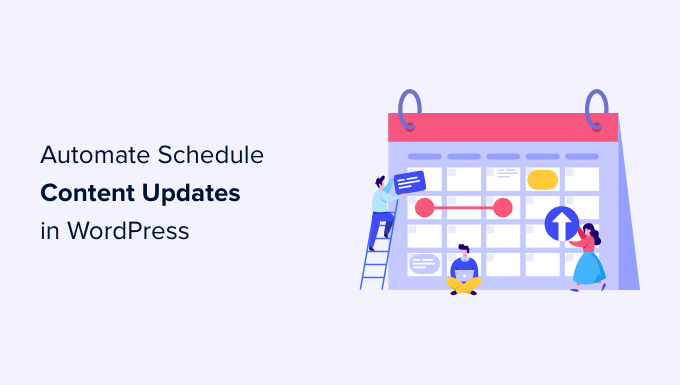
なぜWordPressで投稿やページの更新をスケジュールするのか?
WordPressの初期設定では、特定の時間に公開する投稿をスケジュールすることができます。しかし、すでに公開した投稿やページのコンテンツ更新をスケジュールすることはできません。
多くのユーザーは、古いブログ投稿を頻繁に更新し、新しい情報と関連性を保っている。
例えば、ビジネスサイトを運営している場合、セールイベントや期間限定のキャンペーンを実施する時など、特定の時間にスケジュール変更を表示させたい場合があります。
通常は、WordPressブログに表示させたいタイミングで手動で変更を加える必要があります。更新ボタンを押すと、すぐに変更が反映されます。
新しい投稿やページをスケジュールするように、コンテンツの更新もスケジュールできたらいいと思いませんか?
以下のセクションでは、WordPressで簡単にコンテンツ更新のスケジュールを設定し、ワークフローを改善し、古いコンテンツを新鮮に保つ方法をご紹介します。これから説明するステップをすべて簡単に俯瞰してみましょう:
さっそく始めよう!
WordPressでコンテンツ更新をスケジュールする
最初に行う必要があるのは、無料のPublishPressリビジョンプラグインをインストールして有効化することです。もし助けが必要であれば、WordPressプラグインのインストール方法のステップバイステップガイドをご覧ください。
リビジョンプラグインは無料ですが、PublishPress Proメンバーであればプロバージョンが自動的に含まれています。プロバージョンの利点は、WooCommerceを含む他の多くのプラグインと統合できることです。プラグインはメンバーダッシュボードからダウンロードしてインストールすることができます。
有効化した後、WordPress管理エリアの投稿 ” すべての投稿ページにアクセスする必要があります。
ここから、変更を予約したい投稿を探し、「新規リビジョン」リンクをクリックします。

プラグインは元の投稿の下書きコピーを作成し、コンテンツエディターで開きます。
これで、この新しい下書きバージョンの投稿に変更を加えることができます。 このチュートリアルでは、既存の投稿に新しいダウンロードボタンを追加します。
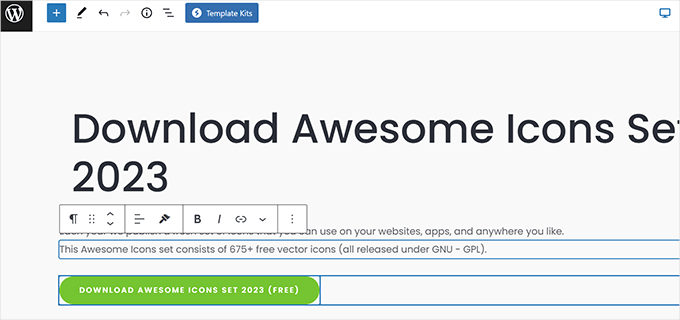
このバージョンの投稿のコンテンツは自由に編集でき、設定したスケジュール日まで本番サイトでは変更されません。
編集が終わったら、「投稿」設定の「公開する」オプションの次の「すぐに」リンクをクリックします。
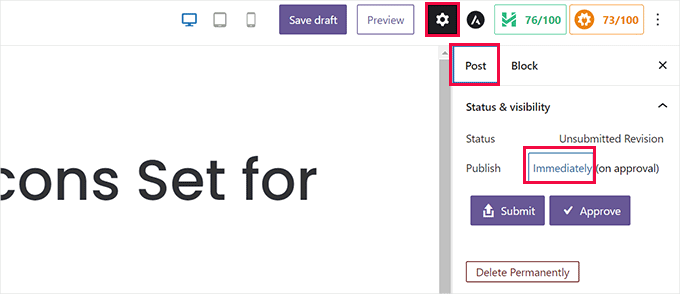
画面にカレンダーが表示されます。
ここから、この下書きが現在のライブ・バージョンと置き換わる日時を設定することができる。
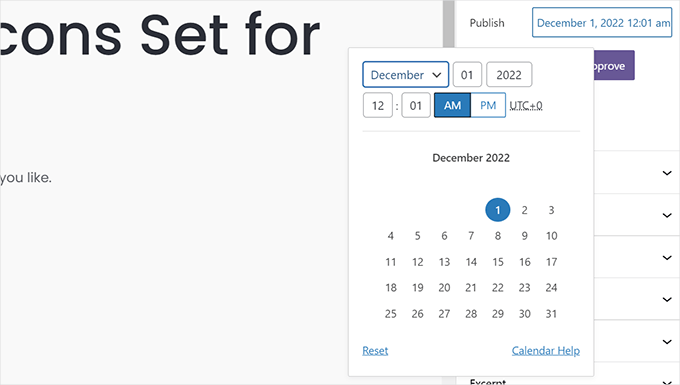
予定日時を設定したら、リビジョンを保存する準備ができました。
送信』ボタンをクリックすると、下書きが送信されます。実際にスケジュールされる前に承認される必要があります。
サイトのコンテンツを公開する責任があり、他のWordPressユーザーや共同作業者の承認を必要としない場合は、「承認」ボタンをクリックするだけで続行できます。
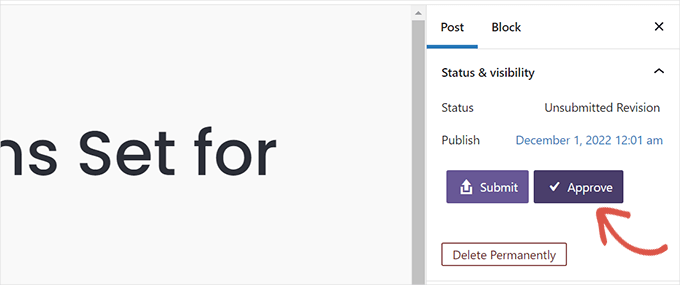
プラグインはこのリビジョンをスケジュールし、指定した時間に公開します。
その後、下書きのプレビューが表示されます。画面上部に通知バーが表示され、下書きが公開される日時が表示されます。
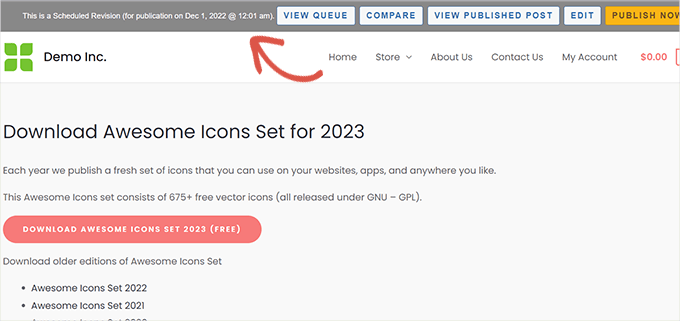
通知バーには、さまざまなアクションを実行するためのクイックショートカットもあります。例えば、下書きを編集したり、現在公開されているバージョンを表示したり、2つのバージョンを比較したりできます。
これで変更は保存され、更新は入力した日時に自動的に適用されます。
投稿の公開日は変更されませんので、新しい投稿としてRSSフィードに表示されることはありません。しかし、Googleやその他の検索エンジンには、新しいコンテンツで更新されたことが表示されます。
投稿更新予定の表示と管理
リビジョン ” リビジョン・キューページから、予定されている投稿更新を管理することができます。リストにはすべての更新予定とその公開日が表示されます。
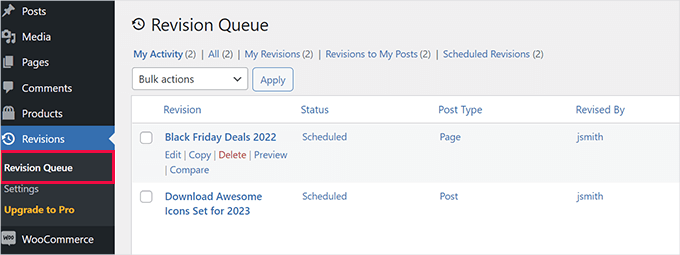
元の投稿に影響を与えることなく、スケジュール更新を削除または変更することができます。
一定時間後に元の投稿に戻す
例えば、休暇中に特別なオファーを表示したいとします。この場合、期間限定のコンテンツ更新となります。
良いニュースは、PublishPressのリビジョンを使用することで、新しいリビジョンを作成するだけで、公開した元の投稿に戻すことができるということです。
まずは、投稿 ” すべての投稿に移動し、戻したい投稿の下にある「新規リビジョン」リンクをクリックしてください。
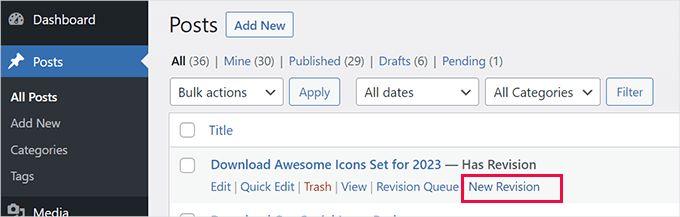
プラグインは現在公開されているバージョンの投稿の新しいリビジョンを開始します。
その後、下書きに好きな変更を加えることができる。
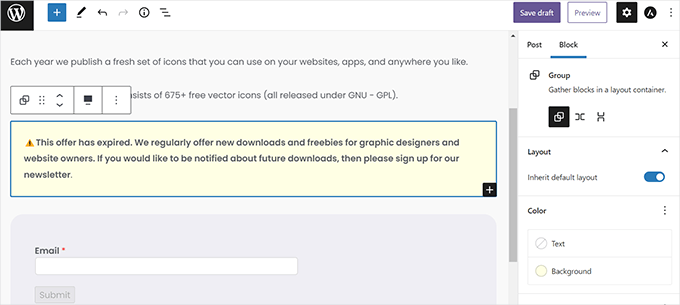
例えば、ページのプロモーションが期限切れになったというお知らせを追加したいかもしれません。あるいは、特定の時間が経過したらページを元のバージョンに戻したい場合もあるでしょう。
そのためには、不要になったコンテンツを削除し、カレンダーに新しい日付を設定して変更をスケジュールすることができます。
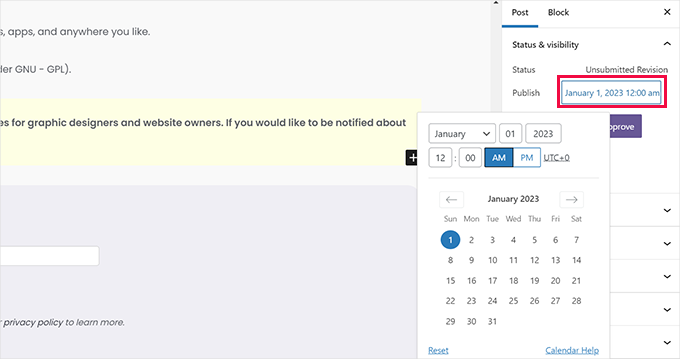
新規スケジュールを追加した後、’承認’ボタンをクリックしてください。
そうすることで、あなたのリビジョンはキューに入れられます。
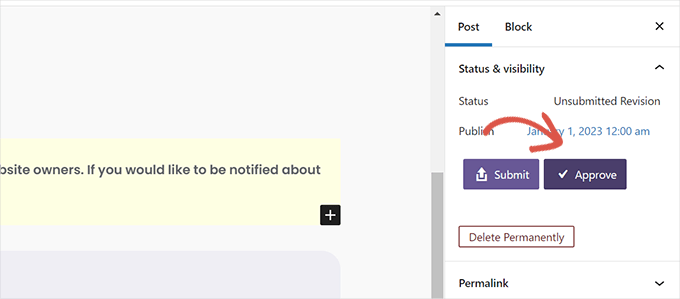
スケジュールされたすべてのリビジョンを見たい場合は、WordPressの管理エリアから リビジョン ” リビジョン・キューに移動してください。
同じ投稿の2つのリビジョンが次々と公開される予定であることがわかります。
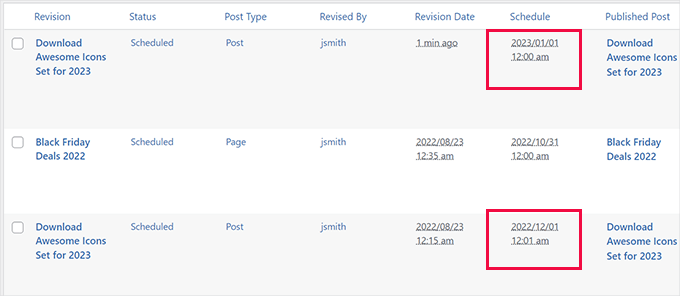
ボーナスヒント:WordPressの投稿を一括スケジュールする
自分でブログを管理しているのであれば、一度に1つの投稿や更新をスケジューリングすることで管理できるかもしれない。エディターでは、投稿を公開する日時を選択します。
しかし、複数の投稿をスケジューリングする必要がある場合、各投稿ごとに行う必要があるため、このプロセスには多くの時間がかかります。
そこで役立つのが一括スケジューリングです。一度に多くの投稿をスケジューリングできるので、ブログの成長に集中する時間を節約できます。
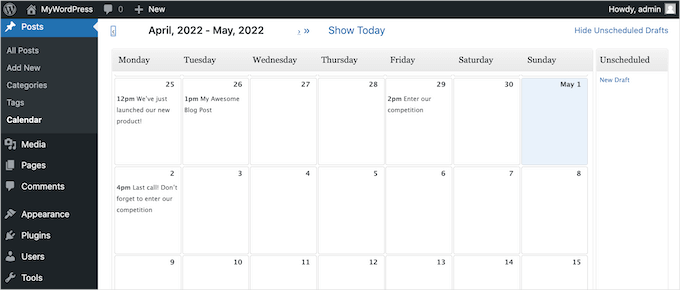
特に複数の投稿者がいるブログの場合、一括スケジューリングは全員のスケジュールを管理するのに便利です。明確なスケジュールは、異なるライターからの投稿を管理しやすくします。
さらに詳しく知りたい方は、WordPressで投稿を一括スケジュールする方法のステップバイステップガイドをご覧ください。
この投稿が、WordPressでコンテンツ更新のスケジュールを適切に設定する方法を学ぶのにお役に立てば幸いです。また、美しいランディングページの作り方や、少ない予算でウェブサイトを成長させるためのヒントもご覧ください。
If you liked this article, then please subscribe to our YouTube Channel for WordPress video tutorials. You can also find us on Twitter and Facebook.





Jiří Vaněk
That’s great. Until I read this article, I didn’t think that something like this was possible and that’s why I always saved similar things to my google calendar. This completely changes this type of procedure. Instead of a google calendar, I can prepare the next version of the article right away.
Ahmed Omar
I did not know that this option is present in wordpress
it is very important and essential to maintain updated posts on your site
thank you for the detailed post
WPBeginner Support
Glad we could share this feature
Admin
Sean James Cameron
Hello. Do you know if it’s possible to change the homepage automatically on a monthly basis? I have a gardening website and when visitors come, each month I would like the first page they see to be ‘tasks for October’, ‘tasks for November’, etc. Do you know how to achieve this? Thank you.
WPBeginner Support
We do not have a recommended method for automating that change at the moment. You would normally want to create pages for what you’re wanting and manually change which one is the home page when you are ready.
Admin
Laura
Hello!
The TAO plugin mentioned has not been updated in a year / hasn’t been tested with the latest 3 major releases of WordPress.
Do you have any suggestions for a more regularly maintained plugin?
Thanks!
WPBeginner Support
Thank you for letting us know, while we don’t have a specific recommendation at the moment, we will be sure to keep an eye out for a replacement should the plugin no longer work.
Admin
Rex
Is there a plugin or workaround that will allow you to schedule posts to publish more than once? For example, a monthly promotion that needs to appear on the 3rd of the month every month? It seems like an obvious need, but I can’t find one anywhere.
I use Republish Old Posts plugin which works great, except that old posts are published at random intervals, you can’t schedule them.
Tks.
Rex
WPBeginner Support
For what it sounds like you’re wanting, you may want to move the content to a page that isn’t linked on your site and then link to it when the deal should be active using a plugin like OptinMonster instead of having it on a specific republished post.
Admin
Kasper Dyrberg
Hi, do you know if this works with sites created with Elementor pro?
WPBeginner Support
Unless I hear otherwise, we don’t know of specific conflicts but you can reach out to the plugin’s support for if there are any conflicts
Admin
Andy Nguyen
Hello. This plugin seems awesome, but is there a way to update an existing post without changing the date? I just want to schedule changes on a specific date without having the original date changed.
WPBeginner Support
You would want to reach out to the plugin’s support for if that is an option.
Admin
Broc Hite
I’m finding that TAO Scheduled Update is really buggy under Gutenberg 5.0+. I have used this regularly without incident, but following the same steps to clone a new page works sometimes, and not others. I’m searching for another plugin!
WPBeginner Support
Hi Broc,
In our testing, we were unable to find any issues with the plugin.
Admin
Jim Carroll
Is the Tao plug-in stable? Your post implies it works well, but it hasn’t been updated in 4+ months. Should I be concerned?
WPBeginner Support
Hi Jim,
We tested the plugin and it works well. You can safely install it
Admin
Lynwood Johnson
This is good info, and a cool tool to have; especially for those of us who maintain sites such as churches or charities with recurring events.
A question not addressed in the article: What about SEO considerations regarding an updated article or event? Should the SEO be tweaked to reflect the update?
WPBeginner Support
Hey Lynwood,
If the content has significantly changed then sure you can do that, but otherwise its safe to use your existing SEO settings for the article.
Admin