複数の投稿者を抱えるサイトの管理は難しい。コンテンツの整理を怠ると、すぐにゴチャゴチャになってしまい、多くの問題を引き起こすことになる。
幸いなことに、投稿者を特定のカテゴリーに制限することで、物事を整理整頓する簡単な方法があります。これにより、編集ワークフローが改善され、読者が探しているものを見つけやすくなり、WordPressのSEO対策にもなります。
この投稿では、WordPressで投稿者を特定のカテゴリーに簡単に制限する方法を紹介します。
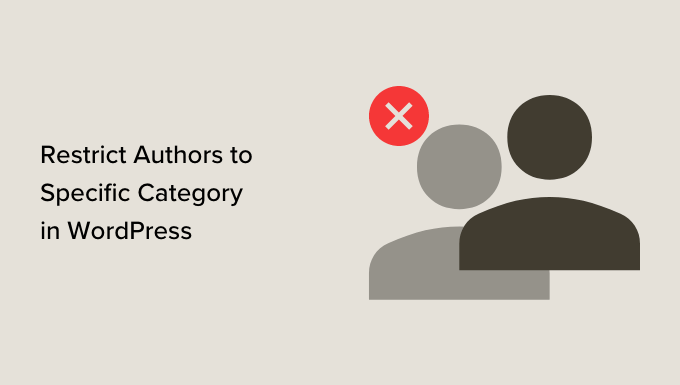
なぜ投稿者を特定のカテゴリーに制限するのか?
WordPressブログに複数の人が執筆している場合、適切なカテゴリーを選択できない可能性があります。一つの解決策は、複数のカテゴリーを統合したり、不要になったカテゴリーを削除したりして、彼らのオプションを制限することです。
しかし、サイト上のカテゴリー構成に満足しているのであれば、代わりに投稿者を特定のカテゴリーに制限することができます。
これによって、著者は自分の得意分野に集中することができ、また間違ったカテゴリーに投稿することもなくなります。投稿者を個別カテゴリーに割り当てることもでき、WordPressでは実質的に1投稿につき1カテゴリーとなります。
全体として、カテゴリーを適切に使用することは、サイトのSEOランキングにも非常に有益です。
ということで、投稿者を特定のカテゴリーに制限する方法を見てみましょう。
PublishPress権限を使用して投稿者カテゴリーを制限する
最も簡単な解決策は、すべてのライターが特定のカテゴリー、またはカテゴリーのセットにアクセスできる権限グループを作成することです。例えば、WordPressブログの‘チュートリアル’カテゴリーに特定のライターを制限するグループを作成することができます。
まず、PublishPress Permissionsプラグインをインストールし、有効化する必要があります。詳しい手順は、WordPressプラグインのインストール方法のステップバイステップガイドをご覧ください。
有効化したら、管理サイドバーから権限 ” グループのページにアクセスし、「新規追加」ボタンをクリックする必要があります。
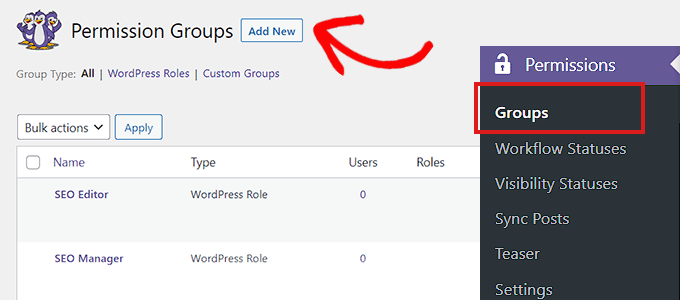
次に、新しい権限グループのタイトルと説明を入力します。
その後、「グループを作成」ボタンをクリックして続行する。
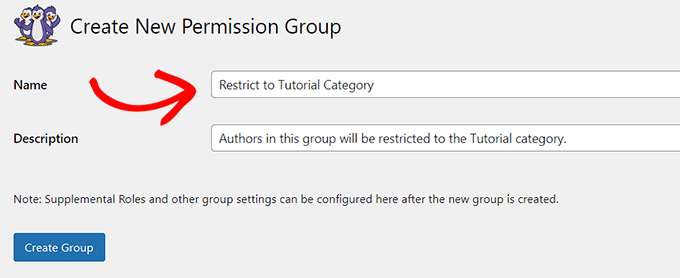
権限グループを作成したら、’Group Members’セクションまでスクロールしてください。
ここで、このグループに追加したい最初の著者を入力し始めることができる。

適切な人物が表示されたら、その名前をクリックし、「選択」ボタンをクリックする。
これにより、その選手は「現在の選択」欄に移動します。
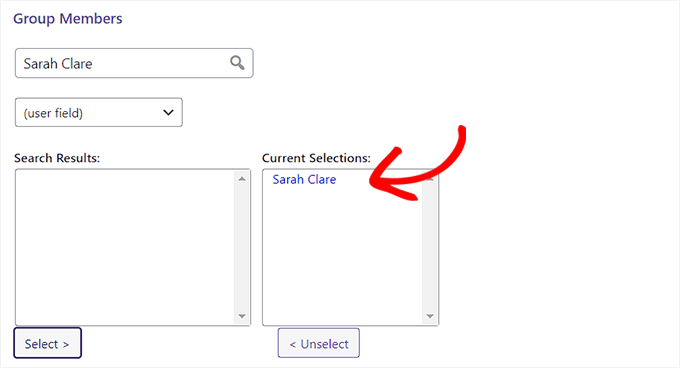
次に、少し下にスクロールし、「特定の権限を設定」タブを選択します。
ここで「投稿タイプ」のドロップダウンメニューを開き、「投稿」を選択する。
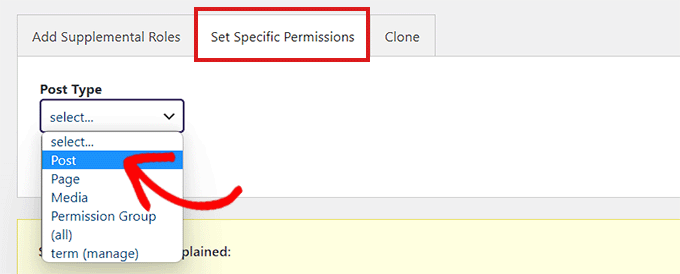
Operation’欄で’Assign Term’を選択する。それが終わったら、’Adjustment’欄で’Limit to’オプションを選択する。
次に、「資格」のドロップダウンメニューを開き、「カテゴリー」を選択する。

カテゴリーの選択」セクションが表示されます。
最後に、投稿者を限定したいカテゴリーにチェックを入れるだけです。複数のカテゴリーを選択することもできます。
選択に満足したら、「Add Selected」をクリックする。
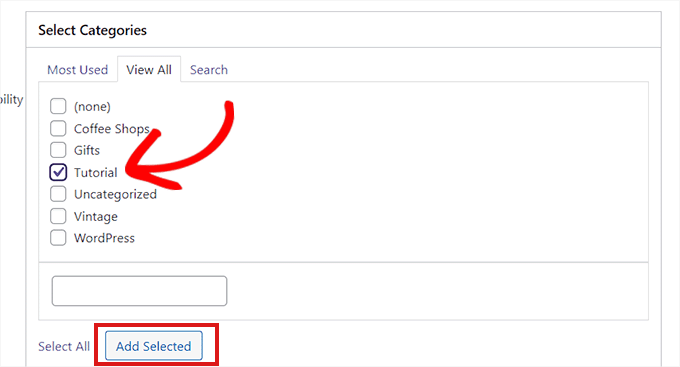
権限グループの詳細がすべて表示されます。
よく確認し、問題なければ「権限を保存」を選択する。
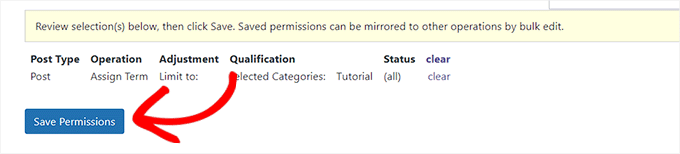
これで投稿者を特定のカテゴリーに制限することができました。
これで、この権限グループの誰かがコンテンツエディターにアクセスすると、割り当てられたカテゴリーだけが表示されます。
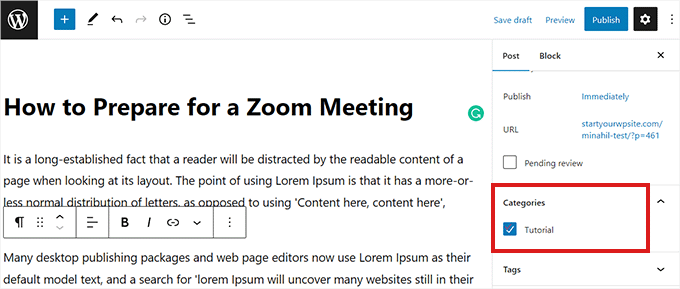
権限グループはいつでも編集することができます。例えば、新規ユーザーを追加したり、追加カテゴリーへのアクセス権を与えたりすることができます。
権限 ” グループページで、変更したいグループを見つけて、その「編集」リンクをクリックするだけです。
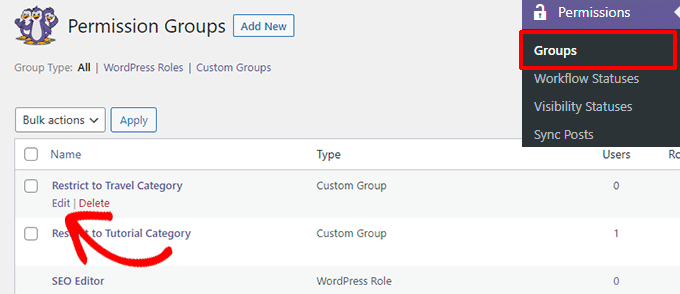
WordPressで投稿者を特定のカテゴリーに限定する方法についてご理解いただけたでしょうか。WordPressのカテゴリーとタグのアナリティクスをトラッキングする方法や、投稿に 自動的にタグを付けて 時間を節約 する方法についての ガイドもご覧ください。
If you liked this article, then please subscribe to our YouTube Channel for WordPress video tutorials. You can also find us on Twitter and Facebook.





Misty Rudkin
It is useful plugin though if the category takes its children too, that’d be great.
I am trying to edit on plugin editor and use get_term_children(), is there get_term_childrean_and_parent function in WordPress?
WPBeginner Support
For editing the plugin, you would want to reach out to the plugin’s support and they can normally assist with modifications as well as possibly integrating it into the plugin. If you only modify the plugin then you could lose customizations when the plugin updates.
Admin
Morshed Alam Suman
The plugin is closed now.
WPBeginner Support
Thank you for letting us know about this, we’ll be sure to look into updating the article
Admin
Yashar
please do not promote a plugin that is banned due to security issues
WPBeginner Support
Thank you for letting us know about this, we will be sure to look into an alternative
Admin
abay
how to restrict the comment to author user
Felipe
Short and useful. Thanks.
Schalk
Is it possible to us this plugin somehow, to limit posting to a category of a custom post type?
This is the plugin I use in which i want to limit various authors to their own categories.
https://wordpress.org/plugins/scheduled-announcements-widget/
bb
it’s wrong
Ebbin Jose
How to restrict a role to two specific categories?
Travis Pflanz
It looks like Restrict Categories does what you need – https://wordpress.org/plugins/restrict-categories/
WPBeginner Staff
Apparantely, the plugin does not support this feature at the moment.
Ed
how about the author to two or three specific cats?
Umar Hashim
how to make published posts editable by allowed authors but need to be approved by administrator?
Custom Post Type = Employee
Employee A
Employee B
Author A assigns to Employee A Post
Author B assigns to Employee B Post
Both posts are already published (Employee A and Employee B)
Author A updates Employee A Post, nothing changed with online version but post is saved as pending review, email sent to administrator, who review changes and allow publish or discard changes.
can this be doable with Edit Flow?
WPBeginner Support
You can create a custom user role with these capabilities see how to add or remove capabilities to user roles in WordPress.
Admin
Umar Hashim
i have created the custom user role and i assign him edit published posts, but questions is how to make published post enable to be edited but not published again until admin review changes and allow to publish post.
like Employee A page already published and online for viewers.. Author A assigns to Employee A page.. Author A do changes to Employee A page, now changes don’t get publish but email sent to administrator that changes to Employee A page has been made by Author A.
administrator either approves changes or discard changes. on approval Employee A page online version updated for visitors.
WPBeginner Support
If you are using the plugin we mentioned then you need to edit the user role and uncheck the Publish capability from that particular user role.
Umar Hashim
I managed to get it in working.
i used “Capability Manager Enhanced” plugin along with “Revisionary” Plugin.
now published posts are submitted for review before going to publish online.
but now issue is we are using Custom Fields by using “Advance Custom Fields” plugin on Custom Post Type “Employee”, in Revisionary preview screen, we are not able to see those Custom Fields but only WordPress default Editor.
Is it possible to get Custom Fields Updates in Preview Comparision?