プラグインを試したり、テーマをテストしたり、デモコンテンツをインポートしたりして、WordPressサイトが散らかったり壊れたりしたと感じたことはありませんか?すべてをきれいにしたいだけなのに、それはイライラします。
良いニュースは?最初からやり直す必要はありません。WordPressデータベースをリセットすることで、サイトをデフォルトの状態にすばやく戻し、作業の新鮮な基盤を得ることができます。
このガイドでは、トラブルシューティング、再構築、または単に新しいスタートを切る準備ができているかどうかにかかわらず、WordPressデータベースをリセットする最も安全で簡単な方法を順を追って説明します。
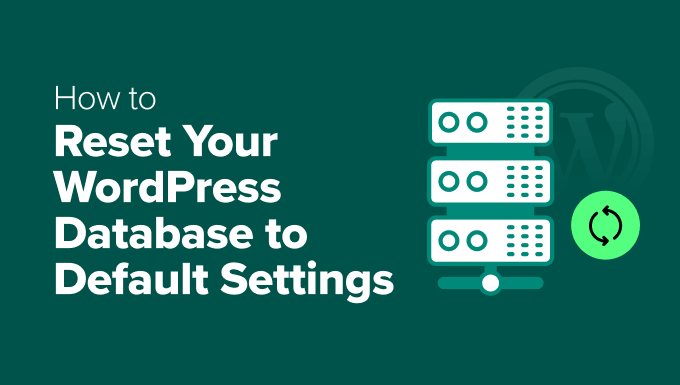
WordPressデータベースをデフォルト設定にリセットする理由
WordPressデータベースをリセットすると、コアのWordPressファイルはそのままに、すべてのコンテンツと設定がessentiallyクリアされます。
データベースのリセットは、投稿、ページ、カスタム投稿タイプなどのコンテンツ、およびそれらを整理するために使用するカテゴリとタグをすべて削除します。
それに加えて、すべてのコメントとコメント設定、すべてのユーザーアカウント(管理者を除く)、さらにすべてのプラグイン設定とテーマのカスタマイズも失われます。
コンピューターを工場出荷時の設定に復元するようなものだと考えてください。オペレーティングシステムはそのままですが、すべての個人データと設定はクリアされます。
データベースのリセットは、いくつかの状況で理想的であることがわかりました。
- 新機能のテスト:新しいプラグインやテーマを試すときは、クリーンなデータベースから始めるのが好きです。これにより、既存の設定やデータとの競合を防ぐことができます。
- 開発から本番へ: 先月、ダミーコンテンツでいっぱいの開発サイトをライブウェブサイトに変換する必要がありました。データベースのリセットにより、完璧なクリーンな状態になりました。
- サイトの問題の修正: 場合によっては、データベース内の破損または競合するデータが原因で、WordPressサイトで奇妙な動作が発生することがあります。このような場合、リセットは、他のWordPressトラブルシューティング方法では解決できない問題を解決することがよくあります。
それでは、WordPressデータベースをリセットする方法をステップバイステップで見ていきましょう。このチュートリアルでは、次の手順をカバーします。
- ステップ1:リセット前のWordPressバックアップの準備
- ステップ2:WordPressデータベースをデフォルト設定にリセットする
- ステップ3:バックアップからのWordPressデータベースの復元(オプション)
- WordPressデータベースに関するその他の役立つリソース
ステップ1:リセット前のWordPressバックアップの準備
データベースリセットの前に最も重要なステップは、適切なバックアップを作成することだと学びました。WordPress データベースには、投稿やページからプラグインの設定まで、すべてが含まれています。リセットされると、元に戻ることはできません。
長年にわたり数十個のバックアッププラグインをテストしてきましたが、Duplicatorは信頼性の高いバックアップの私の定番の選択肢であり続けています。WPBeginnerやすべてのクライアントサイトでこれを使用しています。なぜなら、強力で使いやすいからです。
完全なレビューをお読みいただくと、提供される機能について詳しく知ることができます。

無料のDuplicatorプラグインを使用して、WordPressデータベースのバックアップを簡単に作成できます。詳細な手順については、WordPressデータベースのバックアップ方法に関するガイドを参照してください。
このガイドでは、ホスティングプロバイダーのダッシュボードにあるphpMyAdminツールを手動で使用するなど、データベースをバックアップする代替方法についても説明します。
✏️ 注: Duplicator の無料版は基本的なバックアップには最適ですが、大規模なサイトを扱っている場合や定期的なバックアップが必要な場合は、Pro版をお勧めします。クライアントのプロジェクトで数え切れないほどの時間を節約してくれました。
ステップ2:WordPressデータベースをデフォルト設定にリセットする
バックアップが完了したので、WordPressウェブサイトをリセットする時間です。いくつかの異なるオプションがありますが、ここでは無料のDB Reset Proプラグインの使用方法を説明します。
WP Reset Proは、コアファイルをそのままにしてサイトを即座にリセットできるため際立っており、データベーススナップショットや選択的リセットなどの高度な機能も含まれています。これは、最初からやり直すことなく、サイトをテスト、再構築、またはクリーンアップするための初心者向けの簡単な方法です。
まず、WordPressサイトにDB Reset Proプラグインをインストールして有効化する必要があります。詳しい手順については、WordPressプラグインのインストール方法のガイドをご覧ください。
アクティベート後、WordPressダッシュボードのツール » DB Reset Proの下に新しいDB Reset Proのエントリが表示されます。
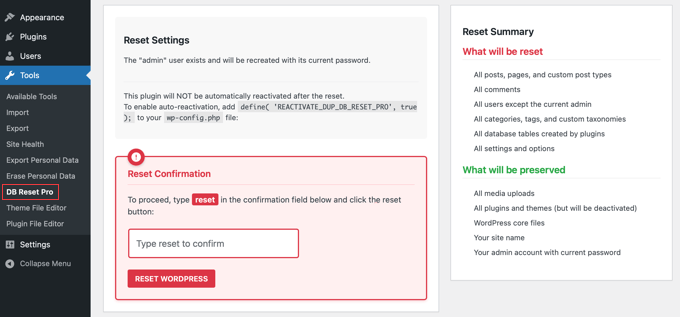
✏️ 重要事項:続行する前に、管理者としてログインしていることを確認してください。
アクセスとリセットの確認
DB Reset Proを開くと、確認ボックス付きのシンプルなインターフェースが表示されます。
リセットを続行するには、確認ボックスに「reset」と入力する必要があります。この追加のセキュリティステップにより、データベースを意図的にリセットしていることが確認されます。
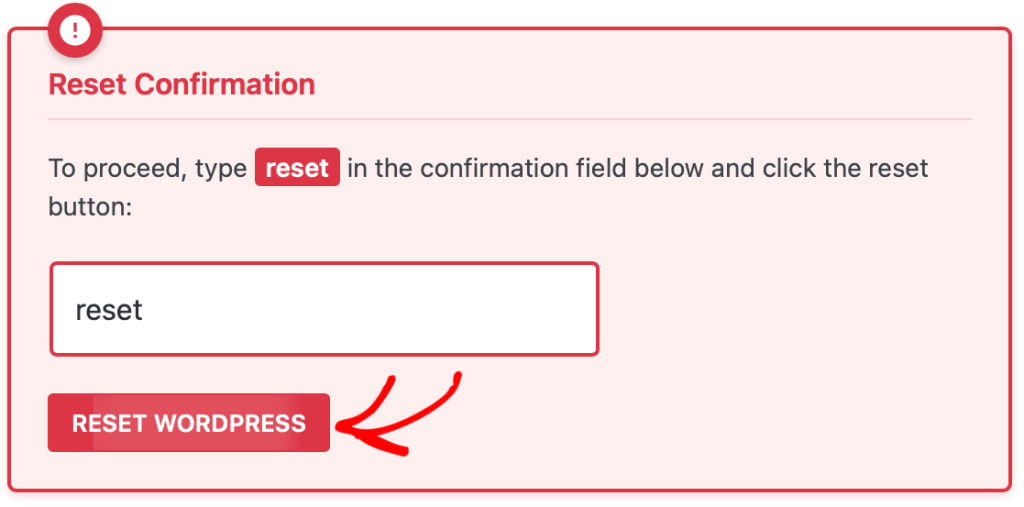
データベースリセットボタンをクリックすると、DB Reset Proは次のことを行います。
- すべての投稿を削除する
- すべてのページをクリア
- すべてのコメントを削除する
- カスタム投稿タイプを削除する
- カテゴリとタグをクリアする
- データベースからプラグインデータを削除する
- 管理者アカウントをアクティブに保つ
✏️ 注意: WordPressファイル、テーマ、プラグインはインストールされたままです。データベースの内容のみが影響を受けます。
ボタンをクリックすると、データベースはデフォルトの状態にリセットされます。通常、このプロセスは数秒で完了します。
リセットを確認
リセットが完了すると、WordPressサイトから自動的にログアウトされます。管理者資格情報を使用して再度ログインしてください。
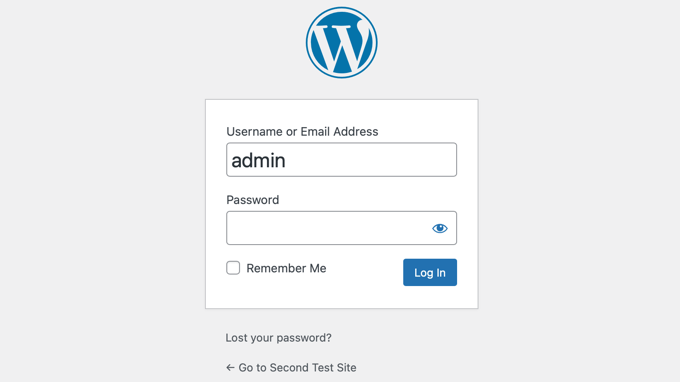
ログインしたら、私がすべてのサイトで実行するリセット後のチェックリストを以下に示します。
- ホームページを確認してください: サイトのフロントページにアクセスします。サンプル投稿「Hello World」があり、カスタム投稿やページがなく、デフォルトのテーマが有効化され、メニュー領域が空の、新しい WordPress インストールが表示されるはずです。
- WordPress設定の確認: 設定 » 一般に移動して、サイトのタイトル、キャッチフレーズ、タイムゾーン、日付形式を再設定してください。
- 管理者アクセスを確認: WordPressダッシュボードに引き続きアクセスできるか、新しい投稿やページを作成できるか、プラグインをインストールして有効化できるか、テーマをカスタマイズできるかを確認してください。
ベストプラクティスとヒント
リセットが完了し、再びウェブサイトの作業を開始したい場合は、いくつかのセットアップタスクを処理する必要があります。
まず、設定 » パーマリンク設定に移動して、パーマリンクを再度設定してください。ヘルプが必要な場合は、WordPressのSEOフレンドリーなURL構造に関するガイドをご覧ください。
次に、外観 » メニューに移動して、ナビゲーションメニューを再構築できます。
必須のプラグインを再設定し、サイトの基本ページ(「会社概要」、「お問い合わせ」、プライバシーポリシーなど)を追加することも重要です。
✏️ 注意: リセット後、サイトの SSL設定 を確認することを忘れないでください。HTTPSが正しく機能していることを確認するために、設定 » 一般 に移動してWordPressアドレスとサイトアドレスを更新する必要がある場合があります。
ステップ3:バックアップからのWordPressデータベースの復元(オプション)
データベースのリセットでは、計画通りに進まないこともあります。先週、友人の一人がリセットによって重要なプラグイン設定が削除された後、サイトを復元するのを手伝いました。幸いなことに、彼らはすぐに使えるバックアップを持っていました。
データベースバックアップのみでWordPressサイトを復元する方法に関するステップバイステップガイドに従うことができます。以前にデータベースをバックアップした方法と一致する方法に従っていることを確認してください。
リストア後の必須チェック
復元が完了したら、すべてが正しく機能していることを確認するために、いくつかのチェックを実行することをお勧めします。
リストアが成功したことを確認するために、私がすべてのサイトで使用しているチェックリストを以下に示します。
- ログインを確認してください: まず、WordPress管理画面にまだログインできるか確認してください。これにより、ユーザーアカウントが正しく復元されたことを確認できます。
- コンテンツを確認する:WordPressダッシュボードの投稿 » 全投稿および固定ページ » 全固定ページに移動します。リストを確認して、すべての記事と固定ページが存在することを確認してください。
- フロントエンドのテスト:新しいシークレットブラウザウィンドウでサイトを開いてフロントエンドを確認してください。これにより、新しい訪問者と同じようにサイトを確認でき、明らかな問題を見つけるのに役立ちます。
- プラグイン設定を確認する: 最も重要なプラグインの設定ページに移動します。たとえば、常に連絡フォームとSEOプラグインを確認して、以前の設定が復元されているか確認します。
- メニューとウィジェットを確認する: ナビゲーションが正しいか確認するには、外観 » メニューにアクセスしてください。次に、サイドバーとフッター領域を確認するには、外観 » ウィジェットにアクセスしてください。
WordPressデータベースに関するその他の役立つリソース
この記事が、WordPressデータベースをデフォルト設定にリセットする方法を学ぶのに役立ったことを願っています。DB Reset Proを使用すると、WordPressサイトをゼロから始める必要があるときに、作業時間を数時間節約できます。
WordPressのデータベース管理についてさらに詳しく知りたい場合は、これらの関連記事が役立つかもしれません。
- phpMyAdmin を使用した WordPress データベース管理の初心者ガイド
- WordPressデータベースの最適化方法(ワンクリック)
- WordPressで「データベース接続確立エラー」を修正する方法
- WordPress データベースを手動でバックアップする方法(ステップバイステップ)
- データベースバックアップのみを使用してWordPressサイトを復元する方法
- ダウンタイムなしでWordPressを新しいホストまたはサーバーに移動する方法
- WordPressデータベースのテキストを検索・置換する方法(簡単版)
この記事が気に入ったら、WordPressのビデオチュートリアルについては、YouTubeチャンネルを購読してください。 TwitterやFacebookでもフォローできます。





A Owadud Bhuiyan
ホスティングからデータベースが自動的にバックアップされると聞きました。
データベースバックアップファイルはどこにあるかどうすれば見つけられますか?
WPBeginnerサポート
それがホスティングプロバイダーによって行われるかどうか、またバックアップがどこに保存されるかは、ホスティングプロバイダーによって異なります。ホストに問い合わせれば、教えてくれるはずです!
管理者
イジー・ヴァネック
プロバイダーごとに異なります。バックアップは通常、FTPフォルダで利用可能で、そこにはバックアップサーバーへのシンボリックリンクとして埋め込まれています。別のオプションは、ウェブサイトで利用可能なコントロールパネルの形式です(ただし、必須ではありません)。別の可能性としては、ウェブホスティングプロバイダーのサービス管理からバックアップが利用できる場合があります。そして最後のオプションはリクエストに応じてです。これは、バックアップが利用可能ではないが、プロバイダーがリクエストに応じて提供してくれるか、あるいは、より良い顧客サポートがあり、優れたカスタマーサポートがある場合は、バックアップから直接データベースを復元できることを意味します。これはウェブプロバイダーの質問です。
コンラッド
プロセスを簡略化していただきありがとうございます。いつか役立つかもしれません。バックアップが重要であることも忘れないでください!
WPBeginnerサポート
必要になった場合のためにバックアップを作成することは非常に重要です。
管理者
THANKGOD JONATHAN
ADVANCE WP RESETプラグインを使用してデータベースをバックアップすることを選択した場合、データベースを復元するためにも使用できますか?言及されていなかったので。
そして第二に、例えばWordPressサイトが侵害されたと思われる場合、この方法を使用して悪意のあるコードを削除できますか?
この質問をご検討いただきありがとうございます。
WPBeginnerサポート
このプラグインは最近、プラグインで作成したバックアップを復元する方法を追加しました。
For a hacked WordPress site, we would recommend taking a look at our article below
https://www.wpbeginner.com/beginners-guide/beginners-step-step-guide-fixing-hacked-wordpress-site/
管理者
イジー・ヴァネック
PHPmyAdminを使ってデータベースの内容を削除する方が簡単ではありませんか?ドメインまたはローカルホストを呼び出した後、再インストールが行われ、すべてリセットされるはずです。FTP上のデータは、必要に応じて簡単に有効化できるプラグインフォルダを含めて、そのまま残ります。
DBのバックアップはPHPmyAdminでも可能です。
WPBeginnerサポート
If you are comfortable with using the editing interface then you can use phpmyadmin’s interface but for most beginner users we would recommend the route from our article to prevent accidental deletion of something that they would want to keep
管理者
イジー・ヴァネック
分かります。時々、皆が理解できるように記事を完璧にデザインしていることを忘れてしまいます。phpmyadminインターフェースを通して操作する方が簡単だと分かりましたが、誰もがそれに慣れているわけではないというあなたの言う通りです。
Jackson
わあ、本当にありがとうございます!
私の爪とたくさんのイライラから救ってくれました!
WPBeginnerサポート
Glad our guide could help
管理者
dai
こんにちは。他の多くの人が抱えているのと同じ問題に直面しているようです。
すべてをリセットしてから、WordPressページにアクセスしようとすると、「申し訳ありませんが、このページにアクセスすることはできません。」というエラーが表示されます。
どうやって直せばいいですか???
ありがとうございます。
maurice
hey. test.example.com のようなサブドメインを持っていて、このツールでデータベース全体をリセットした場合、example.com のデータベースはそのまま残りますか、それともこれもリセットされますか?
新しいテーマをチェックするために testpage だけをリセットしたいのですが、ライブページはそのままにしておきたいのです…
thx
WPBeginnerサポート
こんにちは、モーリスさん、
それらはそのまま残ります。ただし、予防措置として、WordPressデータベースに対して操作を実行する前に、必ず完全なデータベースバックアップを作成してください。また、WordPressサイトごとに異なるデータベースを使用することをお勧めします。
管理者
Villy
サイトでデータベースリセットを実行したのですが、ログインできなくなりました。wp-usersファイルを削除したのが原因だと思います。パスワードを変更しようとしましたが、メールが届きませんでした。どうすれば直せますか?
Latha
問題を解決する方法。まだその問題に直面しているので:(
Joe
WordPressの投稿に日付と時刻が表示されず、サイトのタイムゾーンを変更できません。私の問題を解決できますか?
WPBeginnerサポート
そうとは言えません。まず、サイトのタイムゾーンを変更できない理由を突き止める必要があります。時間設定は、WordPress管理画面の「設定 » 一般」ページで見つけることができます。また、まずこれらの WordPressトラブルシューティングのヒント を試すこともお勧めします。
管理者
Nathan
このプラグインを使用し、すべてをリセットした後、私のサイトはもう存在しません。どうすれば元に戻せますか?管理権限にアクセスできません。
Gozie Prosper
ユーザー、プラグイン、ページを失うことなく WordPress をリセットするには、どのオプションを選択すればよいですか。テーマを失っても問題ありません。
どうもありがとう
WPBeginnerサポート
WordPressデータベースには、投稿、ページ、コメント、ユーザーなどのすべてのデータが含まれています。WordPressデータベースをバックアップしていることを確認してください。プラグインフォルダもバックアップする必要があります。
管理者
Gozie Prosper
このプラグインを使用して選択できるテーブルと、ページとプラグインを失うことなくデータベースの大部分をリセットする方法を教えてください。
ありがとう
Gozie Prosper
プラグインに表示されるテーブルリストで、ページをリセットせずにWordPressサイトの大部分をリセットするテーブルを選択するには、どのテーブルを選択すればよいか教えてください。
1月
Will this delete original blog posts on Wordpress? I want to get rid of my duplicates but I do not want to lose my work
WPBeginnerサポート
すべてのブログ投稿が削除されます。クリーンなDBを持つ空のWordPressサイトになります。
管理者
ルイーズ
まるで外国語で書かれているかのような大量の情報を読んだ後、これを見つけ、私の問題を見事に解決してくれました。ありがとうございます。
Asim Khan
こんにちは、問題があります。新しい投稿を追加しようとすると、HTMLボタンとテキストボタンが非表示になり、テキストを入力できないのですが、助けてください。
WPBeginnerサポート
WordPressビジュアルエディターの白いテキストと欠落しているボタンの修正方法を参照してください。
管理者
モハメド
WordPressをリセットしましたが、サイトにアクセスできません。サイトをクリックすると真っ白な画面が表示されるので心配です。助けてください。
特別
どうやら私は完全にバカだったようで、クライアントのウェブサイト全体を消去してしまいました。いや、バックアップを作成するほど賢くはないようで、締め切りは来週です。最初の大きなプロジェクト…助けが必要です…至急!!!
hass annac
このヒントをありがとう、時間と手間が省けました。
ありがとうございます
ゲリット・スミット
プラグインでユーザーをリセットしましたが、WordPressにログインできなくなりました。
メッセージが表示されます
「このページを表示する権限がありません」
誰か助けてくれませんか?
ありがとう
ゲリット・スミット
私にとってはログインできないのですが、何が間違っていたのでしょうか
Muhammad Amir
it worked .. but once signed out ..unable to login its nt accepting my current password or the 1st one ..
..
Villy
どうやって解決しましたか?
Joe
これがうまくいけば、あなたは命の恩人です!ありがとう。
Joe
テーマとプラグインはそのままにして、サイトのすべてのコンテンツを削除できるプラグインまたは方法はありますか?
ありがとう。
WPBeginnerサポート
phpmyAdminにアクセスしてデータベーステーブルを空にすることができます。元に戻したい場合に備えて、バックアップを保持してください。
管理者
ルーク
本当にありがとう。サイトがめちゃくちゃになって頭を抱えていたんだ。また最初からやり直しだ!
助かったよ
stacy
これはcronジョブから実行して自動化することは可能ですか?デモサイトを設定しようとしており、コンテンツが1時間ごとにリセットされるようにしたいのですが。
その点について、その間にアップロードされた新しい画像も削除するようにWordPressサイトに指示する方法について何かアイデアはありますか?
ご協力ありがとうございます!
ジョセフ
こんにちは、とても素晴らしい投稿ですが、質問があります…これは私のテーマに影響しますか?失いたくないプレミアムテーマがいくつかあります。
編集スタッフ
はい、そうです。
管理者
jim
すごい、本当にありがとう。私のWPをめちゃくちゃにしてしまった問題を解決してくれました。
Zaadu
これ、ありがとう!以前は何度もDBを変更してWordPressを再インストールしていましたが、もう必要ありません。
namaserajesh
私にとって便利なプラグインです。ローカルホストでWordPressを使用しているので、データベースをデフォルト設定にリセットするのに役立ちます。