潜在的なカスタマイザーを失ったり、訪問者をイライラさせることなく、WordPressサイトをメンテナンスモードにしたいですか?メンテナンスモードでは、更新や変更を行っている間、サイトを一時的に非表示にすることができます。
メンテナンス中、訪問者は壊れたサイトではなく、ユーザーフレンドリーな通知を見ることができます。また、作業中のサイトへのアクセス者を正確にコントロールすることもできます。
SeedProdのような強力なプラグインを使用することで、プロセスを簡素化し、魅力的なメンテナンスモードページを作成することができます。
この投稿では、WordPressサイトを簡単にメンテナンスモードにする方法をご紹介します。
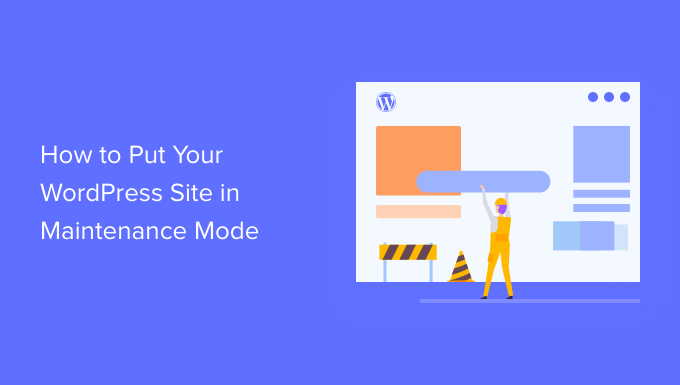
WordPressをメンテナンスモードにする理由とタイミング
多くの場合、メンテナンスモードにしなくてもWordPressサイトに変更を加えることができます。例えば、ダウンタイムなしで新しい投稿を公開したり、WordPressを更新したり、新しいプラグインをインストールすることができます。
しかし、時には長期にわたってサイトに取り組む必要がある場合もあります。例えば、WordPressブログのデザインを一新したい場合などです。
また、ウェブサイトの動作を変更する新しいプラグインを設定するなど、他の変更よりもリスクの高い変更もあります。変更を加えている間、ユーザーにはサイトが壊れたように見えるかもしれません。
この期間中に作成されたデータを失う可能性もあります。例えば、オンラインストアに大きな変更を加える場合、カスタマイザーからの新規注文が失われる可能性があります。
一つの解決策は、ステージングサイトを立ち上げることです。Bluehost、SiteGround、WP Engineなど、多くのトップWordPressホスティングサービス会社が1クリックでステージングサイトを提供しています。
ステージングサイトを使用しない場合は、代わりにウェブサイトをメンテナンスモードにする必要があります。訪問者は、壊れたサイトの代わりに、何が起こっているかを知らせる有益なメンテナンスページを見ることができます。
ソーシャルメディアであなたをフォローする、メールリストに登録するなど、訪問者ができる代替行動を提案することもできます。
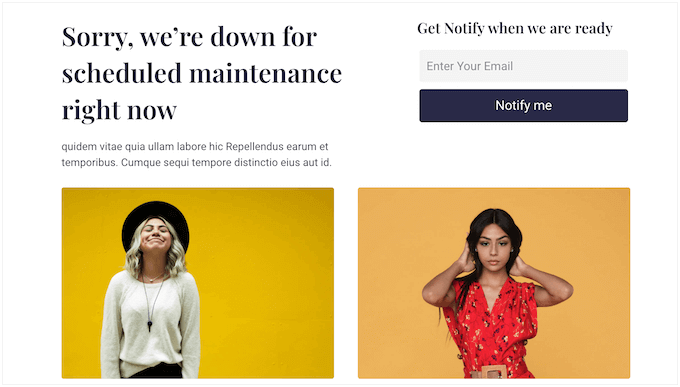
それでは、WordPressサイトをメンテナンスモードにする方法を見ていきましょう。
動画チュートリアル
文書による説明をご希望の場合は、以下のクイックリンクからご希望の方法にジャンプしてください。
方法1.SeedProdプラグインを使ってWordPressメンテナンスモードを設定する(推奨)
完全カスタマイザーのメンテナンスページを作成する最も簡単な方法は、SeedProdを使用することです。
SeedProdは、100万以上のサイトで使用されているWordPressのための最高のページビルダーです。WordPressで美しいカミングスーンページを作成したり、404ページを改善したり、ユニークなランディングページをデザインしたり、ドラッグ&ドロップでカスタマイザーテーマを構築することもできます。
SeedProdのプレミアムバージョンには、300以上のプロがデザインしたテンプレートとブロックが付属しています。しかし、無料のSeedProdプラグインを使用してサイトをメンテナンスモードにすることができます。
最初に行う必要があるのは、SeedProdプラグインをインストールして有効化することです。詳しくはWordPressにプラグインをインストールする方法をご覧ください。
有効化したら、SeedProd ” ページに進みます。メンテナンスモード」セクションで、「メンテナンスモードページの設定」または「ページの編集」ボタンをクリックしてください。
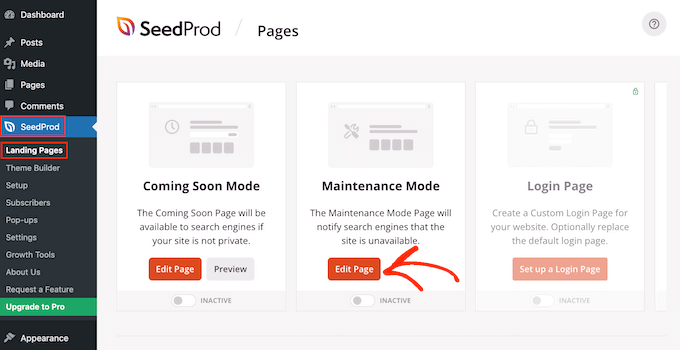
次のステップは、メンテナンスモードを有効化したときに訪問者に表示されるページを作成することです。
既製のテンプレートを選ぶか、空白のデザインから始めることができます。すべての画像に「ダウンメンテナンスモード」を使用していますが、お好きなテンプレートをお使いください。
テンプレートを選択するには、そのデザインのサムネイルにマウスオーバーし、「チェックマーク」アイコンをクリックするだけです。

テンプレートを選択すると、ドラッグ&ドロップビルダーが表示され、メンテナンスモードページのカスタマイザーを開始することができます。
画面の左側には、デザインに追加できるブロックとセクションがあります。ページの右側はライブプレビューです。
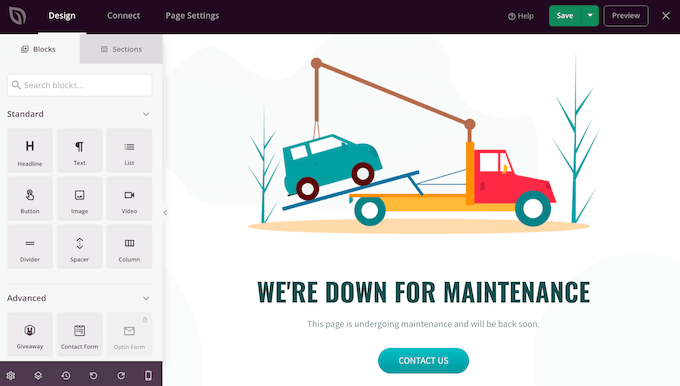
ほとんどのテンプレートにはすでにいくつかのブロックがあり、これらはすべてSeedProdデザインの核となる部分です。メンテナンスページにブロックを追加するには、左側のメニューからブロックをドラッグし、デザインにドロップするだけです。
例えば、カスタマイザーロゴや動画、お問い合わせフォームなどを追加することができます。
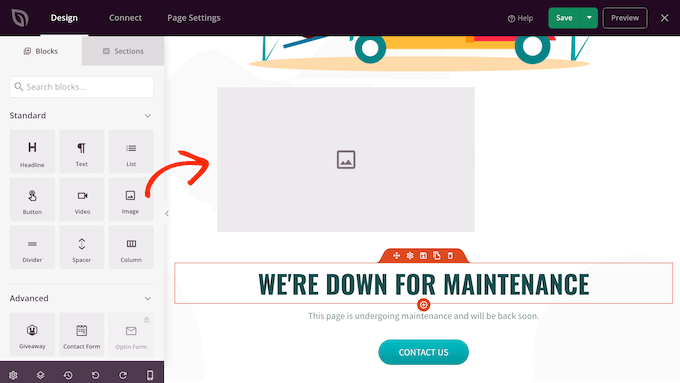
表示されるオプションは、サイトにインストールしたプラグインによって異なる場合があります。
例えば、RafflePressを利用している場合、以下の画像のようにGiveawayブロックを使ってメンテナンスページでコンテストを開催することができます。
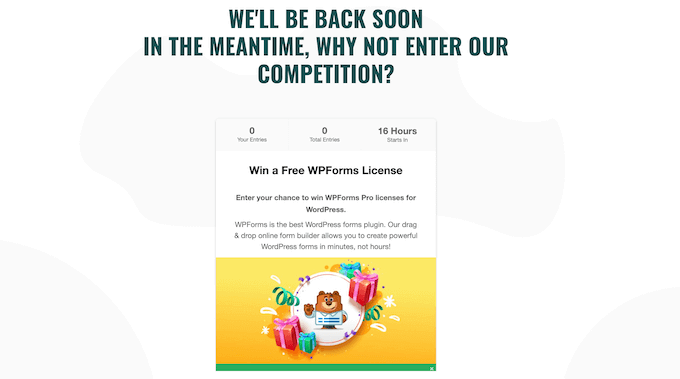
ブロックをカスタマイズするには、レイアウト内のブロックをクリックして選択するだけです。その後、左側のメニューにある設定を使ってブロックを変更できます。
例として、初期設定の’お問い合わせ’ボタンを自分のビジネスメールアドレスに接続する方法を見てみましょう。
ライブプレビューの「お問い合わせ」ボタンをクリックして選択してください。左側のメニューに「リンク」フィールドがあります。初期設定では「mailto:john@example.com」と表示されています。
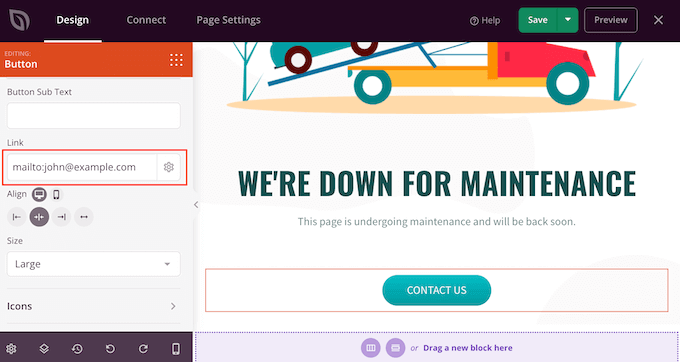
つまり、このボタンをクリックすると、訪問者の初期設定のメールアプリが開き、「宛先」フィールドにはすでに「john@example.com」と入力されています。
これを変更するには、「リンク」フィールドにメールアドレスを入力するだけです。mailto:」は訪問者の初期設定のメールアプリを開くので、削除しないように注意してください。
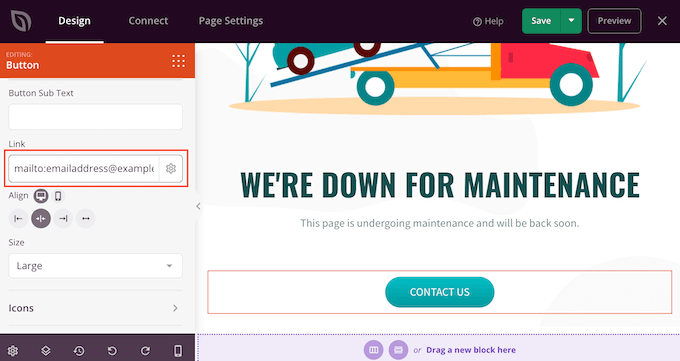
また、異なる配置やボタンテキストを使用したり、ボタンのサイズを変更するなど、ボタンに他の変更を加えることもできます。
デザインからブロックを削除するには、そのブロックをクリックします。ゴミ箱内のアイコンを選択できます。
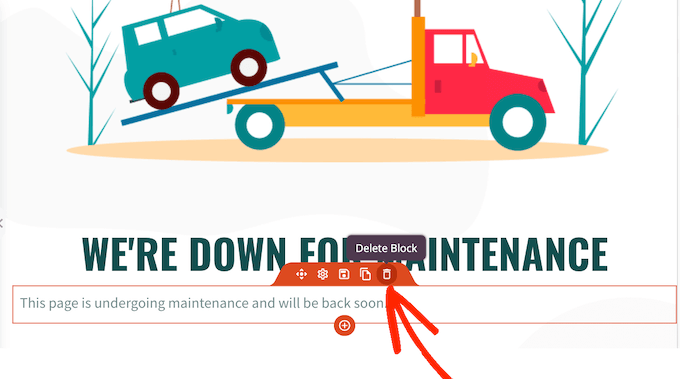
新しいブロックを追加したり、不要なブロックを削除したり、左側のメニューに変更を加えたりして、テンプレートのカスタマイザーを続けることができます。
メンテナンスページの見た目に満足したら、「保存」ボタンをクリックして公開しましょう。
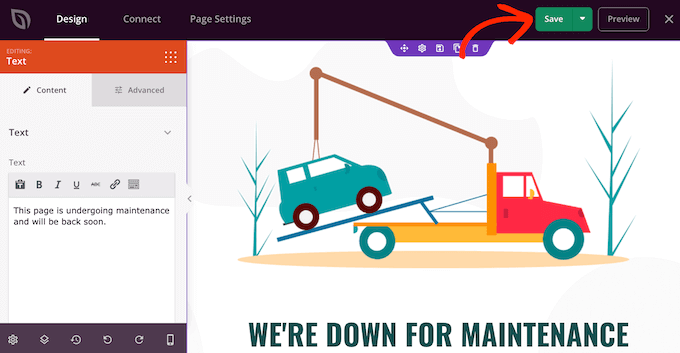
メンテナンスモードを有効化し、カスタムメンテナンスページを訪問者に表示するには、WordPressダッシュボードのSeedProd ” ランディングページに移動するだけです。
ここで、「メンテナンスモード」セクションのスイッチをクリックし、「有効化した」と表示されるようにする。
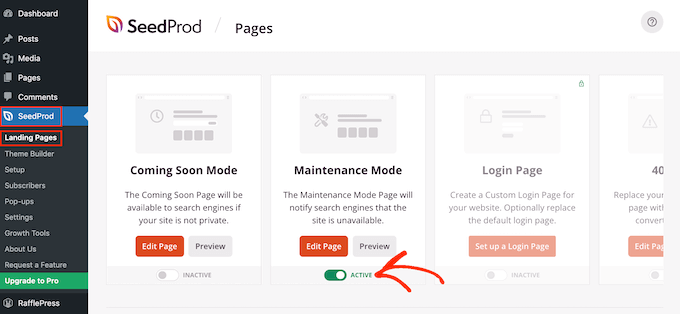
サイトにログイン中であるため、メンテナンスモードは表示されません。しかし、ブラウザのシークレット・タブでサイトにアクセスすると、メンテナンス・ページが表示されます。
サイトを再開する準備ができたら、SeedProd ” ランディングページ にアクセスするだけです。メンテナンスモード」でスライダーをクリックし、緑色(有効化した)から灰色(無効化した)にします。
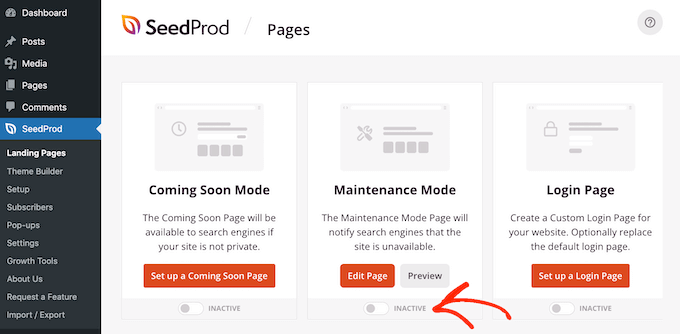
これで、誰でもWordPressサイトにアクセスできるようになりました。
ログイン中ユーザーのサイトアクセスのコントロール
初期設定では、SeedProdはログイン中でないすべてのユーザーにメンテナンスモードのページを表示します。しかし、アカウントを持っている人は誰でもサイトにログインすることができます。例えば、会員制サイトの購読者やWooCommerceストアのカスタマイザーはアカウントにアクセスすることができます。
サイトのメンテナンス中に、サイトへのアクセス者を変更したい場合があります。たとえば、あなたがクライアントのためにサイトを開発している場合、クライアントはあなたの作業を監視できるように、引き続きアクセスする必要があるかもしれません。
SeedPro Proにアップグレードすることで、アクセスコントロールを変更することができます。プラグインを有効化した後、SeedProdはライセンスキーを要求します。
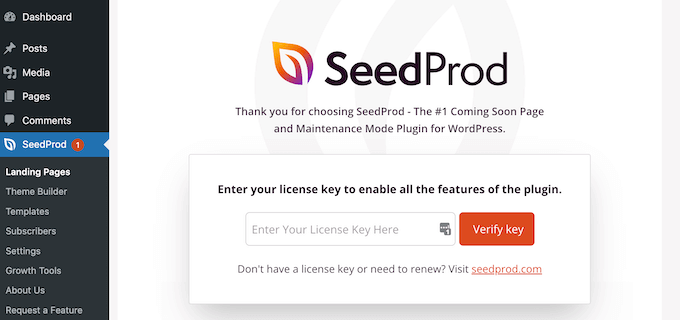
この情報は、SeedProdサイトの自分のアカウントの下にあります。
その後、SeedProd ” ランディングページに行き、メンテナンスモードの下にある’ページの編集’をクリックするだけです。
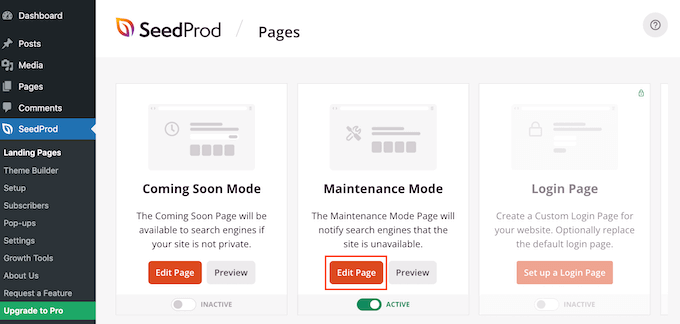
SeedProdページビルダーが開きます。
ここで、「ページ設定」をクリックし、続いて「アクセスコントロール」をクリックする。
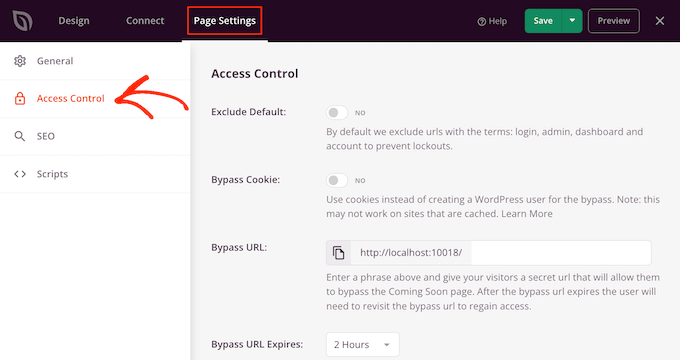
まず始めに、「初期設定を除外」スライダーを有効化することをお勧めします。これにより、ログイン、管理者、ダッシュボード、アカウントといったキーワードを含むURLへのアクセスを許可します。これにより、人々がアカウントからロックアウトされるのを防ぐことができます。
また、「Bypass Cookie」トグルを使用して、メンテナンスモード中に特定のブラウザーCookieを持つユーザーにアカウントへのアクセスを許可することもできます。WordPressのキャッシュプラグインを使用している場合、この機能は動作しない可能性がありますのでご注意ください。
代わりに、メンテナンスモード中にサイトにアクセスできるユーザー権限を選択することをお勧めします。これを行うには、’Add Role’をクリックし、メニューから任意の権限グループを選択します。
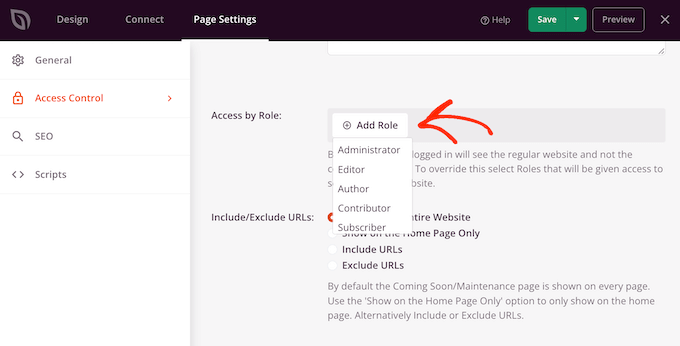
また、WordPressメンバーシッププラグインや eコマースプラグインによって作成されたユーザー権限を含めたり除外したりすることもできます。
アクセスコントロールに満足したら、忘れずに「保存」ボタンをクリックして設定を保存してください。
メンテナンスモードから特定のページを除外する
SeedProd Proでは、特定のページをメンテナンスモードに含めたり、除外したりすることもできます。これはユーザーが特定のページにアクセスする必要がある場合に便利です。
例えば、カスタマイザーのログインページがある場合、通常はメンテナンスモードから除外したいでしょう。もしカスタマイザーサポートをメールで提供しているのであれば、お問い合わせフォームもメンテナンスモードから除外したいでしょう。
これは、SeedProdの「URLを含める/除外する」設定で行うことができます。URLを含める」または「URLを除外する」のいずれかを選択し、ボックスにリンクを入力するだけです。
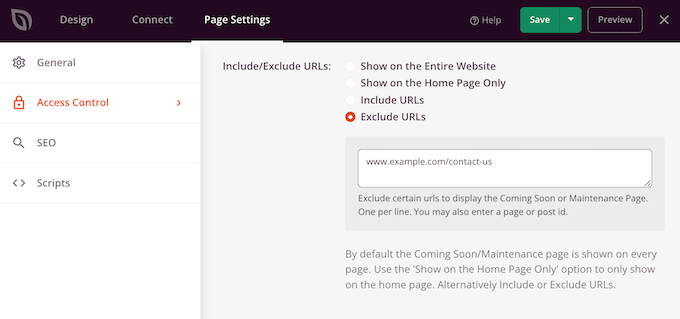
メンテナンスページの設定に満足したら、「保存」ボタンをクリックして更新したアクセスコントロール設定を保存します。
方法 2.LightStart を使用してメンテナンスモードを設定する
もう一つのオプションは、無料のLightStartプラグインを使用することです。シンプルなメンテナンスモードのページを作成したい場合に最適です。しかし、このプラグインは標準のWordPressページと投稿エディターを使用し、SeedProdのドラッグアンドドロップビルダーほど強力ではありません。
最初に行う必要があるのは、LightStartプラグインをインストールして有効化することです。詳しくは、WordPressプラグインのインストール方法のステップバイステップガイドをご覧ください。
有効化したら、Settings ” LightStartに進みます。
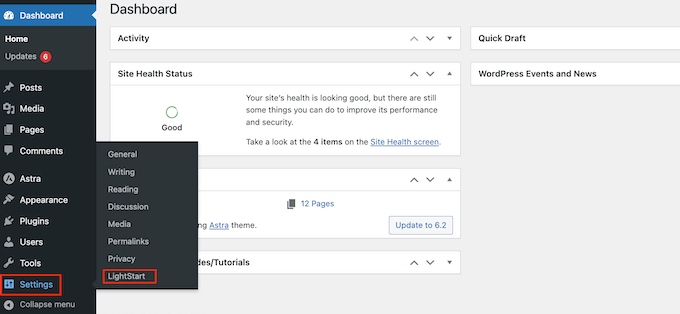
LightStartのメンテナンスモード、近日公開、ランディングページのテンプレートから選択できるようになりました。
メンテナンスモードを作成したいので、「サイトはメンテナンス中です」テンプレートをクリックし、「続行」ボタンを選択する。
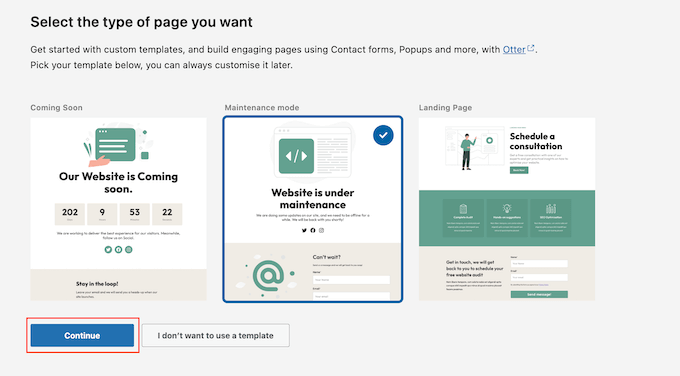
LightStartメールリストに参加するオプションが表示されます。
先に進んで『今はスキップします、ありがとう』をクリックするだけでいい。
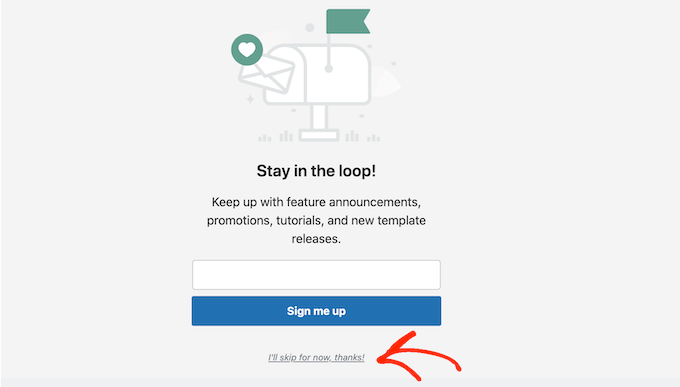
LightStartは、ビルトインテンプレートを使用してシンプルなページを作成します。
このページを見るには、『ページを表示』をクリックするだけだ。
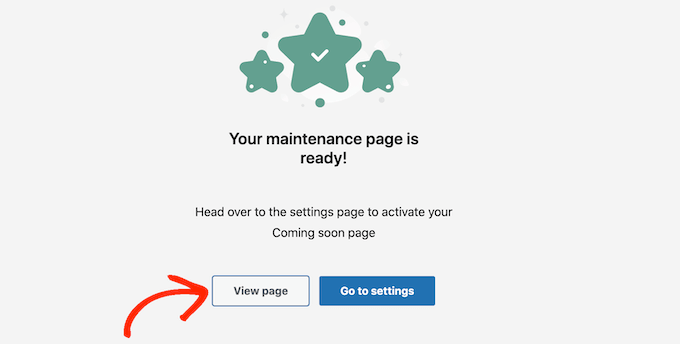
これでWordPress標準の投稿エディターでテンプレートが開きます。
注: この初期設定にご不満ですか?WordPressダッシュボードの設定 ” LightStartで他のデザインを見つけることができます。次に、「デザイン」タブをクリックすると、使用できるすべての異なるテンプレートが表示されます。
ページや投稿を編集するのとまったく同じ方法で、デザインを変更できるようになりました。
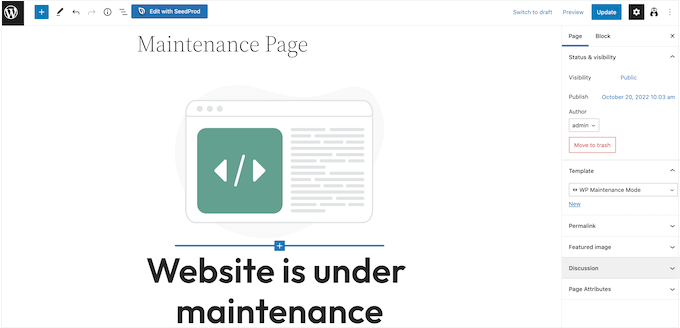
このテンプレートには、あなた自身のページにリンクさせたいソーシャルメディアのプレースホルダーがいくつか用意されている。
これらのアイコンをクリックし、表示される小さなバーにURLを入力するだけです。
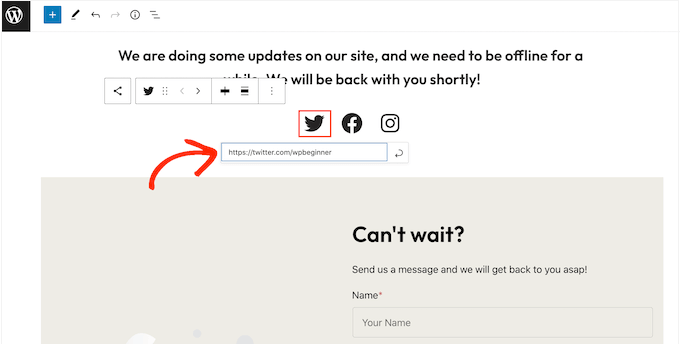
メンテナンスページの見た目に満足したら、コンテンツエディターの「更新」ボタンをクリックして変更を保存します。
ページのデザインが完了したら、WordPressダッシュボードの設定 ” LightStartでメンテナンスモードの設定を行います。
次に「全般」タブをクリックします。
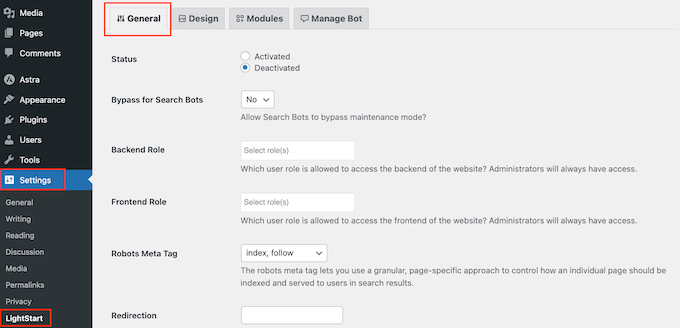
初期設定では、メンテナンスモード中は検索エンジンのボットはサイトを見ることができません。これはWordPressのSEOに悪影響を及ぼし、特にメンテナンスに時間がかかる場合、検索エンジンのランキングでサイトが表示される場所に影響を与える可能性があります。
そのため、「Bypass for Search Bots」ドロップダウンを開き、「Yes」を選択することをお勧めします。これにより、検索エンジンのクローラーがメンテナンスページをバイパスすることができます。
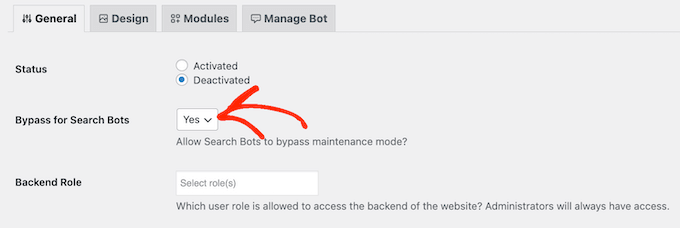
サイト管理者として、メンテナンスモード中にWordPressダッシュボードとサイトにアクセスすることができます。ただし、他のユーザー権限グループにアクセスを許可することもできます。
ユーザーにWordPressダッシュボードへのアクセス権を与えるには、「Backend」ドロップダウンを開き、リストからユーザー権限を選択します。
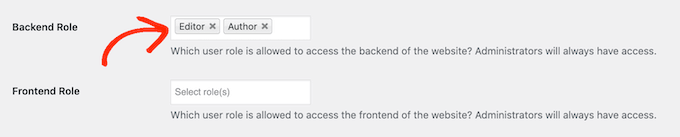
訪問者に公開サイトへのアクセスを許可するには、代わりに「フロントエンド」ドロップダウンを使用します。
SeedProdと同様に、特定のページをメンテナンスモードから除外することができます。例えば、予約フォームがある場合、サイトの他の部分がメンテナンスのためにダウンしている時でもこのページを利用できるようにすることができます。
ページを除外するには、そのページのURLを「除外」ボックスに追加するだけです。
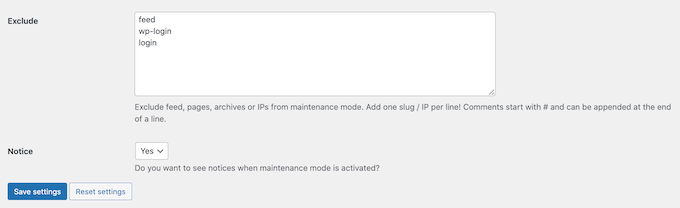
Googleアナリティクスを使ってWordPressサイトの訪問者をトラッキングしている場合は、「モジュール」タブをクリックしてください。
その後、「Googleアナリティクスを使用する」のドロップダウンを開き、「はい」を選択します。
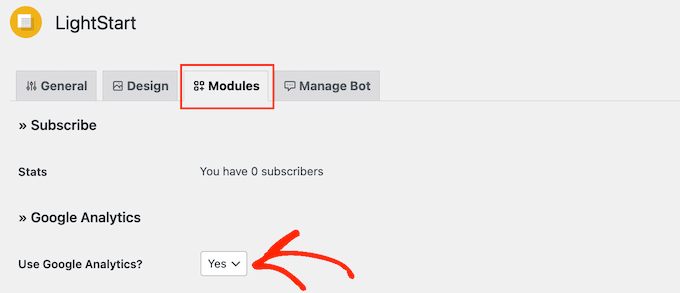
次に、トラッキングIDを「トラッキングコード」フィールドに追加してください。
この他にも見る価値のある設定がたくさんありますが、ほとんどは自明です。メンテナンスモードの設定に満足したら、「設定を保存」ボタンをクリックして変更を保存します。
これで、いつでもメンテナンスモードを有効化することができます。一般」タブを選択し、「有効化」ラジオボタンをクリックするだけです。
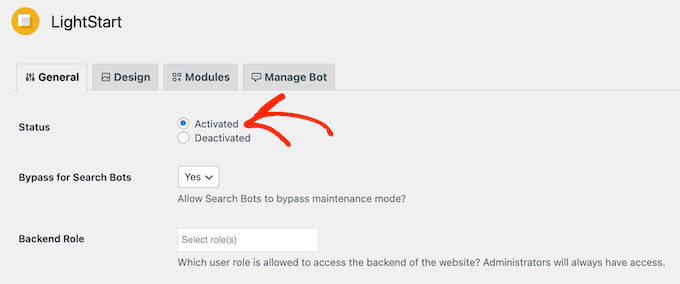
その後、ページを一番下までスクロールし、「設定を保存」をクリックします。これで、シークレット・ブラウザ・タブの状態でサイトにアクセスすると、メンテナンス・ページが表示されます。
サイトをメンテナンスモードから外す準備ができたら、「全般」タブに戻って「無効化」を選択するだけです。その後、「変更を保存」ボタンをクリックするだけで、あなたのサイトは誰でもアクセスできるようになります。
関連 WordPressがメンテナンスモードで立ち往生しているのを修正する方法については、こちらのガイドをご覧ください。
メンテナンスモードのページにチャットボットを追加する方法
チャットボットを使えば、WordPressで訪問者と対話したり、訪問者に関する情報を記録したり、リードジェネレーションを行うこともできます。
LightStart には、あなたのサイトがメンテナンスモードを解除したときに、メールリストに購読者として通知されたいかどうかを訪問者に尋ねることができる、あらかじめプログラムされたシンプルなライブチャットボットがあります。
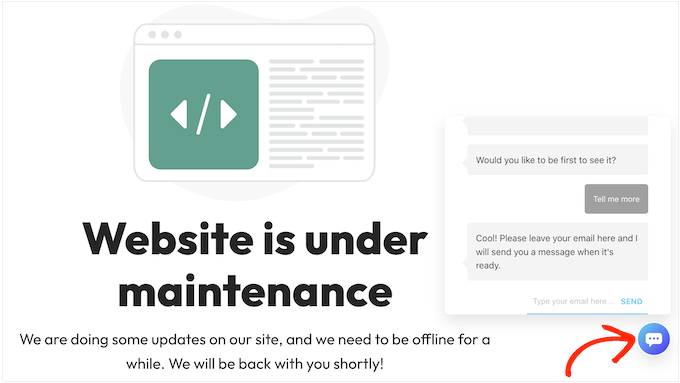
チャットボットの設定を確認するには、「ボットの管理」タブをクリックしてください。
初期設定では、このボットはAdminという名前になっていますが、「ボット名」フィールドに新しい名前を入力して変更することができます。
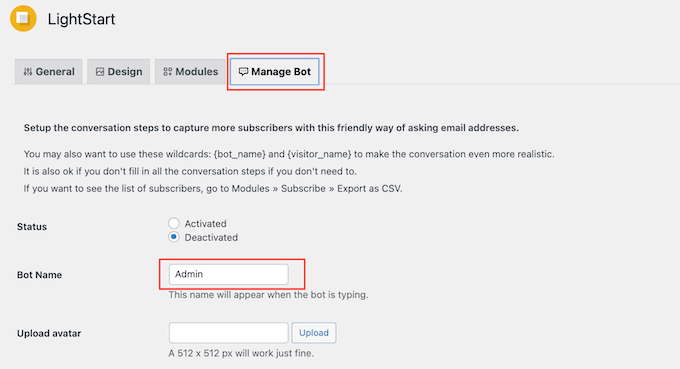
また、チャットボットのポップアップに表示されるアバターを追加することもできます。
その後、「メッセージのカスタマイズ」で事前にプログラムされた会話を見ることができます。
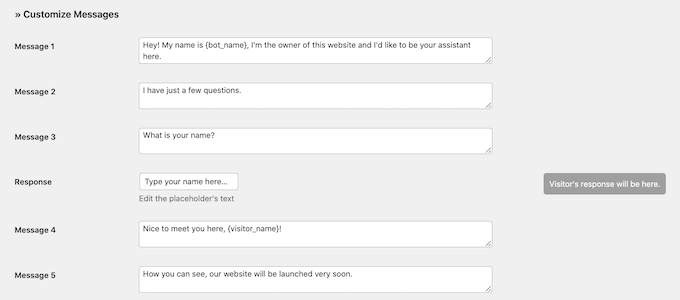
これらのメッセージは変更できますが、初期設定はほとんどのWordPressサイトに適しています。
チャットボットを有効化するには、画面上部の「有効化」ボタンをクリックします。
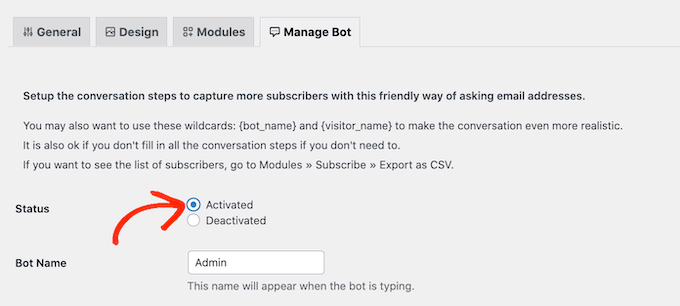
いつものように、「設定を保存」をクリックして変更を保存することを忘れないでください。
シークレットタブでメンテナンスページにアクセスすると、チャットボットに話しかけることができる。
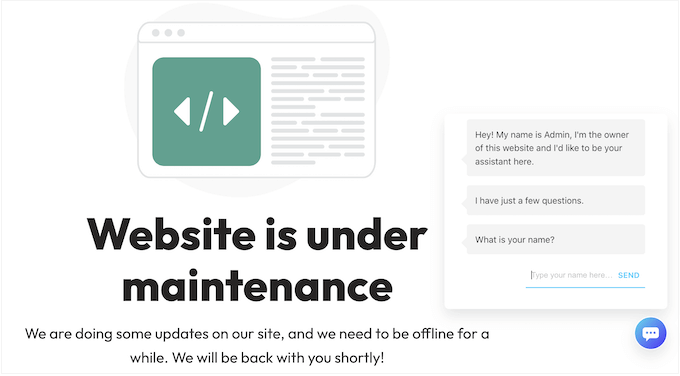
チャットボットやメンテナンスページを通じてユーザー情報を収集している場合は、サイトがGDPRに準拠していることを確認することが重要です。
方法3.WPCodeプラグインを使用したメンテナンスモードの設定
基本的なメンテナンスモード機能だけが必要で、そのために特別に別のプラグインをインストールしたくない場合は、WPCodeを使用することができます。
WPCodeを使用すると、テーマのfunctions.phpファイルを編集することなく、WordPressで簡単にカスタムコードを追加することができます。メンテナンスモード、シンプルなカウントダウンタイマーなど、サイトをカスタマイズするために使用できる既製のコードスニペットが付属しています。
まず、無料のWPCode プラグインをインストールし、有効化する必要があります。インストラクションが必要な場合は、WordPressプラグインのインストール方法をご覧ください。
有効化したら、WordPressの管理ダッシュボードからCode Snippets ” Libraryにアクセスしてください。
ライブラリから「Maintenance Mode」スニペットを探します。見つけたらマウスオーバーし、「Use snippet」ボタンをクリックします。
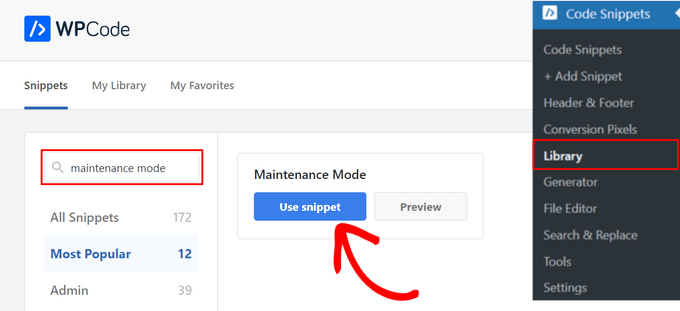
次に、WPCodeが自動的にコードを追加します。
必要であれば、メンテナンスモードのメッセージを編集して、よりパーソナライズされたものにすることができます。
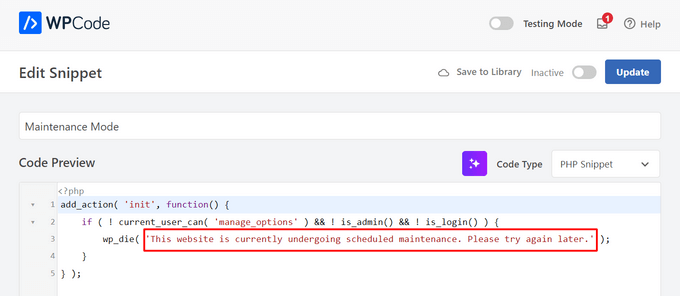
あとは、スイッチを「非活性化」から「有効化」に切り替え、ページ上部の「更新」ボタンをクリックするだけだ。

これで完了です。これで、管理者以外のユーザーにはシンプルなメンテナンスモードのメッセージがサイトに表示されるようになります。
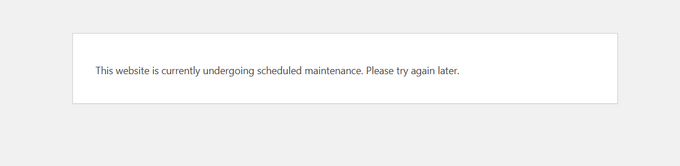
WordPressサイトをメンテナンスモードにする方法について、この投稿がお役に立てば幸いです。WordPressでカスタマイザーページを作成する方法や、サイトがメンテナンス中でも訪問者が連絡できるようにするための最適なビジネス電話サービスの比較もご覧ください。
If you liked this article, then please subscribe to our YouTube Channel for WordPress video tutorials. You can also find us on Twitter and Facebook.





Mrteesurez
The plugins you shared here are great to get this done especially the LightStart plugin, it has all what is need for a typical maintenance page, it also offer not, that’s fantastic.
I want to ask if I bypass for search engine, which page will search engines pick up as home page if some search for my website on Google ?
WPBeginner Support
It should link to your home page if you allow the bypass for search engine bots.
Admin
Jiří Vaněk
If I turn on maintenance mode with a plugin, will this avoid the problem with the .maintenance file on FTP, for example when updating more plugins? Sometimes it gets created on FTP and then has to be manually removed.
WPBeginner Support
It would not prevent that file from being created but normally that file should only stay if there was trouble during the process of updating a plugin on your site.
Admin
Jiří Vaněk
Coming back to this topic, very often this happens to me the moment I give a bulk plugin update. So is it better to update gradually instead of doing a bulk update? Thanks for your time and answers.
WPBeginner Support
Your host likely has a limit set in their system. In that case you would want to do gradual updates and if you reach out to your host they may have an option to remove the limit you are running into.
Giuliano
I’m looking for a plugin that adds a page when the site is under maintenance. Also I want to add a Wpforms contact form. I’m not sure I understand this guide. I understand that the maintenance mode is manual and not automatic as I want.
WPBeginner Support
For what it sounds like you’re wanting you would want to use SeedProd from this guide.
Admin
Shailesh
How to allow to view site after entering a password?
WPBeginner Support
If the user is logged into your site they should see the content or SeedProd does have the option for a password for viewing the content. If you take a look at SeedProd’s documentation you can see the current method for how to set this up
Admin
Santosh
i followed your advise and put my website on maintenance mode but i now want to undo the maintenance mode (my situation changed and i did not do any maintenance tbh). To disable the maintenance mode i tried to go to the admin area
but it takes me to the website and does not display admin login page from where i can disable the maintenance module(MM).
please help, how to reverse MM and get back the website live.
WPBeginner Support
If you are unable to log in you can use one of the methods in our article below to disable the plugin you’re using:
https://www.wpbeginner.com/beginners-guide/how-to-easily-deactivate-wordpress-plugins/
Admin
Rasmita
Thank you, It’s really a helpful post.
WPBeginner Support
Glad our guide was helpful
Admin
Carl Engelbrecht
How do I allow access to a select group of people/friend/family to help me test my website before I take it out of maintenance mode?
WPBeginner Support
You should be able to create a test user for them to log in and see the site while it is under maintenance.
Admin
Jeanne Eisenstein
I installed the plugin and after activating it worked on Safari but I can not get any other browsers to bring up the under maintenance page. Tried on a Mac, PC and iphone – website opens as normal. Any additional suggestions?
WPBeginner Support
You may want to ensure you are not logged in to your site and the caching on your site has been cleared as those are the most common reasons not to see the page
Admin
Chelsey
Hi! I installed this plugin, but when it updated, it must have logged me out, and now even through trying to access the /wp-admin, it says now found and I can´t access my website! What can I do??
WPBeginner Support
You would first want to try /wp-login.php as one option and should you still not be able to get to your login page you can force disable the plugin using the method in our article here:
https://www.wpbeginner.com/plugins/how-to-deactivate-all-plugins-when-not-able-to-access-wp-admin/
Admin
Natasha
Thank you for this guide – it was easy to follow and super helpful. WP Maintenance page now up.
WPBeginner Support
Glad our guide was helpful
Admin
Ayesha
Thanks for the great article!
WPBeginner Support
You’re welcome
Admin
William Rojas
Great! I really wondering to know about WordPress maintenance. You have maked my work easy by sharing this article. Such a helpful content. Keep sharing!!
WPBeginner Support
Glad our article was helpful
Admin
teena
thanks for the post, i would like to know if i activate the plugin for 1 month , then what will be impact on seo ?. will my website keywords position get down or will remain same kindly answer it ,
thanks a lot
WPBeginner Support
If Google is unable to crawl your site for a month your SEO will likely take a hit that as it recrawls your site will begin to bring your SEO back up
Admin
Robert Crahmer
Hi, I want to put ONLY mobile site into maintenance / contruction state. How would I do that, I am running the free version. Thanks in advance. Regards.
WPBeginner Support
We don’t have a recommended method for that at this time.
Admin
Steve
Why does a plugin have to be downloaded for every little thing?
Is there not a simple built in function in WordPress to put the site in maintenance mode?
WPBeginner Support
WordPress is designed for many types of sites and not all sites need a maintenance mode which is why there isn’t one by default at the moment.
Admin
JBerg
You can add a simple function to your theme or child theme (functions.php)
// Activate WordPress Maintenance Mode
function wp_maintenance_mode() {
if (!current_user_can(‘edit_themes’) || !is_user_logged_in()) {
wp_die(‘Under MaintenanceWebsite under planned maintenance. Please check back later.’);
}
}
add_action(‘get_header’, ‘wp_maintenance_mode’);
It isn’t very customizable and will take out the whole site (unless logged in). No excluding certain pages, and might not be a “Beginner Friendly” option, etc..
Andrew
@JBERG, thank you. For those that try it, make sure the single inverted commas paste correctly. I needed to replace them for the script to work.
Marc Amand
I´m trying to exclude pages but it doesn´t work.
WPBeginner Support
If you reach out to the support for the plugin you are using they should be able to assist with the exclusions not working.
Admin
john
I am currently working on a website and using WP Maintenance mode and everything has been working fine. Suddenly, I can’t view my website in maintenance mode again. Everything is stuck in WP Maintenance mode. I have to deactivate WP Maintenance plugin before I can see my website. How do I fix this?
WPBeginner Support
If the plugin is preventing you from seeing your back end then you would want to reach out to the plugin’s support and they can likely either fix the problem or let you know what needs to be changed.
Admin
sofiya
how to add fb pixel to wordpress in WP Maintenance Mode
WPBeginner Support
You would want to reach out to the plugin’s support for if they have a recommended method, otherwise you could add it using the HTML editor for the page with that plugin for now.
Admin
Keith
It worked on mobile but not on desktop. I’ve tried incognito mode on several browsers and computers… Any suggestions?
WPBeginner Support
Hey Keith,
Please see your settings to make sure that you are not just using it on mobile browsers.
Admin
Willman
I use WP Maintenance Mode plugin.
My URL now shows the maintenance page, but only when I am not logged in. It shows the normal blog when I am logged in. What happens?
WPBeginner Support
Hello,
That’s expected behavior. When you are logged in you can see your blog so that you can work on it.
Admin
Tony
A couple of quick questions please – Where exactly does the information collected in the Manage Bot tab get stored. How do I see the information collected by the BOT?
Thanks
Tony
joyce
I can’t get it to work.
I have followed instructions perfectly.
What am I doing wrong? Nothing fancy, just deactivate while I build.
Thanks.
Joyce
joyce
I figured it out. I was still logged in but the timer was going and I did not set up a timer.
Aurora
Well, you missed out a tiny but important piece of information, that to even install the WP Maintenance Plugin, you need to have a business plan with WP. I was misled to try this article and even registered for your free videos and plugins when I don’t even have a business plan.
WPBeginner Support
Hi Aurora,
Please see our guide on the difference between self hosted WordPress.org vs free WordPress.com blog.
Admin
Manoj Aryal
I have activated the maintenance mode through the dashboard in WordPress but the website is still online and everything is shown ?
I used rookie theme. please tell me how can the solve?
Er Abhishek Choudhary
First logout from wp then it works or use another web browser if you don’t want to logout.
Tabitha
Hi! I was really excited to find this plug in to display a coming soon page while I build my site. I followed the directions. Changed all the settings as described BUT now my site will not load at all. I can work on it from the back end no problem from my dashboard but when I have others go to see how the splash page looks, it wont load. Please help!
Jenna
Hello – how long after saving it as “activated” will it take for the front end to display the message? I am still able to see and navigate around the website, even though I have the maintenance mode set to active.
WPBeginner Support
Hi Jehna,
Try logging out of your website or open it in incognito mode.
Admin
Tabitha
I read that here and tried that. After a solid 2 minutes of nothing happening, I tried with a different browser and still nothing. Thing is its not just my computer that it won’t open on. My phone (not logged in), my room mates computer, and other friends too. Some get a 504 error code. Some get ‘safari could’t open bc server stopped responding’ type message. Any other suggestions?
Any other suggestions?
Bella
Hi there,
I was wondering whether its only administrator roles that can edit the site while in maintenance mode?
I am running Dokan and WooCommerce and would like my users (vendors) to be able to upload products even when in maintenance mode? is this possoble or do i have to give them administrator access?
best regards,
Christabel
WPBeginner Support
Hi Bella,
Ideally you would only allow administrators to be able to access admin area during the maintenance mode. However, you can change that if you need.
Admin
Paul
I’m disappointed by the content. It’s a great article about a plugin, but I found it by searching for “wordpress enable maintenance mode”. I’m about to upgrade a site to version 4.8, manually. My first step will be to disable all of the plugins — including WP_Maintenance_mode. Your solution won’t work for me.
It would have been nice if you’d at least included a link to how to put a site into maintenance mode without a plugin.
Pranilesh
Hi, I recently started a blog and installed wp through the host service now when I click to visit my site it shows site under construction. Can you help Me please asap
Toon
A very nice plugin indeed.
But be aware!
Suppose you put your site in Maintenance Mode with this plugin and you are going to update WordPress.
At some point in the update process you will still get the standard WordPress ‘Maintenance message (‘Briefly unavailable for scheduled maintenance. Check back in a minute.’). After WordPress is done updating, the Maintenance Mode page from the plugin returns.
I think that this is the case with most of these Maintenance plugins.
Honey
Hi Toon,
I was wondering, how do you go around this then? I’m about to use a maintenance plugin but I’m afraid I’d break my site.
Best,
Honey
Ben
Hello, WPBeginner
Please, is it recommended to delete the plugin after the plugin’s purpose has been fulfilled?
Thanks
WPBeginner Support
Hi Ben,
Yes. You should deactivate and delete the plugins that you don’t intend to use anytime soon.
Admin
Xyronch
The maintenance not working in https … it’s only in http they can access using https..
Nicole
Hi there. Looking for some help, please. I put my site into maintenance mode using these instructions, but now I can’t get out of it. I don’t have a direct WordPress log in, I made the site in WordPress through the host site. And now I can’t edit the site at all.
Any help would be greatly appreciated!
Thank you
Nicole
WPBeginner Support
Hi Nicole,
You can go to the plugins page and deactivate the WP Maintenance Mode plugin.
Admin
philippe
sorry i figured it out my bad
philippe
hi i put my page in mantic mode but now i can not access it at all i do not even have the blue tool bar to select options please help i click on my web site and all it does is take me to the mainanace page
Abhishek Sharma
Looks like a nice plugin, but it seems problem on this where is go You subscribed Emails. how can i check this email ids.
Konstantinos
Very nice article once again…
I have one question though.
I installed the plugin. I configured it as I wanted but I can’t find something to preview my “Under Construction” Page.
thank you in advance.
Kay
Super easy to set up, love it. However, it looks great on desktop but a mess on mobile. It supposed to be mobile responsive??? Am I missing something? Thanks
deb
Just wondering, will it be possible to change background each time the site refreshes ?
Sanjay Goswami
Is there any way to put WordPress site in maintenance mode through wp-config file?
Nicola
Hi,
Im stuck in maintenance mode and I can’t seem to access my site and work in the background. I obviously haven’t set a switch or checked a button. could you help me access my site?
Regards,
Nicola
Sarah
Hello I’m wondering if my site is not live, how is it possible to receive comments?
asraf
yeah well cleared man thank you so much,…..
Eikeen
I follow your instruction and the maintenance sign did not show up on my site and my site is still active. Is there another way that I can bring my site down
Gena
I have the same problem.
I have tried 4 different maintenance mode plugins and I can’t get any of them to work. My site is still active. Help
ANita
Hi,
Very clearly written post – I wish I had read it before activating the plugin. I don’t seem to be able to log back into my account. I just have this blank screen with the ‘under maintenance’ message and nothing else. Any change you could advise me on how to get back into my account? Thanks a million! Anita
WPBeginner Support
Please see How to fix briefly unavailable for scheduled maintenance error
Admin
Aksam Zarook
Thanks once again for a great resource wpbignner.
Your site has helped me out many times by giving advice on the best way to solve wp problems. I’m a wordpress designer and developer and many times I have had to find quick solutions to problems at short notices from customers. Today was one of them. There are many wp plugins new and old for the same function and you get confused what to select. In times like that I always first do a google search for wpbeginner articles.
adeem jan
Superb post buddy, i never know about it that we can set our blog on maintenance mode, this way i can save my traffic who came from search engine or referral for 1st time on my blog.
Will surely try this and will let you know about outcomes.
WPBeginner Staff
No it will put your site in maintenance mode for as long as you want. You will have to turn it off when you want to resume normal operation.
AlbertVR
Seems like u just screwed up with this plugin! all the functionality off the old plugin is deleted
Hitesh Parekh
This is great but it is better to have a separate cloned server like a staging server where you can put all your tests and not to worry about putting your website offline
Ikomrad
What if your live site it broken? The bad code will be copied to your clone site a well