WordPress投稿間でコメントを簡単に移動する方法をお探しですか?
投稿の新しいバージョンを書き、元の投稿からリダイレクトする予定があるかもしれません。リダイレクトは、リンク切れを防ぎ、WordPressのSEOを維持するのに役立ちますが、元のコメントは新しい投稿に移動されません。
この記事では、WordPressの投稿間でコメントを簡単に移動する方法をご紹介します。
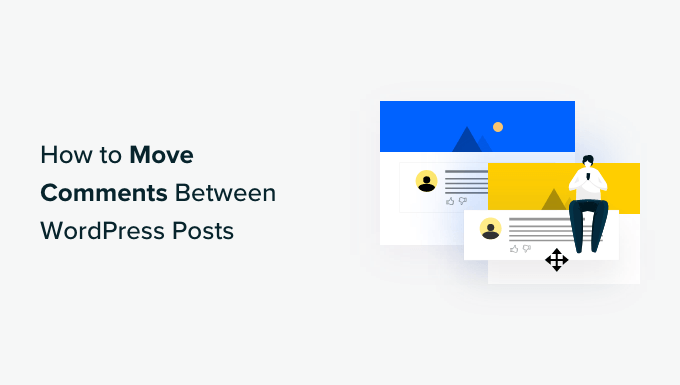
WordPress投稿間でコメントを移動する理由
デフォルトでは、WordPressサイトで取得したすべてのコメントは特定の投稿またはページに添付されており、移動することはできません。
ただし、コメントを別の投稿またはページに移動する必要がある場合があります。
例えば、いくつかの投稿を新しい投稿にまとめてから、個々の投稿を削除するという判断をするかもしれません。あるいは、投稿はページとして再作成した方が良い、またはその逆の方が良いと判断するかもしれません。
これらの削除された投稿をリダイレクトすることは、ウェブサイトの検索エンジン最適化には良いですが、コメントは保存されません。
これらのシナリオでは、コメントを失ったり、すべて手動で再作成したりする代わりに、ある投稿またはページから新しい投稿またはページにコメントを移動すると役立ちます。
WordPress投稿間でコメントを移動する方法
無料のCopy or Move Commentsプラグインを使用すると、WordPressの投稿間でコメントを簡単に移動できます。
注意: コメントの移動は元に戻せないため、移動する前にサイトのバックアップを作成することをお勧めします。まずはWordPressのベストバックアッププラグインに関する専門家のおすすめをご覧ください。
まず、Copy or Move Commentsプラグインをインストールして有効化する必要があります。ヘルプが必要な場合は、WordPressプラグインのインストール方法に関するガイドをご覧ください。
有効化したら、WordPressのサイドバーにある「コメントのコピー/移動」をクリックします。
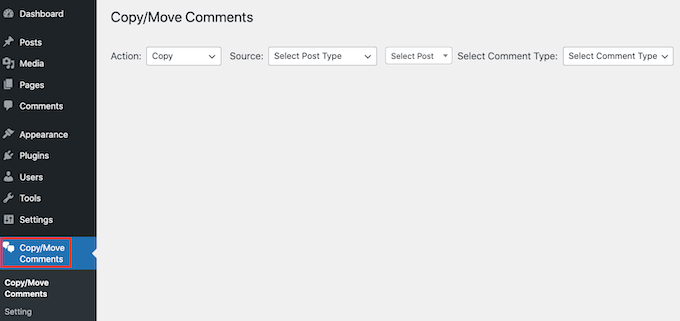
このWordPressプラグインを使用すると、コメントを移動するかコピーするかを選択できます。
「コピー」を選択すると、元のコメントがすべて複製され、新しいページまたは投稿に追加されます。
コメントをコピーしても、元のコメントは削除されません。これは、WordPressブログに重複したコメントが残ることを意味します。
「移動」を選択した場合、プラグインは元の「ソース」コメントを削除し、新しい「ターゲット」ページまたは投稿に追加します。これにより、重複コンテンツを回避できます。
決定したら、「アクション」ドロップダウンを開きます。ここで「コピー」または「移動」を選択できます。
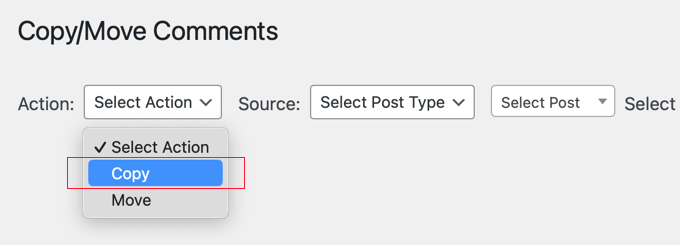
次のタスクは、ソースを選択することです。これは、コメントをコピーしたい場所です。
開始するには、「ソース」ドロップダウンをクリックしてください。
これで投稿タイプを選択できます。たとえば、特定のWordPress投稿からコメントをコピーしたい場合は、「post」を選択します。
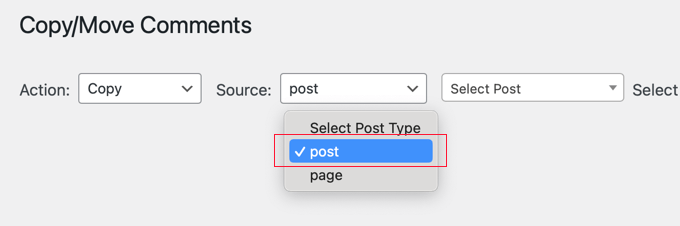
次に、「投稿を選択」ドロップダウンをクリックします。選択内容に応じて、すべてのページまたはすべての投稿が表示されます。
ソースとして使用したいページまたは投稿をクリックして選択できるようになりました。
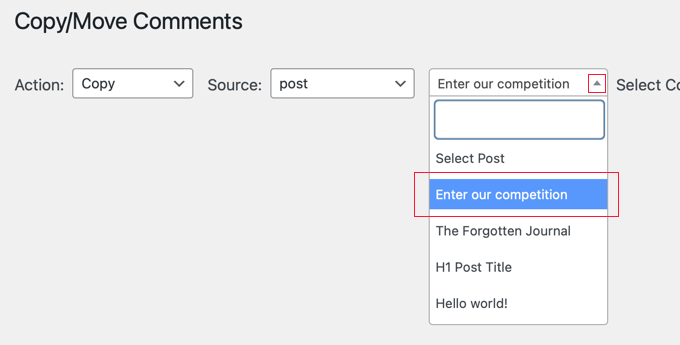
次のステップは、「コメントタイプの選択」ドロップダウンを開くことです。
返信のあるコメントを表示するか、「単一」コメントを表示するかを選択できます。これは返信のないコメントです。
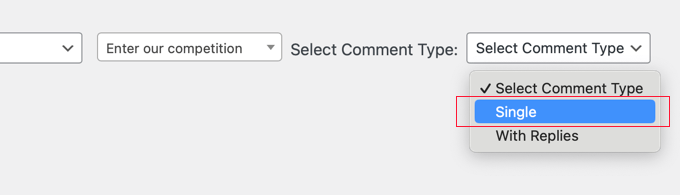
プラグインは、条件に一致するすべてのコメントを表示します。
これで、移動またはコピーしたいすべてのコメントを簡単にクリックして選択できます。すべてのコメントを移動したい場合は、列の上部にあるチェックボックスをクリックすると、一度にすべて選択できます。
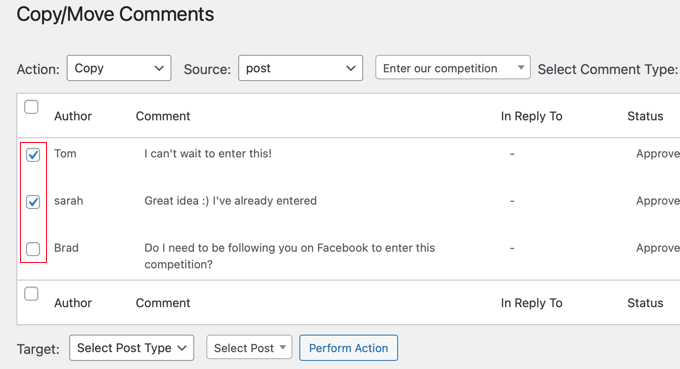
次に、プラグインにこれらのコメントをどこに移動させるかを指示します。
これを行うには、一番下までスクロールして「ターゲット」セクションに移動します。その後、「投稿タイプを選択」ドロップダウンを開き、移動先の投稿タイプを選択します。
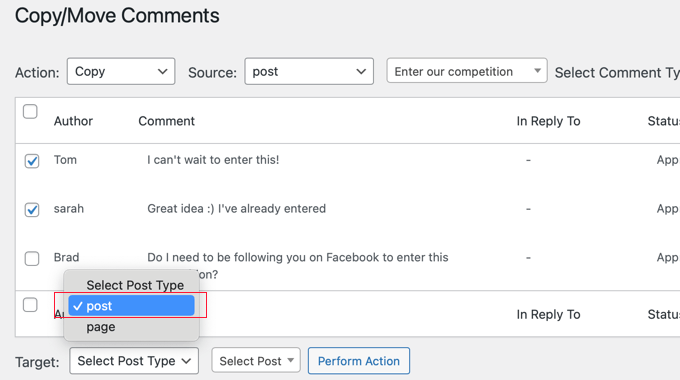
次に、「投稿を選択」ドロップダウンをクリックします。
ここで、これらのコメントを移動したい投稿またはページであるターゲットを選択できます。

対象を選択したら、「アクションを実行」ボタンをクリックするだけです。
プラグインは、選択したすべてのコメントをこのページに移動またはコピーします。
対象のページまたは投稿を確認すると、すべてのコメントがこのページに追加されていることがわかります。
ソースページまたは投稿を確認することも価値があります。「コピー」を選択した場合、元のコメントはすべて表示されているはずです。ただし、「移動」を選択した場合は、元のコメントはすべてこのページまたは投稿から消えているはずです。
コメントを移動した後、WordPressでこれらのコメントが表示される順序を変更したい場合があります。新しいコメントを先に表示することで、会話を新鮮に保ち、WordPressブログでより多くのコメントを得ることができます。
WordPressで最新のコメントを最初に表示する方法のステップバイステップガイドで、その方法を学ぶことができます。
ボーナス:Thrive Commentsを使用してWordPressコメントを改善する
コメントを別の投稿に移動する方法がわかったところで、他の方法でコメントセクションを改善する方法を知りたいと思うかもしれません。そのための最良の方法は、Thrive Commentsを使用することです。これは、強力で使いやすいWordPressコメントプラグインです。
このプラグインは、柔軟なコメントモデレーション機能により、チームの時間節約に役立ちます。コメントを承認したり、スパムとしてマークしたりできるだけでなく、肯定的なコメントをフィーチャーしたり、ウェブサイトのどこかに表示できる証言としてマークしたりすることもできます。

メッセージを表示したり、感謝のページにリダイレクトしたりすることで、コメント投稿者に感謝の意を示すことができます。特定の目標を達成したコメント投稿者にバッジを授与することもできます。
このプラグインのもう1つの利点は、ユーザーがいいね・いいね解除ボタンをクリックしてコメントに投票できるようにすることです。これにより、ユーザーが自分でコメントを残す必要なしに、コミュニティ意識を生み出し、ユーザーエンゲージメントを高めることができます。
この記事で、WordPressの投稿間でコメントを移動する方法を学んでいただけたことを願っています。また、WordPressサイトでユーザー登録を許可する方法や、WordPressコメントを改善するベストプラグインに関するガイドもご覧ください。
この記事が気に入ったら、WordPressのビデオチュートリアルについては、YouTubeチャンネルを購読してください。 TwitterやFacebookでもフォローできます。





グラント
このプラグインは現在利用できません。
WPBeginnerサポート
Thank you for letting us know! We will look for an alternative
管理者
Dayo Olobayo
最近、古いWordPressの記事から新しい記事へ大量のコメントを移行する必要がありました。このチュートリアルは、そのプロセスをガイドする上で非常に役立ちました。指示とスクリーンショットのおかげで、技術的な専門知識が限られている人でも簡単に 따라할 수 있었습니다。このような詳細なガイドを作成するために費やしてくださった時間に感謝します。
WPBeginnerサポート
ガイドがお役に立てて嬉しいです!
管理者
THANKGOD JONATHAN
素晴らしい!ディスカッションのマージや配置ミスのあるコメントの修正は常に大変でした。このプラグインがそれを簡単に解決してくれます。皆さん最高です!
Ahmed Omar
詳細な投稿、ありがとうございます。
ここで質問があります。投稿の更新版を作成し、コメントを移行する場合。
古い投稿はどうすればいいですか?そのままにしておくべきですか、それとも編集する方が良いですか?
WPBeginnerサポート
行っている変更によりますが、コメントを残したい場合は、新しい投稿を作成するのではなく、既存の投稿を更新するのが最善でしょう。
管理者
ジェイミー
この文でリンクされているプラグインが見つかりません。代わりに、ビジネスウェブサイト用のプラグインに関する投稿に移動します。
「このWordPressプラグインでは、コメントを移動するかコピーするかを選択できます。」
WPBeginnerサポート
Thank you for spotting that link hiccup, the plugin mentioned in that sentence is the same plugin from the previous paragraph and the extra link should be removed
管理者
ジム・ガーセティッチ
このページは非常に古い情報です。Takoの移動/コピープラグインは何年も更新されていません。
WPBeginnerサポート
Hi Jim, you are correct, the last time this post was updated was 2014, we’ll certainly add this to our list of posts to update when able
管理者
ピョトレク・ボデラ
このプラグインについて説明していただきありがとうございます。私の特定のケースでは非常に役立ちました。しばらくの間、英語とポーランド語の両方で投稿を公開していましたが、最近になってブログの適切な構造を作成するためにPolylangをインストールしました。
英語とポーランド語の投稿を連携させるために、コンテンツをコピー&ペーストしていますが、コメントについては忘れていました。元の投稿から翻訳された(現在の)バージョンにコメントを移動するには、簡単なツールが必要でした。Tako Movable Commentsはまさに私が求めていたものでした。
WPBeginnerサポート
Glad our recommendation could help
管理者
ブリトニー
このプラグインは2年間更新されていません。これはまだ推奨されていますか?
WPBeginnerサポート
代替案を検討しますが、現時点ではプラグインは引き続き動作するはずです。
管理者
Ema
Hi, thankyou so much for this post! I’m gunna try it and hopefully it works – just wondering, will this work between Wordpress blogs owned by the same person? I have an old wordpress.com blog and want to move comments from posts on there to my .org blog will this work?
will this work?
どうもありがとう x
ルパリ・エンブリー
私もこの質問があります。ウェブサイトの再構築をしており、投稿を移動したいのですが、コメントも一緒に移動したいのです。♀️
WPBeginnerサポート
WordPress.comではほとんどのプランでプラグインが許可されていないため、その方法でコメントを転送することはできません。コメント付きの投稿をインポートしてから、.orgサイトでコメントを転送することは可能です。
管理者
zimbrul
興味深いですね。コメントを移動したいと思う人がいる理由が気になっていました。
先日、コメントを保存してインポートできるかどうか疑問に思っていました。これは、サイトを更新する必要があり、アップグレードプロセス中にサイトをオフラインにしたくない場合です。