複数のWordPressサイトを管理し、最新の状態に保つことは難しいことです。幸いなことに、区切られたWordPressインストールを扱う場合でも、このプロセスをはるかに管理しやすくする優れたツールがあります。
弊社の経験上、Solid Central は複数のサイトを管理する最も簡単な方法です。ワークフローを合理化し、すべてのサイトを一貫して更新し、最高のパフォーマンスとセキュリティを維持することができます。
この投稿では、Solid Central (旧 iThemes Sync) を使用して複数の WordPress サイトを効率的に管理する方法を紹介します。このガイドに従うことで、サイト管理タスクを簡素化し、WordPress インストールをすべてスムーズに実行する方法を学ぶことができます。
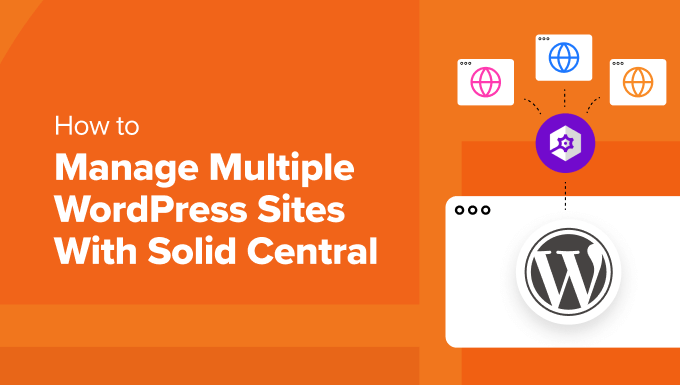
ソリッド・セントラルとは?
複数のサイトを管理しているからといって、WordPressマルチサイトネットワークを使い始める必要はありません。管理が難しく、1つのサイトがハッキングされたりダウンしたりすると、すべてのサイトがそうなってしまう。
WordPressを区切りインストールすることで、複数のサイトを管理しやすくなるかもしれません。しかし、すべてのサイトを監視し、最新の状態に保つためにサイトからサイトへ移動することは、非常に時間がかかることがあります。
幸いなことに、サードパーティのWordPress管理ツールを使えば、個別ダッシュボードからすべてのサイトを簡単に管理できます。サイト間を行ったり来たりすることなく、メンテナンス作業を行うことができます。
Solid Central(旧 iThemes Sync) は、複数の WordPress サイトを 1 つのダッシュボードで管理できる使いやすい WordPress メンテナンス プラグインです。ホスティング サービスなので、SolidWP サイトからサイトを管理することができます。
ソリッド・セントラルのインストールとセットアップ
まず、Solid Centralのサイトでライセンスを購入し、プラグインをダウンロードする必要があります。管理するサイトの数に一致する有料プランを選択する必要があります。
サインアップ後、SolidWP サイトのメンバーパネルから Solid Central プラグインをダウンロードできます。
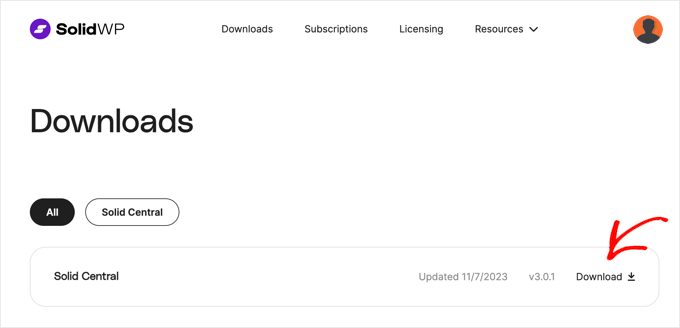
プラグインをダウンロードしたら、管理したいすべてのWordPressサイトにインストールして有効化する必要があります。詳しくは、WordPressプラグインのインストール方法をご覧ください。
有効化したら、まず Solid Central アカウントにサイトを接続します。
Settings ” Solid Centralにアクセスして SolidWP のユーザー名とパスワードを入力してください。

本当に〜してもよいですか’Connect’ボタンをクリックして設定を保存してください。
次に、サイトのライセンスURLを確認する必要がある。
設定 ” SolidWP ライセンスページに移動し、SolidWP アカウントに追加するWordPress サイトのアドレスを入力します。これは通常自動的に入力されます。
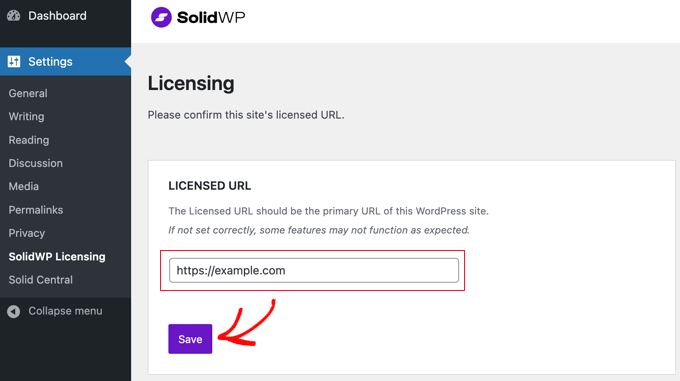
SolidWP のユーザー名とパスワードを再度入力するよう求められます。
これにより、Solid Central の自動更新を受信できるようになります。
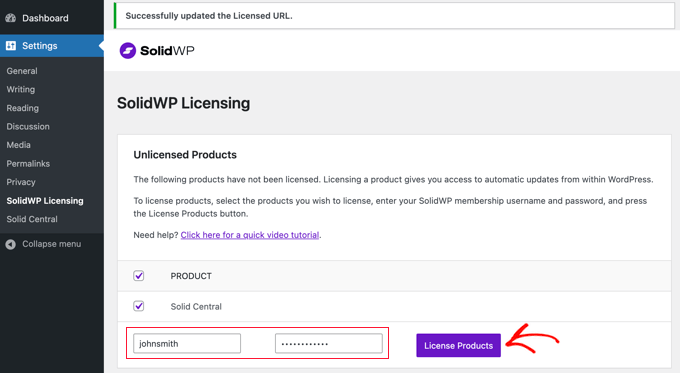
ライセンス製品」ボタンをクリックして、設定を保存することをお忘れなく。
1つのダッシュボードから管理したいWordPressサイトすべてで同じプロセスを繰り返す必要があります。
Solid Central での複数サイトの管理
Solid Central は、WordPress サイトの更新をすべて管理できる個別ダッシュボードを提供します。
SolidWP アカウントにログイン後、’Log in to Central’ ボタンをクリックすると、追加したサイトがすべて表示されます。
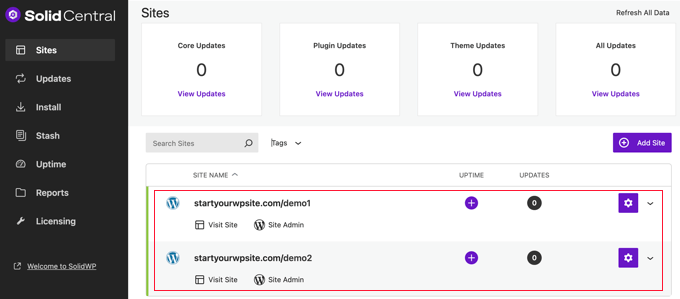
WordPress 開発者がクライアントの WordPress サイトを管理する場合、Solid Central 管理者メニューを非表示にし、Solid Central Web サイトからリモートで管理することができます。
サイトの歯車メニューから「セントラルプラグイン非表示」オプションを選択するだけです。
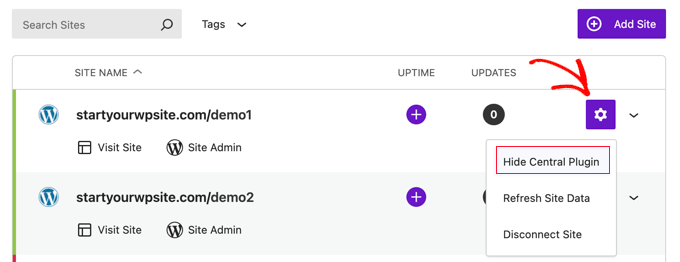
リストのサイトをクリックすると、そのサイトのオプションが表示されます。
インストール可能な更新、バックアップなどが表示されます。

たとえば、各サイトのプラグイン、テーマ、投稿とページ、コメント、ユーザー、分析を [管理] タブで管理できます。Solid Central では、サイト監査の実行や各サイトのセキュリティ設定の管理も可能です。
ページの上部には、WordPressサイトやその管理ダッシュボードにアクセスできる便利なボタンがあることに注目してください。これにより、コンテンツの追加やファイルのアップロードが必要なときに、簡単にサイトに移動することができます。
Solid Backups(旧 BackupBuddy) は最高のWordPress バックアップ ソリューションの 1 つです。各サイトにインストールすると、Solid Central から直接新しいバックアップを作成できます。
Solid Central のもう 1 つの大きな特徴は、ダッシュボードのモバイル対応デザインです。つまり、モバイル端末からサイトの管理、更新、バックアップの作成が可能です。
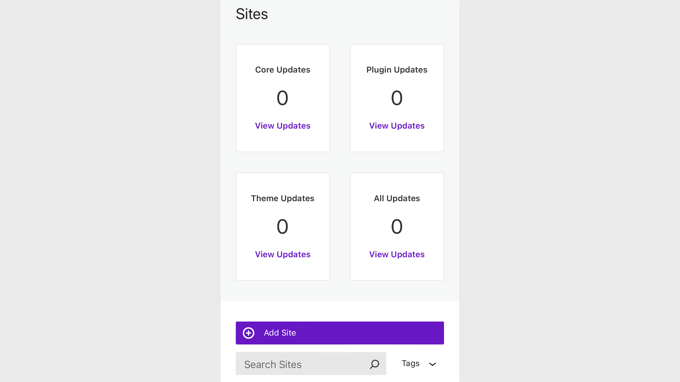
Solid Central は、複数の WordPress サイトの更新やバックアップを行うユーザーに優れたユーザー エクスペリエンスを提供します。
ログインなしで投稿を書いたり、サイト間を移動したりするのには役立たないが、WordPressのメンテナンス作業は簡単になる。
ボーナス:複数のサイトを管理する時間がない場合
多忙なスケジュールの中、複数のサイトを管理する時間を確保するのは難しいでしょう。その代わりに、バックアップ、更新、セキュリティ、サイト編集などの作業を代行してくれるウェブサイトメンテナンスサービスを雇うことができます。
WPBeginnerプロサービスは、画期的な価格で複数のWordPressメンテナンスサービスパッケージを提供しています。お客様のサイトを24時間365日監視し、クラウドバックアップ、テーマやプラグインの更新、セキュリティ監視、緊急サポートなどを行います。

ニーズに合ったパッケージを選択し、月々のサービス料金を支払うだけで、ビジネスの他の側面に取り組む貴重な時間を確保することができる。
WPBeginnerプロサービスでは、サイトスピードの最適化、ハッキングされたサイトの修復、カスタマイザーによるサイトデザインなどの追加サービスを開発者に依頼することもできます。
複数のWordPressサイトを運営するためのエキスパートガイド
このチュートリアルで Solid Central を使用して複数の WordPress サイトを管理する方法をご理解いただけましたら幸いです。複数サイトの運営に関する他のガイドもご覧ください:
- 用語集マルチサイト(MU)
- 1つのサーバーで複数のサイトをホスティングする方法(初心者ガイド)
- 複数のWordPressサイトを連結する方法(3つの方法)
- 複数のWordPressサイトでユーザーとログインを共有する方法
- 1つのダッシュボードで複数のWordPressサイトを管理する方法
- WordPressマルチサイトネットワークのインストールと設定方法
- WordPressマルチサイトプラグイン(エキスパートピック)
- 異なるドメインでWordPressマルチサイトを作成する方法(4ステップ)
- WordPressマルチサイトから個別インストールへサイトを移行する方法
- SEOを損なうことなく2つのWordPressサイトを統合する方法
If you liked this article, then please subscribe to our YouTube Channel for WordPress video tutorials. You can also find us on Twitter and Facebook.





Prajwal Shewatkar
I’ve been using WordPress Multisite for years now. I know it is complex for beginners. I’d definitely give this plugin a try to see if I can replace the WordPress Multisite. Thanks.
WPBeginner Support
You’re welcome!
Admin
Mrteesurez
I should not forget to ask this: What is the different between Solid central and Cpanel Softaculous ?
Can Solid central used to manage WordPress sites from different hosting ?
WPBeginner Comments
Solid Central is a third party service, and for managing WordPress websites. Cpanel and Softaculous are tools that run on the server, and can help with installing WordPress on a host.
Yes, Solid Central can be used to manage websites from different hosting companies.
Moinuddin Waheed
This is one of the painful area for agencies to manage multiple wordpress installations and make timely updates.
This plugin seems very promising to help relieve this task of taking care of multiple wordpress websites.
I will explore this plugin to find out whether it suits my needs.
Matthew
Can we use a plugin like this to keep two wordpress sites in sync if using a cloudflare load balancer? I am looking for such a plugin.
WPBeginner Support
This would be more for keeping plugins and maintenance tasks up to date. If you want content like posts synced between sites then you would want to look for a plugin like WP RSS Aggregator.
Admin