過去10年間WordPressサイトを運営する中で、私たちは世の中にあるSEOプラグインをほとんどテストしてきた。Yoast SEOは、私が長年愛用してきたプラグインであり、WordPress初心者の方で、無理なく検索順位を上げたい方に今でもおすすめしている。
最近、WPBeginnerでは、より高度な機能を提供するAll In One SEOを使用しています。しかし、500万以上の有効化したインストールを持つYoast SEOは、検索エンジン向けにWordPressサイトを最適化する最も信頼できる方法の1つです。
このガイドでは、Yoast SEOの正しいインストール方法と設定方法をご紹介します。これまで数多くのWordPressユーザーをこのプロセスで支援してきた私たちが、SEOが全く初めての方でも、誰でもできる簡単なステップにまとめました。
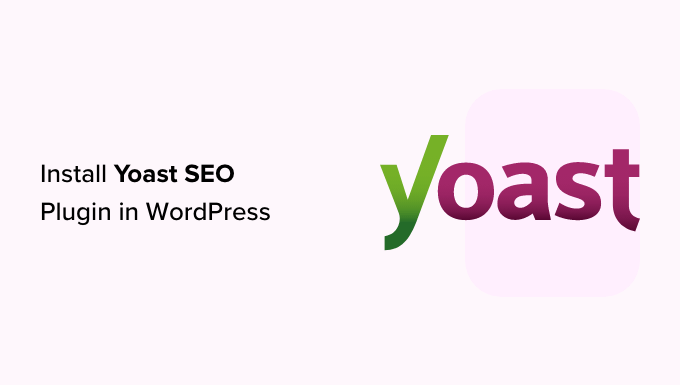
🔈重要な お知らせ:WPBeginnerサイトでは、Yoast SEOからAll In One SEOに切り替えました。このプラグインは300万以上のサイトで使用されています。詳しくは、AIOSEOのインストールと設定方法のガイドをご覧ください。
Yoast SEOとは何ですか?
Yoast SEOは、WordPressで最も人気のあるSEOプラグインの1つで、多くのビルトインツールと機能を備えています。ここでは、その機能の一部を簡単にご紹介します:
- 投稿日ごとに投稿のSEOタイトルとメタ情報を変更する。
- カテゴリーやタグなどのタクソノミーのタイトルとメタディスクリプションのサポート。
- Google検索結果のスニペットプレビュー。
- キーワードテストに集中する。
- Meta robots configuration:
- noodpとnodirのメタタグを簡単に追加できます。
- ページ、タクソノミー、アーカイブを簡単にnoindexまたはnofollowできます。
- RSSフッター/ヘッダー設定。
- パンくずリストをサポートし、パンくずタイトルを設定可能。
- 高度なXMLサイトマップ
.htaccessとrobots.txtエディター。- Googleサーチコンソール、Yahooサイトエクスプローラー、Bingウェブマスターツールの検証能力。
- スキーママークアップのサポート。
Yoast SEOのプレミアムバージョンには、さらに多くの機能が搭載されている。
リダイレクトを簡単に設定できるリダイレクトマネージャー、複数のフォーカスキーワードを使用できる機能、サイトナビゲーションを改善する内部リンクの提案などが含まれています。
また、分析のためにフォーカスキーワードをエクスポートしたり、様々な機能を説明するビデオチュートリアルにアクセスしたり、問題や質問に対する優先サポートを受けることもできます。
プラグインの長所と短所、詳細な分析については、Yoast SEOとAll In One SEOの比較をご覧ください。
Yoast SEOプラグインのインストール方法
最初に行う必要があるのは、Yoast SEOプラグインをインストールして有効化することです。詳しくは、WordPressプラグインのインストール方法のステップバイステップガイドをご覧ください。
有効化すると、Yoast SEOという新しいメニュー項目が表示されます。
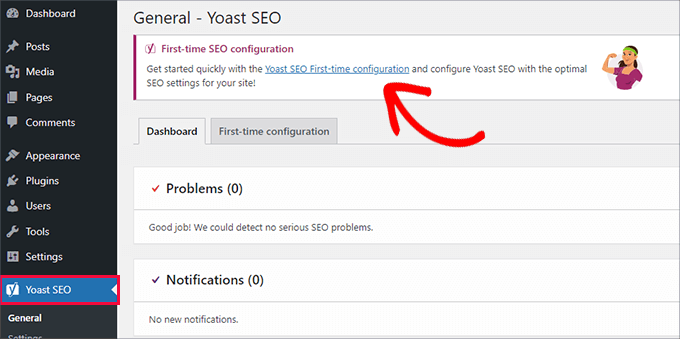
クリックすると、「初回設定」ウィザードを実行するよう促されます。
リンクをクリックするだけで、初回設定ウィザードが実行されます。
YoastによるWordPress SEOプラグインの設定方法
Yoast SEOには基本的なセットアップウィザードが付属しており、初期セットアップをガイドしてくれます。
新規WordPressウェブサイトに設定する場合は、ステップ1をスキップして、初回設定ウィザードのステップ2を直接実行することができます。
ただし、以前に他のWordPress SEOプラグインを使用していた既存のサイトにYoast SEOを設定する場合は、まず既存のSEOデータをインポートする必要があります。
以下のセクションでは、Yoast SEOの設定方法をご紹介します。これから説明するステップの概要を簡単に説明します:
- Importing Your SEO Data
- Running the First-Time Configuration Wizard
- Configuring the Yoast SEO Settings – Site Basics
- Making Site Connections to Search Engines
- Setting Up Content Types Display for Search Results
- Adjusting Category & Tag Search Settings
- Fine-Tuning the Advanced Settings
- Exploring Advanced Task Settings in Tools
- Integrating Yoast SEO With Third-Party Platforms
- Optimizing Your Posts and Pages With Yoast SEO
- Optimizing Taxonomies for SEO (Categories and Tags)
- Optimizing eCommerce Products
- Monitoring and Tracking SEO Performance
始めよう。
ステップ1:SEOデータのインポート
新規WordPressウェブサイトやブログにYoast SEOを設定する場合は、このステップを省略することができます。
既存のサイトにプラグインをインストールしている他のユーザーは、WordPressのSEO用プラグイン、たとえばAll In One SEO for WordPressや RankMath、あるいはGenesisのようなテーマフレームワークを使ってSEOデータを処理しているかもしれません。
Yoast SEOを正しく使用したいのであれば、他のプラグインを無効化する前に、以前のSEOデータがすべて転送されていることを確認する必要があります。
幸いなことに、Yoast SEOにはSEOデータのインポート/エクスポート機能がビルトインされています。
Yoast SEO ” Toolsページに移動し、’Import and Export’ リンクをクリックします。
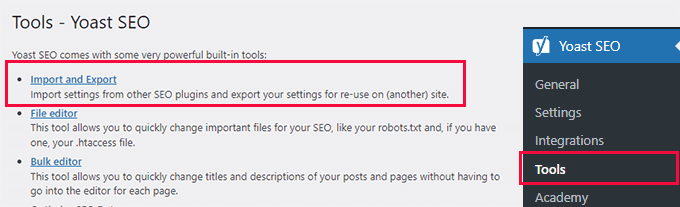
インポート/エクスポートツールが表示されます。
ここから、「他のSEOプラグインからインポート」タブに切り替える必要がある。
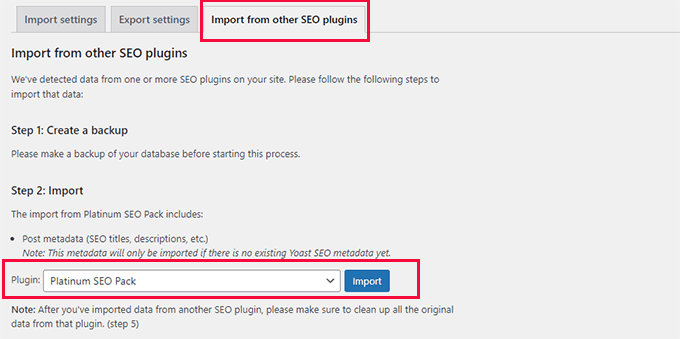
まず、データベースの完全なバックアップを作成することをお勧めします。Duplicatorプラグインを使用することをお勧めします。
注: Duplicatorには無料版もあり、これでも十分な機能を備えている。しかし、自動バックアップ、安全なクラウドストレージ、その他の機能を利用するには、有料プランへのアップグレードをお勧めします。
ステップ2:インポート」では、ドロップダウンメニューから以前使用したSEOプラグインを選択します。
その後、「インポート」ボタンをクリックするだけで、SEOデータが取り込まれる。
次に、ブログ記事またはページを編集し、Yoast SEOセクションまでスクロールダウンすることができる。そこで、プラグインがSEOタイトルやメタディスクリプションなどのSEOデータを正しくインポートしているかどうかを確認することができる。
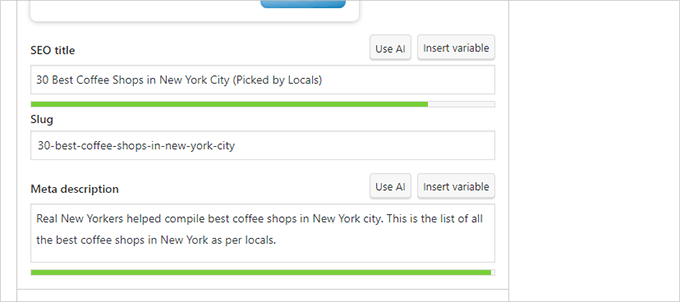
問題がなければ、「インポート」タブに戻ります。
ステップ4では、初回設定ウィザードを実行するよう求められます。このチュートリアルの次のステップでその方法を説明します。
その後、再び「インポート」タブに戻ることができます。
ステップ5:クリーンアップ」で以前のSEOプラグインを選択し、「クリーンアップ」ボタンをクリックする必要があります。
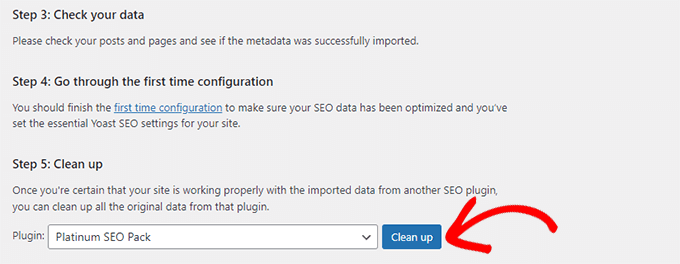
これでデータベースがクリーンアップされ、古いプラグインのデータが削除される。その後、安全に古いSEOプラグインを無効化して削除することができます。
ステップ2:初回設定ウィザードの実行
Yoast SEOには初回設定ウィザードが用意されています。このウィザードを実行するには、Yoast SEO ” Generalページに行き、’First-time configuration’ タブに切り替えましょう。
設定ウィザードを起動すると、ウェブサイトの基本的なSEO設定を行うことができます。
ウィザードの最初のステップは「SEOデータ最適化」です。先に進み、「SEOデータ最適化の開始」ボタンをクリックして分析を実行します。
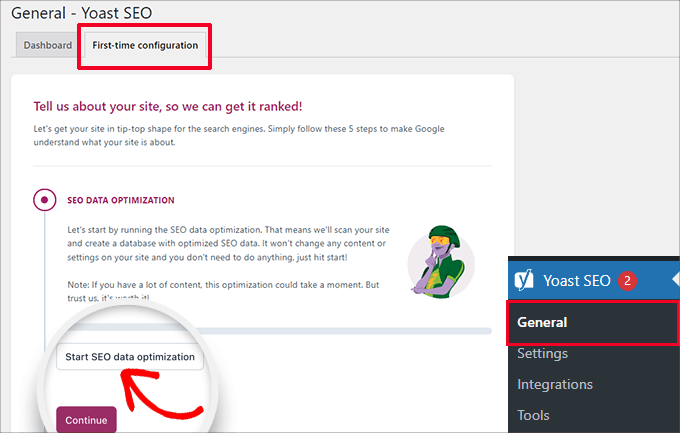
最適化プロセスによってサイトのコンテンツが変更されることはありませんので、ご安心ください。
データの最適化プロセスが終了したら、「続行」ボタンをクリックして次に進みます。
次に、あなたのウェブサイトに関する情報の提供を求められます。これには、組織か個人か、ウェブサイト名、組織名、組織のロゴなどが含まれます。
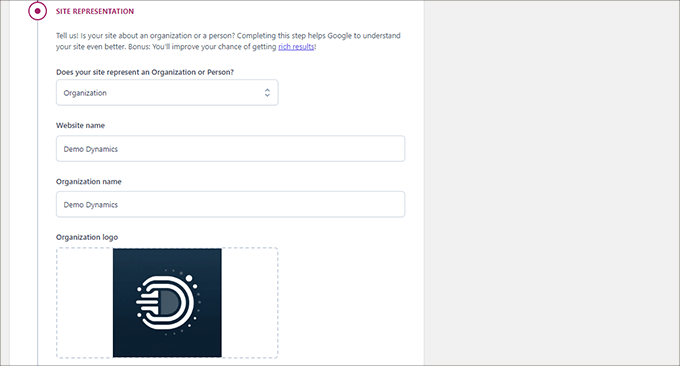
これらの情報を入力したら、「Save and continue(保存して続行)」ボタンをクリックします。
これで次のステップに進める。
ここでは、ウェブサイトの背後にある組織やビジネスに関連するソーシャル・プロフィールを入力する必要がある。
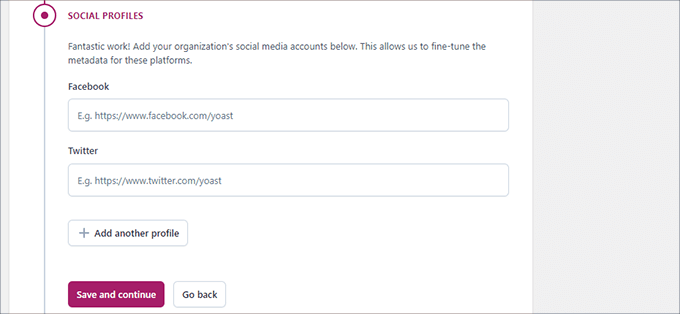
ソーシャル・プロフィールを入力したら、「Save and continue(保存して続ける)」ボタンをクリックします。
次に、毎週配信されるYoast SEOニュースレターのメールアドレスを入力してください。
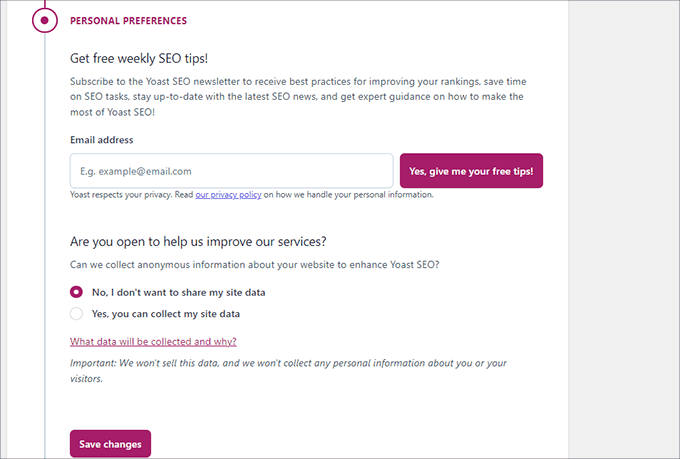
また、利用データのトラッキングのオプトインまたはオプトアウトを求められます。
使用データをYoast SEOの運営会社と共有することに抵抗がある場合は、「いいえ」を選択してください。
では、『保存して続行』をクリックしてください。
以上です。これでセットアップウィザードの実行は成功です。
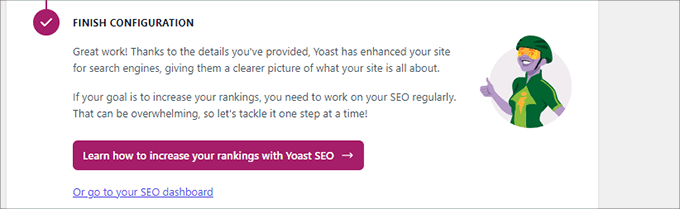
次に、プラグインの残りの設定について説明します。プラグインを適切に設定することで、最適なSEO効果を得ることができます。
ステップ3: Yoast SEOの設定 – サイトの基本
まず、基本的なSEOの外観設定を行う必要がある。
これを行うには、Yoast SEO ” 設定ページに行き、「サイトの基本」タブに切り替えます。
ここでは、サイトタイトルの変更、代替タイトルの追加(オプション)、キャッチフレーズの設定、タイトル区切りの選択ができます。
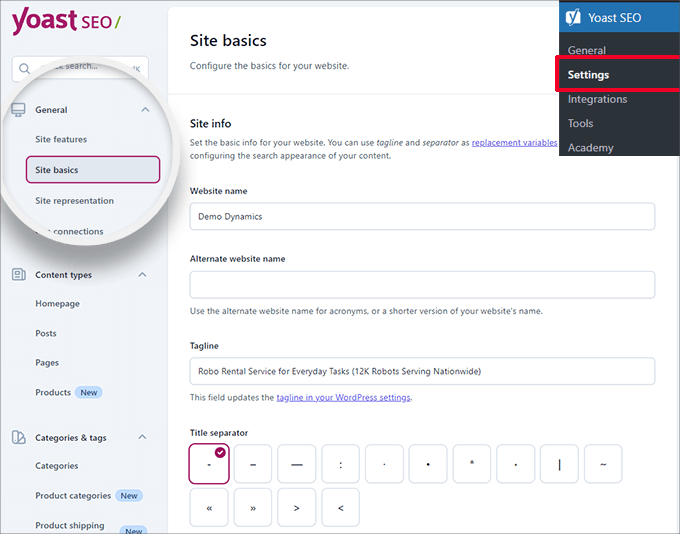
タイトル区切りは、ブラウザーのタイトルバーに表示されます。どれを選んでもかまいませんが、ダッシュ記号が最もよく使われます。
以下に、サイト画像を提供することができます。推奨サイズは1200×674ピクセルです。
この画像は、あなたのサイトがインターネット上で共有される際に使用されます(各投稿にはソーシャル共有用の画像を使用できるため、個々の記事には使用されません)。
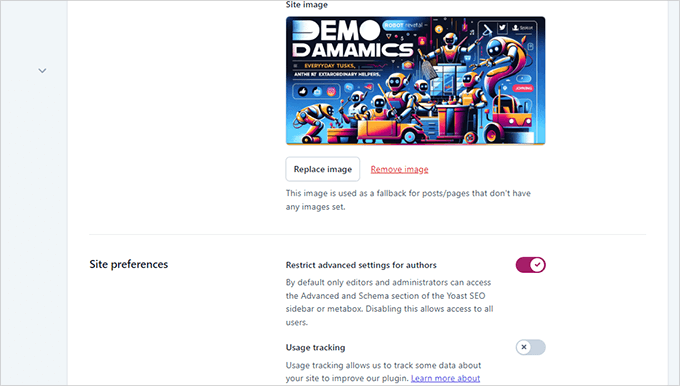
サイト設定」で、「作者の詳細設定を制限する」の横のオプションがオンになっていることを確認しよう。
これにより、著者は記事作成中にリダイレクトを設定したり、検索エンジンをブロックしたりすることができなくなります(編集者とサイト管理者はこれらのオプションにアクセスすることができます)。
変更を終えたら、変更を保存することを忘れないでください。
ステップ4:検索エンジンにサイトを接続する
次のステップは、検索エンジンにサイトを追加することです。すべてのトップ検索エンジンは、ユーザーが自分のサイトを送信し、検索インデックスとパフォーマンスを追跡することができます。
さらに詳しく知りたい方は、Google Search Console完全ガイドをご覧ください。
Yoast SEOは、すべてのトップ検索エンジンであなたのウェブサイトを簡単に確認することができます。
まず、各検索エンジンのウェブマスター・ツール・プログラムに登録する必要がある。その後、サイトの所有権を確認するためのメタ情報を追加するよう求められます。
次に、Yoast SEO ” Settingsにアクセスしてください。
次に、「一般」セクションで「サイト接続」パネルを開きます。
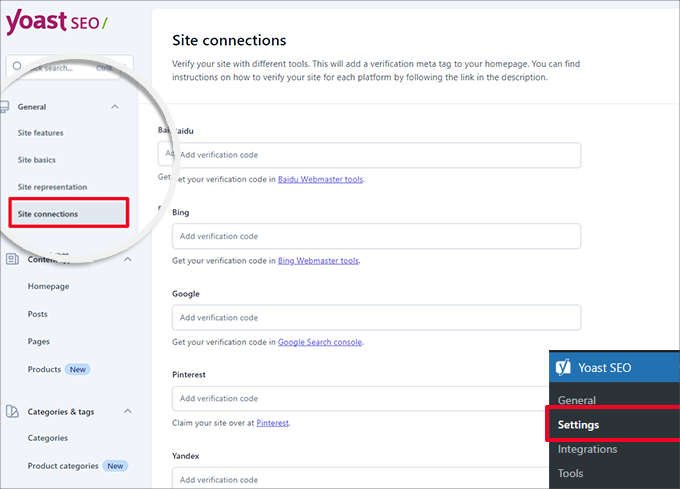
各検索エンジンから受け取ったメタ情報をそれぞれのフィールドに追加し、変更を保存するのを忘れないでください。
ステップ5:検索結果のコンテンツタイプ表示の設定
次に、Yoast SEO設定の「コンテンツタイプ」タブに切り替える必要があります。
ここから、さまざまなタイプのコンテンツが検索結果にどのように表示されるかの初期オプションを設定することができます。
1.ホームページ
まず、トップページのSEOタイトルと説明を入力する必要があります。
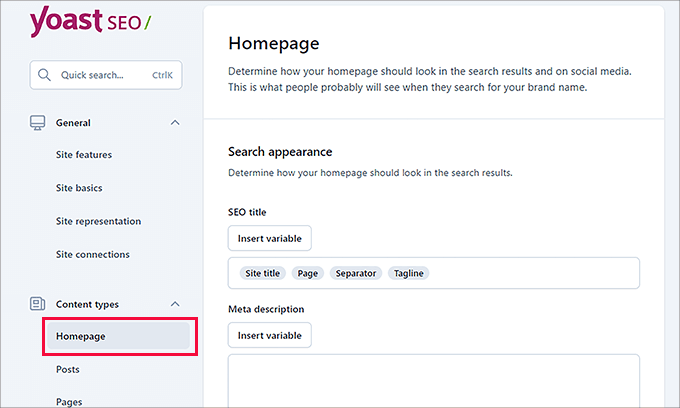
WordPressでカスタムホームページを使用している場合、Yoast SEOはカスタムホームページのSEOタイトルと説明文を使用します。
その下に、ソーシャルメディア用の画像を用意することができます。オプションで、ソーシャルシェア用の説明とタイトルを別途設定することもできます。

2.投稿
次に、「コンテンツタイプ」の「投稿」タブに切り替える。
ここから、『検索結果に投稿を表示する』オプションの隣にあるトグルがオンになっていることを確認したい。
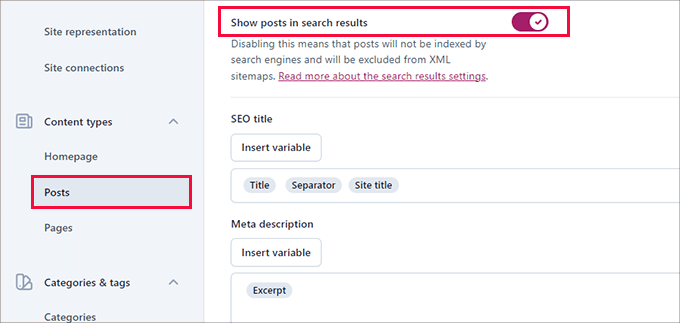
その下で、変数を使って投稿のSEOタイトルの初期フォーマットを設定することができます。これは、SEOタイトルのない過去の投稿がある場合や、手動でSEOタイトルを書き忘れた場合に便利です。
Meta description’フィールドに、デフォルト変数として%excerptを追加する。
3.ページ
その後、「ページ」タブに切り替え、「検索結果にページを表示する」オプションの隣にあるトグルがオンになっていることを確認する。
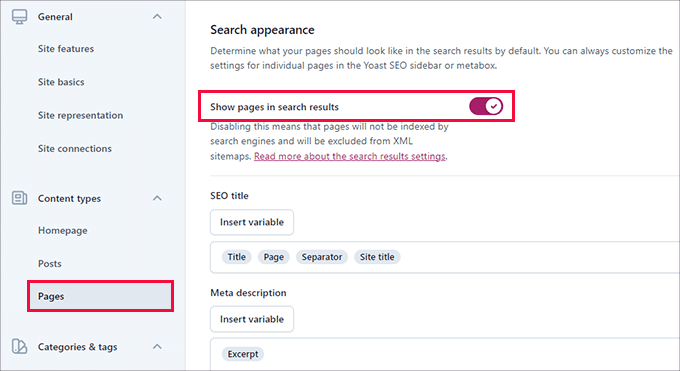
次に、下にスクロールして「変数を挿入」ボタンを使い、ページのデフォルトのSEOタイトルスキームを設定することができます。
メタディスクリプションフィールドでは、デフォルトのメタディスクリプションとして‘Excerpt’を選択するために%excerptを使用する必要があります。
ステップ6:カテゴリー&タグ検索設定の調整
次に、カテゴリーとタグの初期検索外観オプションを設定する必要がある。
カテゴリー」タブに切り替えて、「検索結果にカテゴリーを表示する」オプションがオンになっていることを確認しよう。
その下に、変数を使ってカテゴリーの初期メタ情報を設定する必要があります。
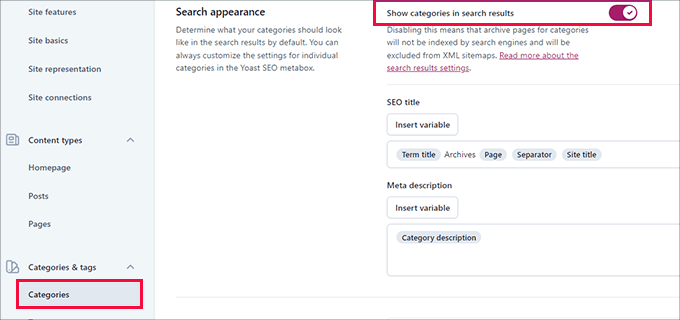
メタ情報には、カテゴリの初期設定として%category descriptionを使用することができます。
次に「タグ」タブに切り替え、同じ手順を繰り返す。
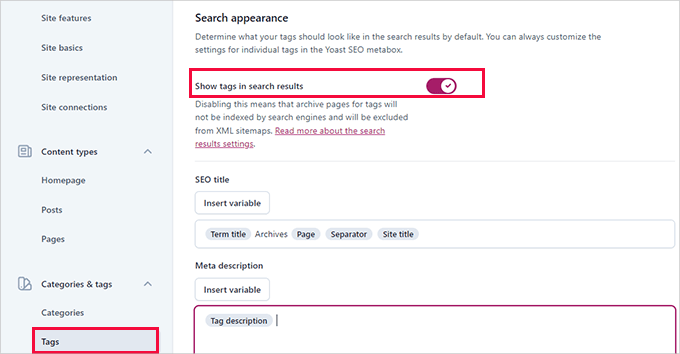
メタディスクリプションには、カテゴリのデフォルトのメタディスクリプションとして%tag descriptionを使いたい。
ステップ7:詳細設定の微調整
Yoast SEO設定のこの部分は、高度なテクニカルSEO機能を提供します。
不要なオプションを削除し、検索エンジンがより多くのコンテンツをクロールしやすくすることで、サイトをさらに最適化することができます。
1.クロールの最適化
サイトオーナーとしては、Googleにより多くのページをクロールしてもらいたいものだ。しかし、WordPressは、あなたのサイトにとって重要ではないが、クロール予算の多くを消費するいくつかのページやRSSフィードを生成します。
クロール最適化によって、それを解決することができます。このトピックの詳細については、WordPressのSEOクロールバジェットの問題を修正するガイドを参照してください。
最初のオプションは、「不要なメタデータを削除する」だ。これはWordPressがサイトの各ページに追加するデータのことで、検索エンジンはその一部をクロールする。
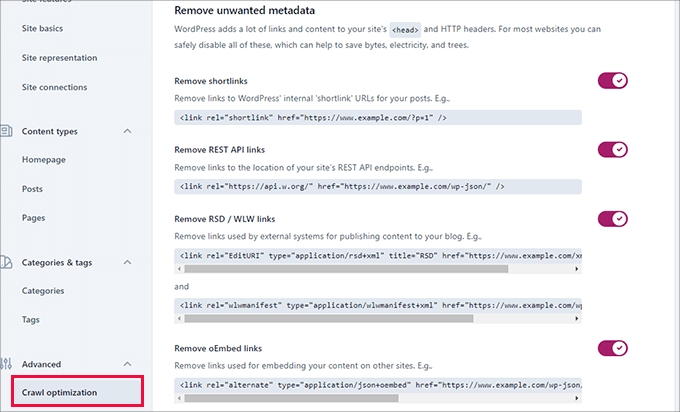
プラグインは各オプションの横に説明を表示します。各項目を削除するには、トグルをオンにします。
その後、「Disable unwanted content formats(不要なコンテンツフォーマットを無効にする)」セクションまでスクロールダウンすることができます。
ここから、WordPressが生成する不要なRSSフィードを無効にすることができます。
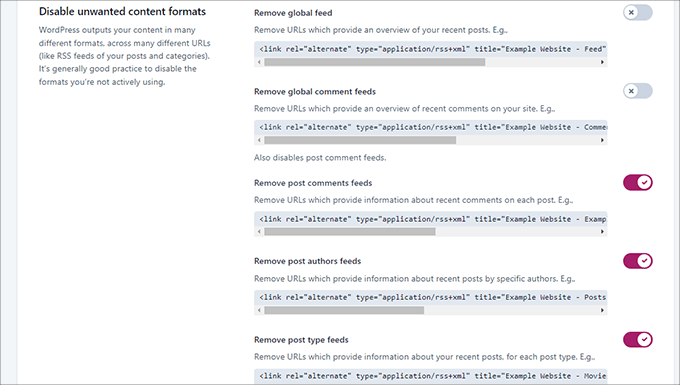
最後に、非常に古いブラウザでしか使われていない絵文字スクリプトなど、使われていないリソースを無効にすることができます。
また、WP-JSON APIのエンドポイントを許可しないこともできます。
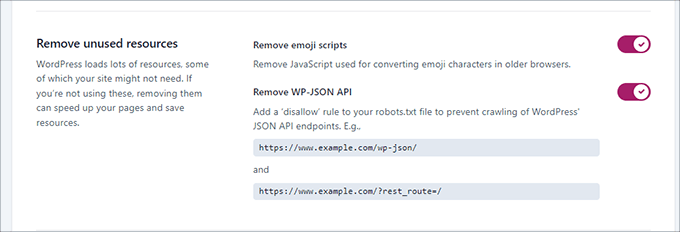
2.パンくずリスト
パンくずリストは、今いるページへの明確な道筋を示すので、内部リンクに最適です。
このパンくずリストは検索結果にも表示され、あなたのサイトをさらに有利にします。以下はその例です:
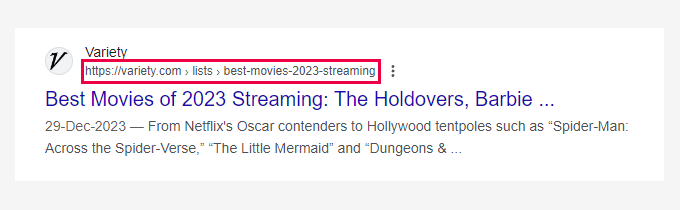
Yoast SEOの初期設定は高度に最適化されており、ほとんどのサイトで機能するはずです。
しかし、何かを変更したいのであれば、どうぞ変更をしてください。
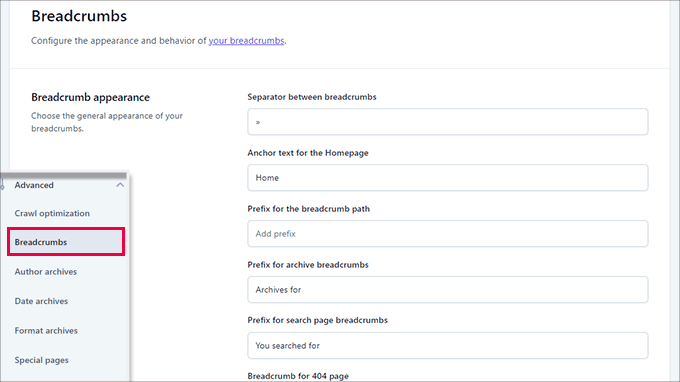
次に、「テーマにパンくずリストを挿入する方法」セクションまでスクロールダウンしてください。
ここで、’Enable breadcrumbs for your theme’の隣にあるトグルをオンにします。
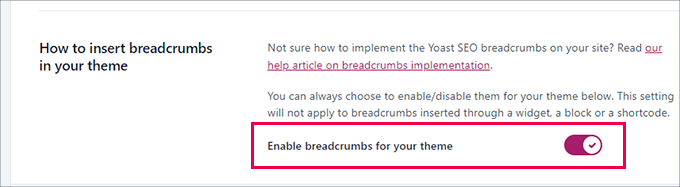
専門家の アドバイスより良いパンくずナビゲーションのために、All In One SEO for WordPressをお勧めします。パンくずリストの表示方法を完全にコントロールでき、特定のニーズに合わせてパンくずテンプレートをカスタム作成できます。
詳しくは、WordPressでパンくずナビリンクを表示する方法のチュートリアルをご覧ください。
3.投稿者アーカイブ
詳細設定」の次のオプションは「著者アーカイブ」です。
単一著者のブログを運営している場合、著者アーカイブを無効にする必要があります。これは、ブログと著者アーカイブが同じコンテンツを持つことになるので重要です。
そのため、これらのアーカイブを無効にしないと、検索エンジンが重複コンテンツや低品質コンテンツとしてあなたのウェブサイトにペナルティを与える可能性があります。
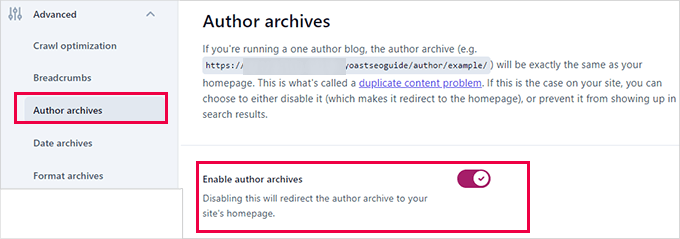
4.日付アーカイブ
WordPressはまた、日付に基づいてアーカイブを作成します。そのため、重複コンテンツの問題が発生する可能性があります。
日付アーカイブ」では、「日付アーカイブを有効にする」オプションの横にあるスイッチをオフにすることができます。これにより、これらのアーカイブが無効になり、クロール予算が向上し、重複コンテンツが回避されます。
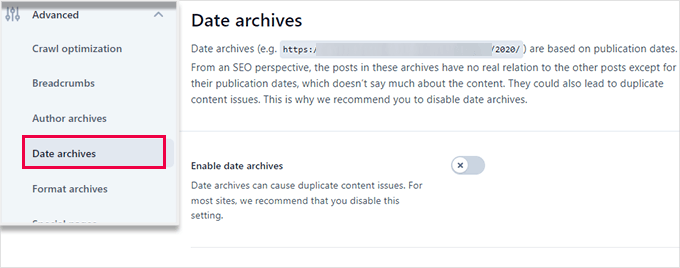
5.フォーマットアーカイブ
投稿フォーマットとは、WordPressテーマの機能で、開発者がさまざまなフォーマットのサポートを追加できるようにするものです。投稿タイプはスタイリングや外観の目的でこれらを使用することができます。
しかし、この機能は普及せず、最近のWordPressテーマの多くは投稿フォーマットのサポートを追加していない。
これらの投稿形式は、WordPressでは別々のURLになっており、検索エンジンがクロールできるようになっている。
詳細 ” アーカイブの書式設定タブで、これらのURLを無効化することができます。
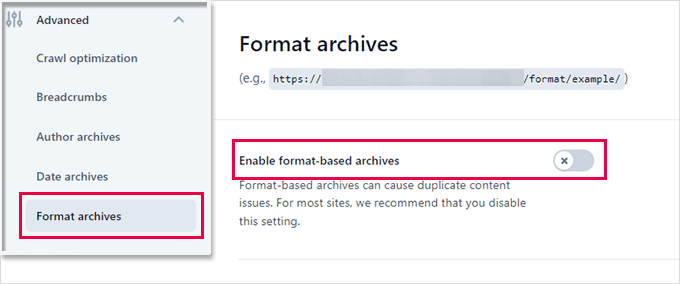
6.特別ページ
次は「特別ページ」タブを見てみよう。
ここでは、WordPressの検索結果ページや 404エラーページのような内部ページのSEOタイトルを設定することができます。
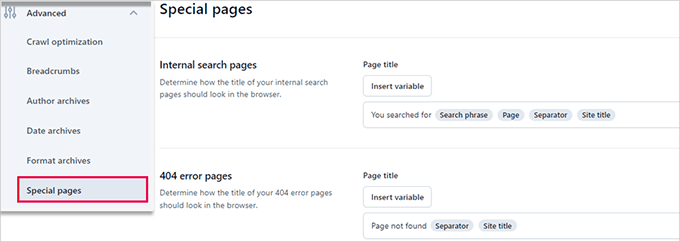
7.メディアページ
投稿やページに画像やメディアファイルをアップロードすると、WordPressは添付ページを作成します。
このページは、特定の画像やメディアファイルだけを表示し、情報はほとんどありません。クロールの予算を浪費し、内容の薄いページをサイトに追加し、SEOに悪影響を及ぼします。
そこで、これらのページを無効にする必要があるかもしれません。これを行うには、Advanced ” Media Pagesタブに移動します。
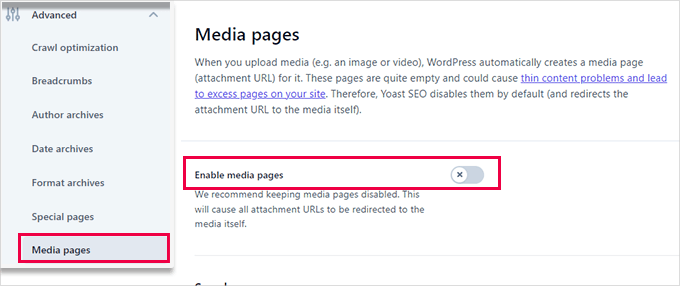
メディアページを無効化すると、Yoast SEOは自動的にユーザーを添付ファイルページではなくメディアファイルにリダイレクトします。
8.RSS
Yoast SEOでは、RSSフィードアイテムにコンテンツを追加することができます。デフォルトでは、各RSSフィードアイテムの最後にあなたのウェブサイトへのリンクが追加されます。
RSSフィードに表示されます。
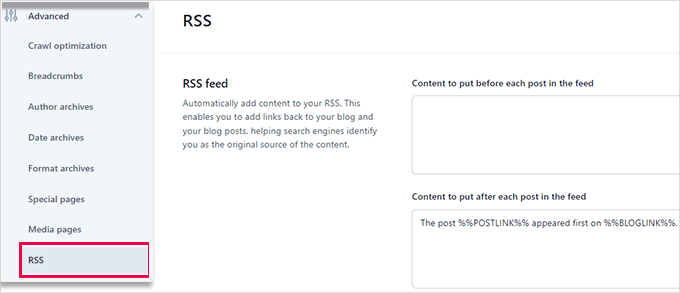
専門家のアドバイス RSSフィードを使えば、読者は手動でサイトにアクセスすることなく、あなたのブログを購読したり、Feedlyのようなアプリで記事を読んだりすることができます。さらに、RSSフィードを最適化することで、コンテンツのスクレイピングを防ぎ、エンゲージメントを向上させることができます。
詳細については、WordPressのRSSフィードを最適化するための専門家のヒントを参照してください。
ステップ8:ツールでタスクの詳細設定を調べる
Yoast SEOには、高度なタスクを実行できるビルトインツールが付属しています。ほとんどの初心者はこれらのツールを使う必要はないかもしれない。しかし、各ツールとその機能をご紹介します。
まず、Yoast SEO ” Toolsで利用可能なツールを確認します。
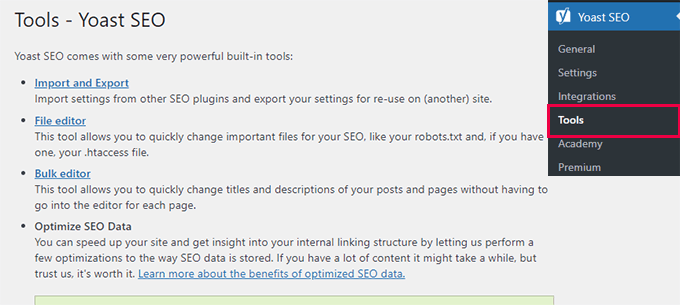
1.輸出入
このガイドのステップ1では、このツールを使って他のSEOプラグインからSEOデータをインポートする方法を紹介した。
しかし、このツールは他の使い方もできる。例えば、Yoast SEOプラグインの設定をインポートおよびエクスポートし、別のWordPressブログやウェブサイトで使用することができる。
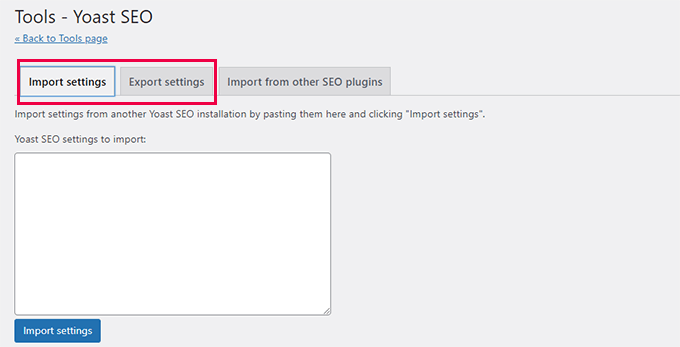
2.ファイルエディター
WordPressサイトが成長するにつれ、チュートリアルでウェブサイトの.htaccessファイルや robots.txtファイルにコードを追加するよう求められることがよくあります。
どちらも設定ファイルであり、サイトのSEOに大きな影響を与えます。Yoast SEOでは、WordPressの管理エリアから両方のファイルを直接編集することができます。
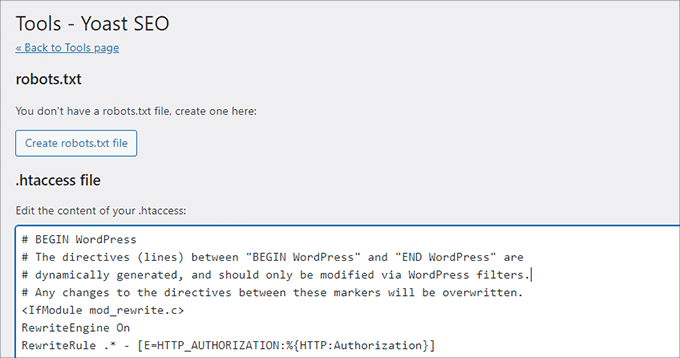
3.一括エディター
Yoast SEOのバルクエディターツールを使えば、すべてのブログ投稿とページにSEOタイトルと説明をすばやく追加することができます。
タイトル」タブの「新規Yoast SEOタイトル」欄に空欄があるので、そこにブログ記事の新規SEOタイトルを追加します。
その後、「保存」リンクをクリックして変更を保存します。
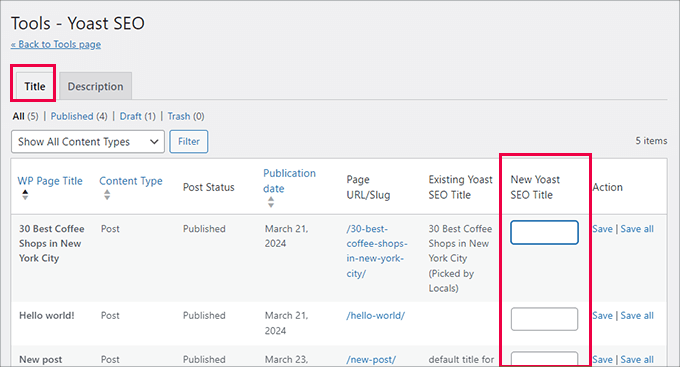
説明を追加するには、「説明」タブに切り替える必要があります。
もう一度、各ブログ投稿やページに説明を追加して保存することができます。
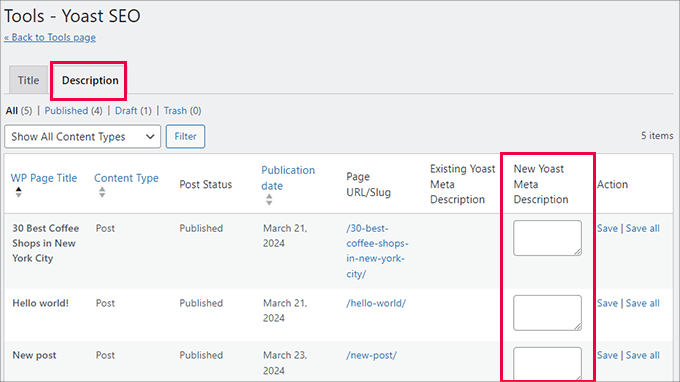
ステップ9: Yoast SEOとサードパーティプラットフォームの統合
Yoast SEOは、より多くの機能を提供するために、いくつかのプレミアムSEOプラットフォームと提携しています。2つの無料統合が含まれている:SemrushとWincherです。
これらの統合は、Yoast SEO ” 統合ページで初期設定としてオンになっています。
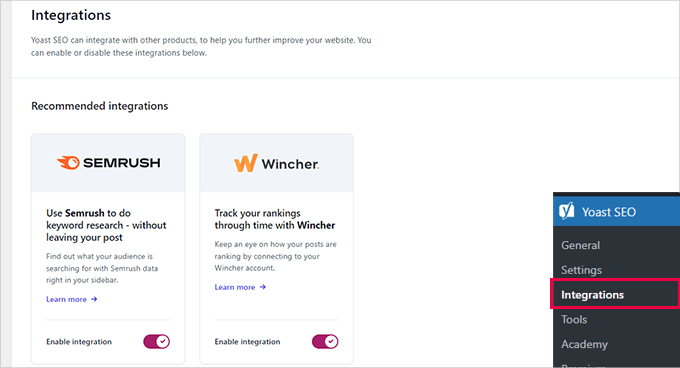
両サービスを利用するには無料のアカウントを作成する必要があり、無料アカウントでは限られた機能しか利用できないことを覚えておこう。
その下には、他のプレミアムWordPressプラグインとの統合があります。
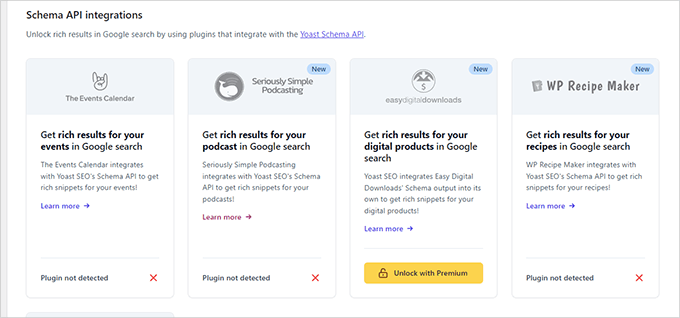
例えば、Easy Digital Downloadsを使用している場合、Yoast SEO Premiumにアップグレードすることで統合を解除することができます。
ステップ10:Yoast SEOで投稿とページを最適化する
このプラグインをインストールして設定するだけでは十分ではありません。Yoast SEOのメリットを最大限に活かすためには、投稿ごとに設定をカスタマイズする必要があります。
カテゴリー:WordPressの各投稿/ページを最適化することで、メリットを最大化する方法を見てみよう。
投稿やページを編集すると、投稿エディターの下にYoast SEOのメタ情報が表示されます。
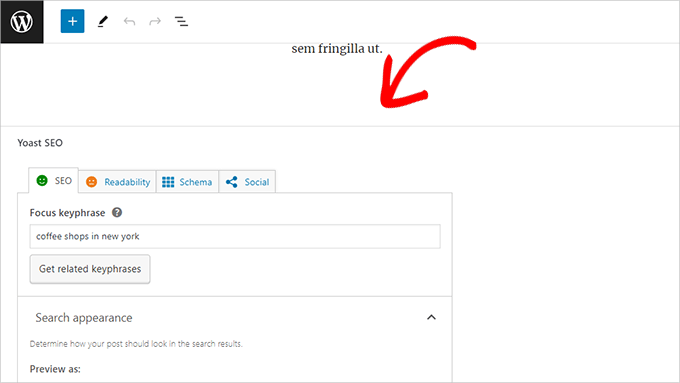
まず、「フォーカスキーフレーズ」またはキーワードを追加します。これは、ユーザーがこの投稿を見つけるために検索エンジンに入力すると思われる主なキーワードです。
その後、Yoast SEOが投稿コンテンツのSEOと読みやすさの分析をチェックします。分析結果を表示して、投稿をさらに改善することができます。
投稿タイトルとSEOタイトルが同じでない場合があります。抜粋ジェネレータは最初の段落しか拾わないので、最も重要な段落ではないかもしれません。
専門家のアドバイス Yoast SEOのSEOと読みやすさの分析レポートは、コンテンツの改善にかなり役立つ。しかし、それでストレスを感じたり、ユーザーのためにより良いコンテンツを作成するのではなく、分析に従って多くの時間を費やすことにならないようにしましょう。
オンページ最適化についてさらに詳しく知りたい方は、ブログ投稿をSEOに最適化する方法の投稿をご覧ください。
ステップ11:SEOのためのタクソノミーの最適化(カテゴリーとタグ)
投稿やページと同様に、カテゴリー、タグ、著者アーカイブページのSEOタイトルとメタ情報も上書きできます。
投稿 ” カテゴリーに移動し、カテゴリーの下にある「編集」リンクをクリックするだけです。
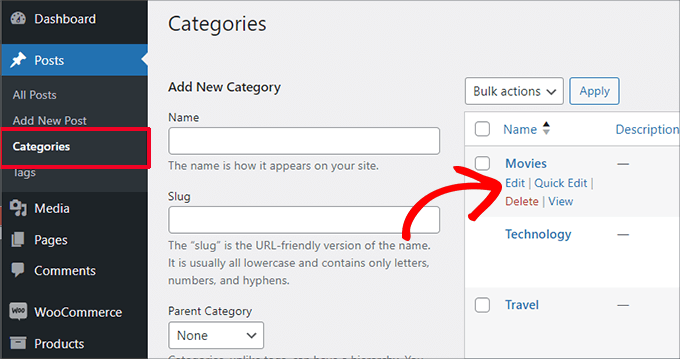
カテゴリー編集ページで一番下までスクロールすると、Yoast SEOのメタ情報が表示されます。
ここから、カテゴリーのSEOタイトルとメタ情報を設定することができます。
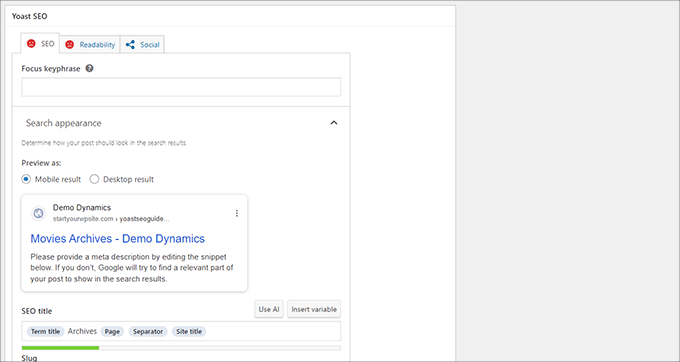
カテゴリー、タグ、カスタマタクソノミーアーカイブのすべてに対して行うことができます。
関連カテゴリーページの最適化については、タクソノミーのSEOに関するガイドをご覧ください。
ステップ12:eコマース商品の最適化
Yoast SEOは、WooCommerceを使用したオンラインストアやeコマースサイトの基本的なサポートを提供します。
これにより、ブログ記事やページと同じように、商品ページを最適化することができる。
あなたのウェブサイトに新しい製品を追加するときに、すべてのeコマースSEOオプションを見つけることができます。また、フォーカスキーワード、SEOタイトル、SEO説明文などを入力することで、古い商品を編集して最適化することもできます。
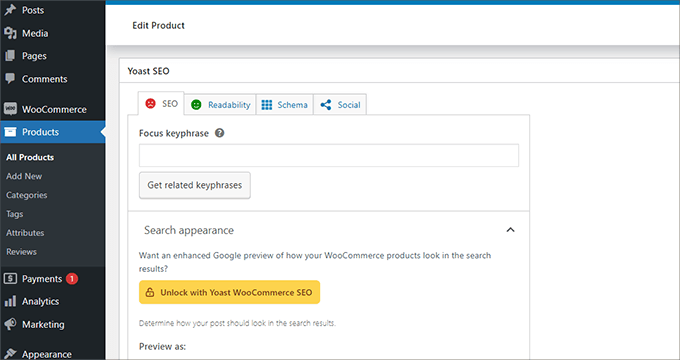
WooCommerceを使用している場合は、eコマース機能を拡張するためにYoast WooCommerce SEOアドオンを購入する必要があります。
代替案 All In One SEO for WordPressは、49ドルからのベーシックプランでもeコマースをフルサポートしています。
ステップ13:SEOパフォーマンスのモニタリングとトラッキング
Yoast SEOの設定が完了したら、パフォーマンスのトラッキングを開始することが重要です。
まず、WordPressサイトをGoogle Search Consoleに追加する必要があります。
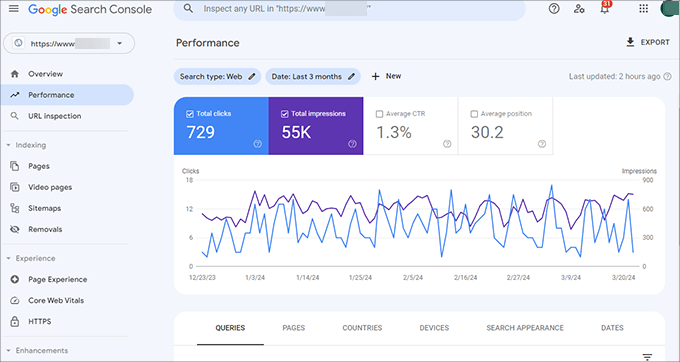
これは、あなたのサイトが検索でどのような結果になっているのか、どのキーワードでランキングされているのか、どのページがあまりうまくいっていないのかを示します。
次に、WordPressにGoogleアナリティクスをインストールし、WordPressのダッシュボードからサイトのデータを確認できるようにする必要があります。
これを行う最も簡単な方法は、MonsterInsightsを使用することです。MonsterInsightsは、WordPressサイトをGoogleアナリティクスに接続し、トラフィックの量やユーザーがサイトを訪れた際の行動を表示します。
最も重要なのは、GoogleアナリティクスのレポートをWordPress内で、よりユーザーフレンドリーで直感的なフォーマットで表示できることだ。
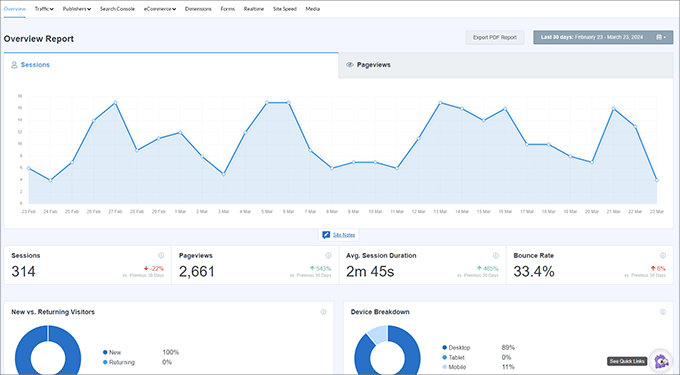
これにより、ターゲットオーディエンスを理解し、ビジネスを成長させ、SEOを向上させるための賢い決断を下すことができる。
それだけだ!
Yoast SEOは素晴らしいWordPress SEOプラグインだ。しかし、あなたのSEOを改善するのに役立つ特定の機能が欠けている。
そのため、代わりにAll In One SEO for WordPressを使用することをお勧めします。私たちは、WPBeginnerを含むすべてのブランドサイトでAll in One SEO for WordPressを使っています。リンクアシスタント、SEO統計、高度なXMLサイトマップなどの機能が満載です。
詳細については、All In One SEOの長所と短所を含む詳細なレビューをご覧ください。また、YoastからAIOSEOに乗り換えた理由についての記事もご覧ください。
この投稿がYoast SEOの適切な設定のお役に立てば幸いです。また、プレミアムWordPress SEOプラグインにそれだけの価値があるかどうかについてのガイド、またはエキスパートが選ぶ最高のWordPress SEOプラグインとツールもご覧ください。
If you liked this article, then please subscribe to our YouTube Channel for WordPress video tutorials. You can also find us on Twitter and Facebook.





Prateek
thanks For This Wpbegginers
jackson
\my yoast is written on the dash board
The following file(s) is/are blocking your XML sitemaps from working properly:
/home/hanseltr/public_html/sitemap.xml
Either delete them (this can be done with the “Fix it” button) or disable Yoast SEO XML sitemaps.
WPBeginner Support
It seems that another plugin has added a sitemap.xml file to your website. You can need to find out which plugin added it and disable the plugin. Alternately, you can connect to your website using FTP and then locate the sitemap.xml file and delete it manually.
Admin
Anubhav
So here is my issue. When I am sharing my website on facebook, it automatically shows a thumbnail of a random shop product and a random product description. I did make that change under Social->Facebook and added the appropriate image and description, still nothing has changed. What am I doing wrong? Thanks in advance.
alison
will this plugin properly work with Genesis theme?
WPBeginner Support
Yes, it will.
Admin
janel zamoras
How about simply read theme?
Bisham
How to solve 500 internet sever error
Raja Sharma
Simply check Your htaccess file For Any Wrong Code
danu adji
please help, why the blog description still does not appear, whereas I had to apply the existing arrangements in this article
Tara
I’ve just got wordpress, the free version which says you can’t add plugins.
Can you confirm that if I upgrade wordpress then I will be able to use yoast SEO?
I can’t seem to find that piece of information!
Thanks
Tara
WPBeginner Support
It seems like you are using WordPress.com. Please see our guide on the difference between self hosted WordPress.org vs free WordPress.com blog.
Admin
Tara
Yes i have wordpress.com free
and I have a domain and google apps
… and I really don’t know what these do! The google apps – is that just email management, or are they my domain (website)?
I’d like to migrate to wordpress.org but don’t want to pay for web hosting twice
please advise, thanks!
Tara
I mean is google apps hosting my website?
Praveesh
Hi Tara,
Got your Query resolved?
jasmine
thanks for the detailed tutorial.
i would really appreciate if you share FREE video sitemap creator.
Ahmed Nasr
Your comment is awaiting moderation.
Hi, thank you for this post
i have one question
i’m using Yoast plugin in my site but i want to entry meta code
meta name=”Googlebot-News” content=”noindex, nofollow”
to some posts to Exclude it from Google News
how can i do it
WPBeginner Support
You can use Insert Headers and Footers plugin for that and add this code in the header section of your website.
Admin
Josh
For XML Sitemaps (Step 8), should we disable the ThirstyLink options?
Brenda
Thank you SO much! For reasons like this article, you are the first “assignment” I give new clients when they are WordPress users.
Google wants me to verify all the versions of my URL (http, https, www, -www). Where would I put the verification codes for all these different versions? Different “alternative methods”?
Many thanks indeed!
WPBeginner Support
You can add multiple meta tags, or verifcation through file uploads.
Admin
Jaswinder
I am using All in One Seo Pack.
Actually I tried both, but I like All in one Seo Pack more than Yoast Seo.
Louay
Hi,
Great info.
How do add og:image for the home page?
thanks
cheers
Nicole
Thanks so much for your help!
I have installed Yoast on my wordpress site however am still battling with trying to clear up my ‘tags’ pages on Google. How would I go about this? I think that the numerous tag pages relating to my site might be related as to why Google Adsense keeps getting disapproved. Please could you advise me? Nicole
Nicole
Thanks so much
Rashed
thanks
your post is more descriptive for the beginner which seo plugin is the best for seo ultimate or yoast please suggest me which one should i use
Rithika
Thanks for sharing information on Yoast ,but as i am using genesis theme for my blog, So is there any extra features you know which is not there in genesis .because these features are i think there in genesis.
Thank You..!
Rithika
WPBeginner Support
We use Genesis Framework on WPBeginner, but we still use WordPress SEO. While the SEO features in Genesis are quite adequate, Yoast SEO is a much more powerful and robust solution. As soon as you activate Yoast SEO plugin, Genesis will automatically hide all its SEO settings.
Admin
sugiharto
thanks for your info, can ask related Yoast SEO
am install Yoast SEO plugin win my blog, but i chek in google have problem in Robots.txt fetch and Search Console – Yoast SEO code is different in my google webmaster hot to fix it
thanks
Emily Johns
Thanks For Sharing This. but in Yoast SEO plugin, we can put only one Keyword and in All in One SEO, we can put as many we want, so Here I am confused that which one is exactly the best. Does Yoast plugin drive more traffic to my blog than All in One SEO????
Val Archer
Hi – I installed yoast and am trying to find a box where I can enter each post’s meta tag description. You mention:
>On each post and page editor page, you will see this new box called WordPress SEO that has tons of fields like SEO Title, Meta Description
I have “Yoast SEO” checked in ‘Screen Options.’ Below my post window is Yoast SEO with 3 icon options: Content, Advanced, Social.
Under ‘Content” is “Snippet Editor”, ‘Focus Keyword’ and ‘Content Analysis.’ Content Analysis complains “No meta description has been specified” BUT I can NOT find a box/field anywhere for me to enter the meta description. You say “tons of fields” but I see only these 3 under Content.
Please can you tell me where I can enter the meta description uniquely for each post? Thank you! Alternatively, do you have any code for functions.php that will add a meta description box to the post edit window? So in the dropdown under Custom Fields, I’ll see “Description” and can give it a value there? Then I can uninstall yoast because I really don’t like it.
WPBeginner Support
Yoast SEO has changed the meta box UI since we last updated this article. The description field is in the snippet editor just below the title. You can edit the title by clicking on it. If the description field below it is empty then just click on the empty area below the title and it will become editable. You can then enter your post’s description.
Admin
Val Archer
That’s funny. I definitely don’t have any empty area below title. Will email you a .jpg
Ayoola Abolaji
Thank you so much. this is the best SEO walk through I’ve found so far
Peter Wright
Great post – certainly has helped tweak my Yoast plugin
febx
Thank you for the post, It will help all of those newbie bloger included me
Patrik
Hi,
How do I set up Yoast SEO plugin to work with Advanced Custom Fields?
I have searched all around the web and can not find any help/tutorial or information about how to get Yoast SEO WordPress plugin to work with other fields in WordPress, in this case I have a website (or several) that use Advanced Custom Fields to store a lot of content and Yoast can not sense these fields. Yoast have an extra plugin for this (what I’ve understand): YoastSEO.js , but I have no idea how to get this to work.
1. How do I set up YoastSEO.js plugin (is it a plugin?) to work with Advanced Custom Fields in WordPress.
Would you at wpbeginner be able to write a proper bulletproof tutorial for dummies about this?
Regards,
Patrik from Sweden
WPBeginner Support
We will try. Meanwhile you can try support forums for Yoast SEO plugin on WordPress.org.
Admin
Kelsey
Hi! Great Post.
I just downloaded Yoast SEO onto my website, but I now have a message that says this:
Your theme contains a meta description, which blocks Yoast SEO from working properly, please delete the following line, or press fix it:
<meta name="description" content="”>
Warning!
The Header and Footer plugin(s) might cause issues when used in conjunction with Yoast SEO.
Both Yoast SEO and Header and Footer create OpenGraph output, which might make Facebook, Twitter, LinkedIn and other social networks use the wrong texts and images when your pages are being shared.
It then has a button that says to deactivate my header and footer.
I do have a header and footer plugin by Stefano Lissa. Will I mess up my website if I deactivate the header and footer?
Thanks!
WPBeginner Support
You will need to deactivate header and footer plugin. We cannot say what kind of effect it will have on your site. If you were just using it to add Facebook open graph meta data, then you can do that in Yoast SEO.
Admin
Akshay Hiremath
In the google search results I want my organic listing to appear like a box with product name & prices in it. Saw this on the search results and want to apply the same for my business.
Please Help me with this.
Jiten
Hey Sayed / Editorial Team,
I am using All in One SEO plugin, since 2 years for my health blog. I am getting good visitors. I want to change the plugin to SEO by Yoast. Will it affect my rankings? Do i need to rewrite all Meta Title & Description again if I uninstall the older and activate Yoast SEO plugin?
Awaiting for your reply.
Thanks,
Jiten
WPBeginner Support
No it should not affect your rankings. Yoast SEO has built-in importer, that brings all your All in One SEO settings into Yoast. Simply go to SEO » Tools » Import/Export and then click on import from other plugins tab. You will find the option to import from All in One SEO plugin.
Admin
Mikael Andersen
Have you checked all the new rewievs in the plugins reviews. Until 3 days ago I would recommend Yoast SEO. Today I am about to find another plugin, because of all the bugs in the newest update and because a lot of functionality is away and instead you will find a lot of buttons for paid extenstions.
Mikael Andersen
Hi
After Yoast have made a bunch of errors in their new update, can you then recommend an alternative Seo plugin, that is a bit similar to Yoast plugin.
Zuber Shaikh
Dear Sir,
I can use this tool in my website and also all my WordPress Clients Sites. Really Good tools. I m Web Developer and also Internet Marketer last 4+ Years.
Thanks Regards
i m Zuber
thousan
Hi Wpbeginner support team. I am a newbie to wordpress and website. I have a website on a free hosting service and I did install SEO by yoast and I tried to config the setting as in your video. Yet I still can not find my website and my content in google search result. I don’t know what wrong with this. I hope you can help me to solve this problem.
bisot
it help me to deal with the setting , thank you verymuch
sumit
Do we need to remove tag and categories from sitemap.
JC
Great tip. I switched from All in one SEO to Yoast and keep trying to optimize this tool.
Hari
how to optimze a .net website
Jitendra Mahato
Hi there,
I have installed this plugin in my site before 1 year but there is one problem us my site. There is working very good in my site as well. But the breadcrumb is working just in the post or page. It is not working in the google search engine snippet like other. May i why? it there something special to do for that…… I want to have displayed breadcrumb in search engine…….. . I am waiting for your response.
Jitendra
WPBeginner Support
It is upto Google to decide whether or not they will show breadcrumbs with a result.
Admin
bhaskar
thank u
brian
thank you for your instructions.
in this document you wrote, “The next option is to remove stop words from permalinks. Stop words are common words used in plain language. Yoast believes that by removing these, you will create cleaner URLs. While it does make the URLs smaller, we disagree with Yoast. This is why we have left it unchecked.”
But, the screenshot indicates that the, “Remove stop words from slugs” is checked.
If possible, can you please clarify if you meant it is advisable to leave it checked (default) or remove the check?
thank you.
WPBeginner Support
We have it unchecked.
Admin
brian
thank you!
Marcia
I just watched the video and feel like I went through a maelstrom. It was so fast that it raised my blood pressure trying to keep up with it. Therefore, it wasn’t very useful to me. I’m not a beginner. Were I a beginner, it would have been even worse for me. Thank heavens for the printed words that follow it!
Anna A.
Hi. Great article! I am just a little confused on 1 thing. I will have a blog with categories. Under each post I will have tags for them. The tags will then become the archived pages for the posts. My question is for these archived pages, will Yoast have the correct canonical? Or will I need to go and manually change something there to refer it back to my category page??
sai krishnan
i am getting this error on installing the plugin please help
Installing Plugin: Yoast SEO 2.3.2
Downloading install package from https://downloads.wordpress.org/plugin/wordpress-seo.2.3.2.zip…
Unpacking the package…
Installing the plugin…
Destination folder already exists. /home/content/p3pnexwpnas08_data01/85/2727085/html/wp-content/plugins/wordpress-seo/
Plugin install failed.
WPBeginner Support
Seems like you have either already installed the plugin or a previous installation failed to complete. Go to the plugins page and see if you have WordPress SEO or Yoast SEO plugin installed. If it is already installed, then you just need to activate it. If you cannot see it on the plugins page, then connect to your website using an FTP client and go to /wp-content/plugins/ directory. Delete the WordPress-SEO folder.
Admin
Nelbin
I am getting this error message when I try to upload the plugin
‘The package could not be installed. PCLZIP_ERR_BAD_FORMAT(-10): invalid archive structure.’
Please help.
Thank you!
Bj aka Bill Brown
You make no mention of the noodp or noydir.
What is your opinion on using / not using these?
WPBeginner Support
We don’t think that these settings are relevant or affect most sites. However, both of them are harmless if you want to opt-out from ODP or Yahoo Directory descriptions.
Admin
Sacha
Very, very helpful post a video WPBeginner.
I have been using All in One SEO Pack plugin for a long time a finally decided to switch and I’m pleased I did.
Rich
Help me please. I’m another beginner. Them main advertising content of my website is the photos in my gallery showing the work that we can do (a picture paints a thousand words), but the images do not show up in Google. Looking in the Sitemaps it appears that the images are listed with a value of zero. I have done much internet searching and can find nothing conclusive. I am using Nextgen Gallery.
Any help appreciated
WPBeginner Support
Perhaps switching to a more SEO friendly gallery plugin would help. Please take a look at Envira Gallery
Admin
Kregg Hill
Question? On the “Edit Page” tab, Yoast SEO section, under “Page Settings” there are 5 Tabs…one of which is SEO where there is a place to input “Keywords”. Is this essentially where you add all keywords for that page, and if so, can you add long tail keywords, is there a comma required after each entry, and is there a lmit to how many search keywords or terms you can add there?
Sorry, I’m a newby!
WPBeginner Support
You can add keywords relevant to that page under keywords option.
Admin
Jennifer McNeil
Dear WPBEGINNER SUPPORT,
Well, I must say that your tutorial was very comprehensive and most informative!
Now all we have to find out is if it all actually works, since I have been ‘fighting’ with our Website,, since last November, trying to get it to rank even a little bit! From all the numerous scans I have done with endless software, it is full of flaws and errors (apparently many of them in the actual code of the THBusiness theme we are using). Will following all your instructions in this tutorial fix these problems, or do I need to look elsewhere for remedies?
Also, all Pages are showing absolutely horrible Google Page Speed Testing too. All are in the 30’s and 40’s for both Desktop and Mobile and we can’t figure out why!
If you have any suggestions at all, I’d sure be open to receiving them, as admittedly, I am a bit of a greenhorn. Many thanks in advance.
Very best regards,
Jennifer McNeil
WPBeginner Support
If you believe that the problem is with your WordPress theme’s code, then we would recommend you to consider changing your WordPress theme. You can also temporarily disable all plugins on your site, and switch to a default WordPress theme like Twenty Fifteen. After that test your Google Page speed. If this improves performance significantly then it is your theme or one of the plugin’s fault. To further analyze, you can turn on your plugins one by one, take Google page speed score after each plugin. Do the same for your theme. This way you can find out whats causing low page speed score. Hope this helps.
Admin
Riju
Nicely composed post about seo by Yoast. It will help all of those newbie bloger included me, who like to add this powerhouse seo plugin on their wordpress blog. Now it’s look like that I can easily proceed to setup Yoast. Let’s see…..
Thanx…..
Manoela
Hey!
Following this tutorial, I’ve just migrated from All in One SEO to WordPress SEO by Yoast! I simply love the analysis function, but there’s something I’m missing: can’t I set keywords for my posts and pages? Isn’t that worse for my SEO? I thought it was a good way of getting the post found by robots. What would you recommend?
Thanks a lot.
Manoela
WPBeginner Support
Actually the author of Yoast’s WordPress SEO plugin believes that Meta Keywords are no longer important for SEO. However, we believe that even if they are not important, they are still pretty harmless. If you want to use them on your posts and pages while using WordPress SEO plugin, this is what you need to do.
Go to SEO » Titles & Metas and click on the Other tab. Check the box next to ‘Use meta keywords tag?’ option and click on the save changes button. You will now see the meta keywords field in the WordPress SEO metabox below the posts and pages.
Admin
Ibn Adam
Thank you for the post. Webmaster Tools and Titles & Metas sections helped!
kim
Just want to say THANK YOU! Absolute a life saver for this learning lady!
Ralph D. Klonz
Yoast is used so much out in SEO Land, but this is really the best how to if seen so far. Have watched a many videos but your blog drives it home. There are still some thing I don’t fully understand. But that’s not the plugin, it’s my limitations.
Tommy
Hi guys!
I have a problem after editing posts using yoast plugin. I can’t then see what I saw before, i.e. my post with gallery only – I can only edit it in text mode. everything else is disabled, and even invisible.
Same issue with sites – only text editor possible.
Any ideas?
Cheers,
Tommy