過去10年間WordPressサイトを運営する中で、私たちは世の中にあるSEOプラグインをほとんどテストしてきた。Yoast SEOは、私が長年愛用してきたプラグインであり、WordPress初心者の方で、無理なく検索順位を上げたい方に今でもおすすめしている。
最近、WPBeginnerでは、より高度な機能を提供するAll In One SEOを使用しています。しかし、500万以上の有効化したインストールを持つYoast SEOは、検索エンジン向けにWordPressサイトを最適化する最も信頼できる方法の1つです。
このガイドでは、Yoast SEOの正しいインストール方法と設定方法をご紹介します。これまで数多くのWordPressユーザーをこのプロセスで支援してきた私たちが、SEOが全く初めての方でも、誰でもできる簡単なステップにまとめました。
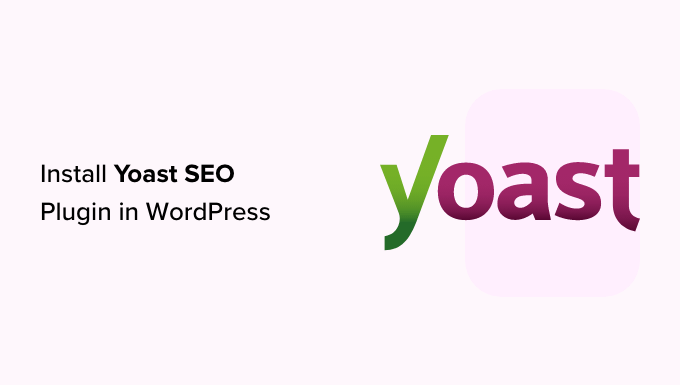
🔈重要な お知らせ:WPBeginnerサイトでは、Yoast SEOからAll In One SEOに切り替えました。このプラグインは300万以上のサイトで使用されています。詳しくは、AIOSEOのインストールと設定方法のガイドをご覧ください。
Yoast SEOとは何ですか?
Yoast SEOは、WordPressで最も人気のあるSEOプラグインの1つで、多くのビルトインツールと機能を備えています。ここでは、その機能の一部を簡単にご紹介します:
- 投稿日ごとに投稿のSEOタイトルとメタ情報を変更する。
- カテゴリーやタグなどのタクソノミーのタイトルとメタディスクリプションのサポート。
- Google検索結果のスニペットプレビュー。
- キーワードテストに集中する。
- Meta robots configuration:
- noodpとnodirのメタタグを簡単に追加できます。
- ページ、タクソノミー、アーカイブを簡単にnoindexまたはnofollowできます。
- RSSフッター/ヘッダー設定。
- パンくずリストをサポートし、パンくずタイトルを設定可能。
- 高度なXMLサイトマップ
.htaccessとrobots.txtエディター。- Googleサーチコンソール、Yahooサイトエクスプローラー、Bingウェブマスターツールの検証能力。
- スキーママークアップのサポート。
Yoast SEOのプレミアムバージョンには、さらに多くの機能が搭載されている。
リダイレクトを簡単に設定できるリダイレクトマネージャー、複数のフォーカスキーワードを使用できる機能、サイトナビゲーションを改善する内部リンクの提案などが含まれています。
また、分析のためにフォーカスキーワードをエクスポートしたり、様々な機能を説明するビデオチュートリアルにアクセスしたり、問題や質問に対する優先サポートを受けることもできます。
プラグインの長所と短所、詳細な分析については、Yoast SEOとAll In One SEOの比較をご覧ください。
Yoast SEOプラグインのインストール方法
最初に行う必要があるのは、Yoast SEOプラグインをインストールして有効化することです。詳しくは、WordPressプラグインのインストール方法のステップバイステップガイドをご覧ください。
有効化すると、Yoast SEOという新しいメニュー項目が表示されます。
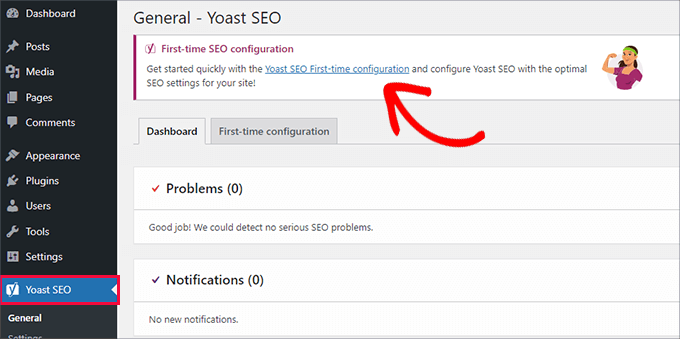
クリックすると、「初回設定」ウィザードを実行するよう促されます。
リンクをクリックするだけで、初回設定ウィザードが実行されます。
YoastによるWordPress SEOプラグインの設定方法
Yoast SEOには基本的なセットアップウィザードが付属しており、初期セットアップをガイドしてくれます。
新規WordPressウェブサイトに設定する場合は、ステップ1をスキップして、初回設定ウィザードのステップ2を直接実行することができます。
ただし、以前に他のWordPress SEOプラグインを使用していた既存のサイトにYoast SEOを設定する場合は、まず既存のSEOデータをインポートする必要があります。
以下のセクションでは、Yoast SEOの設定方法をご紹介します。これから説明するステップの概要を簡単に説明します:
- Importing Your SEO Data
- Running the First-Time Configuration Wizard
- Configuring the Yoast SEO Settings – Site Basics
- Making Site Connections to Search Engines
- Setting Up Content Types Display for Search Results
- Adjusting Category & Tag Search Settings
- Fine-Tuning the Advanced Settings
- Exploring Advanced Task Settings in Tools
- Integrating Yoast SEO With Third-Party Platforms
- Optimizing Your Posts and Pages With Yoast SEO
- Optimizing Taxonomies for SEO (Categories and Tags)
- Optimizing eCommerce Products
- Monitoring and Tracking SEO Performance
始めよう。
ステップ1:SEOデータのインポート
新規WordPressウェブサイトやブログにYoast SEOを設定する場合は、このステップを省略することができます。
既存のサイトにプラグインをインストールしている他のユーザーは、WordPressのSEO用プラグイン、たとえばAll In One SEO for WordPressや RankMath、あるいはGenesisのようなテーマフレームワークを使ってSEOデータを処理しているかもしれません。
Yoast SEOを正しく使用したいのであれば、他のプラグインを無効化する前に、以前のSEOデータがすべて転送されていることを確認する必要があります。
幸いなことに、Yoast SEOにはSEOデータのインポート/エクスポート機能がビルトインされています。
Yoast SEO ” Toolsページに移動し、’Import and Export’ リンクをクリックします。
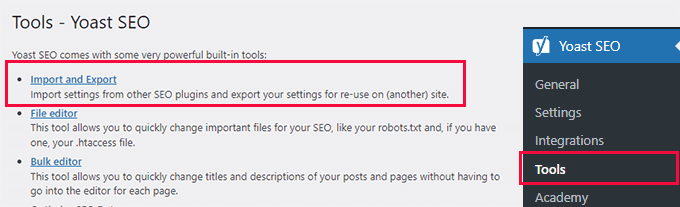
インポート/エクスポートツールが表示されます。
ここから、「他のSEOプラグインからインポート」タブに切り替える必要がある。
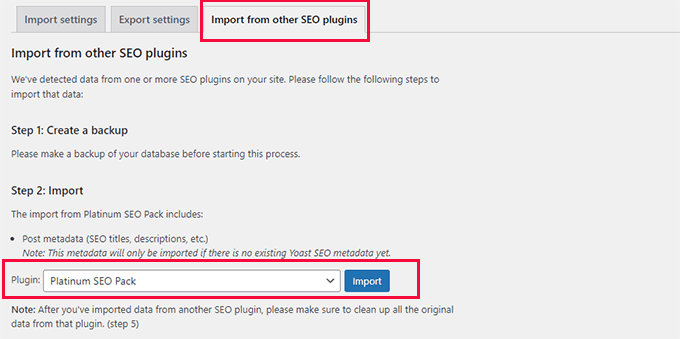
まず、データベースの完全なバックアップを作成することをお勧めします。Duplicatorプラグインを使用することをお勧めします。
注: Duplicatorには無料版もあり、これでも十分な機能を備えている。しかし、自動バックアップ、安全なクラウドストレージ、その他の機能を利用するには、有料プランへのアップグレードをお勧めします。
ステップ2:インポート」では、ドロップダウンメニューから以前使用したSEOプラグインを選択します。
その後、「インポート」ボタンをクリックするだけで、SEOデータが取り込まれる。
次に、ブログ記事またはページを編集し、Yoast SEOセクションまでスクロールダウンすることができる。そこで、プラグインがSEOタイトルやメタディスクリプションなどのSEOデータを正しくインポートしているかどうかを確認することができる。
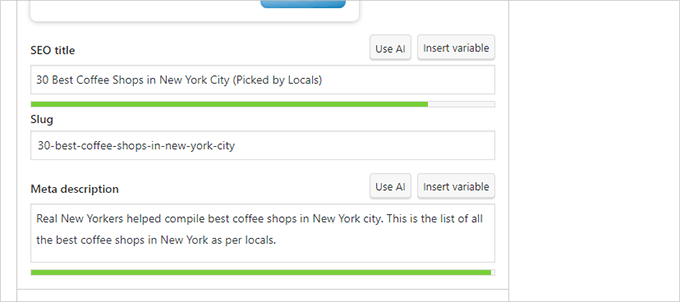
問題がなければ、「インポート」タブに戻ります。
ステップ4では、初回設定ウィザードを実行するよう求められます。このチュートリアルの次のステップでその方法を説明します。
その後、再び「インポート」タブに戻ることができます。
ステップ5:クリーンアップ」で以前のSEOプラグインを選択し、「クリーンアップ」ボタンをクリックする必要があります。
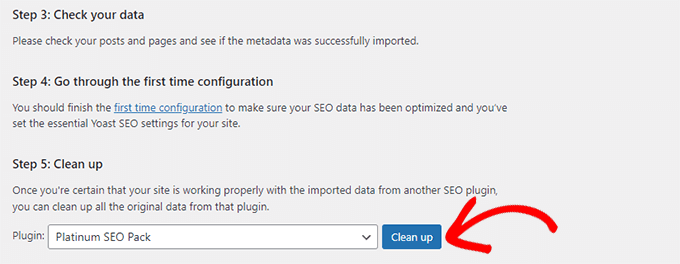
これでデータベースがクリーンアップされ、古いプラグインのデータが削除される。その後、安全に古いSEOプラグインを無効化して削除することができます。
ステップ2:初回設定ウィザードの実行
Yoast SEOには初回設定ウィザードが用意されています。このウィザードを実行するには、Yoast SEO ” Generalページに行き、’First-time configuration’ タブに切り替えましょう。
設定ウィザードを起動すると、ウェブサイトの基本的なSEO設定を行うことができます。
ウィザードの最初のステップは「SEOデータ最適化」です。先に進み、「SEOデータ最適化の開始」ボタンをクリックして分析を実行します。
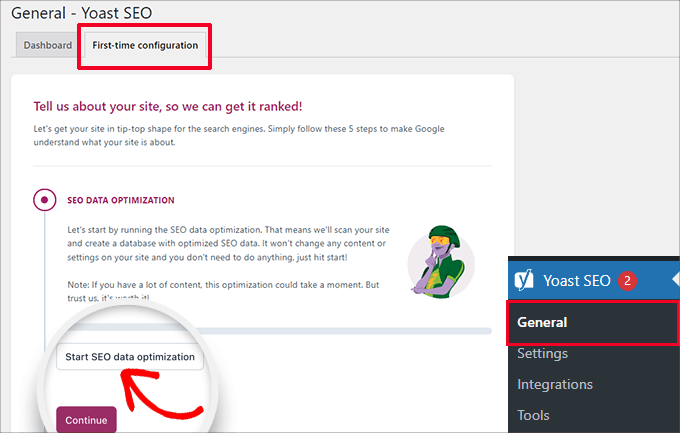
最適化プロセスによってサイトのコンテンツが変更されることはありませんので、ご安心ください。
データの最適化プロセスが終了したら、「続行」ボタンをクリックして次に進みます。
次に、あなたのウェブサイトに関する情報の提供を求められます。これには、組織か個人か、ウェブサイト名、組織名、組織のロゴなどが含まれます。
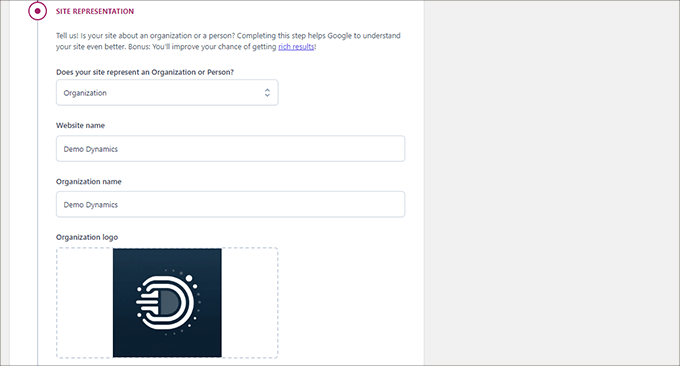
これらの情報を入力したら、「Save and continue(保存して続行)」ボタンをクリックします。
これで次のステップに進める。
ここでは、ウェブサイトの背後にある組織やビジネスに関連するソーシャル・プロフィールを入力する必要がある。
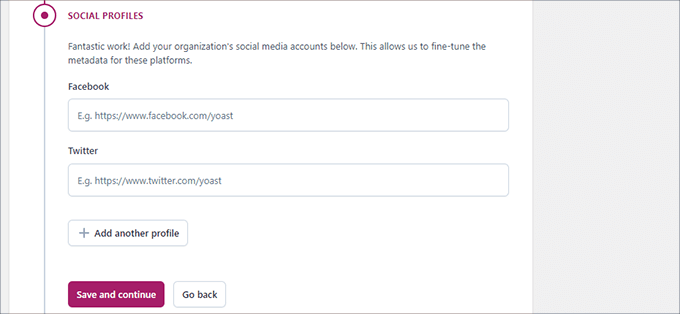
ソーシャル・プロフィールを入力したら、「Save and continue(保存して続ける)」ボタンをクリックします。
次に、毎週配信されるYoast SEOニュースレターのメールアドレスを入力してください。
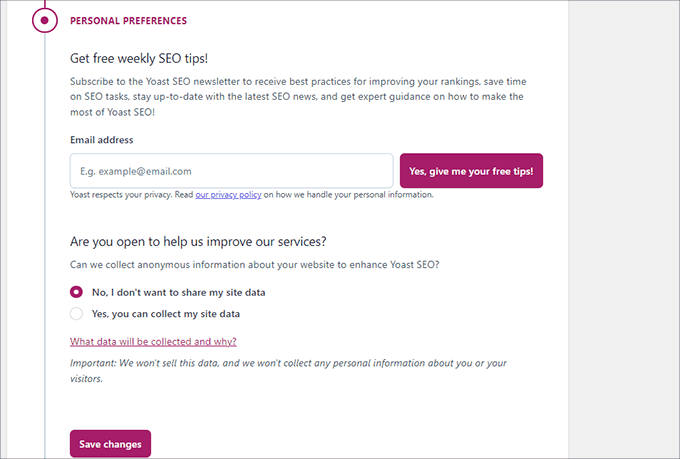
また、利用データのトラッキングのオプトインまたはオプトアウトを求められます。
使用データをYoast SEOの運営会社と共有することに抵抗がある場合は、「いいえ」を選択してください。
では、『保存して続行』をクリックしてください。
以上です。これでセットアップウィザードの実行は成功です。
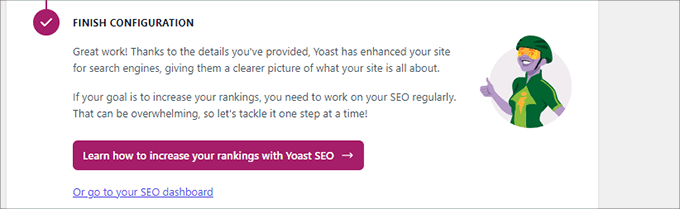
次に、プラグインの残りの設定について説明します。プラグインを適切に設定することで、最適なSEO効果を得ることができます。
ステップ3: Yoast SEOの設定 – サイトの基本
まず、基本的なSEOの外観設定を行う必要がある。
これを行うには、Yoast SEO ” 設定ページに行き、「サイトの基本」タブに切り替えます。
ここでは、サイトタイトルの変更、代替タイトルの追加(オプション)、キャッチフレーズの設定、タイトル区切りの選択ができます。
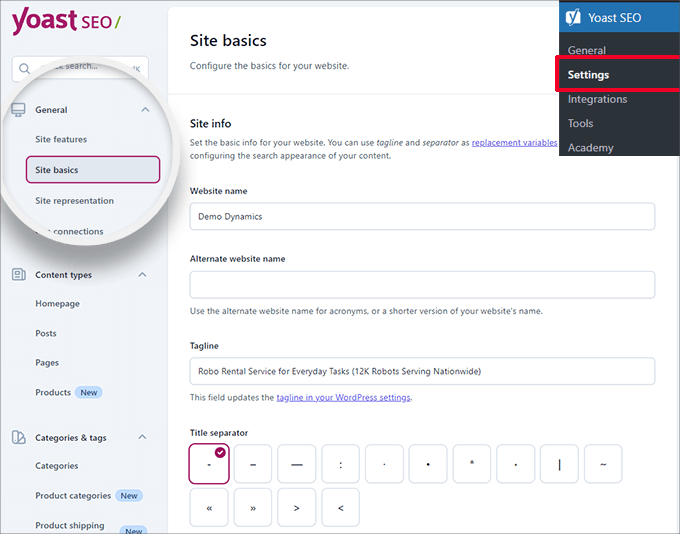
タイトル区切りは、ブラウザーのタイトルバーに表示されます。どれを選んでもかまいませんが、ダッシュ記号が最もよく使われます。
以下に、サイト画像を提供することができます。推奨サイズは1200×674ピクセルです。
この画像は、あなたのサイトがインターネット上で共有される際に使用されます(各投稿にはソーシャル共有用の画像を使用できるため、個々の記事には使用されません)。
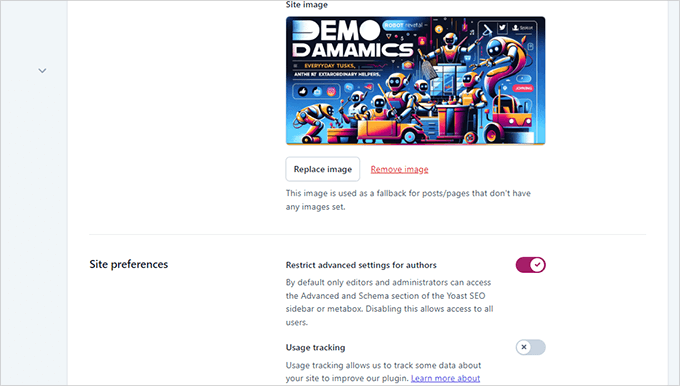
サイト設定」で、「作者の詳細設定を制限する」の横のオプションがオンになっていることを確認しよう。
これにより、著者は記事作成中にリダイレクトを設定したり、検索エンジンをブロックしたりすることができなくなります(編集者とサイト管理者はこれらのオプションにアクセスすることができます)。
変更を終えたら、変更を保存することを忘れないでください。
ステップ4:検索エンジンにサイトを接続する
次のステップは、検索エンジンにサイトを追加することです。すべてのトップ検索エンジンは、ユーザーが自分のサイトを送信し、検索インデックスとパフォーマンスを追跡することができます。
さらに詳しく知りたい方は、Google Search Console完全ガイドをご覧ください。
Yoast SEOは、すべてのトップ検索エンジンであなたのウェブサイトを簡単に確認することができます。
まず、各検索エンジンのウェブマスター・ツール・プログラムに登録する必要がある。その後、サイトの所有権を確認するためのメタ情報を追加するよう求められます。
次に、Yoast SEO ” Settingsにアクセスしてください。
次に、「一般」セクションで「サイト接続」パネルを開きます。
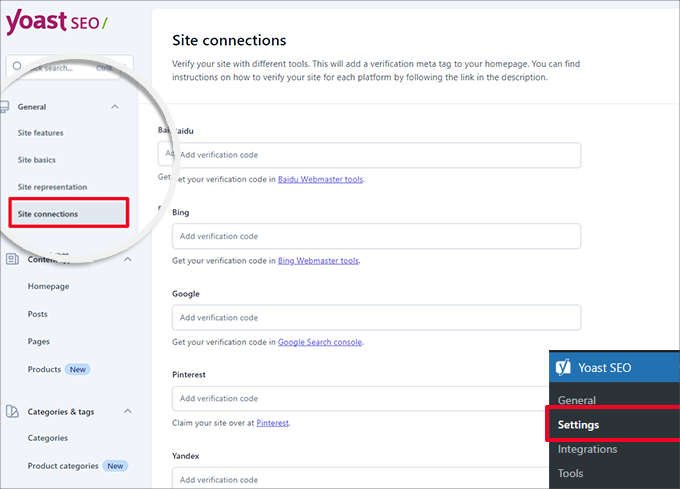
各検索エンジンから受け取ったメタ情報をそれぞれのフィールドに追加し、変更を保存するのを忘れないでください。
ステップ5:検索結果のコンテンツタイプ表示の設定
次に、Yoast SEO設定の「コンテンツタイプ」タブに切り替える必要があります。
ここから、さまざまなタイプのコンテンツが検索結果にどのように表示されるかの初期オプションを設定することができます。
1.ホームページ
まず、トップページのSEOタイトルと説明を入力する必要があります。
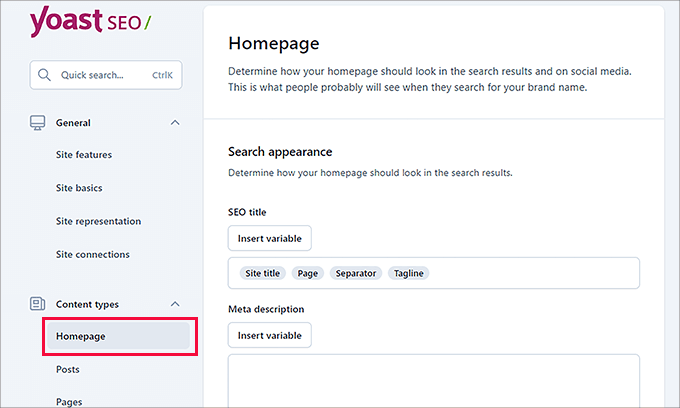
WordPressでカスタムホームページを使用している場合、Yoast SEOはカスタムホームページのSEOタイトルと説明文を使用します。
その下に、ソーシャルメディア用の画像を用意することができます。オプションで、ソーシャルシェア用の説明とタイトルを別途設定することもできます。

2.投稿
次に、「コンテンツタイプ」の「投稿」タブに切り替える。
ここから、『検索結果に投稿を表示する』オプションの隣にあるトグルがオンになっていることを確認したい。
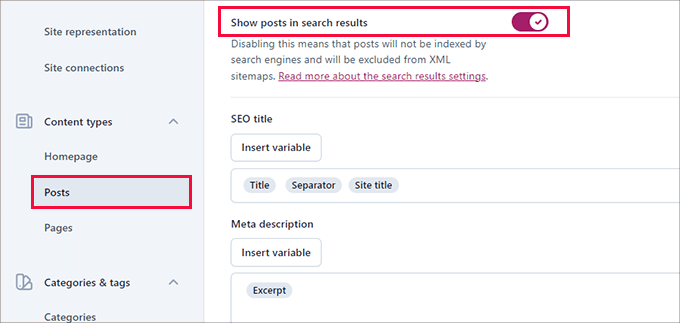
その下で、変数を使って投稿のSEOタイトルの初期フォーマットを設定することができます。これは、SEOタイトルのない過去の投稿がある場合や、手動でSEOタイトルを書き忘れた場合に便利です。
Meta description’フィールドに、デフォルト変数として%excerptを追加する。
3.ページ
その後、「ページ」タブに切り替え、「検索結果にページを表示する」オプションの隣にあるトグルがオンになっていることを確認する。
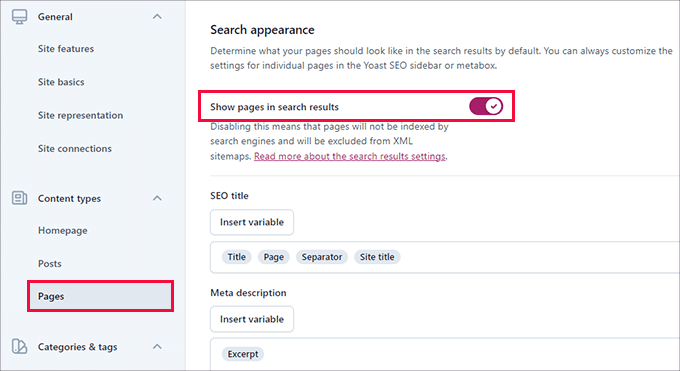
次に、下にスクロールして「変数を挿入」ボタンを使い、ページのデフォルトのSEOタイトルスキームを設定することができます。
メタディスクリプションフィールドでは、デフォルトのメタディスクリプションとして‘Excerpt’を選択するために%excerptを使用する必要があります。
ステップ6:カテゴリー&タグ検索設定の調整
次に、カテゴリーとタグの初期検索外観オプションを設定する必要がある。
カテゴリー」タブに切り替えて、「検索結果にカテゴリーを表示する」オプションがオンになっていることを確認しよう。
その下に、変数を使ってカテゴリーの初期メタ情報を設定する必要があります。
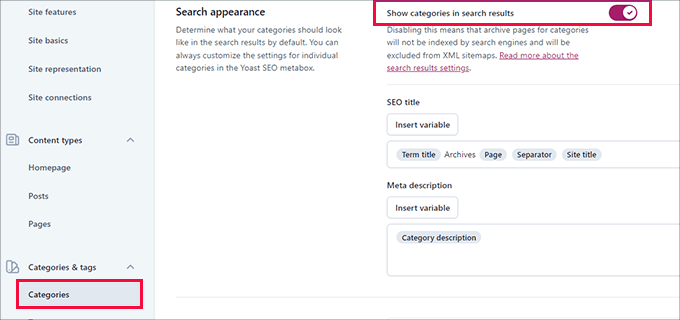
メタ情報には、カテゴリの初期設定として%category descriptionを使用することができます。
次に「タグ」タブに切り替え、同じ手順を繰り返す。
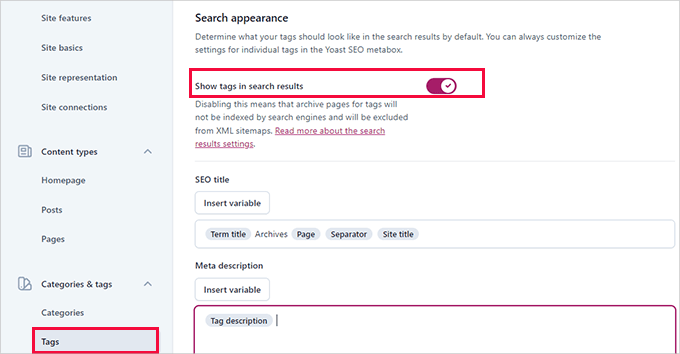
メタディスクリプションには、カテゴリのデフォルトのメタディスクリプションとして%tag descriptionを使いたい。
ステップ7:詳細設定の微調整
Yoast SEO設定のこの部分は、高度なテクニカルSEO機能を提供します。
不要なオプションを削除し、検索エンジンがより多くのコンテンツをクロールしやすくすることで、サイトをさらに最適化することができます。
1.クロールの最適化
サイトオーナーとしては、Googleにより多くのページをクロールしてもらいたいものだ。しかし、WordPressは、あなたのサイトにとって重要ではないが、クロール予算の多くを消費するいくつかのページやRSSフィードを生成します。
クロール最適化によって、それを解決することができます。このトピックの詳細については、WordPressのSEOクロールバジェットの問題を修正するガイドを参照してください。
最初のオプションは、「不要なメタデータを削除する」だ。これはWordPressがサイトの各ページに追加するデータのことで、検索エンジンはその一部をクロールする。
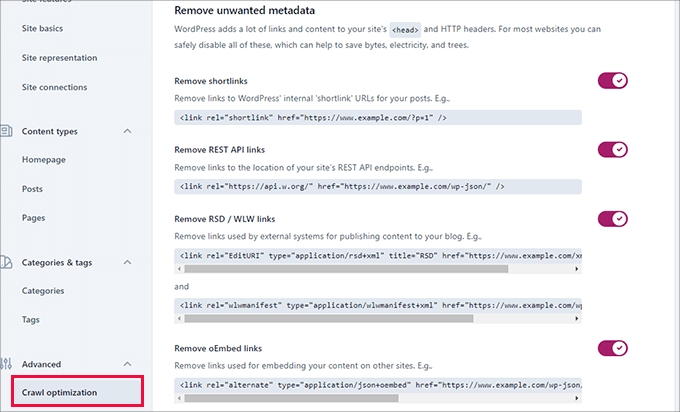
プラグインは各オプションの横に説明を表示します。各項目を削除するには、トグルをオンにします。
その後、「Disable unwanted content formats(不要なコンテンツフォーマットを無効にする)」セクションまでスクロールダウンすることができます。
ここから、WordPressが生成する不要なRSSフィードを無効にすることができます。
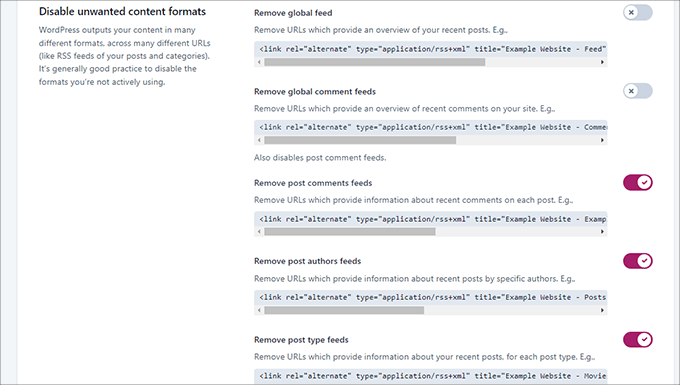
最後に、非常に古いブラウザでしか使われていない絵文字スクリプトなど、使われていないリソースを無効にすることができます。
また、WP-JSON APIのエンドポイントを許可しないこともできます。
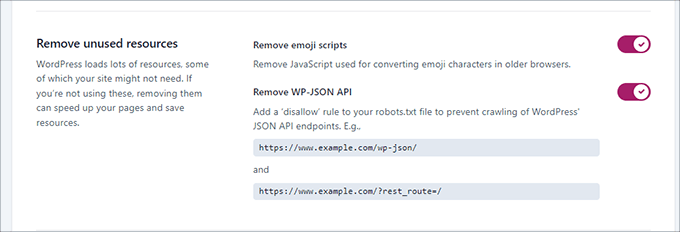
2.パンくずリスト
パンくずリストは、今いるページへの明確な道筋を示すので、内部リンクに最適です。
このパンくずリストは検索結果にも表示され、あなたのサイトをさらに有利にします。以下はその例です:
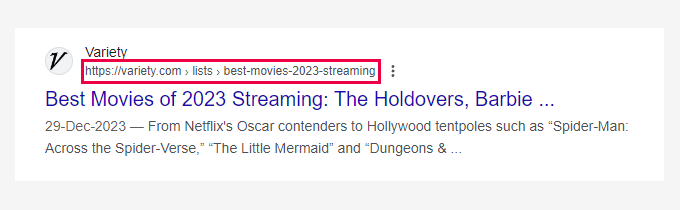
Yoast SEOの初期設定は高度に最適化されており、ほとんどのサイトで機能するはずです。
しかし、何かを変更したいのであれば、どうぞ変更をしてください。
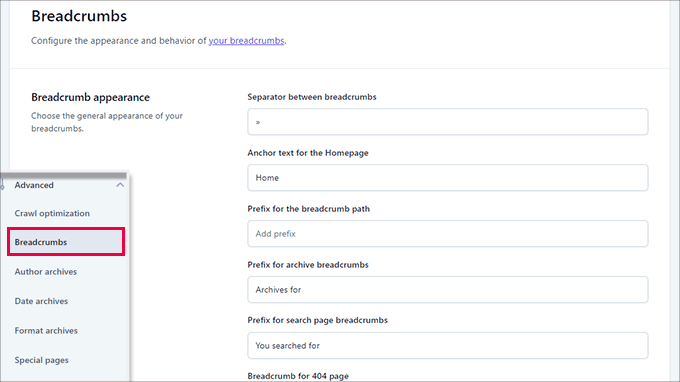
次に、「テーマにパンくずリストを挿入する方法」セクションまでスクロールダウンしてください。
ここで、’Enable breadcrumbs for your theme’の隣にあるトグルをオンにします。
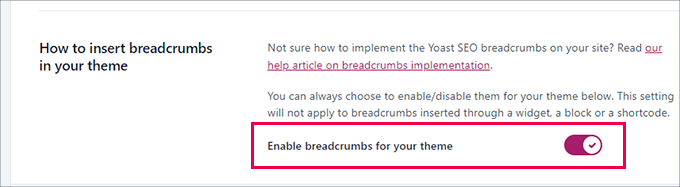
専門家の アドバイスより良いパンくずナビゲーションのために、All In One SEO for WordPressをお勧めします。パンくずリストの表示方法を完全にコントロールでき、特定のニーズに合わせてパンくずテンプレートをカスタム作成できます。
詳しくは、WordPressでパンくずナビリンクを表示する方法のチュートリアルをご覧ください。
3.投稿者アーカイブ
詳細設定」の次のオプションは「著者アーカイブ」です。
単一著者のブログを運営している場合、著者アーカイブを無効にする必要があります。これは、ブログと著者アーカイブが同じコンテンツを持つことになるので重要です。
そのため、これらのアーカイブを無効にしないと、検索エンジンが重複コンテンツや低品質コンテンツとしてあなたのウェブサイトにペナルティを与える可能性があります。
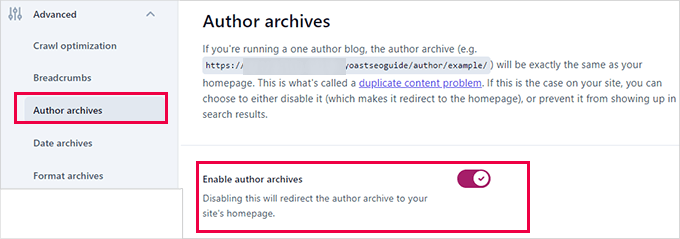
4.日付アーカイブ
WordPressはまた、日付に基づいてアーカイブを作成します。そのため、重複コンテンツの問題が発生する可能性があります。
日付アーカイブ」では、「日付アーカイブを有効にする」オプションの横にあるスイッチをオフにすることができます。これにより、これらのアーカイブが無効になり、クロール予算が向上し、重複コンテンツが回避されます。
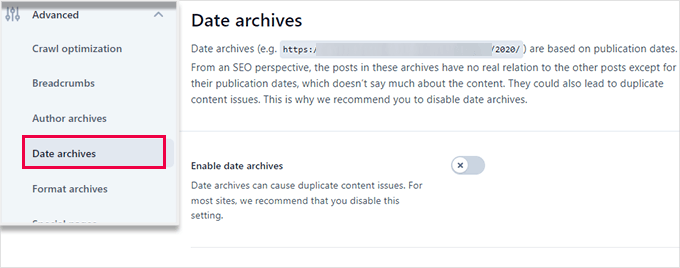
5.フォーマットアーカイブ
投稿フォーマットとは、WordPressテーマの機能で、開発者がさまざまなフォーマットのサポートを追加できるようにするものです。投稿タイプはスタイリングや外観の目的でこれらを使用することができます。
しかし、この機能は普及せず、最近のWordPressテーマの多くは投稿フォーマットのサポートを追加していない。
これらの投稿形式は、WordPressでは別々のURLになっており、検索エンジンがクロールできるようになっている。
詳細 ” アーカイブの書式設定タブで、これらのURLを無効化することができます。
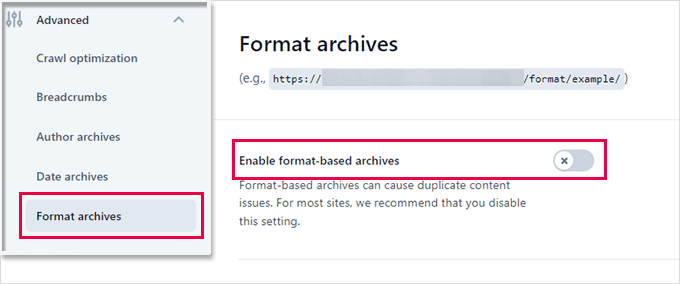
6.特別ページ
次は「特別ページ」タブを見てみよう。
ここでは、WordPressの検索結果ページや 404エラーページのような内部ページのSEOタイトルを設定することができます。
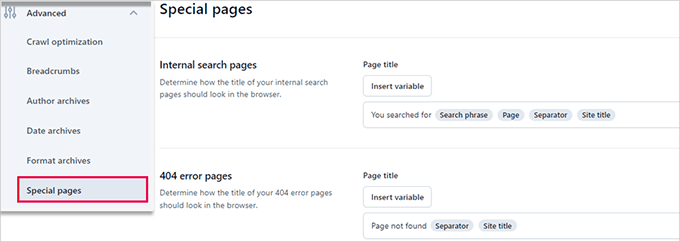
7.メディアページ
投稿やページに画像やメディアファイルをアップロードすると、WordPressは添付ページを作成します。
このページは、特定の画像やメディアファイルだけを表示し、情報はほとんどありません。クロールの予算を浪費し、内容の薄いページをサイトに追加し、SEOに悪影響を及ぼします。
そこで、これらのページを無効にする必要があるかもしれません。これを行うには、Advanced ” Media Pagesタブに移動します。
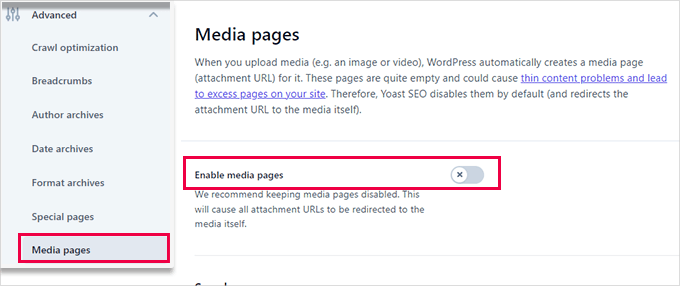
メディアページを無効化すると、Yoast SEOは自動的にユーザーを添付ファイルページではなくメディアファイルにリダイレクトします。
8.RSS
Yoast SEOでは、RSSフィードアイテムにコンテンツを追加することができます。デフォルトでは、各RSSフィードアイテムの最後にあなたのウェブサイトへのリンクが追加されます。
RSSフィードに表示されます。
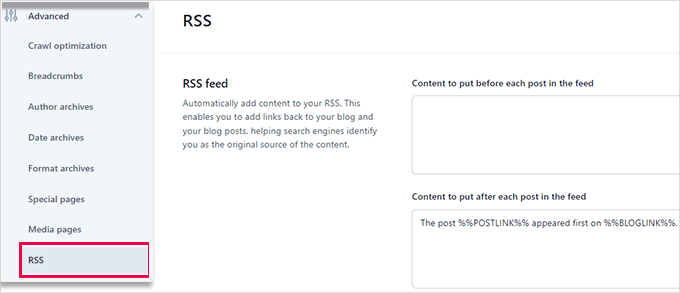
専門家のアドバイス RSSフィードを使えば、読者は手動でサイトにアクセスすることなく、あなたのブログを購読したり、Feedlyのようなアプリで記事を読んだりすることができます。さらに、RSSフィードを最適化することで、コンテンツのスクレイピングを防ぎ、エンゲージメントを向上させることができます。
詳細については、WordPressのRSSフィードを最適化するための専門家のヒントを参照してください。
ステップ8:ツールでタスクの詳細設定を調べる
Yoast SEOには、高度なタスクを実行できるビルトインツールが付属しています。ほとんどの初心者はこれらのツールを使う必要はないかもしれない。しかし、各ツールとその機能をご紹介します。
まず、Yoast SEO ” Toolsで利用可能なツールを確認します。
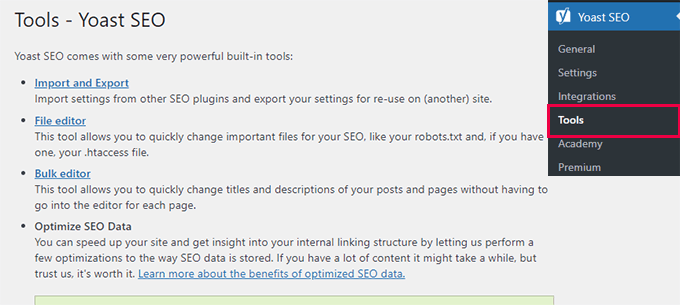
1.輸出入
このガイドのステップ1では、このツールを使って他のSEOプラグインからSEOデータをインポートする方法を紹介した。
しかし、このツールは他の使い方もできる。例えば、Yoast SEOプラグインの設定をインポートおよびエクスポートし、別のWordPressブログやウェブサイトで使用することができる。
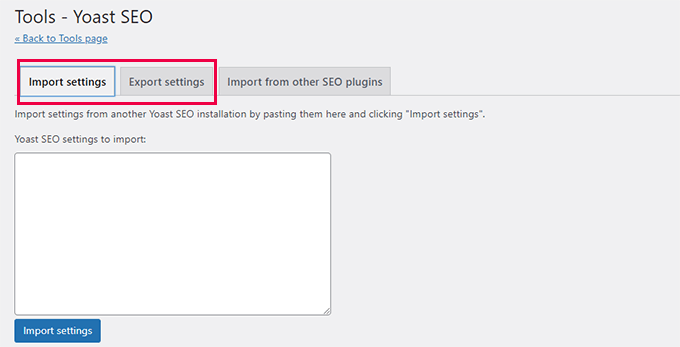
2.ファイルエディター
WordPressサイトが成長するにつれ、チュートリアルでウェブサイトの.htaccessファイルや robots.txtファイルにコードを追加するよう求められることがよくあります。
どちらも設定ファイルであり、サイトのSEOに大きな影響を与えます。Yoast SEOでは、WordPressの管理エリアから両方のファイルを直接編集することができます。
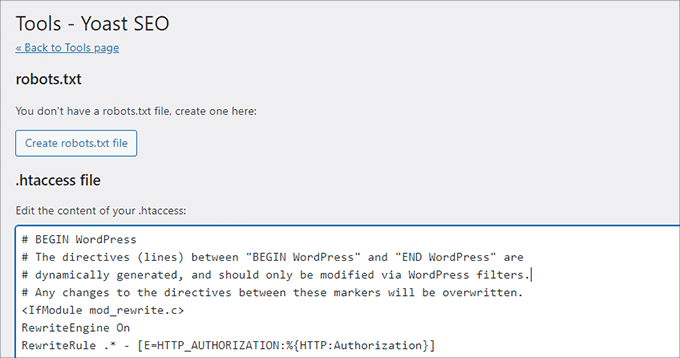
3.一括エディター
Yoast SEOのバルクエディターツールを使えば、すべてのブログ投稿とページにSEOタイトルと説明をすばやく追加することができます。
タイトル」タブの「新規Yoast SEOタイトル」欄に空欄があるので、そこにブログ記事の新規SEOタイトルを追加します。
その後、「保存」リンクをクリックして変更を保存します。
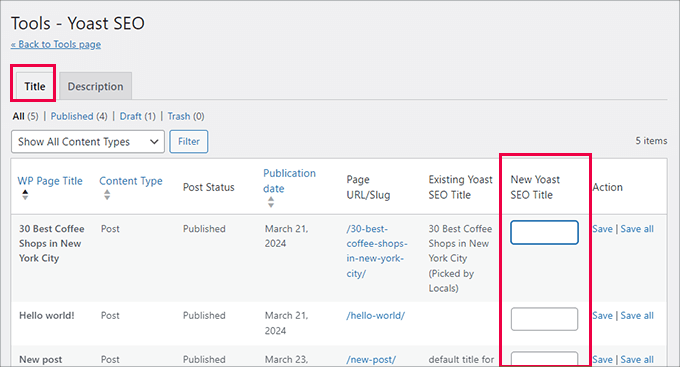
説明を追加するには、「説明」タブに切り替える必要があります。
もう一度、各ブログ投稿やページに説明を追加して保存することができます。
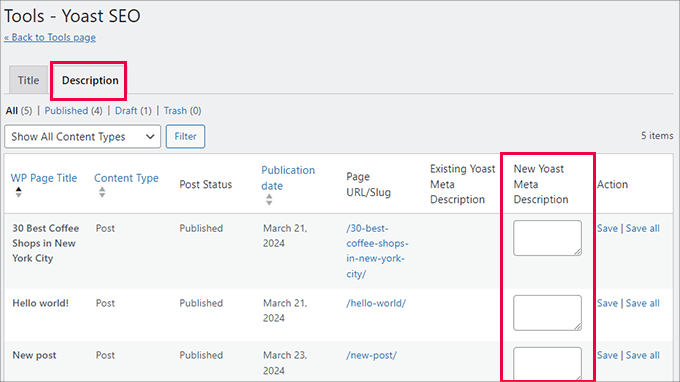
ステップ9: Yoast SEOとサードパーティプラットフォームの統合
Yoast SEOは、より多くの機能を提供するために、いくつかのプレミアムSEOプラットフォームと提携しています。2つの無料統合が含まれている:SemrushとWincherです。
これらの統合は、Yoast SEO ” 統合ページで初期設定としてオンになっています。
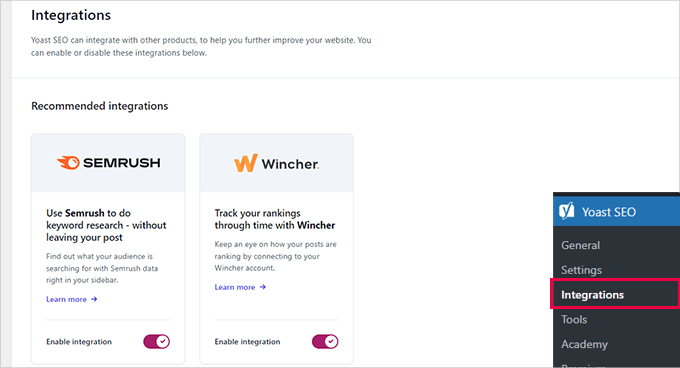
両サービスを利用するには無料のアカウントを作成する必要があり、無料アカウントでは限られた機能しか利用できないことを覚えておこう。
その下には、他のプレミアムWordPressプラグインとの統合があります。
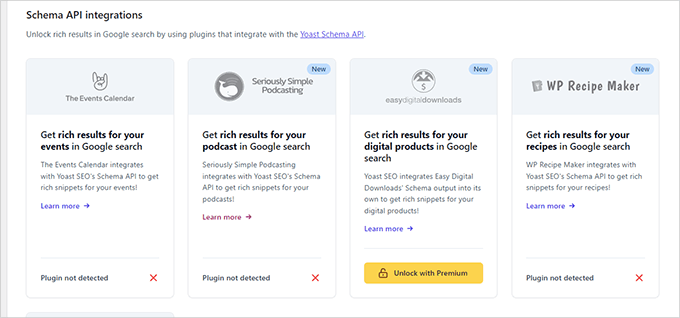
例えば、Easy Digital Downloadsを使用している場合、Yoast SEO Premiumにアップグレードすることで統合を解除することができます。
ステップ10:Yoast SEOで投稿とページを最適化する
このプラグインをインストールして設定するだけでは十分ではありません。Yoast SEOのメリットを最大限に活かすためには、投稿ごとに設定をカスタマイズする必要があります。
カテゴリー:WordPressの各投稿/ページを最適化することで、メリットを最大化する方法を見てみよう。
投稿やページを編集すると、投稿エディターの下にYoast SEOのメタ情報が表示されます。
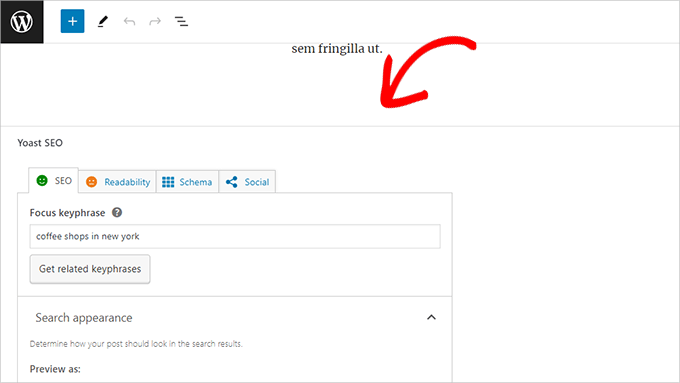
まず、「フォーカスキーフレーズ」またはキーワードを追加します。これは、ユーザーがこの投稿を見つけるために検索エンジンに入力すると思われる主なキーワードです。
その後、Yoast SEOが投稿コンテンツのSEOと読みやすさの分析をチェックします。分析結果を表示して、投稿をさらに改善することができます。
投稿タイトルとSEOタイトルが同じでない場合があります。抜粋ジェネレータは最初の段落しか拾わないので、最も重要な段落ではないかもしれません。
専門家のアドバイス Yoast SEOのSEOと読みやすさの分析レポートは、コンテンツの改善にかなり役立つ。しかし、それでストレスを感じたり、ユーザーのためにより良いコンテンツを作成するのではなく、分析に従って多くの時間を費やすことにならないようにしましょう。
オンページ最適化についてさらに詳しく知りたい方は、ブログ投稿をSEOに最適化する方法の投稿をご覧ください。
ステップ11:SEOのためのタクソノミーの最適化(カテゴリーとタグ)
投稿やページと同様に、カテゴリー、タグ、著者アーカイブページのSEOタイトルとメタ情報も上書きできます。
投稿 ” カテゴリーに移動し、カテゴリーの下にある「編集」リンクをクリックするだけです。
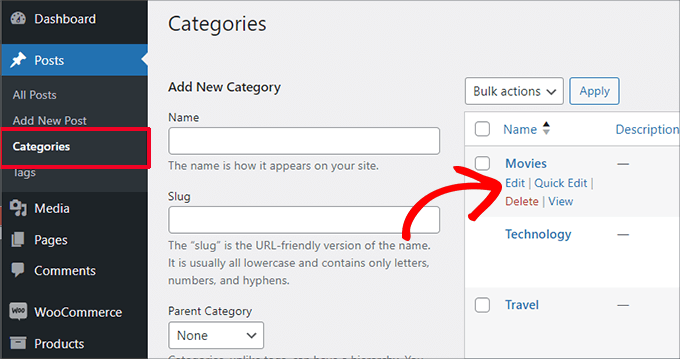
カテゴリー編集ページで一番下までスクロールすると、Yoast SEOのメタ情報が表示されます。
ここから、カテゴリーのSEOタイトルとメタ情報を設定することができます。
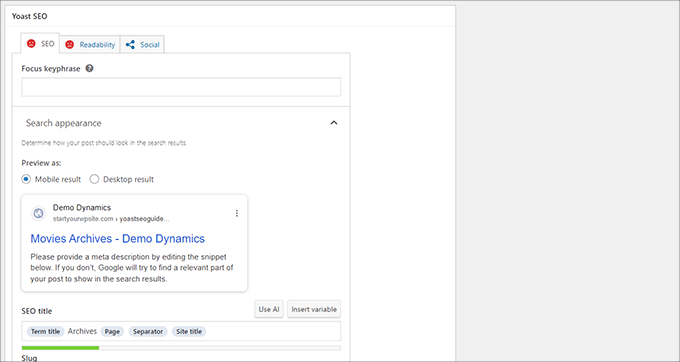
カテゴリー、タグ、カスタマタクソノミーアーカイブのすべてに対して行うことができます。
関連カテゴリーページの最適化については、タクソノミーのSEOに関するガイドをご覧ください。
ステップ12:eコマース商品の最適化
Yoast SEOは、WooCommerceを使用したオンラインストアやeコマースサイトの基本的なサポートを提供します。
これにより、ブログ記事やページと同じように、商品ページを最適化することができる。
あなたのウェブサイトに新しい製品を追加するときに、すべてのeコマースSEOオプションを見つけることができます。また、フォーカスキーワード、SEOタイトル、SEO説明文などを入力することで、古い商品を編集して最適化することもできます。
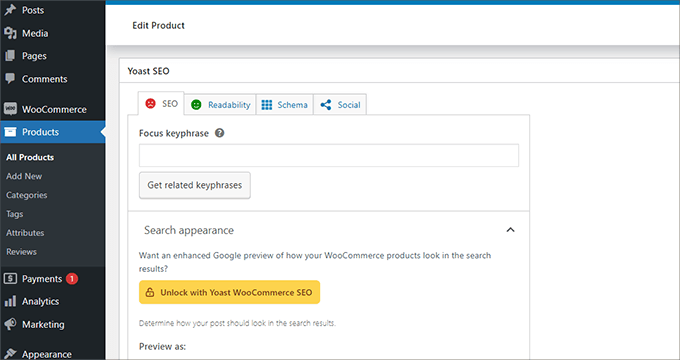
WooCommerceを使用している場合は、eコマース機能を拡張するためにYoast WooCommerce SEOアドオンを購入する必要があります。
代替案 All In One SEO for WordPressは、49ドルからのベーシックプランでもeコマースをフルサポートしています。
ステップ13:SEOパフォーマンスのモニタリングとトラッキング
Yoast SEOの設定が完了したら、パフォーマンスのトラッキングを開始することが重要です。
まず、WordPressサイトをGoogle Search Consoleに追加する必要があります。
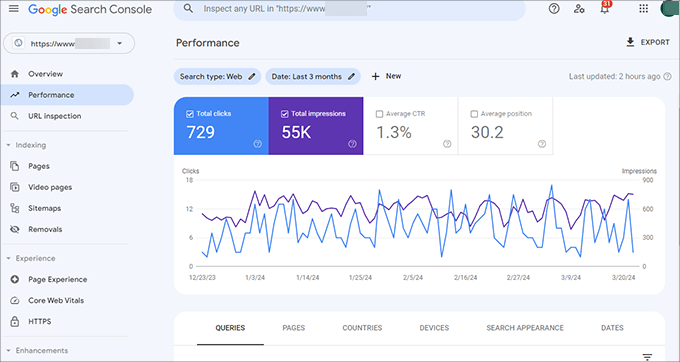
これは、あなたのサイトが検索でどのような結果になっているのか、どのキーワードでランキングされているのか、どのページがあまりうまくいっていないのかを示します。
次に、WordPressにGoogleアナリティクスをインストールし、WordPressのダッシュボードからサイトのデータを確認できるようにする必要があります。
これを行う最も簡単な方法は、MonsterInsightsを使用することです。MonsterInsightsは、WordPressサイトをGoogleアナリティクスに接続し、トラフィックの量やユーザーがサイトを訪れた際の行動を表示します。
最も重要なのは、GoogleアナリティクスのレポートをWordPress内で、よりユーザーフレンドリーで直感的なフォーマットで表示できることだ。
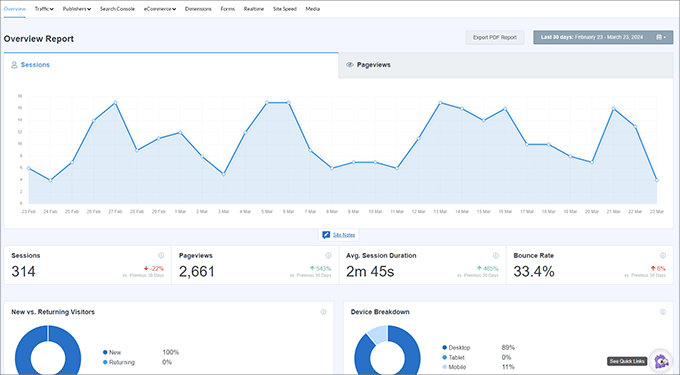
これにより、ターゲットオーディエンスを理解し、ビジネスを成長させ、SEOを向上させるための賢い決断を下すことができる。
それだけだ!
Yoast SEOは素晴らしいWordPress SEOプラグインだ。しかし、あなたのSEOを改善するのに役立つ特定の機能が欠けている。
そのため、代わりにAll In One SEO for WordPressを使用することをお勧めします。私たちは、WPBeginnerを含むすべてのブランドサイトでAll in One SEO for WordPressを使っています。リンクアシスタント、SEO統計、高度なXMLサイトマップなどの機能が満載です。
詳細については、All In One SEOの長所と短所を含む詳細なレビューをご覧ください。また、YoastからAIOSEOに乗り換えた理由についての記事もご覧ください。
この投稿がYoast SEOの適切な設定のお役に立てば幸いです。また、プレミアムWordPress SEOプラグインにそれだけの価値があるかどうかについてのガイド、またはエキスパートが選ぶ最高のWordPress SEOプラグインとツールもご覧ください。
If you liked this article, then please subscribe to our YouTube Channel for WordPress video tutorials. You can also find us on Twitter and Facebook.





WPBeginner Staff
No you don’t.
Yongshuo Wang
Very helpful article, I have one question, I linked the XML sitemap to Google webmaster. Do I need to resubmit xml file in Google webmaster once there is new post ?
Ted Lienhart
This is the best guide to setting up a WP plug-in that I have yet seen. Thanks so much!
Shamim Gypsy
Is there any problem, If I set google analytic or webmaster tool with two email address? Because My boss has set google webmaster with his email address, but now I install Yoast SEO tool and I want to set an analytic. Is there any problem, If I do that ?
pramod baviskar
nice post.
my question is breadcrumbs really help in seo and there are tag/categories and had noindex status?
Bryan Richards
Awesome resource! I do have a question though. I followed the steps to adding Breadcrumbs and they don’t show up. Do I need to also plug in the code mentioned on that screen? If so, where? Thanks!
kristl
I’ve followed your tutorial and Yoast is up & running on my site. Quick question…is there a quick and easy way to add a focus keyword, or do I have to manually go through 1100+ posts?
Tennille
Thanks so much for writing this up, it was very helpful for a blogging newbi like me! I was totally lost on the back end of this plugin but you helped get me straightened out!
nicole
This was very helpful! thank you so much!
Amit Tripathi
Thank you so much for this important information really its very imp for wp users
WPBeginner Staff
Deactivate WordPress SEO and Then Reactivate the plugin. See how to fix WordPress SEO Sitemap 404 Error
MArika
Hello, I’ve used the plugin and now just created and added site map to my webmaster tools on google. It created 4 site maps where 3 out of them giving errors
Missing XML tag
This required tag is missing. Please add it and resubmit.
I’m not sure what to do here?
Thank you
Keith Davis
As ever you guys have the best info available.
I’ve started to notice that most of the sites ranking above me are using Yoast SEO so if you can’t beat them..
Thanks for a great step by step setuip guide.
Don Ninh
WordPress SEO does a good job with SEO, but is a little slim on its support for Open Graph and Twitter Cards.
Tony Paull
Hi there
Very helpful article. I have one question. I am trying to verify my site through the XML sitemap section but when I click on the sitemap button I get a Error 404 – page not found. This appears on the home page of the web site.
Any ideas as to what is causing this problem? Many thanks.
Laila
You will find answer here.
https://www.wpbeginner.com/wp-tutorials/how-to-fix-yoasts-wordpress-seo-sitemap-404-error/
WPBeginner Staff
You only need to use % sign once like this:
/%category%/%postname%
hassan1488
ok thanks i can use %title% ? thanks
hassan1488
Hello thanks for this article
can you help me to configur my seo plugin?
i have wordpress premalien like this /%category%/%postname%/
and i configured my plugin like this :
article and page title : %%title%%
taxonomies title : %%term_title%%
auder : %%name%%
and a was used all in one seo
is this right??
Frederick Owen
Thank you so much for writing this, you guys rock. SEO is one of the biggest headaches in the world and your help rocks!
Edmond
Hi,
Thanks for the helpful article. I’ve one question though. On my main website so far I have been using the All In One SEO Pack and I’m thinking of changing it with the Yoast plugin. I used to run meta keywords for the All In One SEO Pack and the Yoast plugin recommends using focus keyword. I wonder what changes I should make now after the transport. When I check out my old articles, I see none of them has keywords now with the new plugin. I have more than 2500 posts published and I wonder what solution could there be (I just an’t imagine going back and changing the keywords for each post).
Thanks a lot in advance for your reply!
WPBeginner Support
Edmond you can use SEO Data Importer plugin.
Admin
Edmond
Thanks a lot for the reply.
I have one more question please. What do you recommend, shall I go back to the old posts and add focus keywords for them too, or there is no point? The matter is that my old posts show only meta keywords now and they have no focus keywords set.
Thanks
Correen
Ahh! Accomplished a biggie today on my website by installing Yoast SEO and ticking through the steps to setting it up via this post. Thank you…again (and again :)) WPBeginner.
Karan Singh
before reading your article, i am using ALL IN ONE SEO plugin but, now its time to change it into yoast plugin. I Hope it will help me to make more money.
Phil
Hi great article, could you confirm i am doing correctly, when i search on google for my site the snippet preview is wrong, when i go into my sites homepage( via wordpress) click home page the snippet preview is correct, so when i type in a search for my site /home it displays correctly.
Any ideas?
WPBeginner Support
Phil, Yes seems like you are doing it correct. Google generates snippets dynamically depending on the user query and positioning of keywords in your articles. So the snippet shown in actual search results on Google could be way different than what you see snippet preview tools.
Admin
Jagdish Kashyap
Thanks..!!
This is really helpful for me
dimitris
Hi. I setup the plugin as you said but i have problem with the RSS. It writes the name of the page twice.
Ashutosh
Wow man, great article. I was using All in One SEO for long time and this time I decided to use Yoast plugin. In order to understand it i searched and found your article. Detailed explanation i must say. Kudos to you. and Thanks for explaining it so wisely.
Mirza Arsal
I have problem with my website ( http://www.enstructive.com ) meta description. I have recently added meta description in WordPress SEO plugin. But i have checked my website through some meta tag analyzer, they says that your website is missing meta description. Kindly suggest me whats the problem. Or should i add meta description manually?
Advance thanks and appreciation for help.
E.S. Ivy
This was exactly what I needed. I was attempting to go through Yoast’s own post on this and I was totally lost.
I especially loved the statement “…but we will not cover that. Most beginners or even intermediates should not get close to that section.” I need to know what not to touch and mess up!
Thank you!
Bogdan I
Thanks for the tutorial.
It’s very good.
Andrew
Hi and thanks for the great guide!
I had a question that I hope you don’t mind me asking.
When I click on an author’s name, it’s going to a 404 page. Is this something affected by SEO?
As an example: http://talkingbit.com/author/andrew-shemo/
I would of thought it showed all posts authored by me, Andrew Shemo…
WPBeginner Support
Yes it is supposed to display posts written by that particular author. Here are some tips on troubleshooting this issue.
1. If you have WordPress SEO plugin installed and activated go to Seo » Titles & Metas and click on the Others tab. Uncheck the box ‘Disable Author Archives’ if it is checked. Check your site to see if every thing is working fine?
2. Update your permalinks.
Admin
Tina
Hey guys love this and all the other wonderful posts. I have a question though.
I read that the no-index subpages and the force rewrite under titles & metas should be checked and you guys say no. I’m just wondering why the difference and how do I figure out which to do? I’m doing an informal site on weight loss if this helps
Please keep posting all the wonderful informative post. You guys rock!!!
Kailash
Thank you.. Useful settings
DHRUV
Hey i have been working the same instructions but still my website is not visible on even 10th page ,please help
WPBeginner Support
Dhruv WordPress SEO plugin does not guarantee to land your site in the top results. Search engines have their own algorithms to determine which pages they will display in their top results. If you have unique content that offers value to the users and if you build authority by regularly creating great content and spread it around social media. Then you will start noticing improvement in your site’s position in search results. This might take some time, but you will get there.
Admin
Adrian Tawfik
Thanks for the update on this post! I have some work to do. Yoast is amazing and I really recommend their website review. Check out my website and let me know if you think it is setup right:
anand om sharma
thanks for writing this post. this post clarify my doubts about various plugins of seo. thanks alot again
Ahmed
Thank you very much for the useful information, but I don`t understand when editing under Focus Keyword:(Led Light Bulbs) I get red for the URL even though the keyword is in the URL. How do I correct this please?
I look forward to your answer.
Thank you again
kishor
Did u face any problem regarding focus keyword??. whenever i tried to put focused keywords,its shows some result and circle is moving round.any it shows that focused keyword not found in meta,content and page Url,even it was ..i mean that that circle never stooped.Is it prob because of my other plugin ?focused keyword not found ..please replay
Bonny
I just have a question. I just switched from blogger to wordpress and I was just wondering if you should only have one SEO Plugin?
WPBeginner Support
Yes, other wise there could be plugin conflicts
Admin
ravinder singh
Thanks, A very useful information .
Vivek Moyal
I am using the genesis child theme and i dont find that where i have to use the breadcrump by yoast. I am using the genesis breadcrump now. But i want to use the yoast for this. How i can use it over my blog. You can check it here and plz let me know. When i open the editor for page and post i see only a function genesis().
WPBeginner Support
You can ask in the Genesis support forums or WordPress SEO support forum.
Admin
Nishant Thakur
Best tutorial website over the internet so far for WordPress and it’s plugin.Keep up the good work guys,You Rock!
Pamela Hopkinson
I have just noticed that on the advanced tab in the Yoast plug in it now asks for a Breadcrumb title.
Do I need to complete this? Or will the system automatically use the default settings I used when going through your guide?
Also, as a jobsite http://www.jobsinfoodmanufacturing.co.uk posts / jobs expire on a daily basis, should I go in to the advanced tab and enter our home page url into the 301 redirect field? The posts that have expired are sent to the trash on a very regular basis so I am not sure if the 301 redirect field is required – we are currently setting up a 404 Error message page that will again direct individuals to the Home Page.
Hope the above makes sense,…….this is all very new to me!
Thanks
WPBeginner Support
If breadcrumbs are working fine on your site then you don’t need to update those settings. A 404 error page will result as an error in your Google site crawl. A regular number of pages appearing as 404 could affect your site’s SEO in the long run.
Admin
Pamela Hopkinson
How can I find out if the breadcrums are working okay?
Also due to the nature of the site (it is a jobsite). Is a 301 redirect preferable to a 404 message (in terms of a google crawl and SEO) and if so would I need to not delete expired vacancies? Although would this not lead to the site content being too large?
I really appreciate your help on this.
WPBeginner Support
Why 301 or 404 are your only considerations? Why not just let users land on expired vacancies showing them a notice that this job is expired? You can also choose to display similar jobs on the page which users can then look at?
Pamela Hopkinson
I think I need to clear out the expired jobs on a regular basis, otherwise site content will be too great? Therefore it is not always possible to land on the expired vacancies.
However, when searched for expired vacancies should show a page that details that the vacancy has expired and give the individual a link to our Homepage – this should be available in the next few days.
Kevin
I recently installed WordPress SEO Plugin by Yoast and I have a 100 some old blog posts on a website. Is important to go back and SEO your old blog posts or just do it moving forward?
WPBeginner Support
If you do not have title, meta description for your old posts, we would recommend going back to your posts and edit them. However, if your site is already doing well on search results then you may decide to skip this step.
Admin
Pamela Hopkinson
Thank you for your informative and very weasy to follow post.
I have not been using many of the enhanced Yoast SEO plugin features on the website as I had no idea how to use them.
I have just followed your step by step guide and feel a lot more confident and I have tailored the sections to our site and hope to see an improved ranking on category searches in the near future.
Thank you once again.
Joseph Nirmal
I started a news niche blog. I need meta keywords. Yoast SEO is not recommended meta keywords. If I use meta keywords in yoast it affects my organic traffic and page ranking in google or not?
Connal Vickers
Awesome site – thank you. Your guide to Yoast SEO made a lot of things clear that a lot of late nights had not.
Deidre
Thank you so much for informative post.
I can not located this step in Yoast or in Page or Post edit screens?
Step 11: Customizing and Maximizing the Benefit
Where do I find this?
WPBeginner Support
You will find this not on the plugin’s settings screen but in WordPress post editor while writing or editing a post.
Admin
Pat Fortino
BTW: when I said wp-engine does not allow plugin, I meant google xml sitemaps.
Jeff Guynn
Thanks for your post on proper Yoast plugin settings. An update was needed, as most posts on this topic are pretty old, and many updates have happened in the interim. I have some questions about some difficulties people experience with Yoast.
For starters, I’m aware that you address fixing the sitemap 404 errors here:
https://www.wpbeginner.com/wp-tutorials/how-to-fix-yoasts-wordpress-seo-sitemap-404-error/
I’m hearing current rubmblings of dissatisfaction with Yoast along the lines found at this reputable source (a Genesis theme user):
http://wpsites.net/seo/genesis-seo-settings-guide/
In particular, he points out the following reasons for preferring Genesis native SEO over Yoast (and this from a long standing Yoast fan):
> Google Web Master Tools displayed hundreds of URL errors which i have been told where caused by the sitemap.
> There are also posts written about sitemap errors experienced when using Yoast’s sitemap which i read about on the forum and other blogs about WordPress.
Curious if you could speak to these issues and offer some additional guidance if necessary.
Thanks, Jeff.
WPBeginner Support
Jeff, the ability to choose or write your own solutions is what makes open source software so wonderful in the first place. We are using WordPress SEO on our websites without any issues for years now. Her is why we think that WordPress themes should not have SEO options.
Admin
Zimbrul
Do you recommend using the sitemap feature within the plugin or use a dedicated plugin like Google XML Sitemaps?
Pat Fortino
RE google xml sitemaps. Since it requires installing another plugin, I’d recommend using Yoast’s sitemaps. Also, wp-engine does not allow this plugin on their servers due to performance issues.
WPBeginner Support
We recommend sitemaps feature in WordPress SEO.
Admin
James McWhorter
Nice post, Syed.
One question – why check the meta keywords option when meta keywords are no longer recognized by Google? Even Yoast does not recommend it.
WPBeginner Support
Even though they are not recognized and not recommended, but there is no harm in adding meta keywords. Apart from Google, there are other search engines and web crawlers that could benefit meta keywords.
Admin
Chinmay Rajyaguru
I am agree with ‘WPBeginner Support’ reply and want to remind you, ‘Mr.Matt cutts said Google will not udpate Page Rank and End of year – Google updated.’ No-one know, what will happen in future thus, follow -> WPBeginner Support.
Really very useful. Thank you man!