訪問者がWordPressサイトで探しているものを見つけられない場合、たとえ必要なものが正確にあったとしても、おそらく離れてしまうでしょう。
残念ながら、デフォルトの WordPress の検索では、ユーザーをコンテンツに結び付けるのが得意ではありません。多くのサイトオーナーがこの問題に直面しており、ユーザーエクスペリエンスを静かに損なう可能性のある問題の1つです。
そこで登場するのが Amazon CloudSearch です。
Amazon AWSによって強化されており、サイトの検索に対するより多くの制御を提供し、より高速で正確な結果を提供します。実際にテストした結果、WordPressの組み込みの制限を超えたい人にとって強力なアップグレードであることがわかりました。
このガイドでは、Amazon CloudSearchを使用してWordPressの検索を改善する方法をステップバイステップで詳しく説明します。これにより、検索を弱い部分からサイトの最も強力な機能の1つに変えることができます。🙌
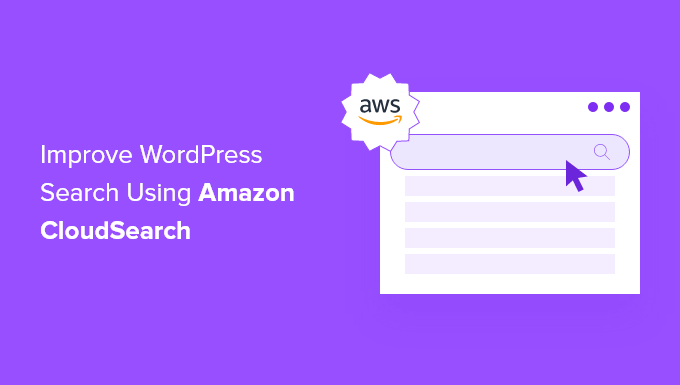
デフォルトのWordPress検索を改善する理由
WordPressには組み込みの検索機能がありますが、かなり限定的で、訪問者にとって関連性の高いコンテンツを見つけるのに最適な機能ではありません。ユーザーが最高のコンテンツをすばやく見つけられるようにしたい場合は、アップグレードする価値があります。
もしかしたら、WordPress ウェブサイトが小さい場合、すぐに高度な検索機能は必要ないと思うかもしれません。
しかし、サイトが成長するにつれて、ユーザーが探しているものをすばやく見つけられるように、コンテンツの発見可能性を向上させる方法が必要になります。
ユーザーが探しているものを簡単に見つけられるようになると、ページビューが増加し、直帰率が低下します。これにより、顧客になる可能性や、メールリストに参加する可能性が高まります。
Amazon CloudSearchを使用すると、次のような多くのメリットが得られます。
- 検索精度の向上:Amazon CloudSearchは、あいまい一致、部分一致、ステミングなどの高度な検索機能を提供します。これにより、ユーザーは単語をスペルミスしたり、別の言い方をしたりしても、最も関連性の高いコンテンツを見つけることができます。
- スケーラビリティ:Amazon CloudSearchは、大量のデータとトラフィックを処理できるスケーラブルなソリューションです。WordPressサイトが成長するにつれて、CloudSearchはパフォーマンスに影響を与えることなく、検索クエリの増加に容易に対応できるようにスケーリングできます。
- 速度:CloudSearch は、高速でリアルタイムな検索パフォーマンスのために設計されています。分散インフラストラクチャを使用して低遅延の検索結果を提供し、ユーザーが検索クエリに対して即座に応答を得られるようにします。
- カスタマイズ:CloudSearchでは、検索関連性のランキングをカスタマイズし、特定の要件に合わせて検索結果を微調整できます。カスタム検索フィールドを設定したり、さまざまな属性の重みを調整したり、検索パラメータを設定してユーザーの検索エクスペリエンスを最適化したりできます。
これを行う方法はたくさんありますが、Amazon CloudSearch を使用する方法などがありますが、最も優れていて初心者向けのソリューションは、市場で 最高の WordPress 検索プラグイン である SearchWP だと信じています。
WordPressの検索結果を完全に制御でき、複数の検索フォームを使用したり、WooCommerceの検索をよりスマートにしたり、その他多くのことができます。

詳細については、SearchWP を使用して WordPress の検索を改善する方法に関する、簡単でわかりやすいガイドをご覧ください。また、詳細については、当社の詳細な SearchWP レビューも参照してください。
それでは、Amazon CloudSearch を使用して WordPress の検索を改善する方法をご紹介します。以下に、今後のセクションで取り上げるすべてのトピックを示します。
- Amazon Web ServicesおよびCloudSearchアカウントを作成する
- WordPressの検索を改善するためにCloudSearchプラグインを設定する
- ボーナスヒント:SearchWPを使用してWordPressの検索を改善する
- FAQ: Amazon CloudSearchを使用してWordPress検索を改善する方法
- 追加リソース:WordPress検索を改善するその他の方法
さあ、始めましょう。
Amazon Web ServicesおよびCloudSearchアカウントを作成する
まず最初に行うべきことは、Amazon AWSアカウントにサインアップすることです。このプラットフォームはAmazon CloudSearchの基盤となり、WordPressブログでより優れた検索ソリューションを簡単に設定および拡張できます。
いくつかの料金プランと請求プランがありますが、無料トライアルを利用することもできます。
Amazon AWSのウェブサイトにアクセスし、「無料トライアルを開始」ボタンをクリックしてください。

次に、ログイン情報と請求情報、アカウント登録を完了していただきます。
その後、同じAmazon AWSログイン情報を使用して、Amazon CloudSearchコンソールにログインできます。
これで CloudSearch ダッシュボードが表示されるので、「新しいドメインを作成」ボタンをクリックする必要があります。
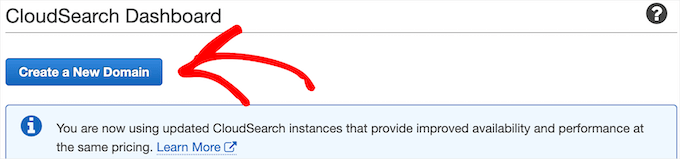
これにより、WordPressサイトの検索を強化する初期検索インデックスが作成されます。
次に、「検索ドメイン名」ボックスにドメイン名を入力し、「次へ」ボタンをクリックします。これは、末尾の.com、.netなどを除いたドメイン名になります。
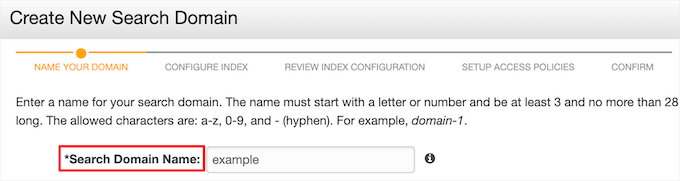
その後、検索ドメインに関するいくつかの質問に答える必要があります。特別なニーズがない限り、デフォルト設定のままで構いません。
初期インデックスが完了すると、ダッシュボードに「検索エンドポイント」を含む確認が表示されます。次のステップでこれをコピーする必要があります。
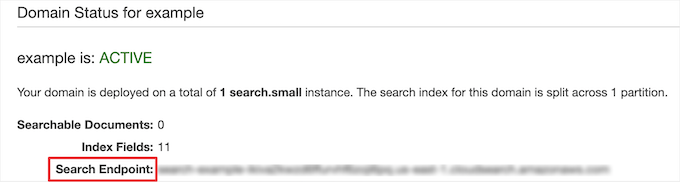
WordPressの検索を改善するためにCloudSearchプラグインを設定する
アカウントを作成したら、CloudSearch プラグインを使用して、Amazon CloudSearch アカウントを WordPress に接続する必要があります。
⚠️ 重要: このプラグインは最新バージョンの WordPress でテストされていないことを認識しています。引き続き問題なく動作しますが、注意して使用することをお勧めします。その他のヒントについては、古い WordPress プラグインを使用しても安全かどうかに関するガイドをご覧ください。
まず最初に行うべきことは、プラグインのインストールと有効化です。詳細については、WordPressプラグインのインストール方法に関するガイドをご覧ください。
その後、WordPress 管理パネルの CloudSearch » 設定 に移動し、「AWS アクセスキー」と「AWS シークレットアクセスキー」をボックスに入力する必要があります。
サーバーのリージョンをドロップダウンから選択する必要もあります。
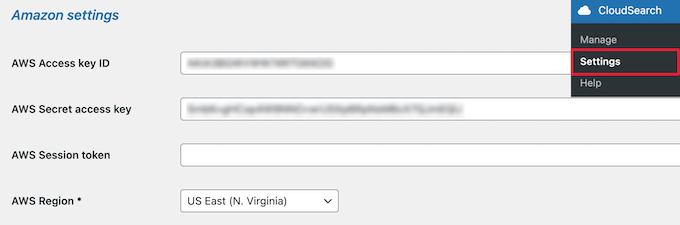
Amazon Web Servicesアカウントにアクセスし、ユーザー名ドロップダウンをクリックして、「セキュリティ認証情報」オプションを選択すると、この情報を見つけることができます。
次に、「アクセスキー」ドロップダウンをクリックし、「新しいアクセスキーを作成」ボタンをクリックします。
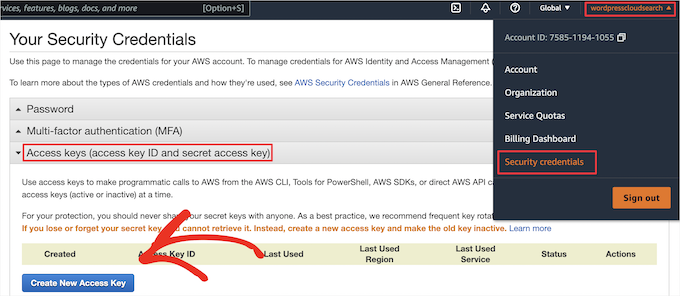
これにより、「アクセスキーID」と「シークレットアクセスキー」が表示されたポップアップが表示されます。
これらをコピーしてプラグインの設定ページに戻り、追加する必要があります。
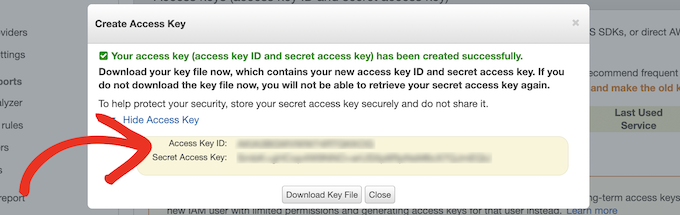
その後、「インデックス設定」セクションに「検索エンドポイント」と「ドメイン名」の両方を入力する必要があります。
これらは、最初のAmazon CloudSearchドメインインデックスを作成した後に作成したものです。
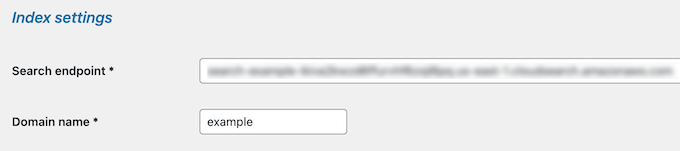
その下で、「スキーマ設定」を変更できます。ここでの設定は、検索結果に表示したい要素を制御します。
例えば、投稿と固定ページのみを表示したい場合は、それらのチェックボックスをオンにするだけです。インストールしたWordPressプラグインによって作成された、または追加したその他のカスタム投稿タイプを表示するオプションもあります。
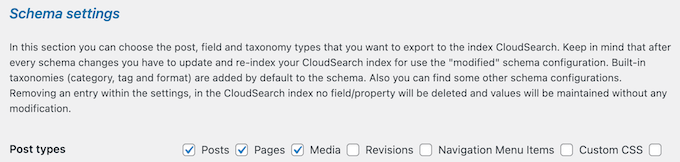
💡 注: PDFの作成やショートコードの出力を検索可能にする、または特定の投稿やページを除外するといった、より高度なオプションを使用したい場合は、代わりにSearchWPの使用をお勧めします。
次に、「フロントページ設定」セクションで、WordPress 検索ページをカスタマイズするオプションが表示されます。
デフォルトのオプションは選択されたままですが、カスタム検索ページを作成したり、検索フィルターを有効にしたりできます。
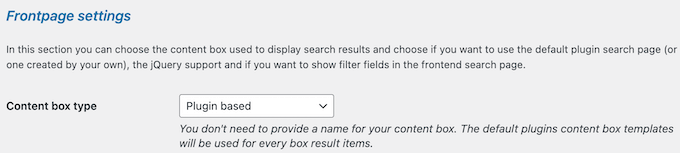
これが完了したら、「結果設定」セクションで個々の検索結果の表示方法を変更できます。
ここではデフォルト設定をそのまま使用しますが、表示したい投稿やページの情報を選択したり、テキストの長さを変更したり、結果の順序を選択したりできます。
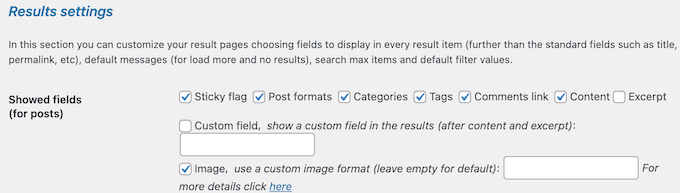
テキストと背景の色をカスタマイズしたり、検索候補を有効にしたり、カスタムフィールドの追加サポートを追加したりできるセクションがさらにあります。
プラグインの設定をカスタマイズしたら、ページの下部にある「保存」ボタンをクリックしてください。
これで、サイトでWordPress検索を使用すると、はるかに高速で関連性の高い結果が表示されます。
ボーナスヒント:SearchWPを使用してWordPressの検索を改善する
Amazon CloudSearchは大規模サイトのスケーリングに優れていますが、SearchWPを使用すると、WordPress内で直接検索結果をより細かく制御できます。外部セットアップは不要です。
例えば、あいまい検索 をサポートしており、単語のスペルミスや部分一致でもユーザーが結果を見つけられるようにします。これにより、検索精度が向上し、行き詰まりが少なくなります。

詳細については、WordPressにファジー検索を追加して結果を改善する方法に関するガイドをご覧ください。
ポートフォリオ、お客様の声、メディア、または製品などのカスタム投稿タイプを含めることもできるため、ユーザーはブログ投稿やページだけでなく、さまざまなコンテンツを見つけることができます。
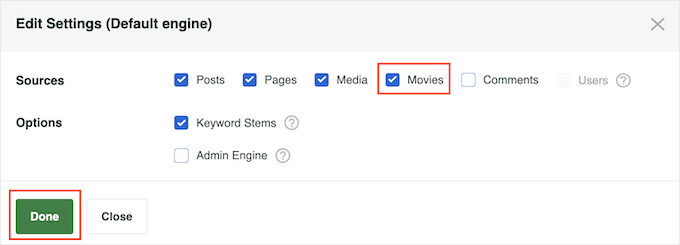
手順については、WordPress の検索結果にカスタム投稿タイプを含める方法に関するガイドを参照してください。
ドキュメントを検索可能にする必要がありますか?SearchWPを使用すると、PDFやその他のファイルをインデックス化できるため、訪問者はダウンロード可能なリソース内のコンテンツを簡単に見つけることができます。
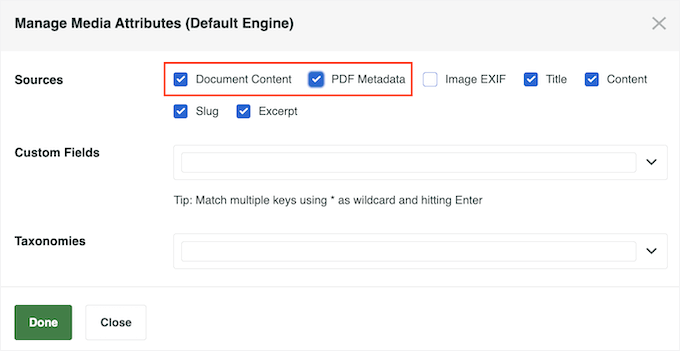
詳細については、WordPressの検索を改善するためにPDFインデックスを追加する方法に関するガイドをご覧ください。
その他のアイデアについては、SearchWPを使用してWordPressの検索を改善する方法に関するガイドをご覧ください。
FAQ: Amazon CloudSearchを使用してWordPress検索を改善する方法
WordPress で Amazon CloudSearch を使用することについて、まだ質問がありますか?以下に、サイトに適しているかどうかを判断するのに役立つ、よくある質問にお答えします。
Amazon CloudSearchとは何か、そしてそれがWordPressサイトにどのようなメリットをもたらすか?
Amazon CloudSearchはAWSの完全マネージド検索サービスです。大量のコンテンツがある場合でも、より高速で正確な結果でサイトの検索パフォーマンスを向上させます。これにより、訪問者は探しているものを簡単に見つけることができ、全体的なユーザーエクスペリエンスが向上します。
Amazon CloudSearchを使用すると、ウェブサイトが遅くなりますか?
ほとんどの場合、いいえ。Amazon CloudSearchは、サーバーに負荷を追加することなく、高速で正確な結果を提供するように設計されています。これは、WordPressホスティングとは別に検索クエリを処理する分散インフラストラクチャ上で実行されます。
ただし、サイト全体のパフォーマンスは、テーマの最適化、プラグインの競合、または統合の設定方法などの要因に依存する場合があります。そのため、有効化した後はパフォーマンスをテストおよび監視することが重要です。
Amazon CloudSearchの料金はいくらですか?
価格は、サイトが処理するデータ量とトラフィック量によって異なります。開始するための無料ティアもあります。最新のコストの内訳については、Amazon AWSで直接確認するのが最適です。
Amazon CloudSearch を他の WordPress プラグインと連携できますか?
はい、Amazon CloudSearchは多くのWordPressプラグインと連携できます。検索機能に関しては、通常、デフォルトのWordPress検索を置き換えることに注意してください。
また、他の検索改善プラグインを使用している場合は、競合や互換性をテストして、すべてがスムーズに実行されることを確認してください。
Amazon CloudSearchは小さなWordPressウェブサイトに適していますか?
もちろんです。大規模サイトには十分強力ですが、小規模なウェブサイトも恩恵を受けることができます。特に、より高速で正確な検索を希望し、将来的に拡張する予定がある場合はそうです。
追加リソース:WordPress検索を改善するその他の方法
この記事がAmazon CloudSearchを使用したWordPress検索の改善に役立ったことを願っています。次に、これらのガイドも役立つかもしれません。
- WordPressでカテゴリ別に検索する方法
- WordPress でブログコメントを検索可能にする方法
- WordPressで検索可能なメンバーディレクトリを作成する方法
- WordPressで検索可能なデータベースを作成する方法
- 特定のページ、著者などをWordPress検索から除外する方法
- WordPressの検索が機能しない場合の対処法
- WordPressで検索アナリティクスを表示する方法
この記事が気に入ったら、WordPressのビデオチュートリアルについては、YouTubeチャンネルを購読してください。 TwitterやFacebookでもフォローできます。





アレクサンダー氏
こんにちは、
Lift と CloudSearch の良い例であり、おそらく良い入門書です。
問題は、Liftのドキュメントがほとんど存在しないため、最初に理解するのが非常に難しいことです。
例えば、タクソノミーを検索フィールドとして追加するにはどうすればよいですか?ドキュメントには全く触れられていませんが、彼らのgitアカウントにはいくつかの例がありますが、それらも非常に不明瞭です。
それ以外は素晴らしいソフトウェアですが、一度理解すれば。
Joe C
ウェブサイト (www.omnimedfinancial.com) で Amazon Cloudsearch を設定しました...検索機能は以前よりもはるかに優れています...
重要:以前の検索では、カテゴリを検索から除外できました...Amazon が私のサイトのすべてをインデックス化したようです...Lift for Wordpress を使用して Amazon CloudSearch でカテゴリを除外するにはどうすればよいですか???
Amazon にはファイルの削除に関する情報がありますが、あまり明確ではありません。
Q: 検索ドメインからドキュメントを削除するにはどうすればよいですか?
ドキュメントを削除するには、削除したいドキュメントのIDと、そのドキュメントの現在のバージョン番号よりも大きいドキュメントバージョン番号を含む削除操作をSDFドキュメントで指定します。
Amazon CloudSearchコンソールを通じて、cs-post-sdfコマンドを使用して、またはドメインのドキュメントサービスエンドポイントに直接リクエストを投稿して、データ更新を送信できます。
一つずつ削除したくありません… カテゴリー 36 を自動除外したいです。
ご意見は?
クリス・スコット
ジョーさん、ご質問はサポートフォーラム(http://wordpress.org/support/plugin/lift-search)にお送りください。サポートさせていただきます。
Nick Gernert
Liftについての記事、ありがとうございます!
将来的にこのプラグインでは多くのことを計画していますが、初期のフィードバックやご意見をいただけると大変助かります。
ここで1点明確にしておきたいのは、このプラグインはまだ添付ファイルのインデックス作成をサポートしていませんが、その機能はプラグインの開発ロードマップに含まれているということです。
Joseph Chambers
Apache Solrを見たことがありますか?Liftはファセット検索を実行できますか?
クリス・スコット
LiftはCloudSearchがそれらをサポートしているため、ファセット検索を実行できます。インデックススキーマを使用して、どのフィールドがファセット化されているかをリストするドキュメントとFAQを更新します。これは、Liftが初期インデックスを設定した後に必要に応じて変更できます。また、まもなくファセットやその他のカスタマイズをサポートするためにフロントエンドをカスタマイズするためのドキュメントも公開されます。
ビョルン・ヨハンセン
優れたRelevanssi検索プラグインと比較して、Amazonを使用する利点は全くありますか?
編集スタッフ
Amazon CloudSearchには、検索コンテンツを整理するために使用する独自の強力なアルゴリズムがあります。結局のところ、それはあなたの個人的な好みに帰着します。Google検索を使用する人もいれば、Relevanssiを使用する人もいれば、Amazon CloudSearchを使用する人もいれば、デフォルトの検索をそのままにする人もいます。
管理者
スコット
カスタム投稿タイプを検索に含めるオプション/カスタマイズはありますか?例えばWooCommerceの実装など、またはすべての投稿タイプがデフォルトで含まれていますか?
Hamzah
+1 同じ回答が必要です
Gary
デフォルトは「post」と「page」(36行目)であり、カスタムタイプは「lift_indexed_post_types」フィルター(599行目)を介して追加できます。