クライアントのサイト移転の依頼を受けると、しばしば直面する問題のひとつが外部画像の扱いです。
ウェブサイトをあるプラットフォームやホスティングサービスから別のホスティングサービスに移行した場合、一部の画像が以前の場所から読み込まれたままになっている可能性があります。これは、画像のリンク切れ、読み込み時間の低下、さらにはSEOの問題につながる可能性があります。
そこで、このガイドをご用意しました。このガイドでは、外部画像をWordPressサイトにインポートする手順を説明し、新しい場所からすべてが正しく読み込まれるようにします。
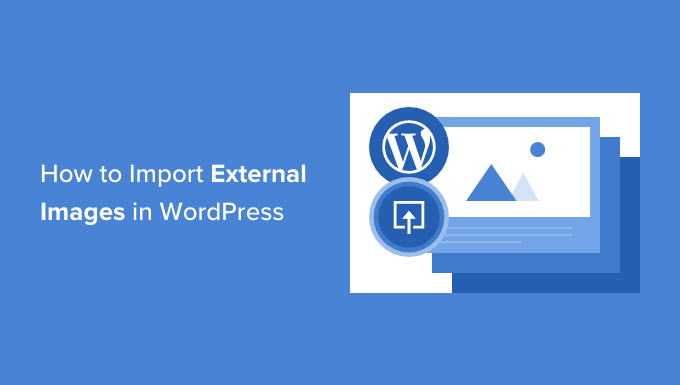
なぜWordPressで外部画像をインポートするのか?
外部画像とは、コンテンツに埋め込まれた画像のことで、WordPressのメインサイトとは別のサイトや外部URLから読み込まれます。
ほとんどの場合、WordPress.orgユーザーは、Blogger、Weebly、Joomla、WordPress.comなどの他のプラットフォームからサイトを移行した後、外部画像の問題に遭遇します。このような問題には、画像のリンク切れなどがあり、検索エンジン最適化(SEO)に悪影響を及ぼします。
初期設定では、WordPressインポーターのいずれかを使用すると、アイキャッチ画像やサムネイルを含む画像のインポートを試みます。インポートされた画像は、WordPress管理エリアのメディア ” ライブラリページで確認できます。
すべての画像がすでにメディアライブラリにあるにもかかわらず、投稿の画像URLが古いサイトを指している場合は、この投稿は必要ありません。代わりに、WordPressサイトを移転する際にURLを簡単に更新する方法についてのガイドに従ってください。
しかし、WordPressのメディアライブラリに画像がインポートされていない場合は、このまま読み進めてください。画像をダウンロードして再アップロードすることなく、外部画像をインポートする方法をご紹介します。
WordPressで画像を自動アップロードして外部画像を取り込む
最初に行う必要があるのは、Auto Upload Imagesプラグインをインストールして有効化することです。詳しくは、WordPressプラグインのインストール方法のステップバイステップガイドをご覧ください。
注意: このプラグインはWordPressの最新リリースではテストされていないことにお気づきかもしれません。しかし、私たちはこのプラグインをテストし、この目的には問題なく動作しました。
もし本当に〜してもよいですか?同じ仕事をする、より良いプラグインに出会ったら、遠慮なく下にコメントを残してください。
有効化した後、Settings ” Auto Upload Imagesのページで画像インポートプラグインの設定を行う必要があります。
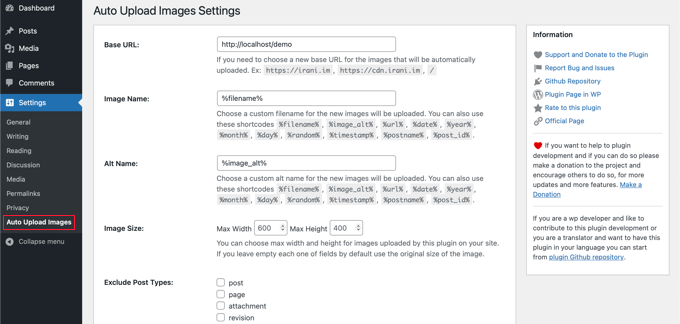
初期設定はほとんどのユーザーに有効ですが、必要に応じて変更してください。
例えば、プラグインは初期設定のWordPressメディアアップローダーフォルダーに画像をインポートします。別のベースURLをプロバイダーすることで変更できます。それ以外にも、画像ファイル名、画像altタグ、画像サイズ、投稿タイプの除外を設定することができます。
変更した場合は、ページ下部の「変更を保存」ボタンをクリックし、新しい設定を保存することをお忘れなく。
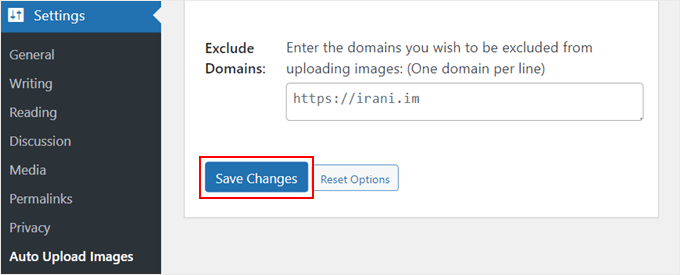
次に、外部画像を含む投稿やページを更新する必要があります。これは手作業なので、コンテンツが多い場合は時間がかかります。
幸いなことに、外部画像を使ったすべての投稿を更新する簡単な方法があります。投稿日 ” すべての投稿ページに行き、上部にある表示オプションボタンをクリックするだけです。
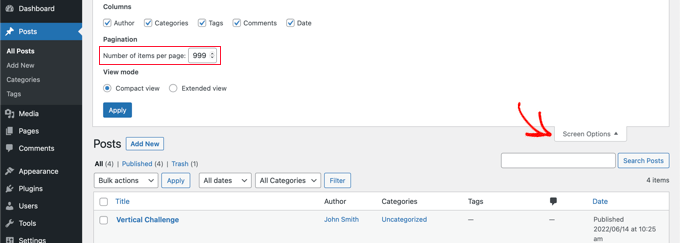
ページあたりの項目数」フィールドの数字を「999」に増やし、「適用」ボタンをクリックします。
WordPressはページをリロードし、今度は一度に999投稿まで表示する。
注:低速のWebホスティングを利用している場合、サーバーが一度に多くの投稿の更新を処理できない可能性があります。その場合は、一度に更新する投稿数を少なくするか、より良いWordPressホスティングサービスへの変更を検討してください。
次に、「タイトル」の隣にあるチェックボックスをクリックして、このページにある投稿をすべて選択することができます。
その後、一括操作メニューから「編集」を選択し、「適用」ボタンをクリックする。
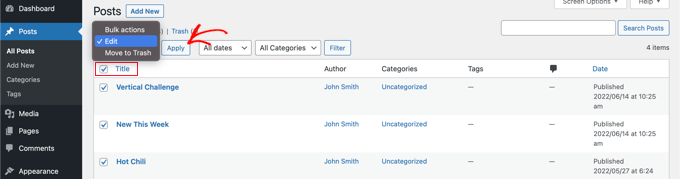
WordPressは、選択したすべての投稿を「一括編集」ボックスに表示します。
更新」ボタンをクリックするだけで、WordPressはあなたのWordPressブログのすべての投稿を更新します。

表示される一括編集の設定は変更しないでください。更新」ボタンをクリックするだけです。
これにより、プラグインは選択した投稿をすべてチェックし、外部画像を見つけ次第インポートします。
投稿が999件以上ある場合は、次のページで残りの投稿を選択する必要があります。
WordPressでの外部画像のインポートに関するFAQ
Imagely、このチュートリアルでWordPressで外部画像をインポートする方法を学んでいただけたと思います。もしまだご不明な点があれば、ここでお答えします。
WordPressにメディアライブラリをインポートするには?
まず、メディアライブラリを取得したいサイトのツール ” エクスポートに 行く必要があります。ここで「メディア」を選択し、メディアライブラリをファイルとしてダウンロードする必要があります。
その後、WordPress Importerのようなプラグインを使用して、メディアライブラリを新しいサイトにアップロードすることができます。詳しくは、WordPressメディアライブラリ全体をダウンロードする方法のガイドをご覧ください。
WordPressのメディアライブラリにすべての画像が表示されないのはなぜですか?
WordPressのメディアライブラリに画像がすべて表示されない場合は、WordPressの画像アップロードの問題が考えられます。ファイルの権限を変更することで、この問題を解決できます。
詳しくは、WordPressの画像アップロードの問題を解決する方法をご覧ください。
WordPressに画像をインポートしました。
WordPressへの外部画像のインポートが完了したら、サイトのビジュアルとパフォーマンスを向上させるために、画像の最適化を始めましょう。
ここでは、新しく取り込んだ画像を最大限に活用するためのアイデアをご紹介します:
- WordPressで画像の上にテキストを追加する方法
- WordPressでアイキャッチ画像にキャプションを追加する方法
- WordPressで画像を簡単に遅延ロードする方法
- EnviraでレスポンシブWordPress画像ギャラリーを簡単に作成する方法
- WordPressで画像の周りに枠線を追加する方法
- WordPressのファイルをメディアライブラリフォルダに整理する方法
WordPressで外部画像をインポートする方法について、このチュートリアルがお役に立てれば幸いです。また、パブリックドメインやCC0ライセンスの画像を無料で入手できるサイトや、Adobe LightroomからWordPressに写真をアップロードする方法についてもご紹介しています。
If you liked this article, then please subscribe to our YouTube Channel for WordPress video tutorials. You can also find us on Twitter and Facebook.





Mrteesurez
Please, I want to ask a question.
I heard images hosted on another servers have impact on the hosted website as there might be too much request or unnecessary request from this site linking to my images in their site. Therefore, is there any way to avoid external site linking or using my hosted images on there websites ?? thanks.
WPBeginner Support
For what you’re wanting we would recommend looking at our guide below for preventing hotlinking of your images.
https://www.wpbeginner.com/beginners-guide/4-ways-to-prevent-image-theft-in-wordpress/
Admin
Robin
I am moving a site from blogger to wordpress and used the auto upload plugin which worked great until i realized it imported all images into the current month and year – March 2022.
Is there a fix for this?
Thanks in advance.
Robin
WPBeginner Support
That is not an option on the plugin at the moment but if you reach out to the plugin’s author they may look into adding that feature in the future.
Admin
Robin
Will do. Thank you!
Robin
Laxmikant S Bhumkar
It saves my lots of hours. Thanks
WPBeginner Support
You’re welcome
Admin
Silvi
Hi,
when I try to bulk edit, I get an “HTTP ERROR 500”.
Any ideas why?
Thanks
WPBeginner Support
There are a few reasons for that error, you would want to take a look at our article here: https://www.wpbeginner.com/wp-tutorials/how-to-fix-the-internal-server-error-in-wordpress/
Admin
Sergio
The plugin is necessary, but for me it could not process images from the https site. As well as SVG pictures ignored.
WPBeginner Support
Thank you for letting us know, if you reach out to the plugin’s support they should be able to take a look at what would be causing the problem
Admin
Ali Irani
Hi guys,
I’m developer of this plugin, thanks for introducing this plugin.
I released v3.2 “Auto upload images” plugin and fixed some reported problems with new versions of WordPress.
Thank you
WPBeginner Support
You’re welcome and thanks for creating this plugin
Admin
Melissa
Unfortunately this plugin converted my attachments to a .php extension instead of keeping their original extensions. They show up as gibberish.
WPBeginner Support
Thank you for letting us know, you would also want to reach out to the plugin’s support and let them know you ran into that issue.
Admin
emre
I get the the 500 internal server error, refreshing the page ı was able to get images to my media library. The only problem I guess is connecting these images again to posts, any idea ??
WPBeginner Support
When adding an image block or similar, one option should be to add the image from your media library, you may want to try increasing your memory for what it sounds like you’re running into: https://www.wpbeginner.com/wp-tutorials/fix-wordpress-memory-exhausted-error-increase-php-memory/
Admin
Daniel
I’ve been spending days getting my media from a .com – managed blog to a self hosted one. This is the best. One note: The process would time out every few minutes (blank page). Just refreshing the page would continue the download until you were redirected back to wp-admin. Then the process was done.
Mark
Hi,
when I try to bulk edit, I get an “HTTP ERROR 500”.
Any ideas why?
Thanks
Richard
Getting the same error
emre
Hi,
I would like to ask you that can I import posts with images from localhost to live website?
I used Import/Export tool of wordpress but I always get the “failed media upload” errors.
I look for your valuable answer, thanks
Nicolas Le Pape
Hi WPB Team,
I have a directory of images stored on a website and “considered” as a CDN. I need these images to be displayed on an online standalone WP website.
**Without importing them in the WP Media library.**
Let’s say one image or more by post. I’ll add an extra field to tell the post the path of its image(s). Custom height and width fields as well.
Which plugin would you advise me to activate pls?
BRgds, NLE
PS: love your articles. Pls keep on the good job!
WPBeginner Support
Hi Nicolas,
You can manually link to the images like this:
<img src="http://yourcdninfo/imagefile.jpg"/>1-click Use in WordPress
Admin
Nicolas Le Pape
Thx for your reply. That’s easy. I thought there were specific settings to tell WP before doing so. Gathered within a plugin. But ok. Many thanks.