WordPressのテーマを完璧に仕上げたのに、「他のサイトでもすべて同じことをやり直さなければならない」と思ったことはありませんか?
私たちを信じてください!WordPressサイトのお手伝いをする中で、私たちがいつも目にする頭痛の種のひとつです。でもご心配なく、すべてをゼロから作り直す必要はありません。
WordPressテーマにどっぷり浸かり、あなたのようなユーザーを支援する日々を送っている私たちは、本当に役立つ裏技をいくつか持っています。テーマ設定を保存し、好きなサイトで使用する簡単な方法をご紹介します。
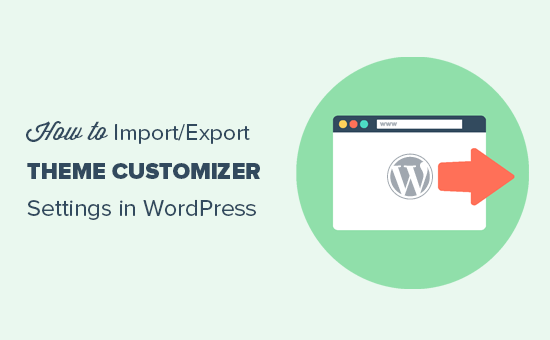
なぜWordPressのカスタマイザー設定をインポート/エクスポートするのか?
多くのWordPressテーマでは、テーマカスタマイザーを使ってWordPressサイトを設定することができます。これにより、色、ヘッダー画像、背景画像、レイアウト設定の選択など、WordPressのデザイン要素をすべて変更することができます。
有料テーマや無料テーマの中には、カスタマイザーで利用できる設定項目が多いものもあれば、基本的なオプションしかないものもある。
ローカルサーバーや ステージングサイトでテーマをカスタマイズしていた場合、その設定をライブサイトに移動できればいいと思いませんか?
これにより、コンテンツやデータベースを移動することなく、テーマカスタマイザーの設定をWordPressサイトから別のサイトに移動することができます。
また、カスタマイザーの設定をエクスポートしたいのは、カスタムの子テーマを作成して他の人と共有したい場合や、テーマがエラーを起こして削除しなければならない場合です。
そして、その問題を解決したら、テーマ・カスタマイザーの設定を再び簡単にインポートすることができます。
ということで、WordPressのテーマカスタマイザー設定を簡単にインポート/エクスポートする方法を見ていきましょう。
WordPressカスタマイザーの設定をインポート/エクスポートする方法
まず、エクスポート/インポートしたい両方のサイトにカスタマイザー・エクスポート/インポート・プラグインをインストールし、有効化する必要があります。詳しくはWordPressプラグインのインストール方法をご覧ください。
有効化したら、エクスポートしたいサイトのWordPressダッシュボードから外観 ” カスタマイズページにアクセスします。

ここから、左カラムの’Export/Import’パネルをクリックし、さらなる設定を開きます。
次に、「エクスポート」ボタンをクリックしてカスタマイザー設定をダウンロードし、.datファイルでブラウザーに送信します。

このプラグインは、テーマMODとして定義されている、またはWordPressデータベースにオプションとして保存されているテーマオプションをすべてエクスポートします。つまり、色の設定、レイアウトの方向性、ヘッダーメディアなどをエクスポートすることができます。
ただし、ナビゲーションメニュー、サイトのタイトルと説明、ウィジェットなどはエクスポートされません。
カスタマイザー設定をインポートするには、これらの設定をインポートしたいWordPressサイトに移動します。
ここから、WordPress管理画面のサイドバーから外観 ” カスタマイザーページにアクセスし、エクスポート/インポートパネルをクリックします。
その後、「インポート」セクションの下にある「ファイルを選択」ボタンをクリックして、先にエクスポートしたファイルを選択します。
また、ヘッダーやその他の画像ファイルをインポートするには、’Download and import image files?’オプションの横にあるチェックボックスをオンにする必要があります。

次に、「インポート」ボタンをクリックして、エクスポートファイルからカスタマイザー設定のアップロードを開始します。
カスタマイズが完了したら、カスタマイザーで変更内容を確認し、「保存して公開する」ボタンをクリックして変更を反映させます。
プラグインはテーマカスタマイザーを使って保存されたテーマ設定のみをエクスポートし、メニュー、ウィジェット、画像などのサイトデータはエクスポートしないことに留意してください。これらの変更は手動で設定する必要があります。
💡WordPressテーマのカスタマイザーにお困りですか?テーマの設定やエクスポートに何時間も費やす代わりに、WPBeginnerプロサービスの専門家に技術的なことをお任せください。WordPress サイトのデザインをカスタムし、パフォーマンスを最適化し、SEO フレンドリーであることを確認します。
ボーナスヒント:ナビゲーションメニューのインポート/エクスポート
複数のWordPressサイトを持っている場合、ナビゲーションメニューを1つのサイトから他のサイトに転送したいと思うかもしれません。WPS Menu Exporterプラグインを使えば簡単にできます。
プラグインをインストールしたら、WordPressダッシュボードからツール ” エクスポートページにアクセスします。ここで、’ナビゲーションメニュー項目’オプションを設定し、’エクスポートファイルをダウンロード’ボタンをクリックします。
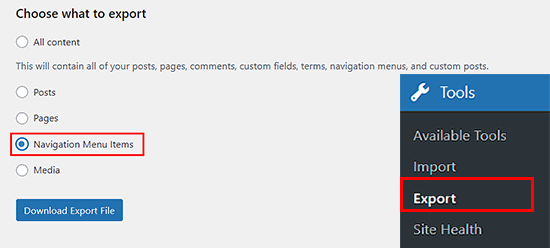
そうすると、ナビゲーションメニューがコンピューターに.xmlファイルとして保存されます。その後、ツール ” インポートページにアクセスして、ナビゲーションメニューを新規サイトにインポートすることができます。
ここで、WordPressオプションの下にある「今すぐインストール」と「インポーターを実行」のリンクをクリックする必要があります。
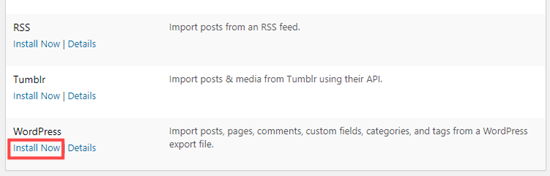
ナビゲーションメニューファイルをコンピューターから簡単にインポートすることができます。
これでWordPressサイトへのナビゲーションメニューのインポートとエクスポートが完了しました。
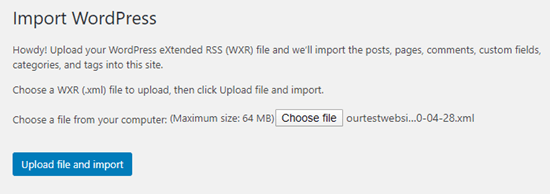
詳しい手順は、WordPressでナビゲーションメニューをインポート/エクスポートする方法のチュートリアルをご覧ください。
この投稿がWordPressでテーマカスタマイザーの設定をインポート/エクスポートする方法を学ぶのにお役に立てば幸いです。WordPressテーマカスタマイザーをプロ並みに使いこなすための初心者ガイド、Thrive Architect vs Divi vs Elementorの比較もご覧ください。
If you liked this article, then please subscribe to our YouTube Channel for WordPress video tutorials. You can also find us on Twitter and Facebook.





Dayo Olobayo
This is a great tip. I’m always worried about losing my customization settings when I switch to a new theme. I’ll definitely be looking into the Customize Export/Import plugin. But please, does this plugin work with all WordPress themes or are there any specific themes that it’s compatible with?
WPBeginner Support
It is limited to WordPress themes using the customizer
Admin
Dennis Muthomi
if I export the theme customizer settings from one site and then import them to another site that has a different theme installed, will the imported settings still apply properly?
Or does this import/export process only work if I’m using the exact same theme on both sites? Having the ability to transfer settings between different themes would be really valuable
WPBeginner Comments
This is designed to use with the same theme or child theme of the original theme.
Dennis Muthomi
Wow, thanks for the reply! good to know it only works for the same theme or child themes.Appreciate you clarifying
Ram E.
Thanks! Although I don’t think this would work for block themes–from default WP 2023 to the recently released 2024 theme with WordPress 6.4. I am trying to install a staging environment for my website today to configure the new WP default theme before pushing the changes to live but the staging feature of the Bluehost plugin s*cks. This is how I ended up in this article. (Sigh) Looking for some staging alternatives as I only need to update the theme.
WPBeginner Support
For staging alternatives we would recommend taking a look at our article below:
https://www.wpbeginner.com/wp-tutorials/how-to-create-staging-environment-for-a-wordpress-site/
You’re correct that the plugin from this guide is more for the settings in the customizer itself
Admin
Teresa E Langston
This plugin does not work with child of 2022 theme.
Export works fine. Error on import:
Error importing settings! The settings you uploaded are not for the current theme.
There does not seem to be a way to get past this situation. Have scanned faqs/support forums
WPBeginner Support
You would want to ensure the folder names are the same for your child theme to prevent that specific error. You can also reach out to the plugin’s support and they may be able to assist further.
Admin
Saurabh
Please tell: How to export plugins settings and import on another site
WPBeginner Support
You would want to check with the support for the plugin whose settings you are looking to transfer for if they have a tool for that purpose.
Admin
eosteknologi
Nice information …
WPBeginner Support
Glad you like our content
Admin
Mail fo Family
i cant find Export/Import option from the customization list
WPBeginner Support
If you reach out to the plugin’s support and let them know your specific theme and they should be able to help
Admin
Salman Saleem
Thank you so much for saving my day. Was thinking to migrate the whole site but this plugin is a saviour.
WPBeginner Support
Glad our recommendation was helpful
Admin
Dan Norcott
Thanks – very useful!
WPBeginner Support
You’re welcome
Admin
Fejiro
Please a search bar is showing in my customize theme page. Its blocking the save button. How do I remove it.
Ted
I used this plugin to export customizer settings from one site and import them to another site using the same theme. Worked without a hitch and even imported background and header images. One thing I noticed is the current version (0.8) automatically saves the changes, which may be an issue if somebody just wants to see how it looks without committing to the changes. The unwary user will inadvertently overwrite any settings they may currently have saved.
WPBeginner Support
Hi Ted,
Please share your feedback with plugin authors via support forum. May be they have something in work to remedy this.
Admin
NazakatMunawar
WordPress themes are easily imported and export as all the content and images will get transformed into any themes accordingly but still, I suggest to make a back up before making any changes to the themes.
Ousman Faal
This post was really helpful. I just used it and it worked like a charm.
Thanks a lot.