WordPressで逆さまや反転した画像を修正したいですか?
モバイル端末から画像をアップロードすると、WordPressのメディアライブラリで画像が反転または上下逆さまに表示されることがあります。これはiPhoneなどのiOS端末から画像をアップロードした場合によく起こるようです。
この投稿では、WordPressで逆さまや反転した画像を修正する方法を紹介します。
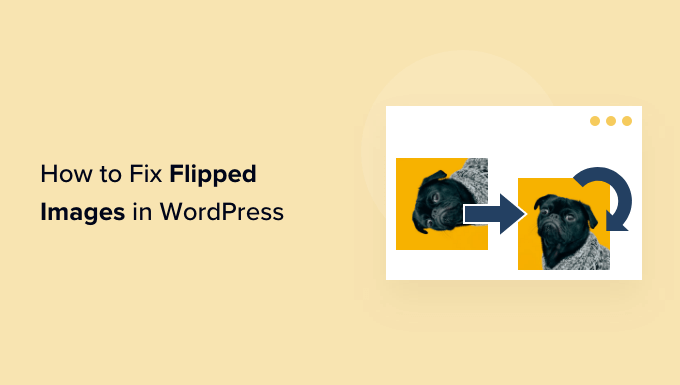
WordPressで画像が上下反転するのはなぜ?
バージョン5.3以降、WordPressは各画像に埋め込まれたメタデータを調べ、そのデータに基づいて画像を回転させるようになりました。WordPress5.3以降をインストールしている場合、ほとんどの場合、WordPressは逆さまや反転した画像を自動的に回転させるはずです。
WordPressがどのようにメタデータを使用するかについては、WordPressでEXIF写真タグを追加する方法のガイドをご覧ください。
しかし、一部のWordPressユーザーには、WordPressのメディアライブラリで画像が反転して表示されたり、逆さまに表示されたりすることがあります。
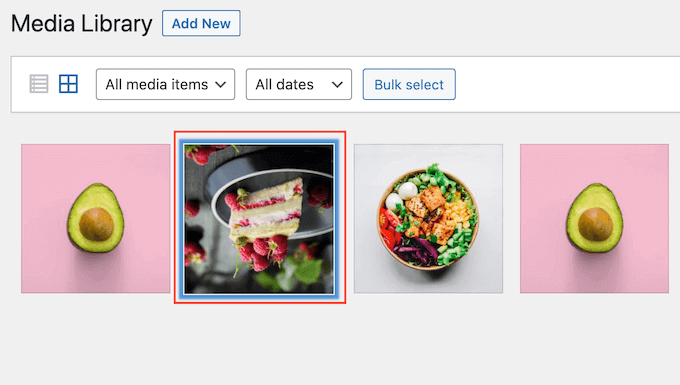
WordPressブログでこのような現象が発生している場合、いくつかの修正方法を試すことができます。すぐに特定の方法に飛びつきたい場合は、以下のリンクをご利用ください。
方法1.WordPressメディアライブラリの画像の上下反転を修正する方法
WordPressサイトの管理エリアでは、画像の回転や上下反転などの基本的な画像編集を行うことができます。この機能を使えば、プラグインをインストールすることなく、WordPressで画像の上下反転を修正することができます。
画像を回転または反転させるには、左側のメニューからメディア ” ライブラリをクリックしてWordPressのメディアライブラリを開きます。
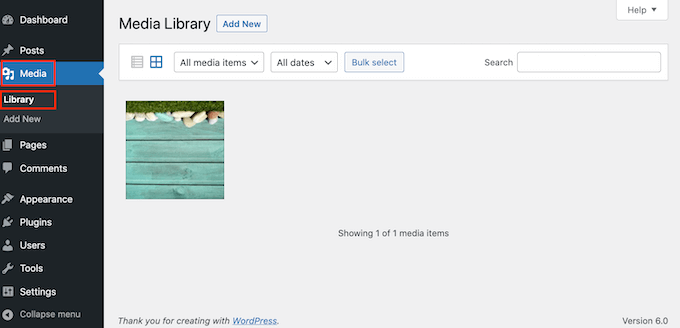
回転させたい画像をクリックします。
WordPressの画像にタイトル属性を追加したり、画像のaltテキストを追加するなど、画像を編集するための基本的な設定が表示されます。
画像を回転・反転させるには、「画像を編集」ボタンをクリックします。
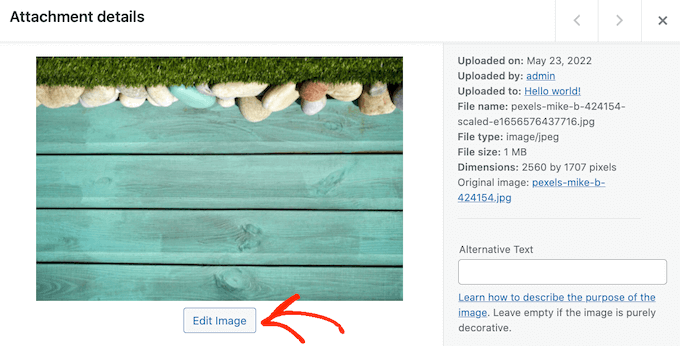
画像を時計回りに回転させるには、「右回転」ボタンをクリックします。
画像を反時計回りに回転させるには、「左回転」ボタンをクリックします。
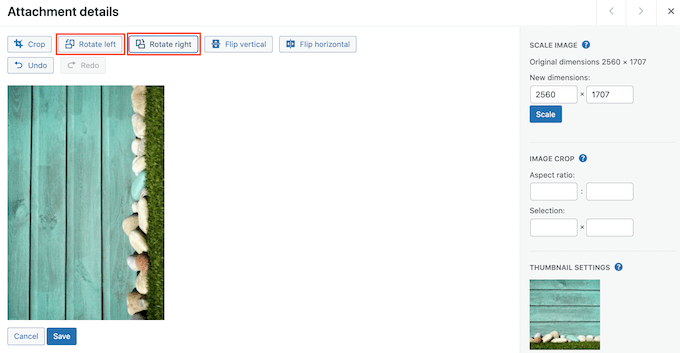
もうひとつの設定は、画像を縦に反転させることだ。
これを行うには、単に「垂直フリップ」ボタンをクリックします。
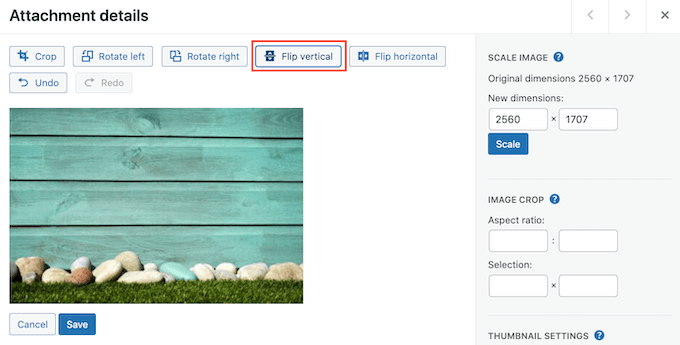
ライブプレビューは自動的に更新されるので、画像の見え方に満足するまで設定を弄ることができる。
終了したら、画像の下にある「保存」ボタンをクリックして変更を保存します。
画像の編集中にミスをした場合は、[元に戻す]ボタンをクリックし続けるだけで、画像の見た目に満足できるまで各変更を元に戻すことができます。
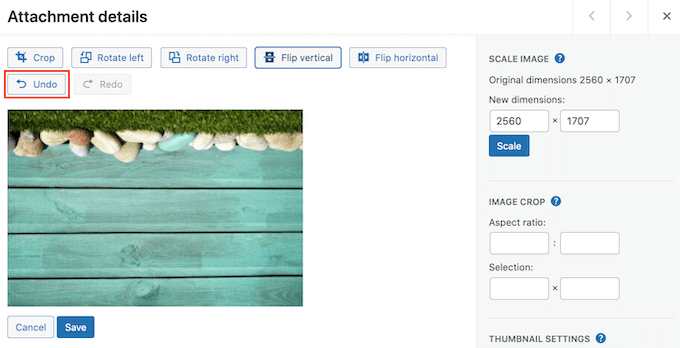
すでに画像を保存済みですか?その画像を選択し、’Edit’ボタンをクリックすることで、上記で説明したように、元の画像を復元することができます。
ただし、今回は「Restore Original Image」をクリックして、このセクションを展開してください。最後に’Restore image’ボタンをクリックします。
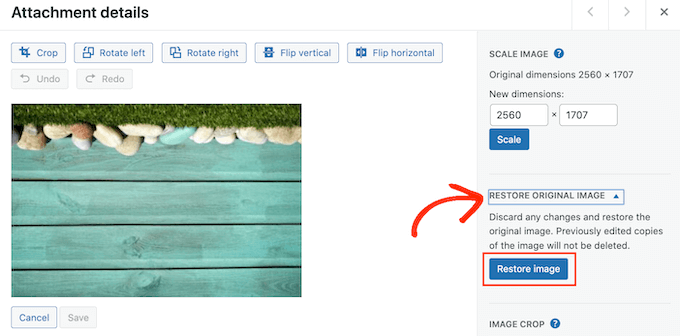
しばらくすると、Imageが正常に復元されたというメッセージが表示されます。
また、WordPressメディアライブラリのビルトインツールを使って、画像の拡大縮小や切り抜きもできます。さらに詳しく知りたい方は、WordPressで基本的な画像編集を行う方法のステップバイステップガイドをご覧ください。
方法2.WordPressで 画像の 上下反転を自動的に 修正する方法
WordPressのメディアライブラリ内の画像を1枚1枚修正するのは、画像が反転していたり、上下が逆になっていたりすると、手間がかかります。その点、Fixed Image Rotationプラグインを使えば、画像を自動的に回転させることができます。
写真を撮るとき、スマートフォンは通常その画像のOrientation値を作成します。このプラグインはこのOrientationの値を見て、必要に応じて画像を回転させます。これはすべて自動的に行われるので、時間と労力を節約できます。
固定画像回転が使用するメタデータをご覧になりたいですか?
多くの編集ソフトでは、画像のメタデータを確認することができます。例えば、Macのプレビューアプリを使えば、画像のオリエンテーション情報を確認することができます。
プレビューで画像を開き、ツール ” インスペクタを表示 を選択します。
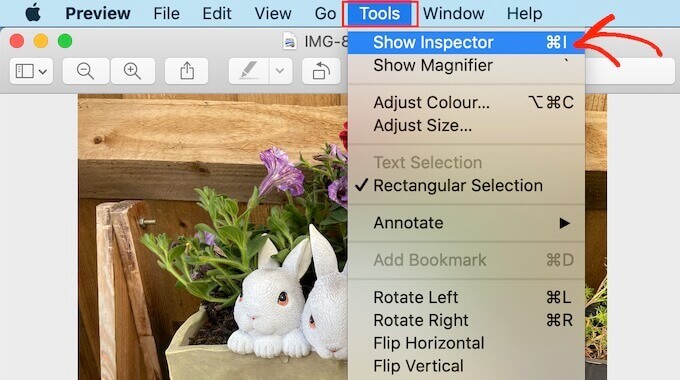
表示されたポップアップで、「全般」タブをクリックする。
これで、この画像の Orientation 値を見ることができます。これは、”Fixed Image Rotation “が逆さまや反転した画像を修正するために使用する情報です。
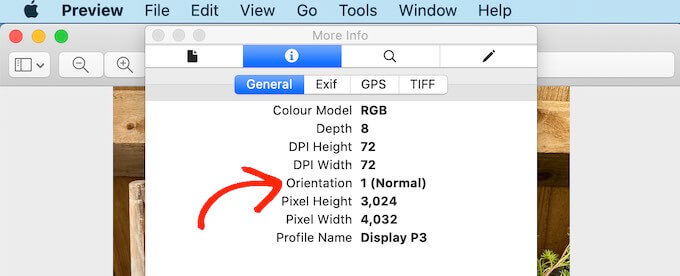
WordPressでこれらの画像を固定するには、まず FixedImage Rotationプラグインをインストールして有効化する必要があります。詳しくは、WordPressプラグインのインストール方法のステップバイステップガイドをご覧ください。
有効化した時点で、Fixed Image Rotationプラグインは自動的に動作を開始し、設定する必要はありません。
携帯電話から任意の画像をアップロードできるようになり、WordPressは必要なときにその画像を自動的に反転させる。
この投稿がWordPressで逆さまや反転した画像を修正する方法を学ぶのにお役に立てば幸いです。また、WordPressでカスタムInstagramフォトフィードを作成する方法や、WordPressのよくあるエラーとその修正方法のリストもご覧ください。
If you liked this article, then please subscribe to our YouTube Channel for WordPress video tutorials. You can also find us on Twitter and Facebook.





Amy
When I clicked the link for iOS image fixer; it hasn’t been updated in two years and also says it hasn’t been tested with the most updated versions of WP.
Is there another plug-in that you’d recommend instead?
WPBeginner Support
For the moment we do not have a recommended alternative, you may want to look at our page here: https://www.wpbeginner.com/opinion/should-you-install-plugins-not-tested-with-your-wordpress-version/
Admin
MihaA
Great article. Solved problem immidiately.
Thanks guys!
WPBeginner Support
Glad our guide could help
Admin
Paul
Why do you solve everything with plugins??
We cant have 1 thousand plugins running.
WPBeginner Support
Hi Paul,
Please see our answer in WordPress plugins vs Functions.php file and how many plugins should you install on your site?
Admin
Tony Darbyshire
Though I edit my images prior to uploading them into the media library so that the orientation is correct, I’m suddenly finding that some images are coming in with the wrong rotation. When I try to use the edit image function in WordPress it then comes up with the following comment:
Could not load the preview image. Please reload the page and try again.
No matter how many times I refresh the media library it’s still coming up with this message.
I’ve never had this problem before and I’m wondering if the latest version of WordPress has a bug that’s causing this? I have the latest WordPress update.
Any advice on what’s causing this error, and how to fix it would be greatly appreciated. Thanks.
jeff
I was having Flipped images issue on Iphone only, but images were fine on desktop and android.I used ios image fixer plugin. Weird things happened.Now some of the images on the desktop also got flipped and I continue to have flipped images on the iPhone. So the problem is worse now. What should I do now
Kellie Ellermann
Hi,
I’m having a real annoying thing happen, the images look normal in my wordpress.org media library (not flipped) but the ones (only that I took with my iphone) will then appear flipped ONLY when you view my site on mobile phone. It’s ALL normal and correct when it’s on desktop. HELP please it’s making me nutty and I fear detracting companies working with me
Kristy
The same is hapoening to me! Did this plugin work? Have you found a fix?
Erin
Thanks so much for this. I’ve had images that wouldn’t rotate for months now. Has been frustrating the hell out of me.