200万人以上の人々が私たちのサイトを読み、交流しています。ですから、ブログ投稿をより魅力的なものにするためにコメント欄がいかに重要であるかを私たちは知っています。
WordPressのコメント欄の一番上に励ましのコメントや刺激的なコメントを掲載することで、ユーザーのエンゲージメントを高めることができます。また、攻撃的なコメントや無関係なコメントを埋めることで、簡単に抑制することができます。
WordPressは初期設定ではこれらの機能を提供していないが、プラグインで設定することができる。
この投稿では、WordPressで特徴的なコメントを簡単に設定する方法を紹介します。
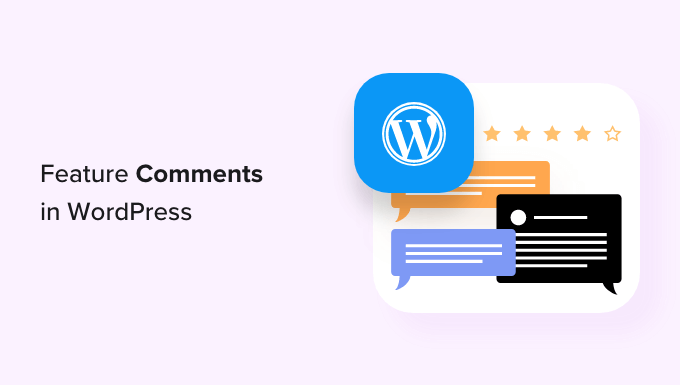
なぜWordPressでコメントするのか?
WordPressのコメントは、サイトのユーザーエンゲージメントを高める優れた方法です。
しかし、WordPressブログが成長するにつれて、大規模なコミュニティを育成することが困難になることがあります。
本当に〜してもよいですか?ディスカッションに最も価値を与えているユーザーに報酬を与えると同時に、他のユーザーが役に立たないコメントを残すのを丁重に阻止したいものです。
例えば、あるユーザーが自分のブログへのリンクを含む自己宣伝的なコメントを投稿したかもしれません。あるいは、複数のユーザーが議論に付加価値を与えないコメントを投稿しているかもしれません。
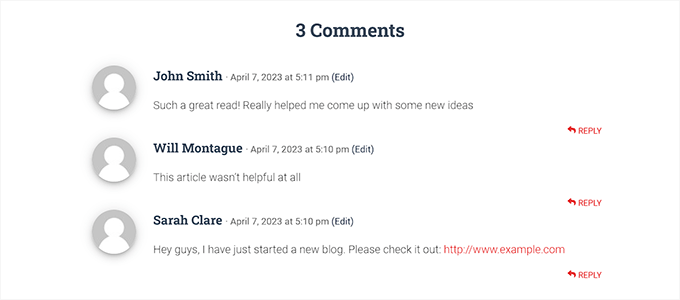
サイトのコメントの質を向上させるには、トピックに価値を与えるコメントをディスカッションの一番上に掲載し、無関係なコメントは一番下に埋めるという方法がある。
また、YouTubeのような人気のソーシャルメディアプラットフォームと同様に、コメント欄にアップボーテ/ダウンボーテ機能を追加することで、ユーザーのエンゲージメントを高めることができます。
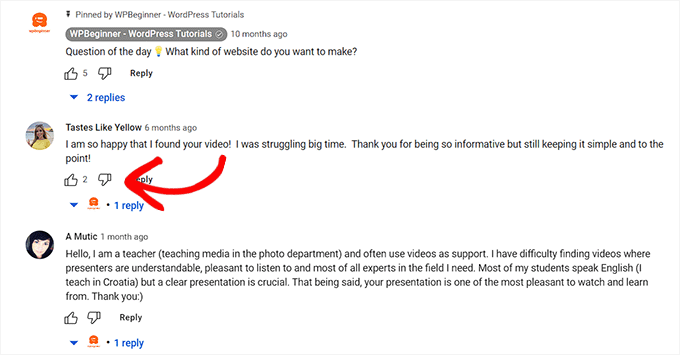
ということで、WordPressで簡単にコメントする方法を見てみましょう。以下のクイックリンクから、使いたい方法にジャンプできます:
方法1:Thrive Commentsプラグイン(推奨)を使ってコメントを埋め込む。
この方法では、Thrive Commentsプラグインを使ってコメントを埋めたり、フィーチャーしたりする方法を紹介します。
WordPress コメントプラグインは、あなたのWordPressサイトに参加型のインタラクティブなコミュニティを構築するのに役立ちます。また、あなたのディスカッションセクションでコメントする/埋める機能を有効化します。
開始するには、Thrive Commentsのサイトにアクセスし、アカウントにサインアップする必要があります。その後、メンバーダッシュボードにアクセスしてください。
ここから、「Thrive Product Managerプラグインをダウンロードしてインストールする」リンクをクリックします。

次に、WordPressサイトのダッシュボードにアクセスして、Thrive Product Managerプラグインをインストールして有効化する必要があります。詳しい手順については、WordPressプラグインのインストール方法に関する初心者ガイドをご覧ください。
有効化したら、WordPress管理ダッシュボードからProduct Managerタブに移動します。ここから、「アカウントにログイン」ボタンをクリックします。

ログイン情報を入力すると、Thrive Product Managerダッシュボードが表示されます。
ここで、サイトにインストールしてライセンスを取得したい製品を選択することができます。Thrive Comments’プラグインをクリックし、’選択した製品をインストール’ボタンをクリックします。

Thrive Commentsプラグインが使用できるようになると、画面に成功のメッセージが表示されます。
コメントを機能させるには、WordPressの管理サイドバーからコメント ” Thrive Comments Moderationページにアクセスしてください。
各コメントの下にいくつかのオプション設定があります。マウスオーバーでドロップダウンメニューが表示されます。
ここから「フィーチャー」オプションを選択すると、フィードのトップにコメントをフィーチャーすることができます。

一部のコメントに「特集」設定を使うことで、無関係なコメントは自動的にディスカッション・セクションの一番下に埋もれてしまいます。
また、必要に応じてコメントを承認、編集、ゴミ箱内のゴミ箱に入れることもできます。
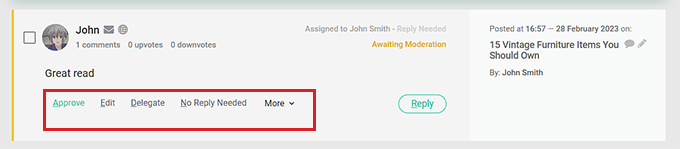
では、WordPressサイトにアクセスして、ディスカッション・セクションの一番上にある注目のコメントをご覧ください。
また、注目のコメントにはすべて、その重要性を示すバッジが左上に付いていることにお気づきだろう。
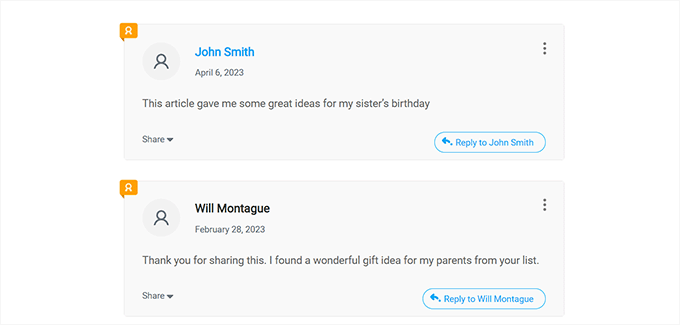
また、Thrive Commentsを使ってコメント欄にアップボート・ダウンボート機能を追加することもできます。こうすることで、ユーザーはコメントに対して投票し、ディスカッションセクションの上下に押し出すことができるようになります。
これを行うには、WordPress管理画面のサイドバーから、Thriveダッシュボード ” Thrive Commentsページにアクセスする必要があります。
次に、「投票とバッジ」タブをクリックして展開する。次に、「コメント投票」セクションで「上下」オプションを選択します。
その後、ログイン中のユーザーだけにコメント投票をさせたい場合は、「投票にはユーザー登録とログインが必要」スイッチを「オン」に切り替えることもできます。

変更が自動的に保存されたら、サイトにアクセスし、アップボーテ/ダウンボーテ・システムを実際にチェックしてみましょう。
デモサイトではこんな感じ。
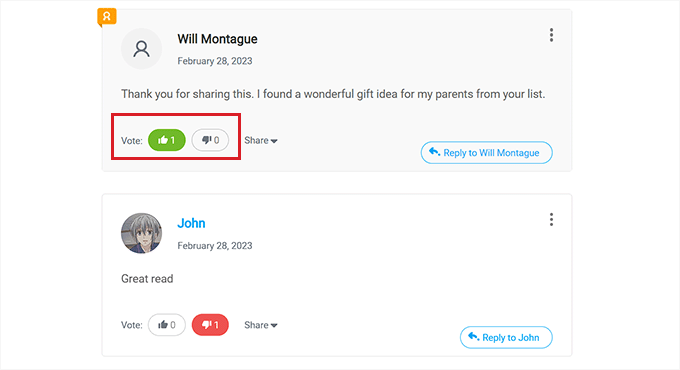
方法2:Comments-wpDiscuzプラグイン(無料)を使ってコメントを埋め込む。
自由な解決策をお探しなら、この方法が適している。
まず、Comments-wpDiscuzプラグインをインストールして有効化する必要があります。詳しくは、WordPressプラグインのインストール方法のステップバイステップガイドをご覧ください。
注:Comments-wpDiscuzを使用すると、アップボート・ダウンボートシステムを使用して、コメント欄のコメントのみを取り上げたり、埋めたりすることができます。これは、ユーザーが議論に加わると感じるコメントをアップ投票し、不快なコメントや無関係なコメントをダウン投票できることを意味します。
有効化した後、WordPress管理サイドバーからwpDiscuz ” 設定ページにアクセスしてください。
ここから、「コメントするスレッドの設定」をクリックしてください。
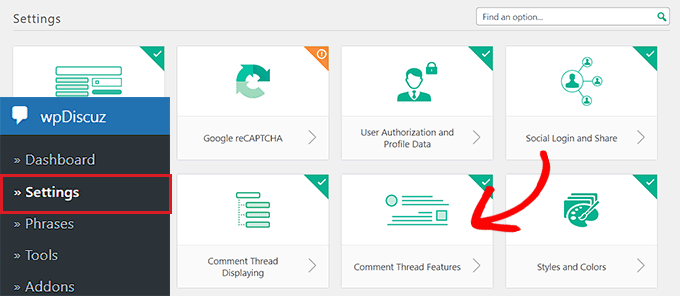
新しい画面が表示されますので、「コメント投票ボタン」セクションまでスクロールしてください。そこで、「投票ボタンを表示」オプションの横にあるスイッチを切り替えるだけです。
その後、’Voting Button Icon’オプションを使用して、コメントする際のアップボート・ダウンボート機能を表すアイコンを選択することができます。
次に、「ダウンボタンを有効化(嫌い)」スイッチを切り替えます。
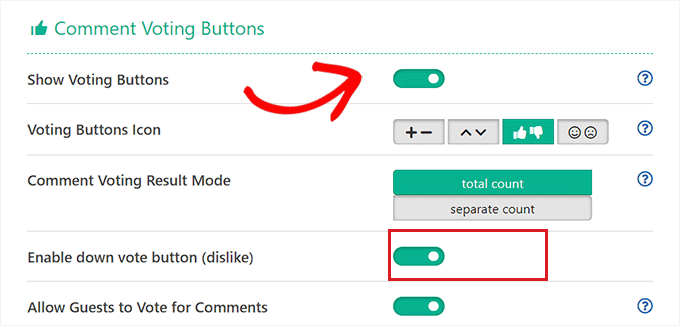
最後に「変更を保存」ボタンをクリックして、設定を保存します。
これで、WordPressサイトにアクセスして、アップボーテ/ダウンボーテ・システムを実際にチェックすることができます。
コメント欄の上部にドロップダウンメニューが表示されます。ユーザーはドロップダウンメニューから’Most Voted’オプションを選択し、あなたのサイトで最も反響のあったコメントを見ることができます。
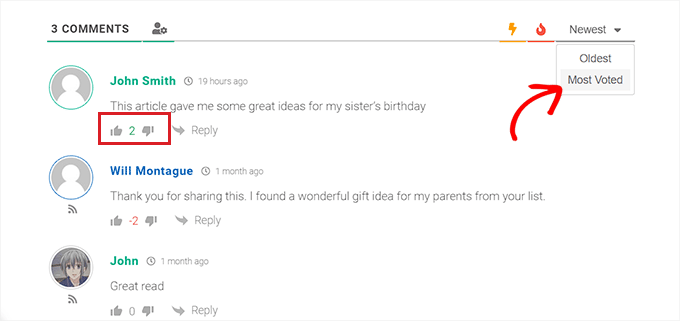
この投稿が、WordPressでコメントを機能させる/埋め込む方法を学ぶのにお役に立てば幸いです。WordPressでコメントをモデレートする方法についての初心者向けガイドや、WordPressのベストコメントプラグインのトップピックもご覧ください。
If you liked this article, then please subscribe to our YouTube Channel for WordPress video tutorials. You can also find us on Twitter and Facebook.





Dennis Muthomi
I’ve been looking for ways to improve the comments section on my WordPress blog and get my readers more engaged.
I do have a couple questions about the Thrive Comments plugin. If I install it on my blog, will it completely replace the default WordPress comment system or work alongside it? I’m also curious if it will import my existing comments or if I’ll be starting from scratch.
WPBeginner Support
The plugin will override the default comments and you would keep the current comments on the site. If there was a specific interaction you are concerned about then the plugin’s support is more than willing to assist!
Admin
Dennis Muthomi
hello…thankss for that clarification. good to know thrive comments will override the default system but keep my existing comments
THANKGOD JONATHAN
This is a good method for bloggers who wants to improve their blog community.
If you are a beginner I recommend you use the second plugin (Comments-wpDiscuz Plugin) it have better customization options and making it easier to use that the Thrive comment plugin.
Jiří Vaněk
I use the wpDiscuz plugin on my website, and I’m extremely satisfied with it. However, the plugin itself is not enough. I still need to figure out how to encourage people to engage more in discussions.
WPBeginner Support
Thanks for sharing what you’re using
Admin
Hossein
Hello
Is there a way to pin comments?
WPBeginner Support
If we understand what you’re wanting, the closest would be to feature the comment.
Admin
Barb Groth
I had one or two really great comments made while my site was on Barbwiredigi.wordpress.com and then I moved to self hosted Barbwiredigi.com … now those great comments no longer appear on my new site. Is there a way to feature the former comments on my now existing site of Barbwiredigi.com?
To me, comments are a great part of a blog, not only for the blogger but for the readers.
Thanks!
Alex Ivanovs
That’s a pretty neat future, thank you! I think this will further help to increase the community experience for some blogs out there.