最近、ある読者からWordPressプラグインを自動更新する方法を尋ねられました。
WordPressのプラグインを常に最新の状態に保つことは、セキュリティとパフォーマンスにとって非常に重要ですが、定数の更新通知は本当に頭痛の種です。ほぼ1日おきにプラグインを更新しなければならないことに煩わしさを感じているユーザーは多く、私たちもその不満を理解しています。
この投稿では、WordPressプラグインの自動更新を有効化して時間と労力を節約する方法を紹介します。また、一部のプラグインを自動更新から除外する方法も紹介します。

WordPressのプラグインを自動更新するタイミングと理由
初期設定では、WordPressはセキュリティリリースやマイナーリリースが利用可能になると自動的に更新を行います。メジャーリリースの場合は、自分で更新を開始する必要があります。また、プラグインやテーマの更新も自分でインストールする必要があります。
WordPressサイトを更新し続けることは、サイトのセキュリティと安定性のために非常に重要です。詳しくは、WordPressを常に最新バージョンにすべき理由をご覧ください。
サイトにインストールされているプラグインやテーマもすべて同様です。新しい機能や修正を得るためには、プラグインやテーマの更新をインストールする必要があります。
しかし、更新頻度が高いプラグインがあることにお気づきだろうか。人気のあるWordPressプラグインの多くは、ほぼ毎週更新されています。
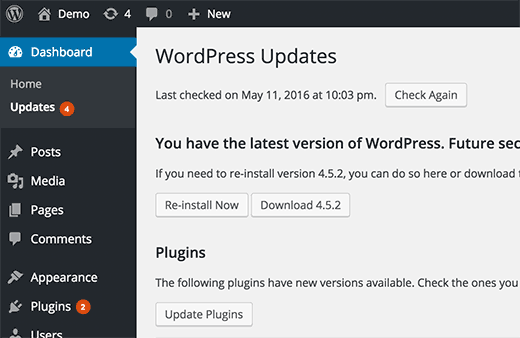
ログインするたびに1つまたは複数のプラグインの更新があることに、少し気が散るユーザーもいる。
WordPressのように、信頼できる開発者がプラグインを自動更新できるようにしたらどうだろう?
WordPressでプラグインを自動更新する方法を見てみよう。
WordPressで一部のプラグインの更新を自動的にインストールする方法
WordPressは、WordPress5.5でWordPressプラグインとテーマの自動更新を導入しました。これにより、WordPress ダッシュボードから直接、個々の WordPress プラグインとテーマの自動更新を有効化できるようになりました。
個別プラグインの自動更新の有効化
WordPress管理エリアのプラグイン ” インストール済みプラグインのページにアクセスするだけです。ここに、インストールされているすべてのプラグインのリストと、各プラグインの横にある「自動更新を有効化」へのリンクが表示されます。
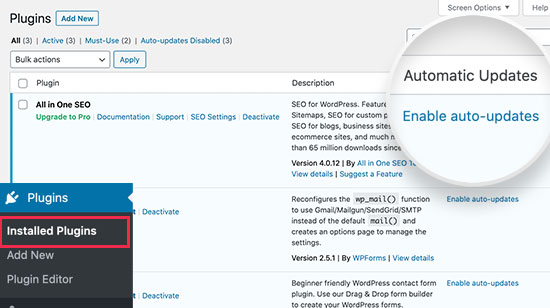
個々のプラグインの自動更新を有効にするには、「自動更新を有効化」リンクをクリックする必要があります。
WordPressテーマの自動更新の有効化
WordPressテーマの場合は、外観 ” テーマにアクセスし、自動更新したいテーマをクリックしてください。
テーマ情報のポップアップが表示されます。ここから「自動更新を有効化」リンクをクリックして、そのテーマの自動更新をオンにすることができます。
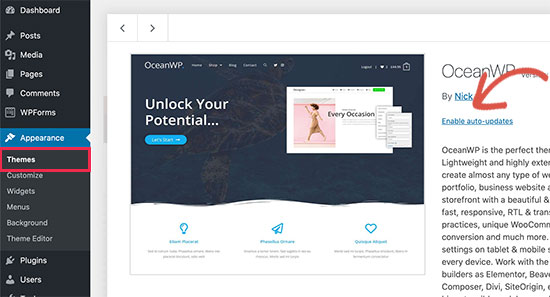
これですべてです。WordPressは、新しいバージョンが利用可能になると、これらのプラグインやテーマを自動的に更新するようになりました。また、新しい更新があなたのサイトにインストールされるたびに、メール通知が届きます。
WordPressのすべてのプラグインを自動更新する設定
テーマのfunctions.phpファイル、サイト固有のプラグイン、またはコードスニペットプラグインにこのコードを追加するだけで、WordPressがすべてのプラグインの更新を自動的にインストールするように設定できます。
1 | add_filter( 'auto_update_plugin', '__return_true' ); |
このフィルターはWordPressの自動更新に、プラグインのアップデートがあれば自動的にインストールするように指示します。
テーマも自動的に更新したい場合は、次のようなコードを追加してください:
1 | add_filter( 'auto_update_theme', '__return_true' ); |
WPCodeプラグインを使用してこのコードを追加することをお勧めします。テーマのfunctions.phpファイルを編集することなく、WordPressでカスタムコードスニペットを追加する最も安全で簡単な方法です。
開始するには、無料のWPCodeプラグインをインストールし、有効化する必要があります。インストラクションが必要な場合は、WordPressプラグインのインストール方法のガイドを参照してください。
プラグインを有効化したら、WordPressダッシュボードからCode Snippets“ Add Snippetに進みます。 そこから、’Add Your Custom Code (New Snippet)’オプションを見つけ、その下の’Use snippet’ボタンをクリックします。

そこから、画面に表示されるオプションのリストから、コードタイプとして「PHP Snippet」を選択する必要がある。

次に、コード・スニペットのタイトルを追加する。これは、何のためのコードなのかを覚えておくのに役立つものであれば何でも構いません。
次に、上記のコードを「コード・プレビュー」ボックスに貼り付けるだけです。
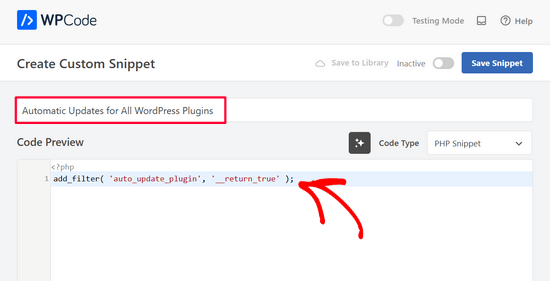
最後に、スイッチを「Inactive」から「Active」に切り替え、「Save Snippet」ボタンをクリックする。

以上です。上記の2つ目のコードを追加したい場合は、この手順を繰り返すだけです。
更新後にプラグインを以前のバージョンにロールバックするには?
プラグインやテーマの非互換性は、あなたのサイトにトラブルを引き起こす可能性があります。多くの優れた開発者がプラグインを徹底的にテストしているにもかかわらず、サイトが壊れてしまうようなバグが稀に存在します。
サイトを保護するために最初にすべきことは、WordPressバックアップソリューションをインストールすることです。
しかし、WordPressサイトをバックアップから復元するのは大変な作業に思えます。問題の原因となったプラグインやテーマの更新がわかっているなら、その更新をロールバックする方が簡単だ。
プラグインやテーマの更新を簡単にロールバックする方法をご紹介します。WP Rollbackプラグインをインストールして有効化するだけです。
有効化したら、WordPressサイトのプラグインページに戻ってください。サイトにインストールされている各プラグインの下に、新しい「ロールバック」オプションがあることに気づくでしょう。
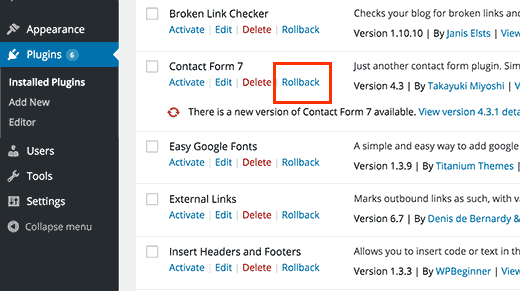
ロールバックをクリックすると、プラグインを好きな以前のバージョンにロールバックすることができます。テーマの更新もロールバックできます。詳しくはWordPressプラグインのロールバック方法をご覧ください。
この投稿が WordPress でプラグインの自動更新を設定するのにお役に立てば幸いです。また、WordPress のメジャーリリースの自動更新を有効化する方法や、WordPress 用の最高のドラッグ&ドロップページビルダーをご紹介します。
If you liked this article, then please subscribe to our YouTube Channel for WordPress video tutorials. You can also find us on Twitter and Facebook.





Mrteesurez
When it’s good to have both plugins and theme with the WordPress core to update automatically, it certainly comes with some cons.
1) If there is a crash, it will be difficult to easily identify the culprit plugin, theme or specific action that triggered the issue.
2) For me, I used to firstly check the changealog to know the new features coming with the new update, so I can know what functions has added or removed form the plugin.
I still choose to do it manually.
Moinuddin Waheed
I prefer doing manual updates to my wordpress websites as it gives a sense of control over the update and also it feels secure not to take risk of crashing the website completely.
I have heard many times that having updated version is of utmost importance to keep the WordPress safe, is it really the security patch that gets updated always or other factors as well?
Also, is it advisable to always have the latest version or to have update only when there is security update is concerned?
WPBeginner Support
More than just security is patched when updating a plugin and we recommend keeping plugins and themes up to date as some add helpful new features for your site
Admin
Jiří Vaněk
And what is your specific opinion on automatic updates? Personally, I’ve always found it much better to manage updates manually because it’s possible, and it has often happened to me, that after an update, the website crashed and it took hours or even days before anyone noticed. For that reason, for example, I’ve refrained from automatic updates.
WPBeginner Support
It depends on the specific site, for more complex sites it is normally better to manually update the site but for simple sites automatic updates are normally for the best.
Admin
Madhav Anand
Nothing worked out please help.
1. The plugin which is mentioned no longer available to download and use.
2. On adding code to functions.php it shows “Unable to communicate back with site to check for fatal errors, so the PHP change was reverted. You will need to upload your PHP file change by some other means, such as by using SFTP.”
Please update
WPBeginner Support
Thank you for letting us know about the plugin, for the code you can manually add it to avoid that message using FTP. We cover how to use FTP in our article below:
https://www.wpbeginner.com/beginners-guide/how-to-use-ftp-to-upload-files-to-wordpress-for-beginners/
Admin
Sushil Kumar
You can replace the link for “Automatic Plugin Updates” plugin because it is obsolete now and This plugin was closed on October 2, 2018 and is no longer available for download.
WPBeginner Support
Thank you for letting us know about the plugin being closed
Admin
Roshni
The auto update plugin is closed for download since Oct 2018. Any substitute?
Thanks
Roshni
WPBeginner Support
Hi Roshni,
Please see our tutorial on managing automatic wordpress updates.
Admin
Roshni
Thank you. That is useful.
VBWyrde
Thanks for this information. I installed the plugins mentioned on my test wordpress site (I want to check out how well it works before applying it to my production site). After Activating the plugin and checking off the one’s I want included in the auto-update… wondering… is there any indicator that the plugins are actually being updated? Or do we just wait and check the site later? Thanks again for your advice on this. Much obliged.
WPBeginner Support
Hi,
You can install WP Rollback plugin. Rollback a few of your plugins to older versions and then test automatic updates.
Admin
Ahad Arzi
Hi, first of all thanks for the post. But, Adding that above mentioned auto update plugin code and theme code is recommended? Or It can create any problems in future?
Please let me know!
Anja
As a follow up, I’ve since installed the recommended plugin and that didn’t work either. Troubleshooting points to the site being a managed GoDaddy account as the culprit, so if anyone else has the same problem that may be the cause.
Anja
Hi,
As a beginner I was wondering where exactly I should put this code? Both examples use line 1, but I’m using a child theme and it needs to enque styles first.
I’ve put it at the bottom following the CSS rule, but I’m not sure if that would create problems or not? I would really appreciate a response.
Thanks
WPBeginner Support
Hi Anja,
You can add the code at the end of your functions.php file.
Admin
Anja
Hi,
This doesn’t seem to have worked as I’m getting a plug-in that needs to be updated. Being a beginner and not knowing PHP I maybe haven’t nested it properly (I haven’t added any nesting at all)?
My script reads:
}
add_action( ‘wp_enqueue_scripts’, ‘my_theme_enqueue_styles’ );
add_filter( ‘auto_update_plugin’, ‘__return_true’ );
add_filter( ‘auto_update_theme’, ‘__return_true’ );
And it literally ends there. I read on the wordpress codex that lines like this should be added to the wp-config file (which I haven’t done because I have no idea to do it). For educational purposes, why have you chosen functions.php instead?
Thanks again for your help, and I’m sorry if this is an obvious question.
Anja
Please? I really don’t know what I’ve done wrong, even though further reading did reveal why you’ve added this to functions.php and NOT the codex (as they write not to put it in for these especially).
Anja
Pretty please? As a beginner I really can’t think of what else to do, and this article is targeted at beginners. You need to consider that for every one person who takes the time to say something or ask a question there’s probably about 10 others who’ve just passed on.
WPBeginner Support
Hi Anja,
We are unsure why the code wouldn’t work for you. Make sure that you are adding it to functions.php file. As an alternate you may want to try Easy Updates Manager plugin which allows you to set automatic updates via admin area.
Devin
If you edit the functions.php file ….. won’t it just get overwritten by any new wordpress framework updates?
WPBeginner Support
Hey Devin,
In many cases if you are using a framework, then you are probably also using a child theme. In that case you can add code to child theme’s functions file. Alternatively, you can add your code in a site-specific plugin.
Admin
Steve
The WP Rollback plugin has not been updated in 8 months as of 5/16/2017. Do you still recommend it or attest to it’s viability for release 4.7.4 of WordPress or earlier?
Thx
Steve
WPBeginner Support
Hi Steve,
Yes, we still recommend it.
Admin
Panagiotis
WordPress Codex advises to put this code to wp-config.php what are the pros and cons of putting it to functions.php ?
Peter
No, it says:
“Do NOT add add_filter() calls directly in wp-config.php. WordPress isn’t fully loaded and can cause conflicts with other applications such as WP-CLI.”
Panagiotis
Ah filters filters filters.
Got confused because in the codex it gives some definitions as well that should be put in wp-config.php, filters should go on functions.php. Thanks Peter.
Gail Palubiak
You left out one small item…HOW does a beginner(!) insert this code? A few additional screen shots would have been helpful. Thanks
Panagiotis
Hello Gail,
you can insert this code by logging in with your ftp credentials to your site and edit functions.php that is located in the /public_html/ folder.
Oosman Beekawoo
There are so many functions.php files in the /public_html/ folder. Which one do I choose?
There’s one of them in wp-includes, some in a few of my plugin folders and one in each of my theme folders.
WPBeginner Support
Hi Oosman,
You need to make changes to functions.php file in your currently active theme’s folder.
Carol Parker
Just handing out compliments – this is absolutely the most useful newsletter I have ever encountered. Your one-topic specific ‘how to’ posts are so well done – easy to understand and solve issues I didn’t know I had! Thank you, thank you, thank you. My blogs are getting more sophisticated by the day as I learn how to accomplish the fine details.
WPBeginner Support
Glad you find it helpful.
Admin
Jason
Great article! Thanks for publishing it!!
Just curious, the code snippets for both plugins and themes state the same thing. Is there supposed to be a difference?
Thanks again!
WPBeginner Support
No, and thanks for notifying us. We have fixed the code snippet.
Admin
Shelley Provenza
Should the 2nd snippet for themes be this?:
add_filter( ‘auto_update_theme’, ‘__return_true’ );