WPBeginnerでは、複数著者のWordPressブログを運営する際に見落とされがちな点として、著者をループに留めておくこと、特に著者の記事が公開されたときにループに留めておくことを発見しました。
タイムリーなコミュニケーションにより、著者は自分の作品がいつ出版されるかを知ることができ、そのプロセスとのつながりをより強く感じることができる。
そのため、投稿が公開されたときに著者に通知する自動メール通知を設定することをお勧めします。この簡単なステップは、著者に情報を提供するだけでなく、サイトのエンゲージメントを向上させることができます。
著者は公開したコンテンツをネットワーク上で素早く共有し、ディスカッションやコメントに積極的に参加することで、投稿の全体的な知名度とリーチを高めることができる。
この投稿では、WordPressで投稿者の記事が公開されたときにメールを送る方法を紹介します。
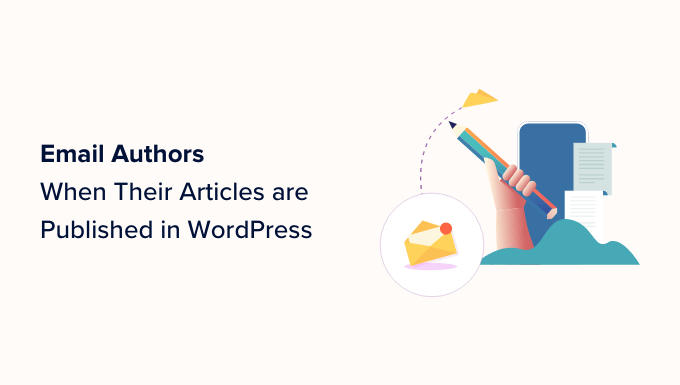
WordPressで投稿者が記事を公開したときになぜメールを送るのか?
あなたのWordPressブログに投稿が公開されたときに作者に通知することで、作者はソーシャルメディアプラットフォームですぐに作品を宣伝したり、コメント欄で読者とコミュニケーションを取ったりすることができます。
さらに、投稿者に投稿ステータスの更新を通知します。これは、複数著者のブログへの投稿者の貢献を評価していることを示すことで、チーム間の信頼構築に役立ちます。
投稿後すぐに投稿者にアラートを出すことで、投稿者が自分のコンテンツを表示し、訪問者が読む前に誤字やエラーを修正する機会を与えることもできます。
それでは、WordPressで投稿者が記事を公開した際に、簡単にメールを送る方法を見ていきましょう。以下のリンクからお好きな方法にジャンプできます:
方法1:プラグインを使ってWordPressで投稿者の記事が公開されたら投稿者にメールを送る
WordPressの投稿が公開されたときに投稿者に通知するプラグインを使用したい場合は、この方法が適しています。
まず、PublishPress Plannerプラグインをインストールし、有効化する必要があります。詳しい手順については、WordPressプラグインのインストール方法についての初心者ガイドをご覧ください。
注: PublishPress Planner Proプランをご利用いただくと、Slackとの統合、リマインダー通知の送信、メタ投稿など、より多くの機能をアンロックすることもできます。これにより、マルチオーサーブログの全体的な編集ワークフローを改善することができます。
有効化した後、WordPress管理サイドバーからプランナー ” 設定ページにアクセスし、「通知」タブに切り替えてください。
投稿者にメールを送信する際に使用する管理者メールアドレスを、「Eメール送信元」設定の横に入力してください。
その後、’Always notify the author of content’オプションにチェックを入れ、投稿があなたのウェブサイトに公開されるたびに、投稿者にEメールを送る。
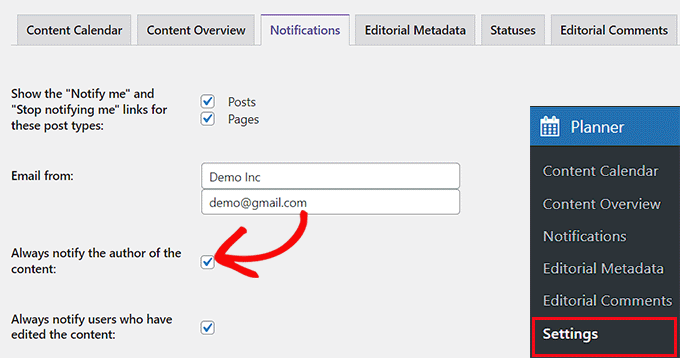
投稿を編集したWordPressユーザーにも通知したい場合は、「コンテンツを編集したユーザーに常に通知する」設定にチェックを入れてください。
完了したら、「変更を保存」ボタンをクリックして変更を保存します。
これで、投稿者の記事を公開すると、その投稿者のメールに次のような投稿通知が届きます:

方法2:WordPressで投稿者の記事が公開されたときにコードを使用して投稿者にメールを送る
プラグインを使いたくない場合は、テーマのfunctions.phpファイルにコードを追加することで、投稿者に自動的にメールを送信することもできる。
しかし、コードを追加する際のわずかなエラーで、サイトが壊れてアクセスできなくなることがある。
そのため、私たちは常にWPCodeを使用することをお勧めします。これは市場で最高のWordPressコードスニペットプラグインであり、あなたのウェブサイトにカスタムコードを超安全かつ簡単に追加することができます。
まず、WPCodeプラグインをインストールし、有効化する必要があります。詳しくは、WordPressプラグインのインストール方法のステップバイステップガイドをご覧ください。
注:このチュートリアルにはWPCodeの無料プランも使えます。しかし、プロバージョンにアップグレードすると、コードスニペットライブラリ、条件ロジックなど、より多くの機能を利用できるようになります。
有効化したら、WordPressダッシュボードからCode Snippets ” + Add Snippetページにアクセスします。
次に、「カスタムコードを追加(新規スニペット)」設定の下にある「スニペットを使用」ボタンをクリックします。

コードタイプを選択するポップアップ・ウィンドウが開きます。このチュートリアルでは、オプションから「PHP Snippet」を選択します。

カスタムスニペットの作成」ページが表示されますので、まずはコードスニペットのタイトルを追加してください。
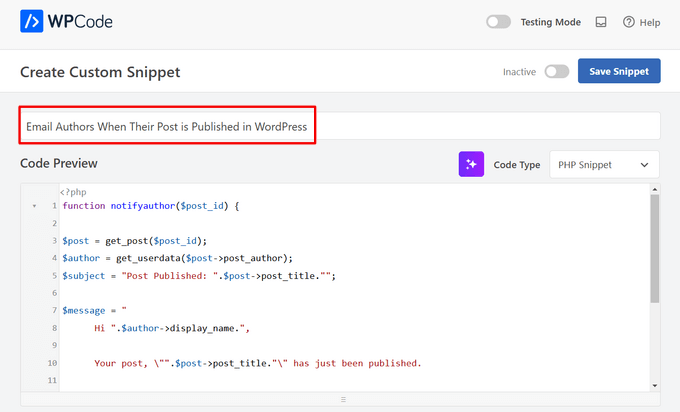
次のカスタムコードをコピー&ペーストして「コードプレビュー」ボックスに入れてください:
1 2 3 4 5 6 7 8 9 10 11 12 13 14 15 16 17 18 19 | function notifyauthor($post_id) { $post = get_post($post_id);$author = get_userdata($post->post_author);$subject = "Post Published: ".$post->post_title.""; $message = " Hi ".$author->display_name.", Your post, \"".$post->post_title."\" has just been published. View post: ".get_permalink( $post_id )." Thanks" ; wp_mail($author->user_email, $subject, $message);}add_action('publish_post', 'notifyauthor'); |
このコードはWordPressで新しい投稿が公開されたときに実行されます。コードで定義された件名とメッセージを使って投稿者にメール通知を送信します。件名とメッセージのフィールドは自由に変更してください。
挿入」セクションまでスクロールダウンし、「自動挿入」モードを選択します。有効化したコードは、あなたのサイトで自動的に実行されます。

最後に、一番上までスクロールして戻り、「Inactive」スイッチを「Active」に切り替える。
その後、「Save Snippet」ボタンをクリックして設定を保存します。
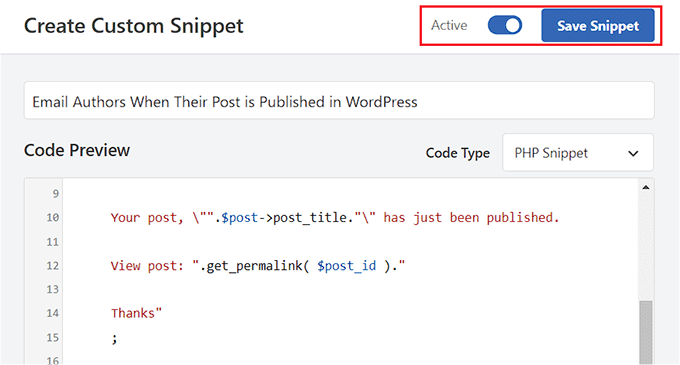
これで、WordPressサイトで投稿を公開すると、投稿者に自動的にメール通知が届くようになります。
このようになる:
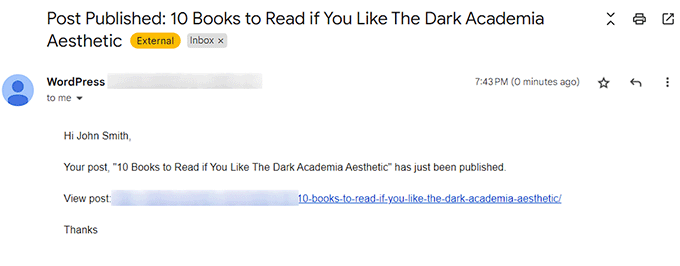
ボーナス: WP Mail SMTPを使用してメールを送信します。
公開した投稿について投稿者にメールを送信する際、WordPressの初期設定を使用していますが、これは必ずしも信頼できるものではありません。
つまり、投稿者にメールが届かなかったり、スパムフォルダーに入ってしまったりする可能性があるのです。
この問題を解決するには、市場で最高のWordPress SMTPプラグインであるWP Mail SMTPを使用することができます。

メール送信にはSMTP(Simple Mail Transfer Protocol)方式を採用し、メール配信の問題を解消します。
WP Mail SMTPと一般的なEメールマーケティングサービスを簡単に接続し、Eメールがすぐにユーザーの受信トレイに届くようにすることができます。
また、スパムフォルダの回避、メールログの記録、バックアップ接続や障害アラートの使用、あらかじめ用意されたテンプレートを使用したユーザーへのメール送信も可能です。
詳しい手順については、WordPressのメール設定を正しく行うための初心者向けガイドをご覧ください。
WordPressで投稿者の記事が公開されたときにメールを送る方法について、この投稿がお役に立てれば幸いです。WordPressで投稿者のコメントをハイライトする方法についてのチュートリアルや、WordPressサイトに最適な無料の投稿者プロフィールボックスプラグインのエキスパートピックもご覧ください。
If you liked this article, then please subscribe to our YouTube Channel for WordPress video tutorials. You can also find us on Twitter and Facebook.





Mrteesurez
Yes, I run a multi-author blog and I need this. I used to manually notify them through calls or chat to inform them of their post status but this article will be useful to solve this issue and this will even increase authors value. thanks.
Jiří Vaněk
Engaging the author immediately after their post is published is a great way to non-violently get them to interact much faster and better with the readers of their post. Thanks to this, he can practically immediately monitor, for example, the comments under the article, and he can also, from the position of the author, immediately specify questions that may be of interest to his readers. At the same time, it keeps the article writers in better touch with the audience, so it’s a win-win.
Konrad
Notifying authors about published articles is a win-win. Enhances engagement, promotes immediate sharing, and fosters a sense of trust within the blogging team.
Moinuddin Waheed
Notifying authors of their content getting published will act like giving a feedback loop and a motivation to engage with the content and share to reach more audience.
I used to use the same way to notify my news blog authors of their content getting published and it helped reach more engagement with the content.
Efma
Any help as to how will I go about notifying the author of a post when a post status has been changed back to draft?
Yoav
hey
i’m using Method 3 (adding code to function.php) and it worked fine for some time . but now it’s sends 4 email to the author instead of 1. do you have any idea what went wrong?
Thanks a lot
Aarushi G
I have implemented the manual step. Is there a way I can add UTM parameters as well?
Thanks!
manish
thank you i was searching for this and got your site.
Augusto
Hi, first of all thank you for your great article and sorry for my bad english… I am italian.
Well, I need a suggest…. but my scenario is different, anyway this is the situation:
1) I manage a multi authors site.
2) They can publish without any control (they are all journalists, so the authors can publish in “real time”)
3) My authors ask me to add a little form under their post (like the classic mailing list form)
4) The purpose of this form is to send and email to the subscribers only when the author of the post publish a new post.
In a few words. The author John write a post. The visitor Adam fill in the form (under the post) with his name and email, and from this moment, every time John will write a new post wp will notify the event to Adam and to all the others John’s subscribers.
The question: there is on the market a plugin like this?
A big thanks!!
Augusto
WPBeginner Support
WordPress creates an RSS feed for every author on your website. You and your site’s visitors can access this feed by visiting the URL like this:
http://example.com/author/john/feed
You can use this RSS feed to create a mailing list for each author on your website using a service like MailChimp. See our guide on how to add email subscriptions to your WordPress blog, it shows creating email lists for your main RSS feed, simply replace the main RSS feed for author RSS feed.
You can then use a lead generation solution like OptinMonster to add after post signup forms for each author.
Admin