WordPressサイトを翻訳することで、まったく新しい可能性が広がります。より多くの読者を獲得し、異なる文化の人々とつながることができます。
そのため、WPBeginnerをスペイン語、ポルトガル語、フランス語、イタリア語など、さまざまな言語に翻訳しています。
WordPressには翻訳機能がビルトインされていません。しかし、ご心配なく。サイトを多言語化する簡単なソリューションがあります。
この作業に最適なツールのひとつがTranslatePressだ。ユーザーフレンドリーなプラグインで、WordPressサイトを簡単に翻訳できる。
このガイドでは、TranslatePressの使い方を説明します。WordPressサイトを簡単に翻訳し、世界中のユーザーがアクセスできるようにする方法を学びます。
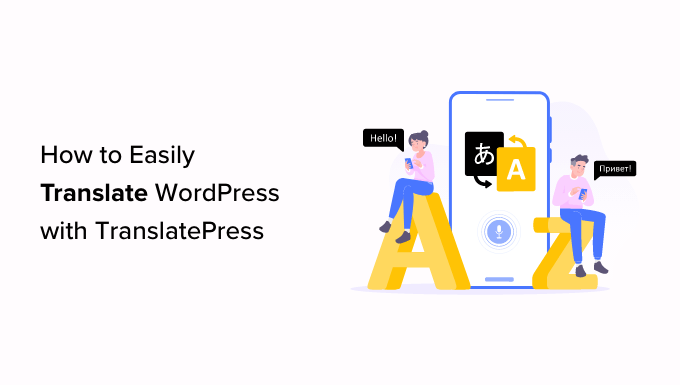
なぜWordPressサイトの翻訳にTranslatePressを使うのですか?
WordPressの最も優れた点は、どの言語でも使用できることです。WordPressのテーマやプラグインのほとんどは、どの言語にも翻訳して使用することができます。
あなたのビジネスサイトが多言語の読者を持つ場合、コンテンツを翻訳することは非常に有益です。
さて、Google翻訳のような機械翻訳に頼りたいかもしれない。残念ながら、これらの機械翻訳は良いものではなく、時にはかなり誤解を招くこともある。
一方、多言語WordPressプラグインを使用している場合、複数の投稿を作成する必要があり、異なる言語間を行き来する必要があるかもしれません。
幸いにも、TranslatePressプラグインを使えば、ライブエディターを使ってサイトやコンテンツを翻訳することができます。
つまり、同じコンテンツに対して複数の投稿を作成する必要がありません。ライブエディターから即座に言語を切り替えることができ、TranslatePressを使ってテーマやプラグインを翻訳することもできます。
そこで、TranslatePressを使ってWordPressサイトを簡単に翻訳する方法をご紹介します。ここでは、すべての手順を簡単に説明します:
準備はいいかい?始めよう
ステップ1:WordPressにTranslatePressをインストールする
まず最初に、TranslatePressプラグインをインストールして有効化しましょう。ヘルプが必要な場合は、WordPressプラグインのインストール方法のステップバイステップガイドを参照してください。
有効化したら、WordPressの管理ダッシュボードから設定 ” TranslatePressに移動します。
ここから、「一般」タブにいることを確認してください。ここでプラグインの設定を行います。
開始するには、まず「初期設定言語」ドロップダウンメニューからサイトの初期設定言語を選択する必要があります。
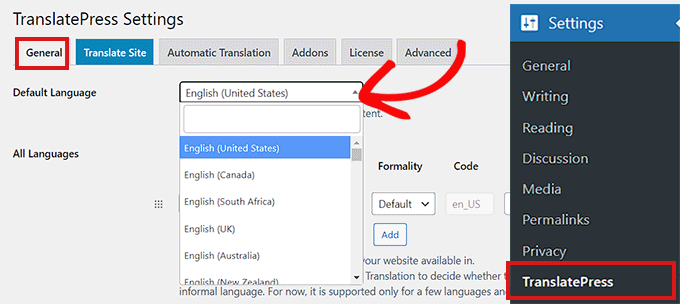
その後、あなたのサイトを翻訳したい言語を選択することができます。
これを行うには、’すべての言語’セクションに移動し、’言語’ドロップダウンメニューからあなたのウェブサイトを翻訳したい言語を選択します。
その後、言語を選択するたびに「追加」ボタンをクリックするだけです。
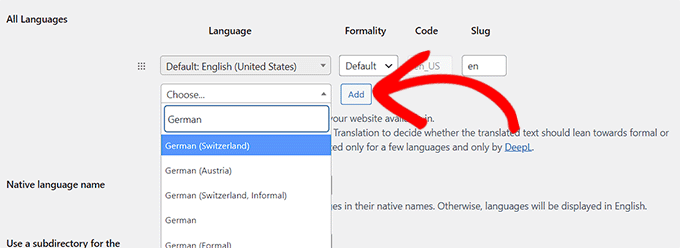
では、ページの「母国語名」設定までスクロールダウンしてみよう。
ここでは、言語名を母国語で表示するか、英語で表示するかを選択する必要があります。Yes’か’No’を選択してください。
次のオプションは、http://example.com/en/ のようなサブディレクトリとして、URLに初期言語名を表示するかどうかの設定です。
検索エンジン最適化のためにも、この設定のままにしておくことをお勧めします。
その後、「カスタムリンクで言語を強制する」設定に向かいましょう。
初期設定オプションは「はい」で、プラグインが翻訳された言語のカスタムリンクを変更し、URLをよりSEOに適したものにします。
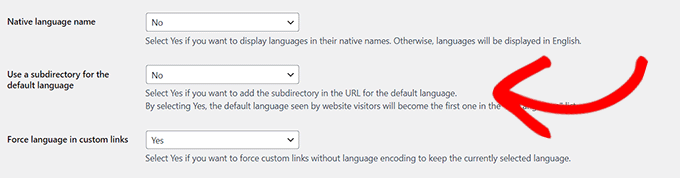
次のオプションでは、自動翻訳にGoogle翻訳を使用するかどうかを設定できます。
初期設定は「いいえ」だが、Google翻訳を使いたい場合は変更できる。
その場合、必要なのは次のステップでGoogle翻訳APIキーをプロバイダーすることだけです。設定の下にリンクがあり、取得方法が表示されます。
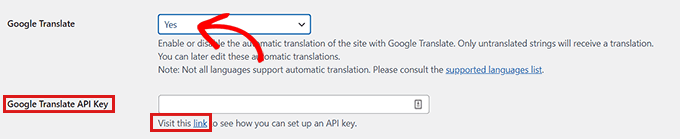
最後に、サイトに言語スイッチャーを表示するためのオプション設定です。
TranslatePressでは3つの選択肢があります。ショートコードを使うか、ナビゲーションメニューにスイッチャーを追加するか、フローティングメニューを表示するかです。あなたのサイトに言語スイッチャーを追加する方法は、この投稿の後半で紹介します。
あとは、「変更を保存」ボタンをクリックするだけで、設定が保存されます。
ステップ2:サイトコンテンツの翻訳
サイトを翻訳するには、プラグインの設定ページにある「サイトを翻訳」タブをクリックするか、WordPress管理バーにある「サイトを翻訳」ボタンをクリックします。
新しいブラウザータブでライブ翻訳エディターが開きます。
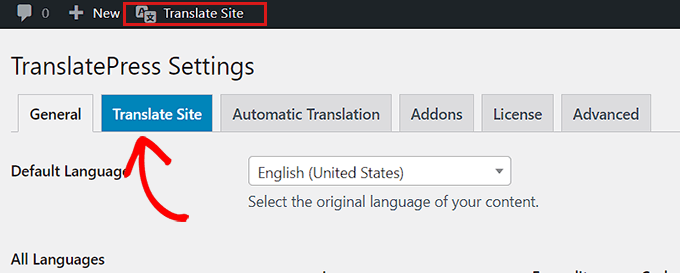
あとは、サイト上の翻訳したいテキストの横にある青い翻訳アイコンをクリックするだけです。
その後、TranslatePressは自動的に翻訳エディターの左カラムに選択したテキストを読み込みます。
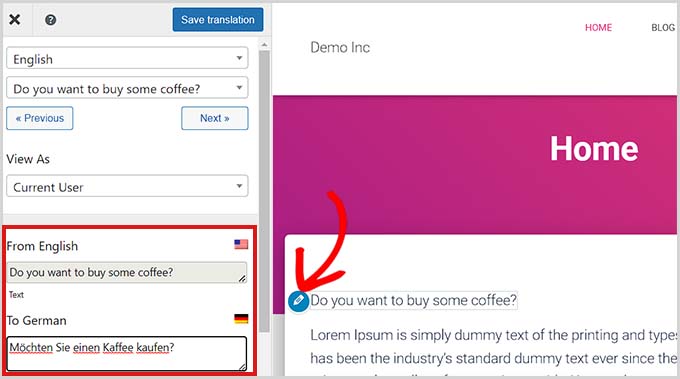
カラムにテキストが読み込まれたら、下のボックスにトランジションを追加し、上部の「Save Translation」ボタンをクリックして変更を保存します。
こうすることで、ナビゲーションメニュー、ボタン、サイドバー、メタ情報、ウィジェットなど、サイトのあらゆるページのコンテンツをすべて翻訳することができます。
TranslatePressを使用すると、ログイン中にサイト上の任意のページや投稿の翻訳を即座に開始することもできます。
上部にある「ページを翻訳する」ボタンをクリックするだけで、ライブエディターが開きます。
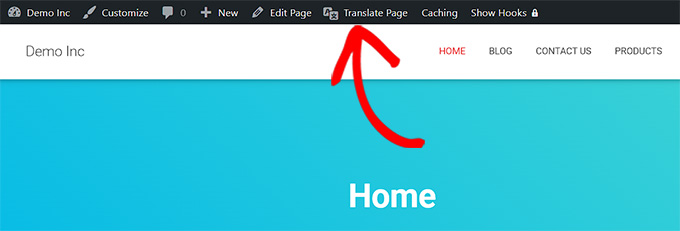
このプラグインのもう一つの利点は、特定の文字列を一度だけ翻訳すればよいということです。一度翻訳した文字列は、プラグインが自動的にあなたのサイトの他の場所を翻訳してくれます。
ステップ3:ウェブサイトに言語切り替え機能を追加する
あなたのウェブサイトを翻訳した後、あなたのサイトに言語スイッチャーを追加したいと思うでしょう。
言語スイッチャーは、ユーザーがサイトにアクセスしたときに言語を選択できるようにします。通常、各国の国旗が表示され、サイトで使用可能な言語を示します。
TranslatePressは、ショートコードを使用して、ナビゲーションメニュー項目として、またはフローティングバナーとして言語スイッチャーを追加することができます。
言語スイッチャーは、国旗、言語名、またはその両方で表示できる。
ショートコードを使ってWordPressに言語切り替え機能を追加する
WordPressでショートコードを使用して言語切り替え機能を追加したい場合は、WordPressダッシュボードから設定 ” TranslatePressに移動します。
設定」ページで「一般」タブを下にスクロールし、「言語切り替え」セクションの[language-switcher]ショートコードをコピーします。
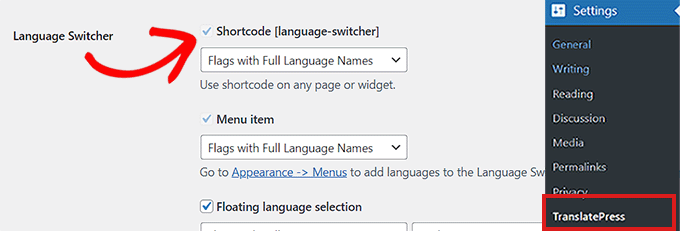
言語スイッチャーを表示したいページ、投稿日、サイドバーウィジェットにこのショートコードを貼り付けることができます。
これがデモサイトでの言語切り替えの様子です:
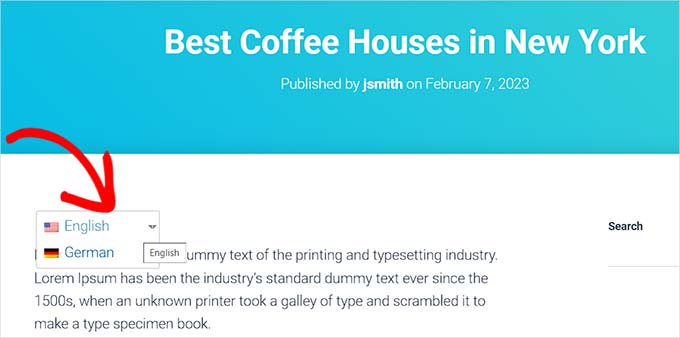
WordPressのナビゲーションメニューに言語切り替え機能を追加する
ナビゲーションメニュー項目として言語スイッチャーを追加したい場合は、ダッシュボードから外観 ” メニューに進みます。
注: フルサイトエディターでブロックベースのテーマを使っている場合は、この方法は使えません。
ここから、画面左隅の「メニュー項目の追加」セクションにある「言語切り替え」タブをクリックします。
タブに入ったら、言語スイッチャーに表示したい言語をチェックするだけです。次に、「メニューを追加」ボタンをクリックして、言語スイッチャーをメニュー項目として追加します。
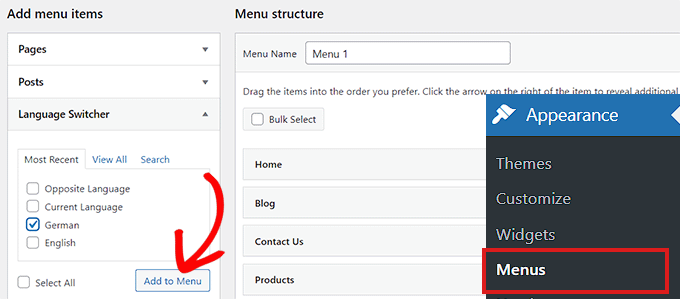
最後に、「メニューを保存」ボタンをクリックして変更を保存することを忘れないでください。
これで、WordPressのナビゲーションメニューに言語スイッチャーが追加されます。例えば、テストサイトではこのように表示されました:
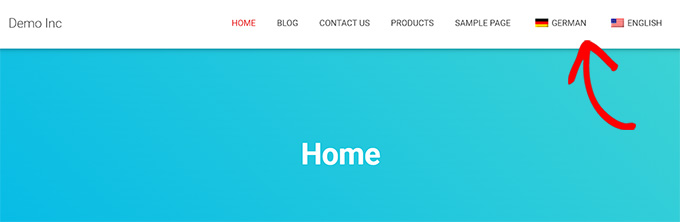
フローティング言語スイッチャーの追加
フローティング言語スイッチャーを追加したい場合は、WordPressダッシュボードから設定 ” TranslatePressに行きましょう。
ここから下にスクロールして、「一般」タブの「言語切り替え」セクションを見つけます。そして、’Floating language selection’(フローティング言語選択)オプションの隣にあるボックスにチェックを入れてください。
画面右隅のドロップダウンメニューから、フローティング言語スイッチャーの位置を切り替えることもできます。
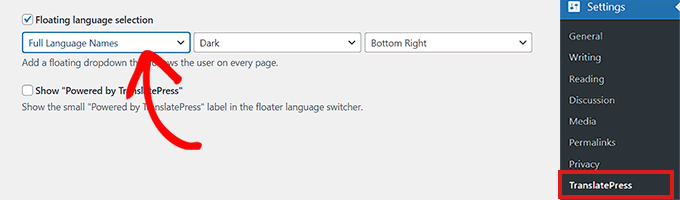
設定が完了したら、忘れずに「変更を保存」ボタンをクリックして設定を保存してください。
あなたのサイトにアクセスすると、ウェブサイトの各ページの下にフローティング言語スイッチャーが表示されるようになりました:
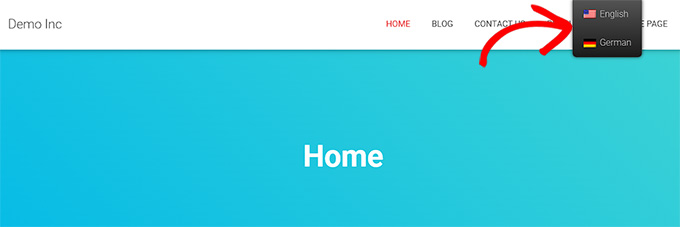
そうだ!
この投稿が、TranslatePressを使用してWordPressサイトを翻訳する方法を学ぶのにお役に立てば幸いです。次に、WordPressで多言語サイトマップを作成する方法についての投稿や、専門家が選ぶ 最高のRTL WordPressテーマもご覧ください。
If you liked this article, then please subscribe to our YouTube Channel for WordPress video tutorials. You can also find us on Twitter and Facebook.





VLAD KOZH
Is it possible to translate videos?
WPBeginner Support
The plugin is not for translating videos at the moment it is for your site’s written content.
Admin
Thong Shi Ying
Hi,
I am facing a problem is when I clicking to other page, the language will different. How to set when I clicking to other page, the page also remain the same language?
WPBeginner Support
For that, you may want to look into a multilingual plugin, if you reach out to TranslatePress they can let you know if the option to keep the selected language is currently available at the moment.
Admin
Lucie Frankova
Hello Guys,
I would like to thank you for an amazing article, it is very useful.
I just translated whole webpage into English and added the language switcher.
When being logged in as an admin, I am seeing all perfectly (english version, language switchers..
But if another person looks at the webpage the langugae options are not visible at all. Did I do something wrong? Is there any other step I am missing?
Thank you for your help in advance.
WPBeginner Support
For the most common fix, you would want to ensure you clear any and all caching on your site
Admin
Hugo
If I have an image with a bit of text on it, can I change it to a French version if I’m creating a French page? Since the text is not editable in the photo, I’d have to create a new French version of the photo.
I didn’t see any comments on an option of converting images with translate press.
Thanks in advance.
WPBeginner Support
You would want to reach out to TranslatePress for their current tools and options available and they would be able to assist.
Admin
Alvin Malazarte
Can i translate link and page titles using this plugin ?
WPBeginner Support
You would want to check with the plugin’s support for questions like these, for the moment you should be able to update page titles with the plugin.
Admin
Jose Aguirre
Hi, i need to force a second language (not default language) in my site, how can do that ?
WPBeginner Support
It would depend on your specific needs, if the method in this article is not what you want, you could take a look at our multilingual article here: https://www.wpbeginner.com/beginners-guide/how-to-easily-create-a-multilingual-wordpress-site/
Admin
ANASTASIA
What happens if I switch after a while to another translate plugin? would it leave traces, broken URL …?
WPBeginner Support
It would depend on how the urls are structured in each plugin, if you check with the plugin’s support they should be able to let you know if you can recreate the urls you had before.
Admin
ANASTASIA
Hi,
If I use automatic translater can I still edit manually my post before publishing?
Thanks
WPBeginner Support
Yes, unless there has been a recent change you should be able to edit the post
Admin
Hassan
Hi
I want to translate a website (originally written in Arabic) to English and i have all pages available in the website in English but i do not know how to link the Arabic page to the same page in English
WPBeginner Support
If you’re using TranslatePress you would add the text using the translate site button and going to the page you want translated.
Admin
Ajay Kumar
I didn’t understand one thing is that we have to manually translate each and every word? is that the plugin going to work? if I want to translate into Marathi then I have to write each and every word in Marathi? am I right? then what’s the use of this plugin if we only gives the translations>
WPBeginner Support
The plugin does have the option to use Google Translate, the only issue with that is not all automatic translations work well. That is why it allows you to manually edit the content on your site.
Admin
Ajay Kumar
so, this only allows you to translate manually, there is no automatic translation, am right?
WPBeginner Support
The plugin has the option to use automatic translation deals with Google translate
Al Sch
Hi,
Question – if I write a new post (in english, the original website language), will the post also appear in english on all the other websites in different languages?
Thanks!
WPBeginner Support
It would depend on if you’re auto-translating or not, by default you would need to translate the post as otherwise it would appear as your default language on the page for other languages
Admin
Al Sch
I would be translating things myself, but yeah it makes sense, thanks! I just wasn’t sure whether any edits, additions, etc on the english version automatically appear on the other versions.
Ivan
I recommnd to use google translate to translate site becouse the quality of translation is 4 times better! I use my scripts for it.
WPBeginner Support
Thanks for your input, the plugin has the option to use the Google translate API so users do not need to manually visit the translate page of Google to get those translations.
Admin