ビルトインされた求人掲示板は優れた収入源となります。企業は喜んで掲載料を支払い、求職者はチャンスを見つけるための専用プラットフォームを手に入れることができます。Win-Winの関係です。
しかし、WordPressで求人広告を作るにはもっと簡単な方法があるにもかかわらず、多くのサイトオーナーがゼロから全てをコーディングしようとする間違いを犯しているのを私たちは見てきました。
私たちは、何千人ものWordPressユーザーが個別コードに触れることなく独自の求人広告を作成するお手伝いをしてきました。
このガイドでは、1時間以内にプロフェッショナルなWordPress求人掲示板を作成する手順をご紹介します。私たちは何十ものプラグインや方法をテストしてきましたが、これは初心者にも経験豊富なユーザーにも有効な最も簡単な方法です。
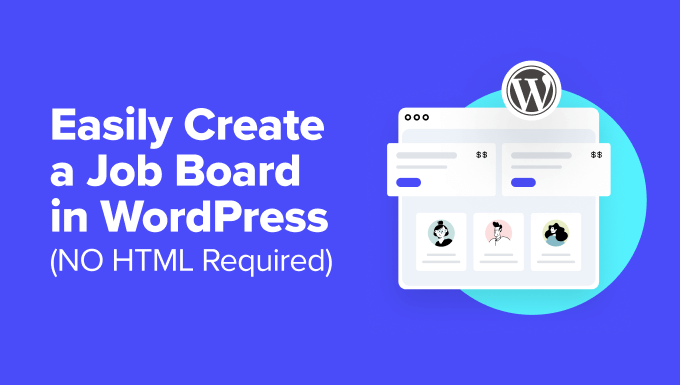
この投稿で説明する内容を簡単に説明しよう:
WordPressで求人広告サイトを始めよう
WordPressを使って、コードを一行も触ることなく、独自の求人掲示板サイトを構築する準備はできていますか?素晴らしい!始めるために必要なものは以下の通りです:
- ドメイン名:indeed.comやmonster.comのような、インターネット上のあなたのサイトのアドレスと考えてください。
- ホスティングサービス:あなたのサイトのすべてのファイルがここに保存され、訪問者がアクセスできるようになります。
- WordPress用の求人掲示板プラグインです:WordPressサイトに求人広告の機能をすべて追加してくれる魔法のツールです。
- 有料求人広告アドオン(オプション):求人広告を掲載する企業に課金したい場合は、このアドオンが必要です。
まずはドメイン名とホスティングサービスから。
ドメインネームは年間約14.99ドル、ウェブホスティングサービスは月額7.99ドルから(通常は年払い)。
今、私たちはあなたがちょうど始めているとき、それは少し多く聞こえるかもしれません知っている。だからこそ、Bluehostの友人がWPBeginner読者に提供している素晴らしい取引についてお伝えすることに興奮しているのです。
無料のドメイン名、無料のSSL証明書(セキュリティのために超重要!)、そしてホスティングサービスの大幅割引が受けられる。基本的に、月額1.99ドルで始めることができる。
Bluehostは世界最大級のホスティングサービスであり、WordPressのホスティングサービスとして公式に推奨されているプロバイダーです。
一番の魅力は?ホスティングサービスにサインアップすると、Bluehostが自動的にWordPressをインストールしてくれます。それは超簡単です!あなたがより詳細なチュートリアルをご希望の場合は、WordPressをインストールする方法についてのステップバイステップガイドまたはWordPressのサイトを作る方法についての詳細なチュートリアルをチェックすることができます。
WordPressの準備ができたところで、求人情報サイトを始める方法を見てみましょう。
ジョブボードページの作成
WordPressサイトに求人掲示板を追加する最も簡単な方法は、WP Job Managerプラグインを使用することです。この無料のWordPressプラグインは、求人情報の作成、管理、そしてサイトからの求人情報の送信を可能にする画期的なものです。
最初に行う必要があるのは、WP Job Managerプラグインをインストールして有効化することです。詳しくはWordPressプラグインのインストール方法をご覧ください。
有効化した後、WordPress ダッシュボードからJob Manager ” Settingsに移動する必要があります。ここから上部にある ‘Run Setup Wizard’ ボタンをクリックします。
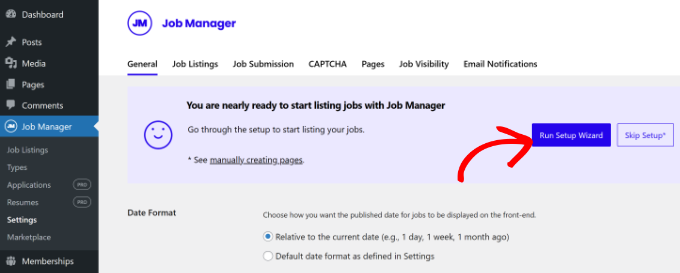
ウィザードが起動し、求人掲示板に必要なページを自動的に作成することができます。
次の画面で「セットアップ開始」ボタンをクリックします。
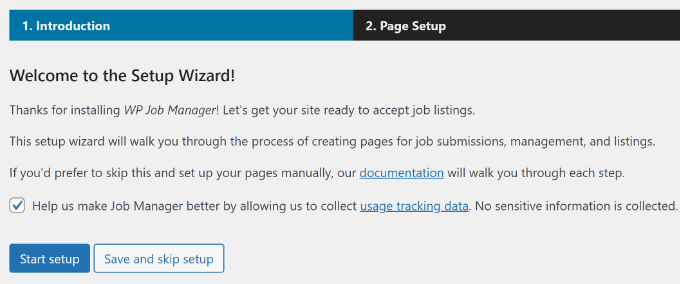
その後、作成するページを選択することができます。求人投稿」、「求人ダッシュボード」、「求人」にチェックを入れることをお勧めします。
そうしたら、「選択したページを作成」ボタンをクリックする。
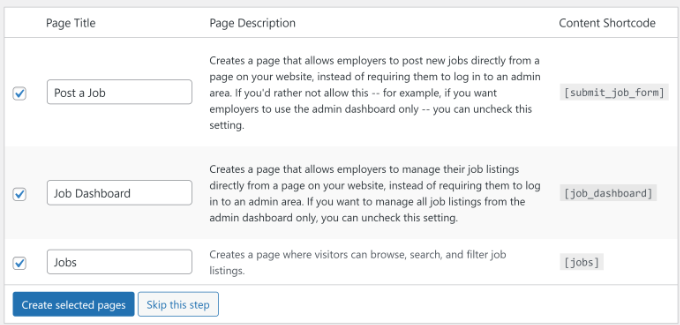
プラグインは、ショートコードを使用してこれらのページを自動的に作成します。各ページを手動で作成する必要がないので、非常に時間の節約になります。
必要なページをすべて作成したので、プラグインの設定に移りましょう。Job Manager ” Settingsページに移動し、’Pages’ タブをクリックしてください。
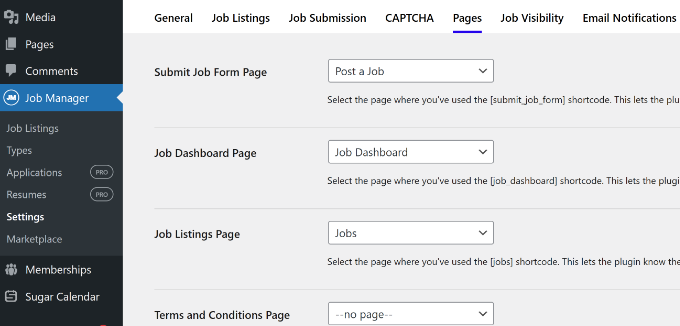
ここでは、作成したページが正しくリンクされていることを確認する必要があります。ドロップダウンメニューから選択することもできます。
求人掲示板プラグインの設定
ページを確認したら、このページの他の設定も確認しておくとよいでしょう。一般」タブから始めましょう。
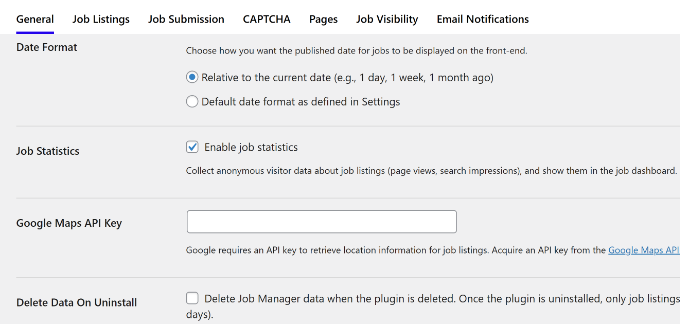
一般ページでは、日付フォーマットの選択、GoogleマップAPIキーの追加(求人情報に場所と地図を表示したい場合)、プラグインをアンインストールする際のデータの削除ができます。
注意:Google Maps APIキーは課金情報の入力が必須で、使用量に応じて課金されます。Google Maps APIを使用したくない場合は、この設定を空にしておくことができます。
その後、「求人リスト」タブに切り替えることができます。このページには、求人情報の表示方法や利用可能な機能をコントロールするためのオプションがたくさんあります。
時間をかけてこれらのオプションを確認し、あなたのニーズに合うように調整してください。例えば、各ページに表示されるリスティングの数を変更したり、期限切れのリスティングを非表示にしたりすることができます。
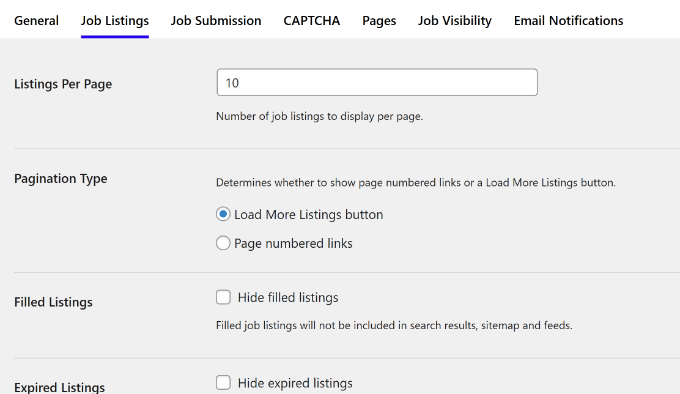
同様に、「求人情報投稿」タブに切り替えることで、求人情報の投稿をコントロールすることができます。
ここから、新規アカウント設定、投稿モデレーション、編集コントロールなどをコントロールすることができます。
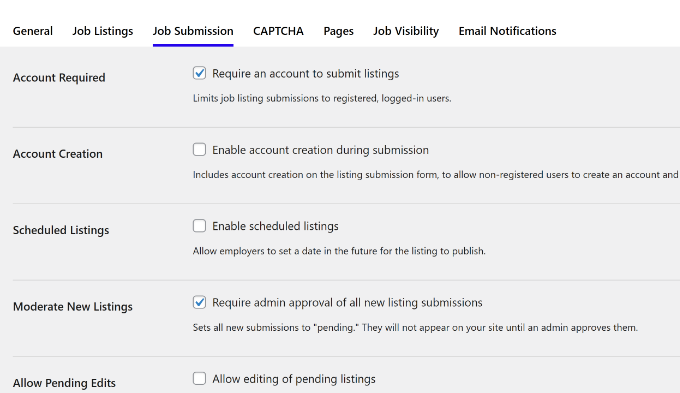
求人掲示板をスパムから守る
自動化されたスパムからサイトを守るには、「CAPTCHA」タブに切り替える必要があります。
さて、”CAPTCHAって何?”と思われるかもしれません。CAPTCHAとは、ウェブサイトが訪問者が本物かボットかを判断するためのセキュリティ対策です。CAPTCHAは、歪んだテキストを入力したり、特定の画像をクリックするなど、テキスト、画像、または音声のチャレンジを完了するよう求め、あなたが人間であることを証明するものです。
求人掲示板にCAPTCHAを追加することで、スパムのような求人リストがサイトを乱雑にするのを防ぐことができます。使用したいreCAPTCHAのバージョンを選択し、サイトとシークレットキーを入力してください。
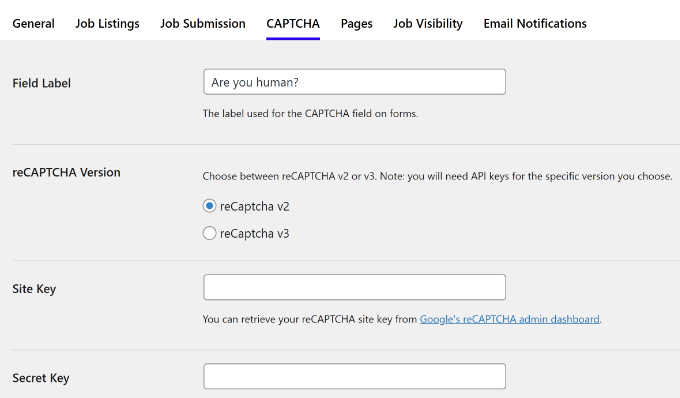
下にスクロールすると、求人フォームの設定があります。
求人情報送信フォームにCAPTCHAフィールドを表示するには、’求人情報送信フォーム’オプションの横にあるボックスをチェックすることを忘れないでください。これで厄介なスパムボットを防ぐことができます。
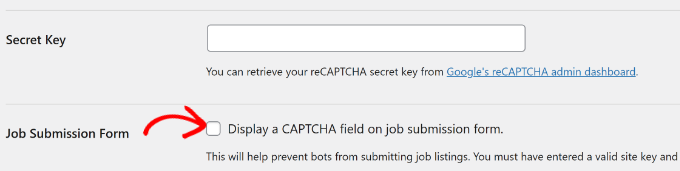
メール通知の有効化
WP Job Managerはサイト管理者やユーザーにも通知を送信します。
メール通知」タブでコントロールできます。
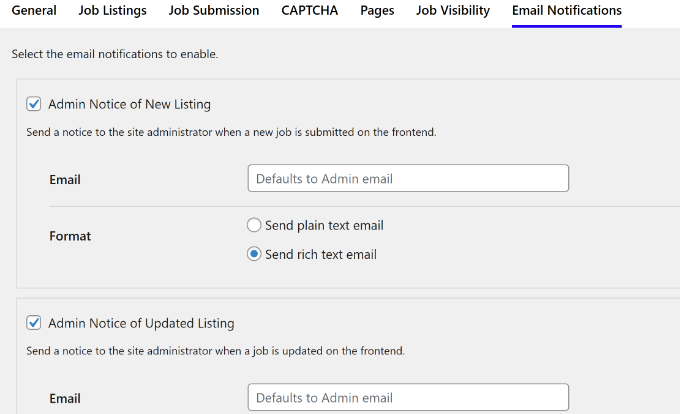
おまけのヒント:すべてをスムーズに進めるために、これらのメールがスパムフォルダではなく、受信トレイに無事に届くようにしたいものです。とはいえ、WordPressでよくあるメールが送信されない問題を解決するには、WP Mail SMTPプラグインを使用することをお勧めします。WPBeginnerではこのプラグインを使用しており、その結果、メールの到達率が大きく向上しました。
設定が完了したら、忘れずに「変更を保存」ボタンをクリックして設定を保存してください。
新規求人情報の追加
どのように設定したかにもよりますが、ログイン中のユーザーはプラグインが作成した求人送信ページから直接求人情報を送信できるようになりました。
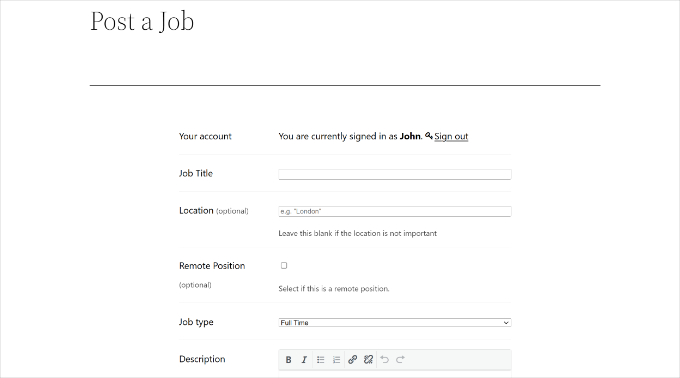
管理者として、WordPressの管理エリアから直接求人を追加することもできます。
ジョブマネージャー ” ジョブリストページにアクセスし、「新規追加」ボタンをクリックしてください。
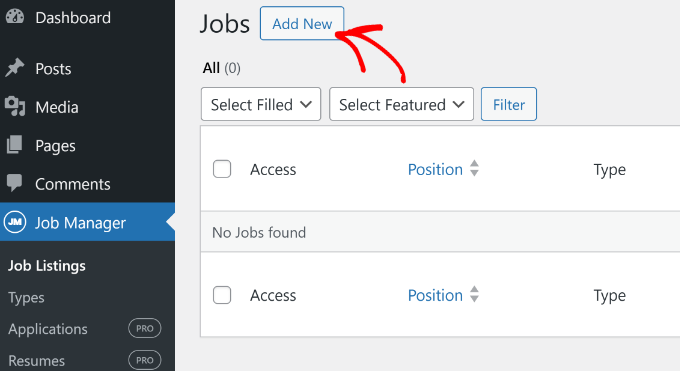
次に、追加する求人情報のタイトルと説明を入力します。
右側のパネルには、フリーランス、フルタイム、パートタイムなどの職種を選択するオプションもあります。
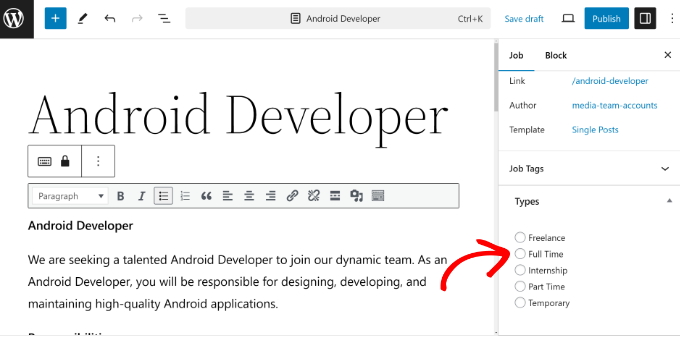
タイトルと説明を入力し、ジョブタイプを選択した後、「ジョブ・リスティング・データ」セクションまでスクロールダウンする必要があります。
ここには求人に関する重要な詳細をすべて記載します。勤務地、応募可能なメールアドレスやサイトのURL、求人企業の情報、企業のロゴ、求人情報の有効期限などを追加することができます。
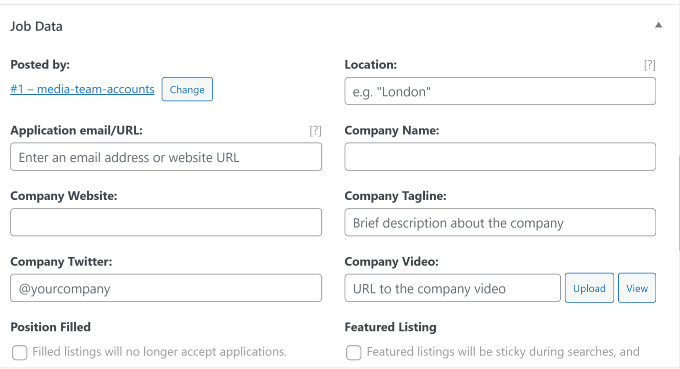
求人情報を入力した後、プレビューボタンをクリックすると、求人情報をプレビューすることができます。
問題がなければ、「公開する」ボタンをクリックしてサイト上で求人情報を公開します。変更が必要な場合は、公開する前に戻って詳細を編集してください。

求人情報のモニタリング
すでにサイトに掲載されている求人情報を管理するには、WordPressの管理エリアにあるJob Manager ” Job Listingsページにアクセスしてください。
そこで、求人掲示板に投稿されたすべての求人情報を見ることができます。
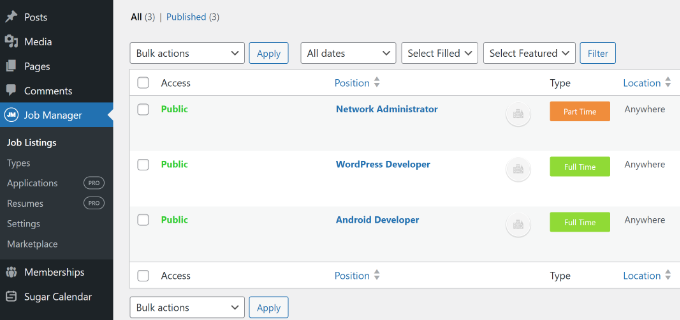
サイト訪問者は、先に作成した求人ページにアクセスすることで、求人情報をすべて見ることができます。
こんな感じだ:
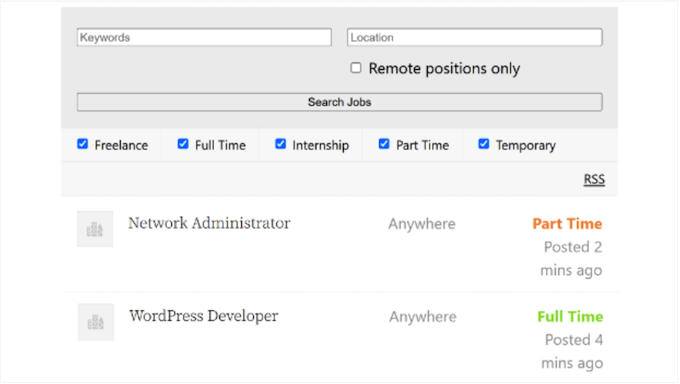
また、WP Job Managerは本当に柔軟性があり、あなたの求人掲示板にさらに多くの機能を追加するために使用できるプレミアムエクステンションを提供しています。
例えば、人気のあるサイトが副収入を得るために求人情報サイトを追加していることにお気づきかもしれません。もしあなたのブログやサイトがその業界で評判が良ければ、企業はあなたのサイトに求人情報を掲載するために少額の料金を支払うかもしれません。これを簡単に設定するには、Simple Paid Listingsエクステンションを使用します。
同様に、履歴書の管理、ジョブアラートの取得、求人のブックマーク、応募期限の追加などを行う拡張機能もある。
この投稿がWordPressで簡単に求人掲示板を作成するのにお役に立てば幸いです。WordPressを使ってAmazonアフィリエイトストアを構築する方法や、WordPressでブログを書いてお金を稼ぐ方法についてのガイドもご覧ください。
If you liked this article, then please subscribe to our YouTube Channel for WordPress video tutorials. You can also find us on Twitter and Facebook.





Mrteesurez
Thanks for this guide. I see that WordPress is really capable of this, but which type of hosting do you suggest for this type of website ? can one use shared hosting ?
WPBeginner Support
for most sites unless you have a guaranteed large audience it is normally a good idea to start with shared hosting and as your needs increase you can change plans.
Admin
THANKGOD JONATHAN
Will I be able to creat a portal like upwork if I follow this tutorial? or there are some other things to do in order to make such a complex job portal like upwork?
I have tried asking in quora but I was not given any satisfied answer to my Q.
WPBeginner Support
For what you are wanting we would recommend taking a look at our other article below:
https://www.wpbeginner.com/wp-tutorials/how-to-create-a-micro-job-website-like-fiverr-with-wordpress/
Admin
Petals
Hello,
Your tutorials are very helpful,
However jobs have been added using WP but are not visible on the jobs page on a website. Please can you help? – Thanks
WPBeginner Support
You would want to ensure you set the correct page for the jobs page and if they are still not appearing you would want to reach out to the plugin’s support for them to assist you.
Admin
Mayank A
Good article!
Sir, is it possible that admin can Edit Update Delete View database of companies posted ad and also candidates responding to the job ads posted by Corporate members ?
WPBeginner Support
Yes, you can view and edit jobs posted on your site, depending on the specifics you are looking to do the plugin has extensive documentation for how to modify these
Admin
David
If i register for domain name and fix up my site, will i be able to get the full functionalities and plugin in the word press website?
WPBeginner Support
From your comment, it sounds like you’re currently on WordPress.com, in which case you would want to take a look at our article here: https://www.wpbeginner.com/beginners-guide/self-hosted-wordpress-org-vs-free-wordpress-com-infograph/
Admin
Kerry
I would like to know if there is a plug-in to import jobs from other sites?
WPBeginner Support
While we don’t have a recommendation at the moment, if you are using a job board plugin if you reach out to the plugin’s support they may have a recommended method.
Admin
Christopher Haswell
Hey guys,
Great plugin and the [jobs] post/page works perfectly, however the other two pages don’t work with the short code. should I be doing anything else or purchasing anything to make these work?
Also since installing it seems to have messed up my ‘edge’ accordion which was working perfectly before?
Any suggestions gratefully recieved.
Thank you
Rahul
Hi, Everything is fine but jobs are not visible on the jobs page. I’m not keeping signin mandatory.
Traci Wilson
Is there a way to backfill or import jobs for a freelancer site?
Harshal
I want to creat job site for back office & Voice and technical process.
Vishnu
Hi,
This plugin is working fine that our exact requirement.. but we expect another one requirement that is “the normal user can’t able to apply any jobs form site using this plugin”
it is says that “You need to be signed in to manage your listings. Sign in”.. Every users dont know that login details..
So you please advise me. how to customize it..
Thanks
ankit
plz tell me ….. in this plugin i want its search box at diffrent place …… what can i do for this thing …..
…..
amanda
How do I use the short codes? Cuz I can’t get them to work,please someone email and let me know. Thanks
amanda
I enter these shortcodes like jobs,job_dashboardsubmit_job_form,etc. They don’t work,can someone please help out . Thank you
Rodney
Hi Amanda,
All you have to do is create a new page/post and insert each shortcode and hit publish.
In this tutorial, you’ll need to create three (3) pages/posts for ( [jobs] , [job_dashboard], and [submit_job_form] ). One page for each shortcode.
Hope it helps you.
Thanks,
Rod
McGhori
Sir, Your are great. I have no words for your thanks. This site is amazing.
Kim Gaynor
I’d love to be able to do the same sort of thing, using a plug-in, but for house plans, not jobs. If anyone knows how to do this, please let me know. Thanks!
MALIK HAMZA
Hello Please Teach me how to solve this problem
Table ‘./blueseal_catdb/pt3_guest_log’ is marked as crashed and should be repaired
please tell me need help urgent
adolf witzeling
Great tutorial-very well explained. Thanks for sharing.
subbareddy
wordpress is amazing there are so many Plugins like this that we can build websites with out knowing html css or any other programming launguage .I have a little bit introusction with buddy press.it is also amazing hope i can expect a good article from you editorial staff about buddy press
Thanks