コンテンツを更新したいが、すでに機能しているものを壊すのが怖い。WordPressでは、ライブページに影響を与えることなく編集することはできません。
そこで私たちは、ページや投稿を複製するという簡単なトリックを発見した。あなたは作業するための正確なコピーを手に入れ、あなたのライブページはそのまま残ります。新規コンテンツが完成したら、更新するだけです。WPBeginnerでガイドを簡単に更新するために行っていることです。
その方法を知りたい方は、このまま読み進めてください。WordPressのページや投稿をワンクリックで複製する方法をご紹介します。
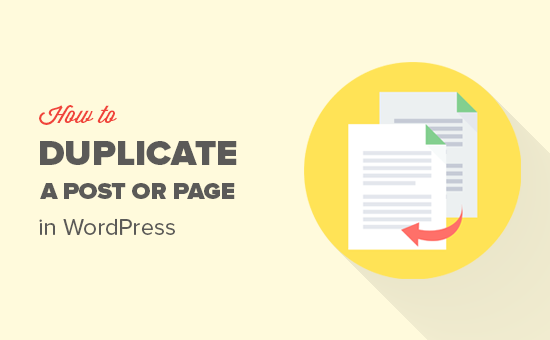
WordPressでページ/投稿をクローンまたはDuplicatorするタイミングは?
WordPressのページや投稿をすべてコピーしたい場合があります。例えば、成功したランディングページのデザインを再利用したい場合や、既存のコンテンツを拡張して全く新しい投稿にしたい場合などです。
1つのオプションは、手動でCTRL + CとCTRL + Vでページのコンテンツを新しい下書きにすることです。しかし、これではアイキャッチ画像や投稿設定、その他カスタムページの重要なメタデータはコピーされません。つまり、これらの情報を手動で追加する必要があり、時間と労力がかかります。
それでは、WordPressのページや投稿を個別クリックで複製する方法を見ていきましょう。
動画チュートリアル
文章での説明がお好きな方は、そのまま読み進めてください。
WordPressの投稿やページをプラグインでDuplicateする方法(ステップバイステップ)
ページや投稿とそのすべての設定をコピーする最善の方法は、Yoast Duplicator Postを使うことだ。このプラグインを使えば、ページや投稿のコンテンツや設定を新しい下書きにコピーすることができる。
まず、プラグインをインストールして有効化する必要があります。WordPressプラグインのインストール方法については、こちらをご覧ください。
有効化したら、WordPressサイトから複製したいコンテンツに応じて、投稿日 ” すべての投稿、またはページ ” すべてのページに移動します。
ここで、コピーしたい元のページや投稿にマウスオーバーし、「クローン」、「下書き」、「リライト&再公開」のいずれかを選択するだけです。
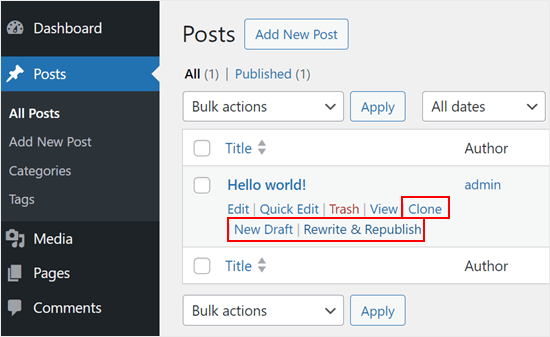
クローン」は既存のページや投稿を複製しますが、WordPressのコンテンツエディターでは開きません。
一方、「新規下書き」は投稿を複製し、そのコピーをコンテンツエディターで開くので、すぐに作業を始めることができます。
最後に、「Rewrite & Republish」は投稿を複製し、そのコピーをコンテンツエディターで開きます。その後、Gutenbergエディターで「公開する」をクリックすると、WordPressは元の投稿を新しく更新したバージョンで置き換えます。
WordPressサイトのページや投稿を一括編集機能を使って一度に複製することができます。
コピーしたいページや投稿の次のボックスにチェックを入れ、初期設定では「一括操作」と表示されているドロップダウンメニューを開きます。
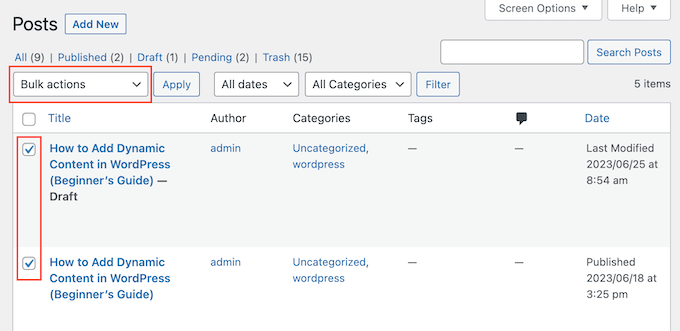
ドロップダウンメニューで、「クローン」または「リライト&リパブリッシュ」のいずれかを選択する。
その後、『Apply』をクリックするだけだ。
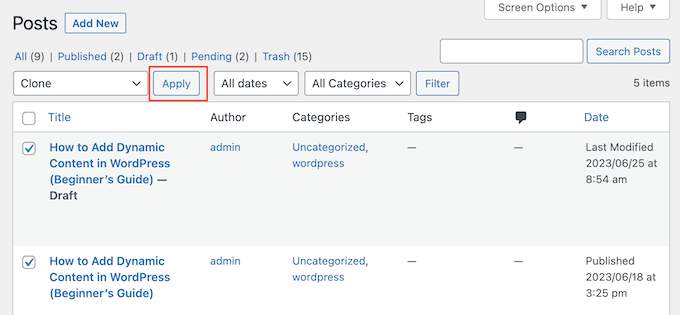
Duplicate Postプラグインの設定をカスタマイズする方法
Yoast Duplicator Postプラグインは初期設定で投稿とページをサポートしています。しかし、カスタム投稿タイプを複製するように設定したり、複製を作成する際にコピーする要素を変更することができる。
プラグインの設定を行うには、Settings ” Duplicate Postにアクセスしてください。
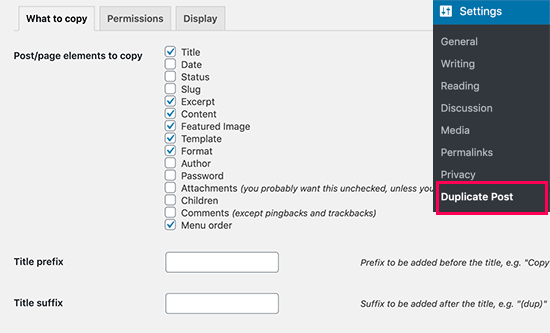
タイトル、抜粋、添付ファイルなど、Yoast Duplicate Postがコピーできるすべてのコンテンツが表示されます。コピーしたいページや投稿日: 要素に応じて、チェックボックスをチェックしたり外したりするだけです。
複製した下書きにタイトルの接頭辞や接尾辞をつけることをお勧めします。こうすることで、どれがオリジナルでどれがコピーかを識別しやすくなります。入力した接頭辞や接尾辞は、「新規下書き」設定を使って複製した投稿やページに適用されます。
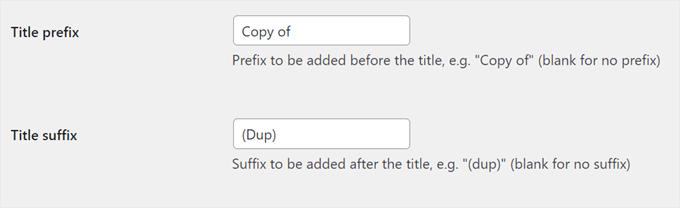
次に「権限」タブを選択する。
初期設定では、管理者とエディターは投稿を複製することができます。
投稿の複製が必要なユーザー権限グループに応じて、これらのボックスのチェックを入れたり外したりすることができます。例えば、複数著者のWordPressブログを管理している場合、著者はページや投稿のクローン機能が必要になるかもしれません。
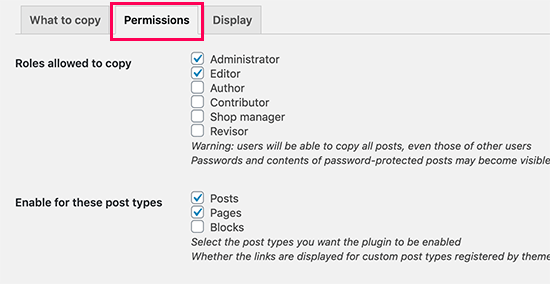
カスタム投稿タイプを使用している場合は、「これらの投稿タイプで有効化」の次に表示されます。コピーしたいカスタム投稿タイプの次の投稿タイプにチェックを入れてください。
eコマースサイトにWooCommerceを使用している場合、WooCommerceの「注文」と「クーポン」を複製する設定もあります。
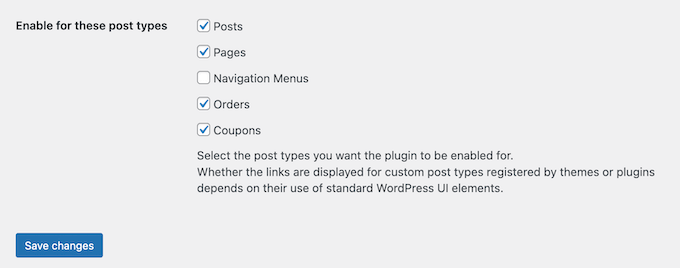
最後に、「表示」タブをクリックし、WordPressブログのどこに重複リンクを表示するかを選択する。
初期設定では、プラグインはWordPressダッシュボードに「新規下書き」、「クローン」、「Rewrite & Republish」リンクを追加します。しかし、いくつかのオプションは無効化することができます。
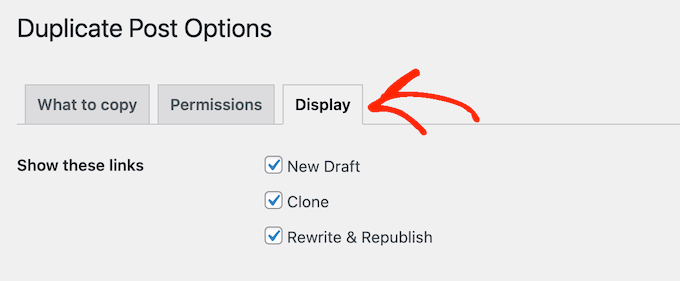
また、「リンクを表示する」セクションのチェックボックスをオンまたはオフにすることもできます。
これは、投稿リストや編集画面(ブロックエディター)などにこれらのリンクを追加または削除するためです。
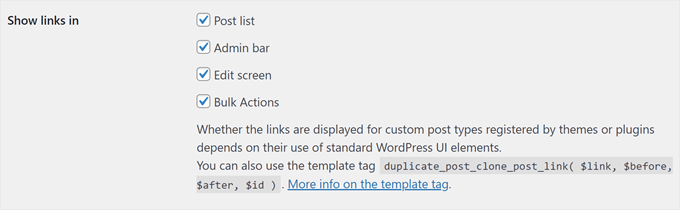
投稿一覧画面や一括操作でDuplicate設定を追加するだけでなく、ブロックエディターで有効化することをお勧めします。こうすることで、あなたと投稿者は編集画面を終了することなく、簡単に投稿を複製することができます。
ブロックエディターでの設定はこんな感じだ:
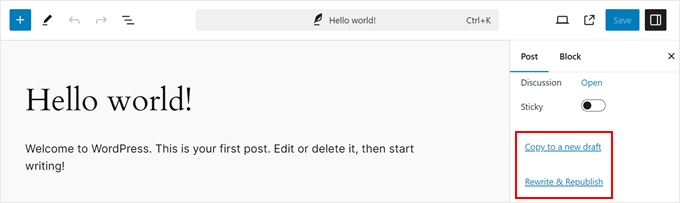
下にスクロールすると、元の投稿の設定を行うことができます。
ここでは、「編集画面のメタボックス内」と「投稿一覧のカラム内」の設定を有効化することをお勧めします。どちらも、編集画面と投稿日一覧ページのクイック編集設定を通して、元の項目への参照を削除することができます。
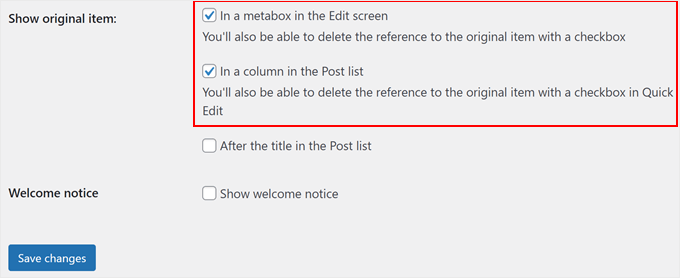
プラグインの設定に満足したら、「変更を保存」ボタンをクリックして設定を保存します。
投稿やページを管理するためのヒントやトリックについては、以下のガイドをご覧ください:
- WordPressで複数ループによる重複投稿表示を回避する方法
- WordPressで投稿タイトルの重複を防ぐ方法
- WordPressで子ページを作る方法(簡単な方法)
- ネストされたページでWordPressのページをより良く管理する方法
- WordPressページの公開を解除する方法
この投稿が、WordPressのページや投稿を簡単に複製する方法を学ぶのに役立てば幸いです。WordPressカスタム投稿タイプチュートリアルの究極のリストや、WordPressのベスト関連投稿プラグインのエキスパートピックもご覧ください。
If you liked this article, then please subscribe to our YouTube Channel for WordPress video tutorials. You can also find us on Twitter and Facebook.





Adrian
This is the only cloning plugin that would duplicate the home page without changing anything.
John Rowe
It seems that this or a similar plugin used to also allow for the migration of a post or page to another website however I don’t see plugins that migrate only pages or posts, they all seem to promote the migration of whole websites (Not what I want.) What am I missing?
WPBeginner Support
If you only want to move posts or pages to a new site, you should be able to use the default exporter under Tools>Export and then use the WordPress importer on the site you want the content on under Tools>Import.
Admin
Jiří Vaněk
Thank you for the guide. Thanks to it, I can give myself one page as a template for other articles and then duplicate other content from it. Cool.
Muhammad Hammad
I only want to copy the design layout of the page and change the content. Is that possible with this plugin? Please advise.
WPBeginner Support
If it is a page currently on your own site it should be able to do that.
Admin
Ashlee
How do you copy an entire WordPress website?
I have an existing website and am wanting to create a another that’ll look like the existing site but have different content.
WPBeginner Support
For something like that, you could transfer the site using the steps from our guide below and use your new domain instead of your current domain.
https://www.wpbeginner.com/wp-tutorials/how-to-move-wordpress-to-a-new-host-or-server-with-no-downtime/
Admin
Dan
Hope you can help, is there a way to have the clone/copy page auto update content when changed on the original page? For example, I have removed an image from the original page but it still appears on the copy page but I’d like that to copy page to remain an exact replica. Thanks.
WPBeginner Support
We do not have a recommendation for how to do that at the moment.
Admin
Dean
Assuming I use the clone option, will allow me to edit those elements that I left unchecked in the copy section? Specifically I’m interested in being able to edit the extract.
WPBeginner Support
You would want to copy the elements you want to modify on the new site.
Admin
Linda
Sounds wonderful. Can I use it to clone a page from my stage site to our live site? I am sure hoping so!
Thank you for your help,
Linda
WPBeginner Support
For that, you would want to use the export tool under Tools>Export and then you should be able to specify a single post
Admin
Linda
Thanks, Support. Appreciate your reply (so quickly, too!) and suggestion. A follow up question: to do the cloning, should I have the plugin installed on both stage and live sites? Hope this isn’t a dumb question!
WPBeginner Support
If you are moving the content from a staging site you wouldn’t need to worry about using the plugin from this article. This plugin is for creating a duplicate post/page on the same site.
Linda
Just to tell support that I now understand how to get my content moved to the live site. Apologies for getting confused about your advice to use ‘export’ not this plugin. Thanks for your help … and your patience!!
Angelous Acheayang
Wow this super awesome. Thanks for this wonderful article
WPBeginner Support
Glad you liked our article
Admin
Nicole
Very easy to follow and it works … makes a change!
WPBeginner Support
Glad our recommendation was able to help
Admin
Jim Stauffer
Thanks so much for this. It makes my previous podcast episode post a template for the next one.
WPBeginner Support
Glad our recommendation was able to help
Admin
Martha M.
This post was very helpful and with the great video included, I was able to duplicate the page that I needed to add info to.
Now, I need to make that duplicate page the main page and do not know how to do that.
I tried changing the name, but it hyphenated the ending of the URL and the whole page is now gone from the website. I also messaged you on your FB page.
WPBeginner Support
If you wanted to update the page without changing the url, you would want to take a look at our article here: https://www.wpbeginner.com/plugins/how-to-properly-update-live-published-posts-in-wordpress/
Admin
Robin
Thank you for this post–It was just what I needed! I went from I wonder how I can….to duplicating a post in a matter of minutes!
WPBeginner Support
Glad our article could help
Admin
Val
Is there a way to copy a post and paste it in Word, for eg, so you can save the wording for use elsewhere?
Paul
Great Thanks for your work on this. It helpt me great. I,m a beginner with wordpress and try to figure it al out I,m trying to work whit Elementor also great but this whas missing.
Joe
Once the duplicate is edited, how do you then replace the original that is live?
It seems like it would be a lot of steps.
– Rename the duplicate to match the original.
– go into the customize settings
– go into menu
– create a new menu item, pointing it to the new edited version.
– delete the menu item pointing to the original version.
etc…
Is that about right?
Is there a simpler way?
Trish Mears
Thanks for the info. What I want to be able to do is rename the Duplicate/Clone page, so it is found in Searches (and at the bottom on my website). Can you give me some guidance please.
radra
how can I duplicate a page to an existing page.
(the existing page will be overwritten)
John
Fast, easy, exactly as described. Worked like a charm…Thanks
WordPress4.9.1
Andrea
After you’ve used the plugin, is it safe to uninstall?
WPBeginner Support
Hi Andrea,
Yes, you can uninstall the plugin after you have duplicated the content you needed.
Admin
Anne
Very easy to follow and helpful video. Thank you!
Mary S.
Thank you. A very quick and helpful solution.
Awontis
That’s why is WordPress the most used platform!
Luke Cavanagh
Thanks for sharing. Really like the site redesign.
Naveen
Love the new change in the look of the blog… appreciate …
WPBeginner Support
Hi Naveen, thanks for the feedback.
Admin