XML-RPCはWordPressのコアAPIで、ユーザーはサードパーティのアプリ、ツール、サービスを使用してWordPressサイトに接続することができます。残念ながら、過去にハッカーが XML-RPC を悪用して WordPress ウェブサイトにアクセスする方法を発見しました。
WPBeginnerでは、何千人ものユーザーのWordPressサイトを保護し、XML-RPCを無効化するお手伝いをしてきました。技術的な知識に応じて、さまざまな方法があることがわかりました。
例えば、.htaccessファイルにアクセスしたり、コード・スニペットを追加することで、XML-RPCを無効化することができる。一方、もしあなたが初心者なら、コードを編集することなくコアファイルを無効化するプラグインがある。
この投稿では、WordPressのXML-RPCをさまざまな方法で簡単に無効化する方法を紹介します。
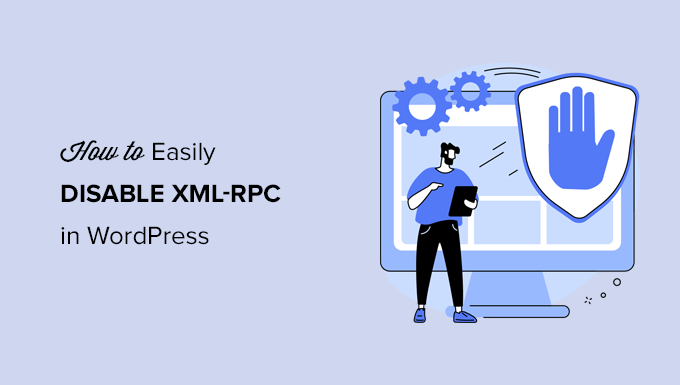
WordPressにおけるXML-RPCとは?
XML-RPCはWordPressのコアAPIで、2012年にWordPress 3.5がリリースされて以来、初期設定で有効化されています。これにより、開発者は XML とHTTPSプロトコルを使用して WordPress サイトに接続し、相互作用することができます。
つまり、モバイルアプリを使ってサイトを管理したり、Uncanny AutomatorやZapierなどの自動化サービスに接続したりする場合など、リモートからブログにアクセスして公開するには、XML-RPCが有効化されている必要があります。
しかし、サイトでモバイルアプリを使用していない場合は、XML-RPCを無効化するようアドバイスするWordPressセキュリティ専門家もいます。これにより、あなたのサイトをハッキングするために悪用される可能性のあるドアを閉じることができます。
ということで、WordPressでXML-RPC APIを簡単に無効化する方法を見てみよう。.htaccessの方法が最もリソースを消費しないのでベストで、他の方法は初心者には簡単だ。
方法1:.htaccessでWordPress XML-RPCを無効化する(上級者向け)
この方法は、サイトの.htaccessファイルを編集する必要があるため、上級ユーザー向けです。初心者の方は、方法2または3のご利用をお勧めします。
この方法にはいくつかの利点があります。たとえば、自分自身とチームにはリモートアクセスを許可し、それ以外の人には制限をかけることができます。また、XML-RPCリクエストをWordPressに渡す前に無効化するため、WordPressのパフォーマンスに悪影響を与えることもありません。
以下のコードを.htaccessファイルに追加する必要があります。これは、FTPクライアントまたはファイルマネージャを使ってサイトに接続することで行うことができます。また、All In One SEOユーザーは、以下のスクリーンショットのように、コードスニペットを追加するためにプラグインのビルトインエディターツールを使用することができます。
1 2 3 4 5 6 | # Block WordPress xmlrpc.php requests<Files xmlrpc.php>order deny,allow deny from allallow from 123.123.123.123</Files> |
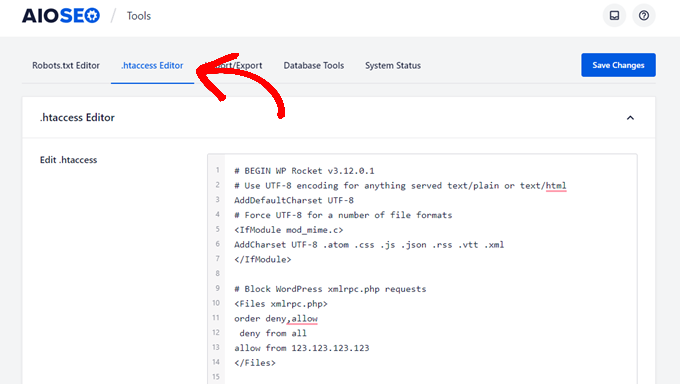
特定のユーザーにサイトへのリモートアクセスを許可したい場合は、5行目の「123.123.123.123」をそのユーザーのIPアドレスに置き換えるだけです。スペースで区切れば複数のIPアドレスを追加できます。
XML-RPCを完全に無効化したい場合は、5行目を完全に削除してください。
注:.htaccessが見つからない場合は、WordPressで.htaccessが見つからない理由をご覧ください。
方法2:コードスニペットでWordPress XML-RPCを無効化する(推奨)
この方法では、WordPressサイトにコードを追加する必要があります。WordPressでカスタム・コード・スニペットをコピー&ペーストする方法をご覧ください。
WPCodeは、WordPressサイトにコードを追加する最も簡単で安全な方法です。コードスニペットを管理し、サイトが壊れるエラーを防ぎます。
この方法では、XML-RPCを無効化するために、WPCodeのビルトインコードスニペットを使用します。
まず、無料のWPCodeプラグインをインストールする必要があります。ステップバイステップの手順については、WordPressプラグインのインストール方法のステップバイステップガイドをご覧ください。
有効化したら、Code Snippets ” Add Snippetにアクセスしてください。WPCodeライブラリには、すでにXML-RPCを無効化するスニペットが含まれています。xml’で検索すると見つかります。
見つけたら、「スニペットを使う」ボタンをクリックする。
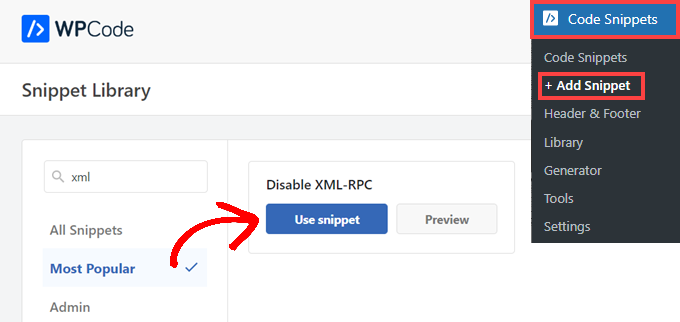
次に、「有効化」トグルを「オン」の位置に切り替える必要がある。
最後に、「更新」ボタンをクリックして、スニペットをサイトで有効化し、XML-RPC APIを無効化してください。
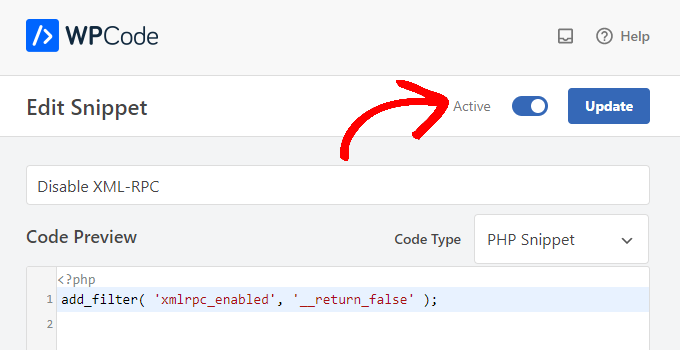
方法3:プラグインでWordPress XML-RPCを無効化する
コード・スニペット・プラグインでサイトに他のカスタマイザーを追加したくない場合に使えるシンプルな方法だ。
Disable-XML-RPC-APIプラグインをインストールして有効化するだけです。詳しくは、WordPressプラグインのインストール方法のステップバイステップガイドをご覧ください。
プラグインはすぐに動作し、XML-RPCを無効化します。
XML-RPC Security ” XML-RPC Settingsに移動して、プラグインを設定することができます。例えば、IPアドレスをホワイトリストに登録することで、特定のユーザーにXML-RPCへのアクセスを許可することができます。

WordPress XML-RPCが無効化されていることのテスト
ここで、WordPressサイトのXML-RPC APIが正常に無効化されたことを確認してください。
XML-RPCが無効化されているかどうかは、ブラウザーでURLhttp://example.com/xmlrpc.php。本当に〜してもよいですか?’example.com’を自分のサイトのドメイン名に置き換えてください。
XML-RPCが無効化されている場合、エラーメッセージが表示されます:禁止:このリソースにアクセスする権限がありません。
WordPress で XML-RPC を簡単に無効化する方法について、この投稿がお役に立てば幸いです。WordPress で JavaScript を簡単に追加する方法や、最適な WordPress 開発ツールについてのガイドもご覧ください。
If you liked this article, then please subscribe to our YouTube Channel for WordPress video tutorials. You can also find us on Twitter and Facebook.





Jiří Vaněk
Thank you for the snippet. In the end, I disabled XML-RPC using WPCode because it seemed like the easiest way, and I can also easily revert XML-RPC back. Great!
Pete Mason
in htaccess, the line:
allow from 123.123.123.123
Looks like it wants to be edited with my IP address. But this is not stated anywhere —?
Christine
Is there a difference between disabling and blocking?
WPBeginner Support
Blocking would attempt to limit access to the feature while disabling would turn it off completely. If you disable it you wouldn’t need to worry about someone accessing it through a different method.
Admin
Rashmi K
The recomnended plugin Disable XML-RPC has not been updated since last 2 years. It says the plugin has not been tested with the last 3 releases of wordpress.
WPBeginner Support
For our stance on the not tested warning, you would want to take a look at our article below:
https://www.wpbeginner.com/opinion/should-you-install-plugins-not-tested-with-your-wordpress-version/
Admin
Nikhil
Hi,
Will disabling the xmlrpc.php access also disable the access to wordpress apis used for android/ios app development?
WPBeginner Support
That would depend on the API being used by the apps themselves.
Admin
Vyom
Found the solution:
Adding following information in nginx config:
# nginx block xmlrpc.php requests
location /xmlrpc.php {
deny all;
}
Vyom
I use nginx instead of Apache. Can I still use .htaccess on my site?
And do I need to store this file in public_html directory, or one level above it?
WPBeginner Support
If you’re using nginx then you would not be able to use htaccess
Admin
Vyom
Thanks for the reply. So is there an alternative for nginx?
WPBeginner Support
You would add the site-specific plugin or the plugin from earlier in the article.
Chinecherem Somto
hi, is it on the .htaccess file on the website root that i will paste the code?
WPBeginner Support
Yes, the .htaccess in your site’s root folder is where you would add the .htaccess code
Admin
Mojtaba Rezaeian
Thank you author.
WPBeginner Support
You are welcome Mojtaba
Admin
Bapi
How to use multiple ip or a ip range like 123.123.123.1, 2, 3, …… 100,101
malcolm
why would we allow 123.123.123.123 ?
If we aren’t using the service at all, why not let “deny all” be absolute?
Edward
If i’m reading the code correctly;
order deny,allow – puts deny before allow, since deny is ‘all’ then allow isn’t processed
deny from all – does what it says
allow from 123.123.123.123 – is a place holder
I gather that if you have a fixed IP address you could change order to “allow,deny” and replace 123.123.123.123 with your IP address. That would allow your IP then deny all others.
David Hoy
Thanks WP-Beginner, I’m trying to be baddest WP boy in my neighbourhood and this is exactly why I keep coming back to you guys, each question I have you say; here is the easy way, and here is the RIGHT way
Me an my .htaccess are going to have a little chat about htpasswrd and this here XMLRPC thingy my clients will never need.
You all just made my corner of the net a little bit safer, as MailChimp would say: High Fives!
WPBeginner Support
Hey David,
Thanks for the kind words. We are glad you find WPBeginner helpful
Admin
Cezar
Ok, i will use this code but i want IFTTT to have work on my website what i need to add?
# Block WordPress xmlrpc.php requests
order deny,allow
deny from all
allow from 123.123.123.123
PhilB
Hi,
I have followed the instructions to block the xmlrpc.php file using .htaccess but im not sure if it is working.
Im using wordfence security and in the live traffic view i can see the requests for the xmlrpc.php file have stopped, but if i check my access logs
tail -f /apache2/logs/access_log
I can still see the requests coming in, but the code at the end has changed from 500 to 403. Im concerned im getting a false report from my WordFence plugin and that im still being flooded with spam. Can anyone advise?
Thanks,
PhilB
David Hoy
Oh yeah! Thats working perfectly, your XMLRPC is FORBIDDEN!
HTTP Status Code 403: The server understood the request but refuses to authorize it.
Raymundo
I got a weird problem…
I’m using my wordpress blogs with IFTTT and all worked fine, until I integrated it with MaxCDN; IFTTT immediately stopped working. I did some research and the problem might be related to XML-RPC that was de-activated.
When I check my dashbord in “Settings” > “Writing” , I don’t see anything like XML-RPC, Remote Publishing, etc. I’ve checked database in options, also xml-rpc not available / missing.
I need to activate XML-RPC to keep my IFTTT working.
How do I re-activate XML-RPC; all I need is a script that I can add in .htaccess or functions.php to activate XML-RPC.
And why am I missing the XML-RPC funtionality in my dashboard.
Thank You!
Muhammad Ammar Ashfaq
I was searching for how to add this file xmlprc.php to my wordpress i am using 4.5.3 version and i came to this page. I need to add this php file because when i enable jetpack i got error of site_inaccessible. Please tell me hot to resolve this error my site is
WPBeginner Support
Connect to your WordPress site using FTP client or File Manager in cPanel. In your website’s root directory look for xmlrpc.php file. If it is there, then try step 2. If it isn’t then download a fresh copy of WordPress. Unzip and extract it and upload xmlrpc.php file back to your site’s root directory.
Step 2: Check your WordPress theme’s functions file for the code that disables XML-RPC.
Step 3: Check your .htaccess and wp-config files.
Admin
omonaija
Please,what can i do to enable xmlrpc on my site?because i can’t login using wordpess mobile app on my smartphone..
WPBeginner Support
If you are using a security plugin on your WordPress site, then check its settings.
Admin
Mook
Booyah! This WP filter fixed the script kiddie attack. I still firewalled the person, but I don’t have to watch the logs like a hawk to add more IPs to the firewall. THANK YOU.
WPBeginner Support
That’s why we use Sucuri.
Admin
Alex
Is that because Sucuri acts like the Disable XMLRPC plugin?
If so I can remove my Disable XMLRPC plugin,
Thanks
Alex
WPBeginner Support
Sucuri acts like a firewall between your site and users. It blocks any suspicious activity before it could reach your website.
Chad
I’m totally onboard for disabling xmlrpc.php server wide in my /etc/httpd/conf/includes/pre_main_global.conf file. But I am left with this questions…is there a way to determine that a particular plugin “NEEDS” xmlrpc.php in order to work? I have concerns with blocking access to it and then having an issue 2 months down the road and not know that the issue is with the fact that I blocked xmlrpc.php previously.
Are there any common signs to look for in a log file or such which would point to a xmlrpc.php block as the cause?
Soumitra
Hi, I just installed the plugin , Disable XML-RPC
Lets see!
Phranq
Hey am using WordPress app to post with my android smartphone. Now I can’t login and my login credentials are correct. The response I got was ” we can’t log you in couldn’t connect to the WordPress site”.Could you help me fix this WordPress app login error.
WPBeginner Support
If you had disabled XML RPC then you may not be able to login using WordPress mobile app. Look in your theme’s functions.php file for this code
add_filter('xmlrpc_enabled','__return_false');1-click Use in WordPress
If it is there, then you need to remove it. You can also try deactivating plugins and turning them on one by one until you find the plugin that is stopping you from login using WordPress mobile app.
Admin
Josiah
It’s worth noting, that “allow from 123.123.123.123” is optional, and if used should be updated to include your IP, or the IP of the device that needs access to xmlrpc.php (it would be good to cite examples in this article).
Natalie
I am using GoodbyeCaptcha plugin to turn off the XML-RPC and works with no problem while Jetpack is activated.
Hope it helps
ATI
Sorry, I’ve tried this method many times. It didn’t work for me – in fact it brought the front end down (blocking visitors read access to the web page) after adding these codes to the .htaccess file.
Gretchen Louise
Does disabling it this way prevent this issue? http://theaffluentblogger.com/operating-a-website/wordpress-xmlrpc-php-vulnerability-affects-shared-hosting-sites/ I have a friend whose site is continually crashing because of her xmlrpc file being attacked.
Editorial Staff
Yes it will prevent the attack to an extent.
Admin
Christopher Ross
Keith, there’s a trend in WordPress to move non-theme related functions out of the functions.php file and into a “site specific plugin”, basically a plugin that you only activate on one unique website and it stores the non-theme related functions for that site.
You can accomplish the same thing by placing the code in your functions.php file.
Keith Davis
Thanks Chris
Looks like you guys have already covered it.
https://www.wpbeginner.com/beginners-guide/what-why-and-how-tos-of-creating-a-site-specific-wordpress-plugin/
BTW – what’s happened to your comments system?
Was Livefyre then something related to twitter and facebook and now ?
Keith Davis
Hi Guys
Sorry to be a bit thick but could you expand on… “All you have to do is paste the following code in a site-specific plugin:”
Which plugins are site specific?