WordPressでプラグインの更新をオフにすることをフィードバックしたことがありますか?多くのサイトオーナーは、更新によってサイトが壊れてしまうのではないかと心配し、このことに頭を悩ませている。
私たちは長年にわたって多くのWordPressサイトと仕事をし、プラグインを更新しないとどうなるかを見てきました。私たちの経験から、更新をオフにすることはできますが、通常は良い考えではありません。
この投稿では、本当に必要な場合にプラグインの更新をオフにする方法を紹介します。しかし、なぜこの方法があなたのサイトにとって危険なのか、また、より安全なオプションは何かについても説明します。
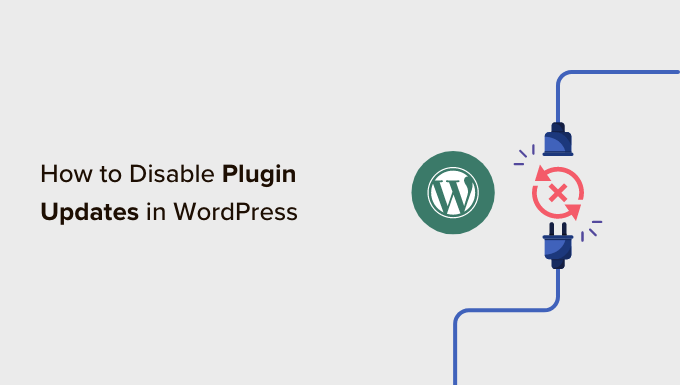
WordPressでプラグインの更新を無効化してはいけない理由
多くのWordPressユーザーは、プラグインの更新はサイトを壊す可能性があると考えています。なぜなら、新しい更新は他のプラグインやテーマと互換性がない可能性があるからです。
しかし実際には、更新によってサイトが壊れる可能性は非常に低い。特に、標準的なWordPressテーマで 最高のWordPressプラグインを使用している場合はそうです。
実際、プラグインの更新をスキップすることの結果は、実際にプラグインを更新するよりも深刻であることがほとんどです。
プラグインの更新には、新機能のほかに、セキュリティパッチやパフォーマンスの改善、WordPressの最新バージョンとの互換性の向上が含まれます。プラグインを更新しないということは、WordPressサイトのセキュリティを意図的に損なうことを意味します。
また、プラグインが壊れるのを防ぐために、クライアントのサイトでプラグインの更新を無効化したいという開発者の声も聞いたことがある。
繰り返しますが、このようなことが起こる可能性は非常に低いのです。さらに、更新をスキップするということは、クライアントのサイトが将来的にセキュリティ上の問題を抱えやすくなることを意味します。このような理由から、私たちは単純にクライアントを教育する方が良いと考えています。
とはいえ、どうしてもサイトのプラグイン更新を無効化したい場合は、以下の方法があります。
WordPressでプラグインの更新をすべて簡単に無効化する方法
最初に行う必要があるのは、Easy Updates Managerプラグインをインストールして有効化することです。詳しくは、WordPressプラグインのインストール方法のステップバイステップガイドをご覧ください。
有効化したら、WordPress管理エリアのダッシュボード ” 更新オプションにアクセスして、プラグイン設定を管理する必要があります。
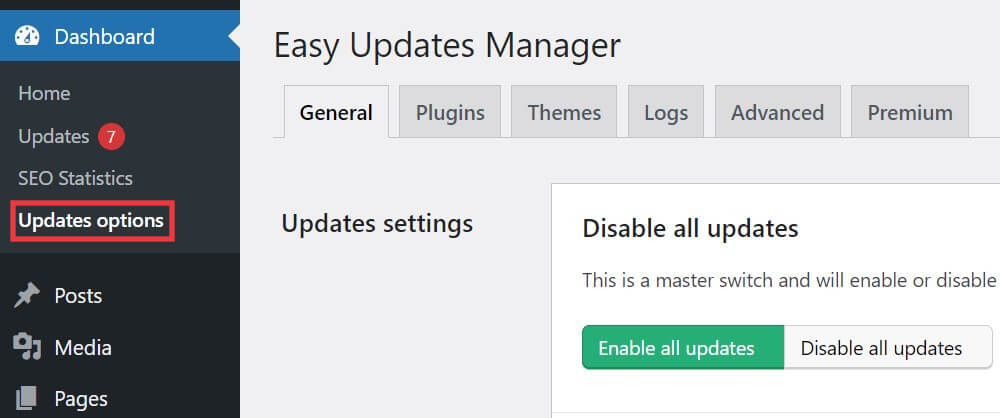
一般」タブで、「プラグイン更新」オプションまでスクロールダウンする必要があります。
次に、「プラグインの更新を無効化」をクリックして、プラグインの更新をすべてオフにする。

自動更新を含め、プラグインの更新がすべて無効化されます。
WordPressで特定のプラグインの更新を選択的に無効化する方法
一部のWordPressプラグインの更新を選択的に無効化することもできます。これは、すべてのプラグインの更新を無効化するよりも少し良いオプションです。
この方法もEasy Updates Managerプラグインを使用します。詳しくは、WordPressプラグインのインストール方法のステップバイステップガイドをご覧ください。
ダッシュボード ” 更新オプションページにアクセスし、’プラグイン’ タブに切り替える必要があります。そこには、WordPressサイトにインストールされているすべてのプラグインのリストが表示されます。
プラグインの下にある「ブロック」をクリックするだけで、そのプラグインの更新を無効化することができる。

Easy Updates Manager では、コア、プラグイン、テーマ、翻訳の更新を含む WordPress のすべての更新を管理できます。詳細な手順については、WordPress の自動更新を管理する方法をご覧ください。
プラグインの更新を無効化する代わりにすべきこと
プラグインの更新を無効化することは魅力的かもしれませんが、WordPressサイトの安定性と安全性を維持するために、より安全な方法があります:
- ステージングサイトを使用する – 本サイトに更新を適用する前に、本サイトのコピーを作成し、更新をテストすることができます。こうすることで、ライブサイトに影響を与えることなく、潜在的な問題を発見することができます。
- 定期的なバックアップの実施– プラグインを更新する前に、必ずサイトの完全なバックアップを作成してください。これにより、更新中に何か問題が発生した場合でも、簡単にサイトを復元することができます。
- プラグインの互換性を監視する– プラグインの変更履歴や互換性情報を常にチェックしましょう。多くのプラグイン開発者は、各更新で何が変更されたのか、また既知の互換性の問題についての詳細を提供しています。
- 信頼できるWordPressプラグインを使用する – 信頼できる開発者が提供するメンテナンスの行き届いたプラグインを先頭に固定表示する。これらのプラグインは更新がスムーズで、問題があればすぐに修正してくれます。
WordPressでプラグインの更新を無効化する方法と、なぜ無効化してはいけないのか、この投稿がお役に立てれば幸いです。また、WordPress とプラグインのどちらを先に更新するか、WordPress の更新をロールバックする方法についてのガイドもご覧ください。
If you liked this article, then please subscribe to our YouTube Channel for WordPress video tutorials. You can also find us on Twitter and Facebook.





Marco
I’m not seeing ‘Updates Options’ under ‘Home’ in 5.4.2. Really want to disable updates in one particular plugin since I made some code changes a while back when I thought it was no longer being maintained, and the developer has unexpectedly pushed a minor update which will break my edits.
WPBeginner Support
If you do not have updates under Dashboard then you would want to ensure you are an admin user on your site.
Admin
Marco
I’m not just an admin user, I’m the only user.
It’s ‘update options’ I’m missing, not ‘updates’.
WPBeginner Support
Apologies, then either you didn’t activate the plugin after installing or you would need to reach out to the plugin’s support to let them know about this issue.
Dave
Thanks for the recommendation! I actually need this plugin to prevent an accidental update to a plugin that needs to remain at it’s current version, or it will break the site. I sometimes forget and want to do a plugin update just from seeing there’s one available, so this is a nice fail-safe.
WPBeginner Support
Glad our recommendation was helpful
Admin
Shashibhushan Tiwari
Dear,
where is show for update option in wordpress website?
i haven’t seen update option in menu .
WPBeginner Support
It should normally be under Dashboard>Updates
Admin
Ian
I don’t want to disable updates, I do want to stop people being able to install new ones.
Unfortunately, the DISALLOW_FILE_MODS variable stops updates, and installation & updates of themes as well.
Any good way to just stop plugin installs by people who can’t edit wp-config.php?
Matthew
I am always happy when a website rights an article about Easy Updates Manager. Being the person who started Easy Updates Manager I like to see it grow and get downloads. Recently many websites have written articles which include Easy Updates Manager, which is awesome.
When I woke up this morning and checked my emails I got really excited (I am subscribed to wpbeginner and have been for about a year now). But when I read the article I felt like you were throwing Easy Updates Manager under the bus. I feel like this article could have used some more research and work. I feel like it was quickly typed out and posted.
Us Easy Updates Manager developers know that you shouldn’t disable all your WordPress updates in most cases. That is not the point of the plugin. The point of the plugin is to manage your WordPress updates.
In some cases disabling updates is acceptable. We leave it up to the user to make the right choice. Although the part that I think your should have mentioned in the article is that Easy Updates Manager has warnings in the help tab, in our wiki, and on our WordPress plugin page warning you against disabling updates. So we are not just saying that everyone should disable there updates and go on with there website.
I hope that people read this comment and realize this instead of having this picture in your mind that Easy Updates Manager is doing sketchy stuff.
Matthew
WPBeginner Support
Matthew, Thanks for dropping by and sharing your feedback. It was not our intention to make the plugin look bad. We know it is a very useful plugin and can do a lot more than just disabling plugin updates. In fact, we have mentioned Easy Updates Manager before in another article. We have also mentioned in the article that it can be used to manage all WordPress updates effectively. Your comment will also help users understand that.
Admin
Khan
Thank you very much for the article.
sometimes there are situation we have to disable updates for some plugins.
this is what i was looking for, and i was about edit some plugin codes individually.
however i just came across this article, and followed the instructions, it just solved my issue in a couple of minuted.
Cheers
Kind Regards