WordPressユーザーとブログを始めた当初は、クラシックエディターがすべてだった。Gutenbergが初期設定になった今でも、わかりやすい文章を書くためにクラシックエディターを好む人もいる。
Gutenbergはパワフルですが、すべての人のニーズに最適とは限りません。ビジネスサイトを運営している場合でも、複数のクライアントサイトを管理している場合でも、使い慣れたクラシックエディターが必要な場合もある。
Gutenbergを無効化し、クラシックエディターを使い続ける最も確実な方法を紹介しよう。

Gutenbergとは?
GutenbergはWordPressのブロックエディターの名称だ。WordPressでの文章作成をよりモダンにするために作られた。
投稿やページに項目をドラッグ&ドロップできるため、ページビルダープラグインのように動作しようとしている。その目的は、より柔軟性を提供し、WordPressユーザーが豊富なマルチメディアコンテンツを持つコンテンツのためのユニークなレイアウトを作成することを有効化することです。
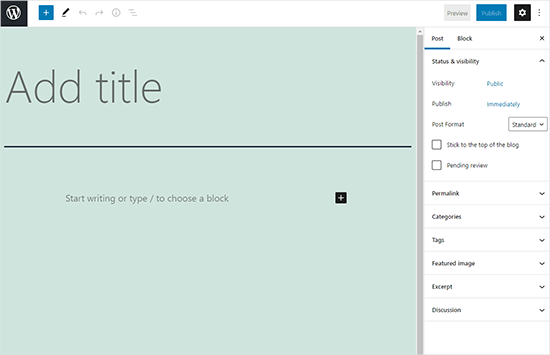
WordPress 5.0のリリース以来、ブロックエディターはWordPressの初期設定エディターです。
なぜWordPressのGutenbergエディターを無効化するのか?
WordPressを何年も使っているサイトオーナーの多くは、クラシックエディターの方が使いやすいと思っています。また、ブロックエディターは比較的新しいため、プラグインによっては完全に対応していないものもあります。
ありがたいことに、WordPress 5.0以降でもクラシックエディターを使う方法がある。
次のセクションでは、Gutenbergを簡単に無効化し、クラシックWordPressエディターを使い続ける方法を紹介します。
このガイドで紹介するすべての方法を簡単に紹介しよう:
準備はいいかい?始めよう
方法1.WPCodeプラグインでGutenbergを無効化する(推奨)
WPBeginnerでは、WordPressに最適なコードスニペットプラグインであるWPCodeプラグインを使ってGutenbergを無効化することを推奨しています。

テーマのfunctions.phpファイルを編集することなく、WordPressのカスタムコードを簡単に追加できる点が気に入っています。そのため、WordPressサイトを壊す心配がありません。さらに詳しく知りたい方は、WPCodeのレビューをご覧ください。
このプラグインにはコードスニペットライブラリもビルトインされており、WordPressの機能を簡単にカスタマイズすることができます。
ライブラリには、Gutenberg の無効化、WordPress REST API の無効化、自動更新の無効化など、人気の機能リクエストの検証済みコードスニペットがあります。これにより、個別プラグインを何個もインストールする必要がなくなります。
開始するには、無料のWPCodeプラグインをインストールし、有効化する必要があります。WordPressプラグインのインストール方法については、こちらをご覧ください。
注: WPCodeには無料プランがあります。しかし、プロバージョンにアップグレードすると、コードスニペットのクラウドライブラリ、スマート条件ロジック、ブロックスニペット機能などの機能を利用できるようになります。
プラグインを有効化したら、まずWordPressダッシュボードからCode Snippets“Libraryにアクセスします。
次に、「Gutenbergエディターを無効化(クラシックエディターを使用)」スニペットを検索し、「スニペットを使用」ボタンをクリックします。
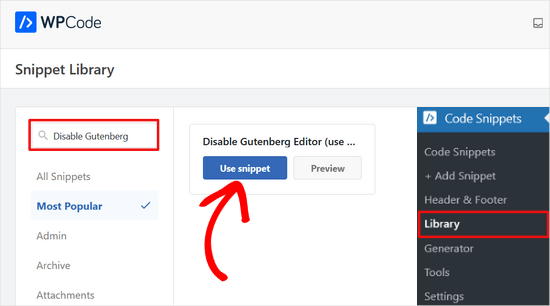
次の画面では、WPCodeが自動的にコードを追加したことがわかります。
また、適切な挿入方法を設定し、タイトルとタグを追加することで、何のためのコードなのかを覚えやすくします。
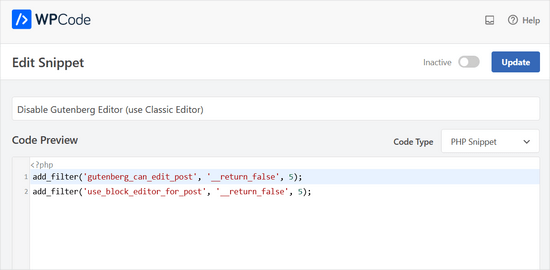
ここからは、スイッチを「非活性化」から「有効化」に切り替えるだけでいい。
その後、「更新」ボタンをクリックする。
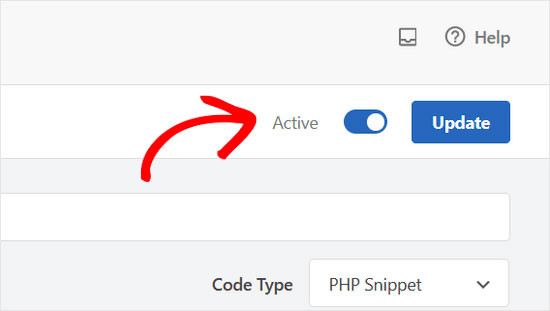
以上です。これでGutenbergブロックエディターは無効化され、Classicエディターが使えるようになりました。
方法2.Classic EditorプラグインでGutenbergを無効化する。
この方法では、WordPressの中心的な寄稿者によって開発・保守されているプラグイン、クラシックエディターを使用します。
まず最初にClassic Editorプラグインをインストールして有効化します。ヘルプが必要な場合は、WordPressプラグインのインストール方法のステップバイステップガイドをご覧ください。
プラグインは箱から出してすぐに動作し、有効化した時点でGutenbergエディターを無効化します。
また、Gutenbergとクラシックエディターの両方を同時に使用することもできる。
プラグインの設定で設定できます。WordPressの管理エリアにある「設定 ” 書き込み」にアクセスしてください。クラシックエディターの設定」の下に、この設定を行うオプションが表示されます。

変更を保存」ボタンをクリックして、設定を保存することを忘れないでください。
投稿メニューの下に、クラシックエディターを使って新しい投稿を作成するためのリンクが追加されました。
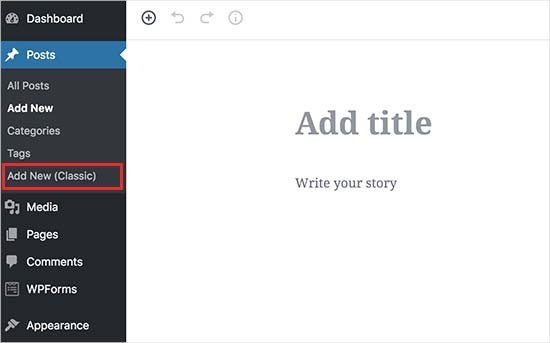
クラシックエディターを使って古い投稿を編集することもできる。
投稿 ” すべての投稿のページに行くと、投稿の下に「編集(クラシック)」リンクが表示されます。
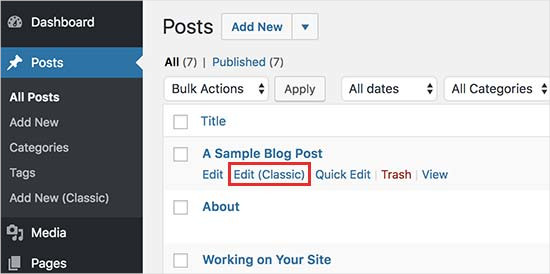
方法3.Gutenbergプラグインを無効化してクラシックエディターを使用する。
特定のユーザー権限グループや投稿タイプでGutenbergを無効化したい場合は、この方法が役立ちます。
まず、Gutenberg無効化プラグインをインストールして有効化する必要があります。ヘルプが必要な場合は、WordPressプラグインのインストール方法のステップバイステップガイドを参照してください。
有効化した後、設定 ” Gutenbergの無効化ページにアクセスしてプラグイン設定を行う必要があります。

初期設定では、プラグインはサイトのすべてのユーザーに対してGutenbergをすべて無効化します。しかし、特定のユーザー権限グループや投稿タイプに限定したい場合は、「完全無効化」オプションのチェックを外してください。
チェックを外すと、特定のユーザー権限グループ、投稿タイプ、テーマテンプレート、または個々の投稿に対してGutenbergを選択的に無効化するオプションが表示されます。

この設定は、Gutenbergと互換性のないWordPressプラグインを使用しているが、サイトの他のエリアでGutenbergを使用したい場合に便利です。
WordPressは世界で最も人気のあるサイトビルダーで、インターネット上のすべてのウェブサイトの43%以上を運営しています。何千ものプラグインやテーマがあり、eコマースストアから 会員制コミュニティまで、あらゆる種類のサイトを強力にサポートします。
これらのプラグインの多くはブロックエディターと互換性があります。例えば、WPFormsにはカスタムコンタクトフォームブロックが含まれており、ブロックエディターを使って簡単に投稿やページにフォームを挿入することができます。
しかし、多くのサードパーティツールはまだクラシックWordPressエディターに大きく依存しており、ブロックエディターと完全に互換性があるとは限りません。
もしそうなら、これらの設定はあなたにとって非常に役に立つだろう。
変更を保存」ボタンをクリックして、設定を保存することを忘れないでください。
この投稿がGutenbergを無効化し、WordPressのクラシックエディターを維持するのにお役に立てば幸いです。また、Gutenbergに関するよくある質問の回答リストや、WordPressでフルスクリーンエディターを無効化する方法のガイドもご覧ください。
If you liked this article, then please subscribe to our YouTube Channel for WordPress video tutorials. You can also find us on Twitter and Facebook.





Jiří Vaněk
Great article. Many people struggle with Gutenberg because it’s quite complex. For websites where someone doesn’t want to use a page builder like Elementor or Seed Prod, this option is a great choice, especially for simple small websites. Thanks for the tip.
Moinuddin Waheed
classic editor has been great for writing content and specially for bloggers where the main aim is to publish regular content.
moreover, making table is a lot of easier when it comes to classic editor whereas Gutenberg editor still lags flexibility in table customisations.
I had to use classic editor mainly for making table.
Is there a way we can have both the editors and can make a switch to utilise the best features of both the editors?
or will we need to disable one to use the other?
WPBeginner Support
You would need to only use one editor at a time as swapping editors can cause formatting issues.
Admin
Jiří Vaněk
Using two editors at the same time is not a good practice. I tried mixing Gutenberg and Elementor this way, and it always ended badly. Usually, the second editor would take over the article and damage the formatting done by the first editor. Therefore, it is necessary to choose just one of them; otherwise, you can easily mess up your article and will have to use revisions to revert back.
mohadese esmaeeli
One of the issues with Gutenberg that has bothered me is the absence of the ‘Show Revisions’ feature, which is available in the classic editor. Another problem is that Ctrl+Z doesn’t work in this editor, and I’m always afraid that my writing might be lost due to an internet interruption, WordPress hang-ups, or any other reasons.
Ahmed Omar
As a new beginner on wordpress, I found that classic editor is easy for me to use.
Should I continue using it or I should train myself to use block editor from now
WPBeginner Support
If possible it would be good to start learning the block editor as WordPress updates there will be more and more added to the block editor.
Admin
Tikyda
Thanks a lot. I did not know it could be so quick to get rid of the new wordpress text editor. I used the plugin you recommended.
WPBeginner Support
Glad our guide was helpful!
Admin
VickyR
WOW! Did this article “find me” at the right time! I think this is the best WordPress site on the internet, have been following it a long time and decided put foot in the waters and test a new site with WordPress 6.0.1 (local install). The toggle button popping up and hiding all the dashboard options was driving me crazy every time I tried to create a new page or post! Have been sitting here all day trying to figure out stop the Dashboard menu from dissappearing. Didn’t realize it was Gutenberg vs Classic Editor. THANK YOU SO MUCH FOR THIS POST wpbeginner!


WPBeginner Support
Glad to hear our article was helpful!
Admin
Theresa Southern
Seems to be working like a charm! Thanks for the tip!
WPBeginner Support
Glad to hear it is working for you!
Admin
Frances Sinclair
Unfortunately I can’t install the plugin as it requires me to have a Business Plan. I know I had plugins on my blogs but can’t install any now. Have been forced into block editor.
WPBeginner Support
To clarify, our tutorials are for WordPress.org sites, you can see the difference between the two in our article below:
https://www.wpbeginner.com/beginners-guide/self-hosted-wordpress-org-vs-free-wordpress-com-infograph/
We also have a free transfer service should you be interested in moving your site from WordPress.com to WordPress.org.
Admin
Brigitte
Hi, I’ve downloaded the plug in for the classic Editor since I couldn’t figure out how to Indent paragraph in the Block editor. I’m now able to “indent” a paragraph in the Classic Editor. I then save the Classic editor and close it.
However, as soon as I open the Classic Editor, my “indents” are gone (Even though I had saved my post)? I’m used to the Block Editor, but it’s missing some functionalities (like indents). Not sure what to do? I prefer not to use the Classic Editor too much, only for the missing functionalities. Can we not use both?
WPBeginner Support
You would not want to swap between editors as that can cause different issues like the one you are running into. For those situations, you would want to use the Classic block for that styling or stay in the classic editor.
Admin
John
Hi,
installing the classic editor was easy on WP 5.6
Only thing is that the classic “look” is not there ? It has a different interface ?
WPBeginner Support
You would want to ensure you’ve enabled the classic editor in the plugin’s settings for it to be visible.
Admin
Angelina
I’m using wordpress.org, but when I go to the writing settings this option isn’t there..? I’m not sure what I’m doing wrong
WPBeginner Support
You would want to ensure the plugin is installed and activated for the option to be available.
Admin
Frank White
I’m using WordPress COM. On Oct 1, 2020 when I added a post to my blog I was shocked to discover that the familiar Classic interface had been replaced by Gutenberg without my permission.
Even worse, when I tried to restore the Classic interface I got this message — “To install plugins you need to upgrade to a business plan.”
WPBeginner Support
You would need to reach out to WordPress.com’s support for what the current options that they have available are without upgrading to be able to use plugins. Our guides are for WordPress.org sites currently.
Admin
Matt
On free plans, you can’t install the plugin, but it’s still possible to use the old editor. Go to the WP Admin page which is located at blogname.wordpress.com/wp-admin. Click Posts->All Posts to get a list of your posts. If you hover over a post title, you can choose Classic Editor below it. Note: This may not work if your WP account is new.
Pam
Thank you for this plugin. I’ll want to create blog posts again, thanks to this plugin!
WPBeginner Support
Glad our recommendation was helpful
Admin
Hendrik
Hi,
I recently updated my site to WP 5.5.1 – no choice, but Gutenberg. When I install the Classic Editor plugin, the article previews get a 404 error. Any ideas, whether it’s the theme or other plugins interferring?
WPBeginner Support
It would depend on what you have on your site, you would want to follow the steps in our article below for how to troubleshoot an error like this:
https://www.wpbeginner.com/beginners-guide/beginners-guide-to-troubleshooting-wordpress-errors-step-by-step/
Admin
Mark
I happened to do a fresh WP installation last night and noticed that block editing is the default status as now the block editor is built into the WP core. A couple years ago I installed the Gutenberg plugin. Is it possible to uninstall the plugin and retain the block editor or will uninstalling the Gutenberg plugin disable block editing? It would be a disaster to uninstall it and find pages and posts created with the Gutenberg plugin all in a mess.
WPBeginner Support
If your site is up to date you should be able to uninstall the Gutenberg plugin safely.
Admin
Heather Davis
Hi. I have been using the Classic Editor plugin, but isn’t there an expiration to that? I thought I remember they will require everyone to move over to Gutenburg by a certain date. Do you know about this?
I ask because I was going to hire someone to recreate my blog in Gutenburg blocks… because I thought I had to eventually. But I don’t want to do the dust has settled on Gutenburg and all the kinks are worked out.
Advice?
WPBeginner Support
They mention this on the Classic editor plugin page itself. Currently, the plugin will be supported until 2022, or as long as necessary.
Admin
Michael
The new block editor sucks.
WPBeginner Support
Some people think that which is why the Classic Editor plugin is available, should you not want to use the block editor you can use that plugin. We would recommend trying the block editor when you can as it has improved over time.
Admin
ali
tnq for sharing this amazing information, that’s work wonderful for me
WPBeginner Support
You’re welcome, glad our guide was helpful
Admin
Bapan Mistri
Thanks a lot for the information.
WPBeginner Support
You’re welcome
Admin
Dharmesh Patel
Great post. It helped me a lot.
WPBeginner Support
Thank you, glad our tutorial was helpful
Admin
ValerieB
I’ve read the post above and do not see these options when I look at settings on my 2nd site. When I choose plug-ins, I get the message that I have to upgrade to a paid plan in order to be able to use either the disable gutenberg plugin or the classic editor plugin.
Is this correct? People with free sites are not allowed to disable the “new block editor”? Thank you.
WPBeginner Support
Our tutorials are for WordPress.org sites, not WordPress.com sites. WordPress.com should be able to let you know the options available but they may have an option in the top right of the post editor unless it has been removed
Admin
Cheryl
In trying to find a way out of Gutenberg I installed Classic Editor, also Classic Editor add-on, and then finally Disable Gutenberg. A third party tool I used to use used to work perfectly for months. Now it does not, even with this plugins. Do I have too many plugins at this point? Suggestions? Thank you.
WPBeginner Support
You would only want one plugin for the classic editor active, you may be running into a conflict between the plugins that is preventing the classic editor from displaying.
Admin