サイトの完全なバックアップを取ることは、予期せぬ問題からサイトを守る最も賢い方法の一つです。すべてのサイトオーナーは、コンテンツと設定を保護するために定期的にバックアップを取る必要があります。
私たちは様々なソリューションを検討し、テストしてきました。それぞれのプラグインがユニークな機能を提供しているので、どのプラグインがあなたのニーズに最も適しているかを評価することが重要です。
このガイドでは、BackWPupを使ってWordPressの完全なバックアップを無料で作成する方法をご紹介します。追加費用なしでサイトデータを安全に保つための信頼できるオプションです。
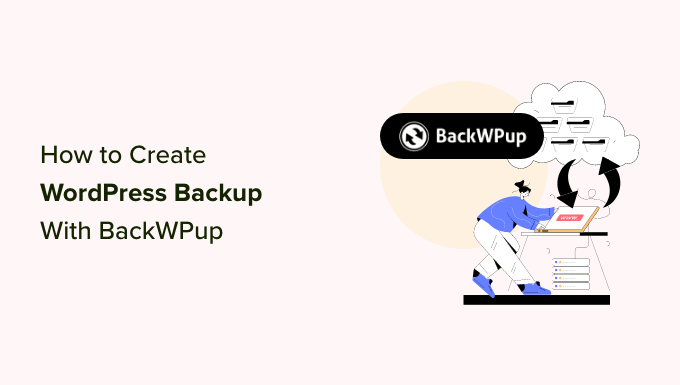
WordPressのバックアップを作成する理由
バックアップは、災難、ハッキングの試み、マルウェアに対する防御の第一線です。
私たちはこのことを身をもって学び、今ではWordPressサイトはすべて自動バックアップを複数のクラウドに安全に保存するようにしています。
定期的なバックアップの作成は、予期せぬ事態が起きても重要なデータを安全に保つために、すべてのサイトオーナーにとって不可欠です。
私たちの経験では、以下のようないくつかの要因がサイトのデータを脅かす可能性があります:
- 有害なコードをサイトに注入するマルウェア攻撃。
- サイトのデータをロックし、アクセスを制限するランサムウェア。
- ヒューマンエラーやサーバーエラーにより、重要なファイルやデータが誤って削除されてしまう。
いくつかのWordPressホスティングサービスがバックアップを提供しているのは事実ですが、これらのバックアップは一貫性がなく、信頼できないことがあります。
場合によっては、ホスティングサービス会社がデータを紛失したり、アカウントを停止してアクセスできなくなることもあります。そのため、安心のためにWordPressのバックアップをご自身で設定されることを強くお勧めします。
幸いなことに、信頼できるWordPressバックアッププラグインを使用することで、バックアッププロセス全体を自動化し、サイトを継続的に保護することができます。
注:私たちはDuplicatorを自分のサイトで使用しています。これはBackWPupの代用品で、以下の機能のために使用しています:
- ミリタリーグレードの暗号化による安全なバックアップ
- より簡単なワンクリック復元ポイント
- 複数のクラウドストレージオプションに対応
- WordPressサイトのクローン作成と移行が簡単
さらに詳しく知りたい方は、Duplicatorのレビューをご覧ください。
ということで、BackWPupを使ってWordPressのバックアップを簡単に作成する方法を見てみましょう。
BackWPupを使ってWordPressのバックアップを作成する
このチュートリアルでは、BackWPupを使ってWordPressのバックアップを無料で作成します。
まず、BackWPupプラグインをインストールして有効化する必要があります。詳しくはWordPressプラグインのインストール方法のチュートリアルをご覧ください。
ステップ1:バックアップジョブの作成
プラグインを有効化したら、BackWPUP ” Add new jobページにアクセスする必要があります。
BackWPupのジョブとは、作成したいバックアップについてプラグインに提供する指示のセットです。
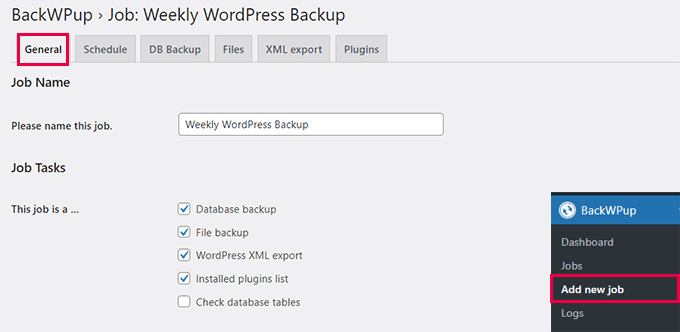
まず、ジョブ名をプロバイダーで指定します。これは、このバックアップが何をするのかを覚えておくのに役立つものであれば何でも構いません。この例では、”Weekly WordPress Backup “とします。
その下に、このバックアップジョブに実行させたいタスクを選択します。すべてのオプションを設定することをお勧めします。
少し下にスクロールして、’Job Destination’セクションに進みます。ここでバックアップの保存先を選択します。
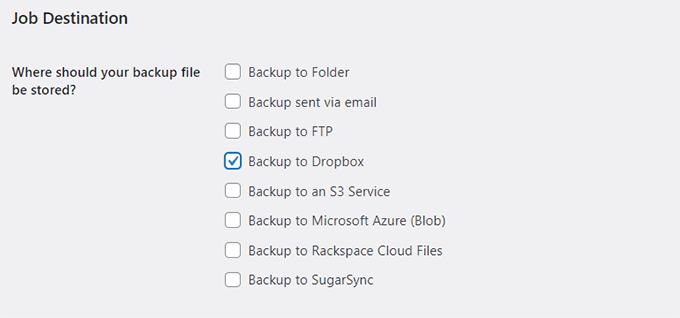
サーバーへのバックアップファイルの保存、メールでの送信、FTPへのバックアップ、Dropbox、Amazon S3、Windows Azure、Rackspace、SugarSyncへのアップロードが可能です。
バックアップをサーバーに保存しないでください。これは、バックアップを作成する目的である、あなたのサイトの保存コピーを別の場所に保存することを意味します。
このチュートリアルでは、Dropboxを使用します。
オプションを設定すると、ジョブメニューに新しいタブが追加されます。
重要変更を保存」ボタンをクリックして、設定を保存することを忘れないでください。
ここで、バックアップを保存したい保存先の名前を付けた新しいタブに切り替えます。例えば、Dropboxを選択した場合、’To:Dropbox」というタブが表示されます。
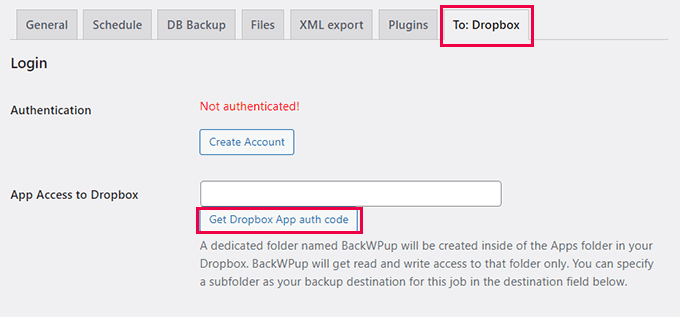
ここから、クラウドアカウントの設定を行うことができます。例えば、Dropboxを選択した場合、「Get Dropbox App auth code」ボタンをクリックして設定します。すると、アプリがDropboxアカウントにアクセスできるようにするプロンプトが表示され、バックアップ用のフォルダーを設定します。
その後、「変更を保存」ボタンをクリックして設定を保存します。
ステップ2:バックアップのスケジュール
次に、Scheduleタブに切り替える必要があります。Start job’オプションで’with WordPress cron’オプションを選択します。
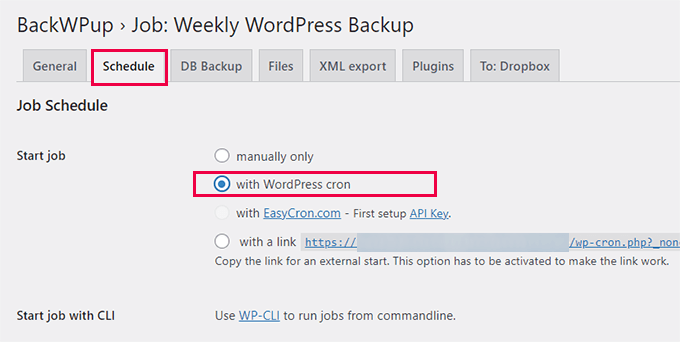
WordPress cronは、スケジュールされたタスクを実行するために使用されるWordPressビルトインシステムです。
少し下にスクロールして、バックアップジョブの頻度を選択します。サイトのコンテンツの更新頻度に応じて、毎週または毎月のスケジュールを選択することをお勧めします。
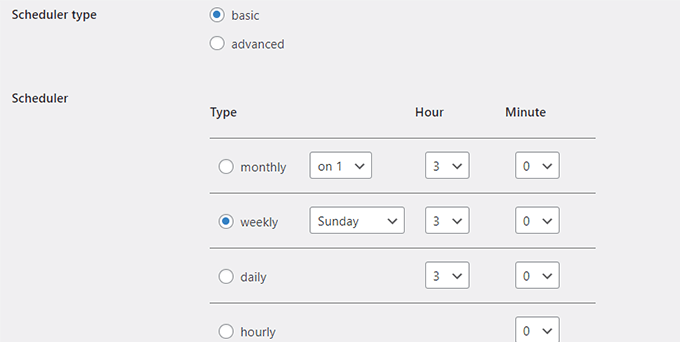
その後、「変更を保存」ボタンをクリックして設定を保存します。
ステップ3:バックアップに含めるものを選択する
ここで、バックアップに含めるもの、またはバックアップから除外するものを選択する必要があります。
DB Backup’タブに切り替え、バックアップに含めるテーブルを選択します。わからない場合は、すべてのテーブルを選択してください。
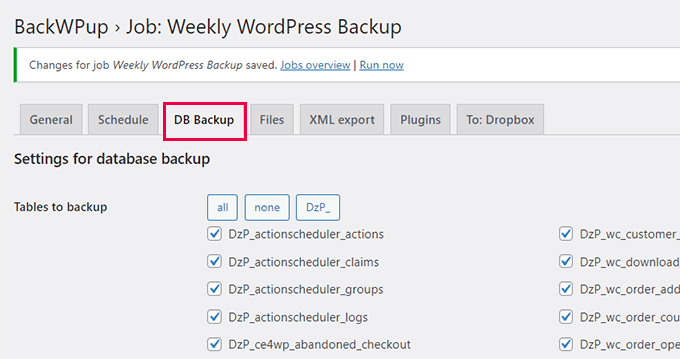
Save changes(変更を保存)」ボタンをクリックして、設定を保存します。
その後、「Files」タブに切り替えます。ここから、バックアップから除外するファイルを選択できます。
わからない場合は、初期設定のままにしておいてください。
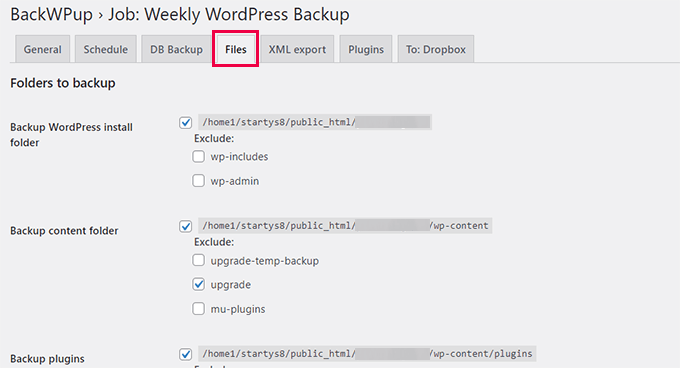
再度、「変更を保存」ボタンをクリックし、設定を保存します。
ここで、「XMLエクスポート」タブに切り替える必要があります。ここから、すべてのコンテンツのWordPress互換XMLエクスポートファイルを生成することができます。
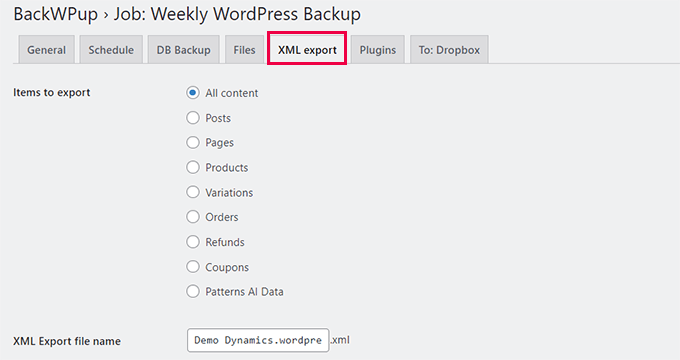
初期設定オプションはほとんどのサイトで使用できます。
変更を保存し、「プラグイン」タブに移動します。
ここで、バックアッププラグインはWordPressサイトにインストールされているすべてのプラグインのテキストリストを生成します。
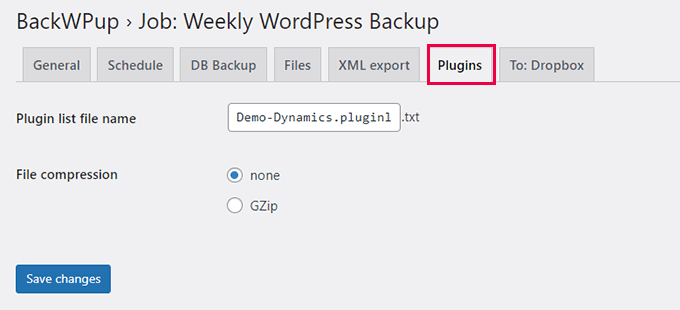
最後に「変更を保存」ボタンをクリックして、設定を保存します。
ステップ4:バックアップジョブの実行
バックアップジョブを作成したら、それを初めて実行する必要があります。
BackWPup ” ジョブのページに行き、先ほど作成したジョブの下にある’Run now’リンクをクリックしてください。
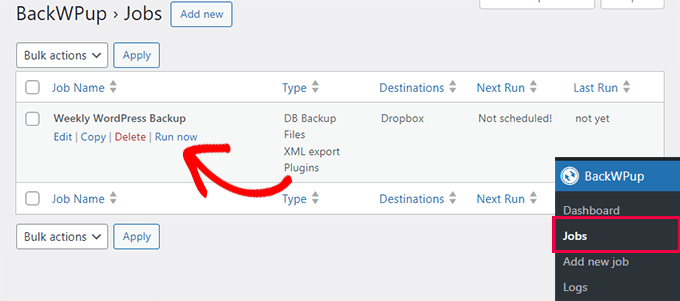
プラグインはバックアップジョブを実行し、進捗状況を表示します。
サイトの規模によっては時間がかかる場合があります。完了すると、成功のメッセージが表示されます。
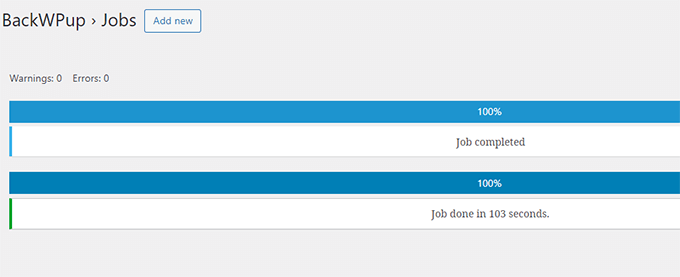
これで、保存先のソース(Dropboxや、先ほど設定した他のストレージオプションなど)にアクセスして、バックアップファイルを確認することができます。
BackWPupにおけるWordPressバックアップジョブのトラブルシューティング
バックアップジョブを実行すると、ホスティングサービスサーバーに余分な負荷がかかることがあります。その結果、バックアップジョブが未完了になる可能性があります。
また、ほとんどの共有ホスティングサービスでは、スクリプトが消費できる時間やメモリに制限があります。サーバーが時間またはメモリの制限を超えたためにBackWPupを停止すると、しばらく待ってから処理を再開します。この場合、バックアップジョブが終了するまでしばらく時間がかかります。
この問題を解決するために最初にすべきことは、PHPのメモリ制限を増やすことです。それからBackWPup ” Settingsに行き、’Jobs’タブをクリックしてください。
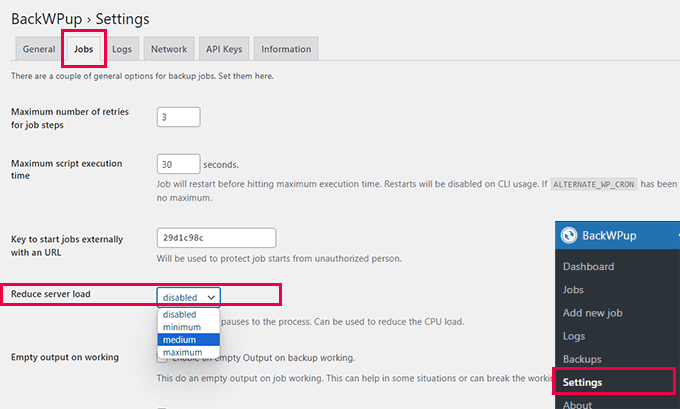
ジョブステップの最大再試行回数」オプションを増やします。初期設定は3です。これを5まで増やして、うまくいくかどうか試してみてください。
その後、’Reduce server load’オプションまでスクロールダウンし、’medium’または’minimum’サーバー負荷オプションのいずれかを選択する必要があります。
最後に、下部にある「変更を保存」ボタンをクリックして、設定を保存してください。
バックアップからサイトを復元する
BackWPupはサイトを復元する簡単な方法を提供します。
まず、BackWPup ” Backupsのページに行き、復元したいバックアップの下にある’Download’をクリックします。
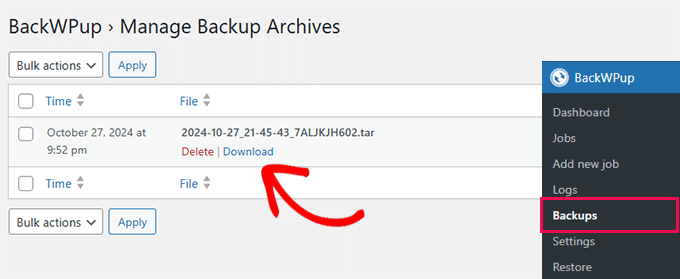
バックアップファイルをダウンロードしたら、それを復元することができます。
BackWPup ” リストアページに行き、’アーカイブを選択’ボタンをクリックし、ダウンロードしたバックアップファイルをアップロードします。
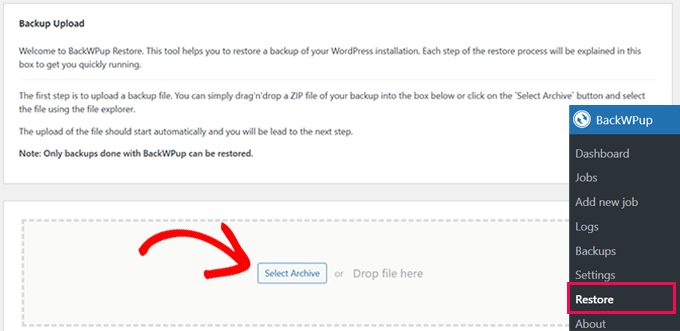
注意:BackWPupはBackWPupプラグインを使用して作成されたバックアップのみを復元することができます。
バックアップファイルをアップロードすると、プラグインがデータを抽出し、バックアップからサイトを復元します。
トラブルシューティング:
BackWPupのリストアが何らかの理由で失敗した場合。データベースとファイルのバックアップからサイトを手動で復元することができます。
詳細な手順については、バックアップからWordPressを復元する方法についての投稿をご覧いただき、データベースとWordPressファイルの手動復元手順に従ってください。
より簡単なリストア設定のWordPressバックアッププラグインをご希望の場合は、Duplicatorをお勧めします。 Duplicatorの無料版もあり、バックアップのオプションは少ない。
追加のバックアップリソース:
以下は、WordPressサイトのバックアップ管理に役立つその他のリソースです:
- WordPressデータベースを手動でバックアップする方法(ステップバイステップ)
- データベースのバックアップのみを使用してWordPressを復元する方法
- WordPressサイトをバックアップする方法(5つの簡単な方法)
この投稿が、BackWPupを使ってWordPressの完全なバックアップを作成するのにお役に立てば幸いです。また、サイトを保護するためのヒントが満載のWordPressセキュリティガイド、または専門家が選んだサイトを保護する最高のWordPressセキュリティプラグインもご覧ください。
If you liked this article, then please subscribe to our YouTube Channel for WordPress video tutorials. You can also find us on Twitter and Facebook.





Eloise
BackWPUp just changed the way the plugin accesses / stores backup files in Dropbox. The info they have given is pretty rubbish! Please can you update this article to reflect those changes, and advise users on how best to re-connect BackWPUp with Dropbox? Cheers!
WPBeginner Support
We will certainly look into updating this article. If you reach out to BackWPUp they should be able to help and clarify on anything that is confusing in their documentation as well
Admin
Duncan McCormack
Hey guys, I’ve just had a look at this backup plugin on its page.
You have to BUY the pro version to do a RESTORE!!!
That right??? Sure reads that way to me.
WPBeginner Support
They created a method to restore the backup using the plugin rather than manually and that feature they are requiring pro, you can still restore your site manually without the pro version.
Admin
James
In the dropbox tab, for me today 2/10/19, next to the Authentication it said ” not Authenticated “, and said create an account. but i already have an account so it would not give me the allow the plugin option. However, I clicked on the dropbox Authentication button, it then brought up my dropbox and it displayed a code. Copy and pasted that code into the box and it then went to the allow BackWPup. Just in case anyone else comes across that problem. But thanks for the tutorial, one of many that I use..
WPBeginner Support
Thanks for sharing this solution should someone else run into this error
Admin
Monika
Can this create a WooCommerce backup as well or do I need a specific plugin for that one?
Chris
If you cant see the re-authenticate option in your drop box account then you need to just click on the button below this one in your backup plugin settings. It will then prompt you to allow access and grant a code.
I had the same issue and it worked for me.
Chris
Eloise
Hi,
The layout on BackWPup seems to have changed bit since this article was written – the Jobs tab now seems to be called Schedule, and when I go in there I can’t find an option to set the number of server re-tries..?
Every other site I’m using BackWPup on works fine. But one site that I manage is having a few problems; the site is quite large, lots of plugins, and I keep getting error messages that ZIP files are not closing properly during execution. Any thoughts/revisions that might be helpful please?
Many thanks!
WPBeginner Support
Hi Eloise,
We will update the article. Meanwahile, please contact plugin support and see if they can help you out.
Admin
john moses
Nice writeup. Ihave done backup before but I wasn’t able to restore my Media Library images. When you bakup with this plugin, and you restore, will the will the media library images be restored too?
WPBeginner Support
Hey John,
Yes they will be included. However, make sure that you create a complete WordPress backup and not just the Database backup.
Admin
Ravi Dixit
A very helpful post.
Can you tell me how to save backups files to the local disk of the computer with BackWPup plugin?
moumita
wpbeginner, you are my only destination whenever I face any wp issues. Really cant imagine using wordpress without your help
Olga
Very useful! Thanks a lot ;-))
Pierre BLAZER
Hi there ! I just installed BackWPup, and I can see there are several possibilities to archive the backup in the GENERAL tab: ZIP, TAR, TAR GZIP etc. Afterward, under the DATABASE tab for example, the choice to compress is only: GZIP or NOTHING, so I’m a bit confused. What should I do if I chose ZIP as an archive? Should I choose GZIP ?? Thanks.
WPBeginner Support
Hi Pierre,
Yes, you should choose Gzip. It is a compression format just like zip.
Admin
anders
Does this have support with Azure ARM Storage. I get this error:
400 Value: The value for one of the HTTP headers is not in the correct format.
Seems like there is a issue with the API this version is using. Anyone have managed to do this successfully with ARM Cold Storage account?
Don Saroos
Thanks but one thing missing i cant actually connect to dropbox any little help will be highly welcomed
Aakarshit Choudhary
hey bro!
I am a wordpress begineer!
Please tell me how I can use this backup on my website if my website crashes?
Jane Bonney
I found the instructions fairly clear and helpful, although sometimes the phrasing could be a little better to make the instructions better.
When I backed up I got the following error mesages:
ERROR: Dropbox API: (56) SSL read: error:00000000:lib(0):func(0):reason(0), errno 104
ERROR: Job has ended with errors in 5150 seconds. You must resolve the errors for correct execution.
So what do I do please?
JANE BONNEY
I discovered this was because my dropbox was full. So the solution was simply to delete some of the media I had uploaded and not used or increase dropbox space allowance.
Rachel
Hi! Thanks for this great post! When creating a job – I say to back up to Dropbox but it doesn’t say ‘Reauthenticate’….It just says Create account. I already have a Dropbox account, so when I click on Create Account it doesn’t request permission as shown in this post, it tells me how much available space I have and prompts me to get more. I’m stuck on what to do.
Chris
same here for me too. I tried everything but not sure if its because you need to have a paid account that supports API integration.
Francis
I use BackWPup on my site and it shows it has backed up correctly and the test mail has also arrived but I do not get the backups sent to my email. I tried different email accounts but it doesn’t send anything unless there is an error. How can I get the backups sent to email and how can I download them? Thanks very much.
WPBeginner Support
Please contact the plugin support.
Admin
Nikhil Ganotra
Earlier I was using backupWordPress and it was consuming too much bandwidth. This plugin is awesome!
Deja
Hi, I have the same error: “Not expected HTTP response body: 429 Too many requests body { padding-top: 60px; /* 60px to make the container go all the way to the bottom of the topbar */ } Error 429 Too many requests”
Does anyone know the solution for this? Many thanks in advance.
Gil Andrei
Hi, on your past article you said that restoring WordPress from BackWPUp is simple, how would you do that? Thanks!
Sacha
Thanks for the great post, BackWPup looks like a very good option for me. But how would you restore from a backup?
Tracey
Another great post. I really don’t know what I’d do without your website. its he first thing I turn to if I get stuck with something on my blog! Many, many thanks.
Obidigwe Kenechukwu
Thanks for this great article, I love what you people.
I just got one question: what is the role of wordpress default “Blog import and export” as regard backing up of site?
Please I need to know.
Thanks once again.
Karan
Hello,
Does it really create a full backup including all the settings, posts, media etc? Will this backup enough to restore a completely formatted site?
Thanks
Karan
Melinda
Thanks for the article! I tried using this plugin message, but I received an error message when backing up.
Not expected HTTP response body: 429 Too many requests body { padding-top: 60px; /* 60px to make the container go all the way to the bottom of the topbar */ } Error 429 Too many requests
I’m not very knowledgeable about coding, can you help!
Anna
I’m exploring this topic because I’m about to set up my first WP site. I’m wondering, however, if every site really needs so much attention paid to back-up? Our site will essentially be static, that is, it’s not a blog so there are no posts, nor are there comments: its content comprises text and photos which are ours and are backed-up elsewhere.
I will be using a purchased theme so those files, as well, are elsewhere. Of course the entire site once created will position the photos and text according to the theme and that will involve customization and work. That I can see the value of backing-up, but a one-time ought to do it, no?
I’d appreciate someone experienced helping me clarify this! Thanks.
Leonid
If you have a static site, you don’t need WordPress for it. Just build HTML/CSS site.
Aniket
Hey
Thanks for coming up with an important topic. I am already using backwpup on my site.
I am using the dropbox option. But, the dropbox comes with a limited space of 2GB.
What should I do after this?
Should I delete some of the previous files to generate space? If yes, which files should I delete?
WPBeginner Support
You can download older backups to your computer.
Admin
Hasnain Abid Khanzada
Hello Bro,I Have Done All The Things But I Am Getting The Error When Trying To Run The Backup..The Error Is ” The HTTP response test get an error “Failure when receiving data from the peer “…Hope That You Will Solve The Problem.
Thanks.
WPBeginner Support
Please contact the plugin support. They will be able to help you better.
Admin
Andy Lawrence
Hey, I’ve been trying this for a while but when I run the script to back up, it doesn’t ever finish. I’ve followed all the instructions but it’s not working.
Kenrick
hi great summary! To bad i am getting this errorwhen I try to back up
ERROR: Signal 15 is sent to script!
How to fix this?
Thanks.
Ayesha
Thanks, I just backed up my site using this method, before I was just using another free backup plugin and this works just as well
Michale
Did you ever try to restore a site from a backup made using BackWPup? Since BackWPup doesn’t have a “Restore backup” option, that would be an interesting post..
Ziacinzia
HI, thank you for this article. I have an issue though, my dropbox is almost full and as my site grows, it takes more and more space, so I wonder what i should do when I run out of space? Is there a similar alternative to dropbox to save the backup jobs? Many thanks
WPBeginner Staff
You can purchase more space. Alternately you can try saving your backups to Google Drive.
Ziacinzia
I read that Google Drive does not encrypt files and is not a safe option. May I please have your view on that? Thank you
WPBeginner Staff
1. The backups on your hosting service provider are sometimes not available. Also these backups could get compromised. Sometimes web hosting companies may even terminate your account without giving you enough time to get your files. In all these scenarios, and there are many others too, the user looses the access to their backup files.
2. Saving backups on the same server as your website actually defeats the purpose of backing up in the first place. For example, if the security of your server is compromised then your backup files could get affected too. This would make it immensely difficult for you to restore your website.
Michael Einstein
OK.. I understand and this makes sense.. So would the WordPress Backup to Dropbox be a good option as an alternate place to store the backups, or perhaps to my google drive? Although I do worry a bit that these sites aren’t totally secure either. Only other option is if I can configure a backup to go to an external drive I have on my home computer that gets backed up everynight to a cloud-based backup.. That way I would have it on my home computer AND on the cloud. But this won’t work if my home computer is turned-off, although it is “usually on”.
Michael
Michael Einstein
A few Newbie questions here:
1) If I use Bluehost for a hosted WordPress site, that comes with daily backups of my entire site. Why would I also need a seperate wordpress backup solution? Couldn’t I always just restore my site if anything ever happened through my cPANEL in Bluehost?
2) In this article, it says: “Whatever you do, DO NOT store the backups on your server.” Why? Isn’t this a good/secure place to store your backup since it also will get backed-up? Where else would I store it? Dropbox?? That actually sounds less safe and secure then in a dedicated directory somewhere on my hosting server.
Thanks for the help!
Regards,
Michael
Duncan McCormack
It’s redundancy surely.
I think it’s a good idea to either use another backup technology (plugins) as well as your hosted provider method.
I also think it’s a good idea to download your hosted provider backups and put ’em elswhere (on your work/home PC?) – but I’m happy to trust cloud technology providers, particularly Google and Microsoft. I reckon Dropbox are pretty trustworth too, eh? Surely.
WPBeginner Support
Correct, it is mainly for redundancy and so you have control over your backups
Admin
tealady46
I’ve followed the tutorial and am being told that it’s all backed up but when I’ve checked in my dropbox folder, I can’t see it. Any ideas??
Eloise
There will be a separate BackWPup folder in your Dropbox – it’s not immediately obvious, so have a look around. Took me a couple of mins to find it when I first started doing using BackWPup too!
Bala Chandar
I got an error like “The HTTP response test get an error “connect() timed out!”
Vitaliy Kolos
OK, I’ve backed up my files, database, list of plugins, but now I’m sort of stuck because I’m not sure what I’m supposed to do next. I mean I know I’m supposed to restore certain files, but I’m afraid that I’ll override something that I actually need. Do I just leave wp-config.php alone and update the rest or what am I supposed to do next?
harishchouhan
I have been using BackWPup since a while, but the “This APP will have access to your entire DropBox” scares me. With so many security issues being exploited every now and then, one wrong step, and I hope my DropBox data is not compromised.
Cypherinfo
I did another copy and this again only the home page was showed; the other pages are redirected to the xampp setting http://localhost/xampp/ I tried to delete the .htaccess and every web page different from the home one report 404 error object not found; any advice? I’ve posted in the wrong place sorry. My comment is for this: https://www.wpbeginner.com/wp-tutorials/how-to-move-live-wordpress-site-to-local-server/
I’ve posted in the wrong place sorry. My comment is for this: https://www.wpbeginner.com/wp-tutorials/how-to-move-live-wordpress-site-to-local-server/
AV
Dropbox is not active.. something is missing.. i installed this in local site.
WhyBother
Thank you for this very detailed tutorial.
Abhishek Jain
This is a real article to read about the v=backup of wordpress site… Thanks to author….
Alan Santana
Does this backup saves all options, configurations, seo, etc.?
Or is there anything lost?
Somesh
it stuck at
trying to create backup archive
WPBeginner Support
Somesh, make sure your web host meets the minimum requirements to run the plugin. You would need PHP 5.2.6 at least. Also check out plugin’s FAQs section.
Admin
Somesh
Does it backup all the database files and all the stuff
Carole
If you do a daily backups to Dropbox, do the files with changes replace the existing files or is a complete new backup added each day? My ecomm website seems to be 5GB so that could quickly blow through even 100GB of Dropbox storage.
Pali Madra
As usual a great tutorial.
I did want to point out that in the first tab, which is called General, under the job details section the option to optimize database tables is not there anymore. Is this the case with me only or is it the same for everyone?
Thanks.
Aditya Shirodkar
Thanks a lot for introducing me to this great plugin!… you guys are doing a great job!
E.D Gasçon
Hey Syed, Thanks for sharing this info. This is a great article. I’m using Updraftplus backup/restore. I have a question please. This may sound silly… sending daily backups to the cloud (Dropbox) as opposed to weekly backups, would that take more storage space? If earlier versions of files are deleted then why am I running out of space so quickly? I’m not really adding much content to my sites (I’m not a blogger). I’m such a newb! Thanks