時には、特定の投稿タイプがあなたのコンテンツに最適でないことに気づくかもしれません。別のフォーマットに切り替えることで、より整理されたウェブサイト構造を作ることができ、検索結果での視認性も高めることができる。
カスタム投稿タイプは、ユニークな方法でコンテンツを整理して表示するために設計されています。カスタム投稿タイプを別の投稿タイプに変換することで、投稿を一から作り直す手間をかけずにサイトの構造を効率化できます。
この投稿では、コードを使わずにWordPressのカスタム投稿タイプを簡単に切り替える方法を紹介する。
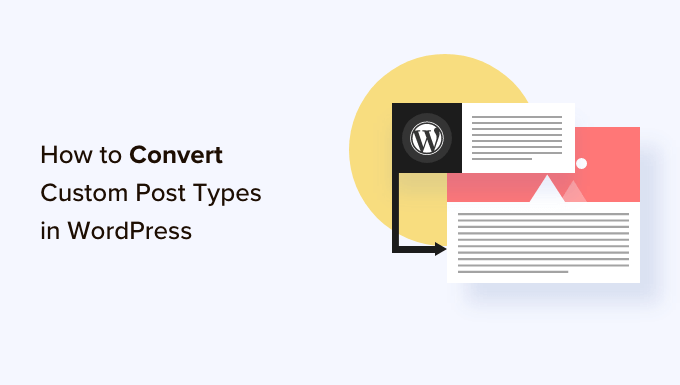
なぜWordPressで投稿タイプを切り替える必要があるのか?
投稿タイプとは、WordPressサイトに追加できるコンテンツの種類です。初期設定では5つの投稿タイプがあります:
- 投稿
- ページ
- 添付ファイル
- リビジョン
- メニュー
また、独自のカスタム投稿タイプを簡単に作成して、ブログのコンテンツをよりよく整理することができます。例えば、ポートフォリオ、お客様の声、製品などを表示するカスタム投稿タイプを作成することができます。
しかし、既存のコンテンツを別の投稿タイプに変更したい場合もあるでしょう。これは、既存の投稿タイプが適さなくなったと感じる場合に役立ちます。
例えば、あなたのWordPressブログが映画レビューを書いていて、そのためにカスタム投稿タイプを作成したのであれば、コンテンツを「投稿」から「映画レビュー」に切り替えることは理にかなっている。
同様に、ブログ投稿に適しているコンテンツがページにある場合は、その投稿タイプを変更するのも良いアイデアだ。
こうすることで、サイトのユーザーエクスペリエンスが向上するだけでなく、コンテンツの構成、ユーザーエンゲージメント、ウェブサイトのナビゲーションにも役立ちます。
とはいえ、WordPressのカスタム投稿タイプを簡単に切り替えたり変換したりする方法を見てみよう。
WordPressで投稿タイプを切り替える方法
まず、Post Type Switcherプラグインをインストールして有効化する必要があります。詳しい手順については、WordPressプラグインのインストール方法についての初心者向けガイドをご覧ください。
プラグインを有効化すると、ブロックエディターにシンプルなドロップダウンメニューが追加され、コンテンツを編集中に投稿タイプを切り替えることができるようになります。
さらに、すべての投稿を表示する際に、クイック編集と一括操作オプションを使用して投稿タイプを変換することも有効化されます。
ブロックエディターで投稿タイプを切り替える
まず、WordPressのブロックエディターで投稿タイプを変更するページ/投稿を開く必要があります。
画面右端のブロックパネルから「サマリー」タブを展開する。
ここで、タブの一番下に新しい「投稿タイプ」オプションが追加されていることに気づくでしょう。投稿タイプ」オプションの次の「投稿」リンクをクリックすると、ドロップダウンメニューが表示されます。
その後、コンテンツを切り替えるカスタム投稿タイプまたは初期投稿タイプを選択します。
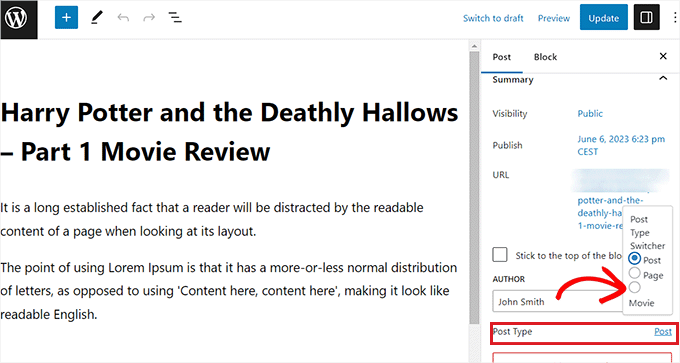
画面に確認メッセージが表示されます。
変更を確認すると、ブロックエディターで投稿タイプが即座に変更されます。
クイック編集オプションを使用して投稿タイプを切り替える
WordPressダッシュボードですべての投稿を表示しながら、クイック編集オプションを使用して投稿タイプをすばやく編集することもできます。
まず、WordPressの管理サイドバーから投稿 ” すべて投稿の ページにアクセスします。
または、ページの投稿タイプを変更する場合は、管理サイドバーからページ ” すべてのページ画面に移動します。
投稿またはページタイトルの下にある「クイック編集」リンクをクリックしてください。
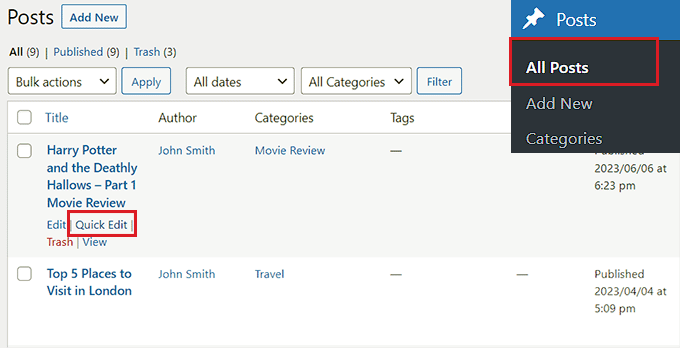
投稿の「クイック編集」セクションが開き、右下に「投稿タイプ」のドロップダウンメニューが表示されます。
ここから、切り替えたい投稿タイプを選択し、「更新」ボタンをクリックして変更を保存するだけです。

一括操作オプションで複数の投稿タイプを切り替える
また、一括操作設定を使えば、複数の投稿タイプを一度に変更することもできます。
まず、WordPressの管理サイドバーから投稿 ” すべて投稿のページにアクセスします。ここで、WordPressサイトの投稿タイプを変更したい投稿をすべて選択します。
その後、上部の「一括操作」ドロップダウンメニューから「編集」オプションを選択します。そして、「適用」ボタンをクリックしてください。
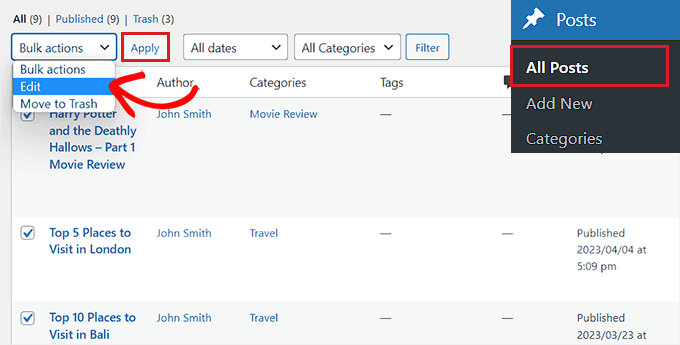
これで、選択した投稿がすべて「一括編集」モードで表示されます。
ここから、コンテンツに適用したい投稿タイプを下部の「投稿タイプ」ドロップダウンメニューから選択します。
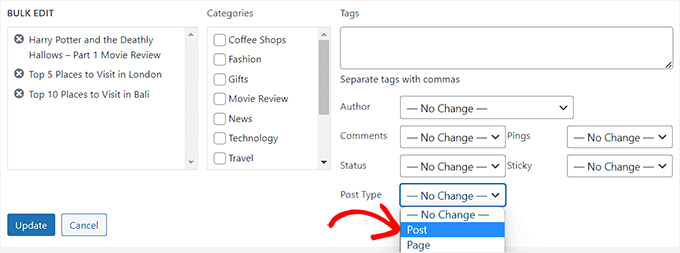
更新が完了したら、忘れずに「更新」ボタンをクリックして変更を保存してください。
ボーナス:WordPressのメインRSSフィードにカスタム投稿タイプを追加する
コンテンツを新しいカスタム投稿タイプに切り替えたら、ユーザーがコンテンツのRSSフィードを発見できるようにして、トラフィックを呼び込みたい。
RSSフィードとは、ユーザーが任意のサイトやブログから定期的に更新や通知を受け取ることができるウェブフィードです。
カスタム投稿タイプをメインのWordPress RSSフィードに追加することで、ユーザーにとってコンテンツが発見しやすくなります。また、サイトのSEOを改善し、コンテンツの管理と配信のプロセスを効率化することができます。
テーマのfunctions.phpファイルに以下のカスタムコードを追加することで、メインのRSSフィードにカスタム投稿タイプを追加することができます:
1 2 3 4 5 6 | function myfeed_request($qv) {if (isset($qv['feed']))$qv['post_type'] = get_post_types();return $qv;}add_filter('request', 'myfeed_request'); |
しかし、このコードを入力する際のわずかなエラーが、あなたのサイトを壊し、アクセス不能にする可能性があることに留意してください。
そのため、WPCodeの使用をお勧めします。

市場で最高のWordPressコードスニペットプラグインであり、あなたのサイトにカスタマイザーのコードを超安全かつ簡単に追加することができます。
また、コードスニペットのクラウドライブラリ、スマートな条件ロジック、コードの優先度コントロール、安全なエラー処理など、多くの機能が搭載されている。
詳しくは、WordPressのRSSフィードにカスタム投稿タイプを追加する方法のチュートリアルをご覧ください。
このチュートリアルで、WordPressでカスタム投稿タイプを切り替えたり変換したりする方法を学んでいただけたら幸いです。WordPressでカスタム投稿タイプのアーカイブページを作成する方法のステップバイステップガイドや、コンバージョン率の高いランディングページの解剖学もご覧ください。
If you liked this article, then please subscribe to our YouTube Channel for WordPress video tutorials. You can also find us on Twitter and Facebook.





Jiří Vaněk
I would like to ask, if this new post type will have its own category on left menu on WordPress administration. That mean on left menu i have pages and posts now. Will I have this new post type as new category on wordpress admin left menu?
WPBeginner Support
If you are converting to a custom post type then it would depend on the custom post type as categories and tags can be enabled or disabled when creating them.
Admin
Jiří Vaněk
So basically, it is important to choose this option when creating a custom post type. I found it useful to have the articles separated by the left menu at the same time. Thanks
THANKGOD JONATHAN
A greate article that explains what I have been finding hard to understand.
However, I don’t know what is the revision post type is for. Please can you give me some idea about it?
Thank you for the helpful post
WPBeginner Support
If your site has a revision post type, that is likely added via your theme or a plugin and it would depend on what added it to determine what it is used for.
Admin
THANKGOD JONATHAN
Thank you so much. At least I have got some idea.
I really appreciate your free supports.
Moinuddin Waheed
Custom post type is a good way to organise the content in its proper place.
it gives the flexibility to check a particular custom post type and make the required changes and updates whenever needed.
having a custom post type slug I think improves seo performance and helps Google rank the website.
I want to ask if we can have a sidebar navigation in the dashboard for custom post types as we do have for pages and posts?
WPBeginner Support
Custom post types should create their own sections in your wp-admin area similar to posts or pages
Admin
David Eyler
This plugin is genius! Works great with the Blocksy theme for reclassifying Posts to Product Reviews –
Yay thanks!
WPBeginner Support
Glad to hear it was helpful!
Admin
Germans Frolovs
Can I deactivate the plugin after the procedure? In other words, will deleting the plugin force post types to switch back to the previous state?
WPBeginner Support
You can remove the plugin after changing the post types, they will not revert when the plugin is deactivated.
Admin
sam
this is a life saver. thank you very much
WPBeginner Support
Glad our guide could help
Admin
Daniel
If I tried converting categories into tags with this plugin, would it also change the post category to the new created tag ?
WPBeginner Support
This is for modifying posts into pages or other custom post types. What you are asking about would be a different plugin.
Admin
Tracy wilson
hi guys , thanks for your help. love the fact you follow up tutorial with written instructions. This is perfect for newbie like me. I am very excited this worked. You guys are amazing, I am now a lifelong fan and telling anyone who will listen how good you are. tx
WPBeginner Support
You’re welcome, glad our tutorials could be helpful
Admin
Suel Pratt
I just want to say thank you! This is the 3rd time im giving wp another try. I’ve been very frustrated with it in the past but thanks to your website and up-to-date video tutorials, I can finally have the wp site I’ve been dreaming of! Thank you!!!
WPBeginner Support
Glad our content could be helpful
Admin
Brian
Shouldn’t the Post Type Switcher plugin be deacivated after this procedure, I’ve heard that there should not be more than five plug ins installed
WPBeginner Support
Hi Brian,
No, it is a common myth. You can have as many plugins installed as you need. Just make sure those plugins are from reliable sources and recommended by reputable folks.
Admin
Clifton Thrailkill
I am on the Premium Plan, and it does not allow plugins. How can I convert a page to a post without the plugin?
WPBeginner Support
Hi Clifton,
You are probably using WordPress.com. Please see our guide on the difference between self hosted WordPress.org vs free WordPress.com blog.
Admin
Isaac
Wow!!! you are great! thanks!!!!
Ting Ting
Hi,
I just used this method on my page. But now the comment section is gone. How can I fix this?
I hope you can help me, thanks!
Mitch
How does this affect SEO? I do have Yoast Pro so I assume Yoast will 301 redirect it, but before I do this could you give me a little detail on what happens with the links?
Michael
Saved me a lot of time. Thanks a lot.
Stuart Mackey
I have a custom post type that didn’t put the “body” of the post in the same field as normal posts, so when I convert it the post is empty. Is there a way to “remap” this field from the old custom post ype to a normal post?
Curt Stowell
Thanks, very simple and quick.
pamiso
hi thank u for this information but i want to convert page or article to category
Pls help me
Ujjwal
Hi,
In my website I have few custom post types like Services, Professionals. The URL for these posts start as website.com/services/title-of-post.
But there are some limitations in the options available with the custom post types. For example In normal post types, I can have a side bar, a menu bar, enable/disable author info etc. I do not have these options with the custom post types.
So I plan to change the custom post types into normal posts and pages using a plugin. However when I do that, the plugin also changes the url of the post. For example from example.com/services/title-of-post to website.com/title-of-post
Can you please advise of a way using which I can change the custom post type without the changing the url.
WPBeginner Support
Custom post type can have all the options you want. Please take a look at our tutorial on how to create custom post type in WordPress. If you are using Custom Post Type UI plugin, then edit your post type and under the advanced options you can enable support for different features. If you are using the code method to create your custom post type, then see other options section in the code on our tutorial.
Admin
Jean
Hi WPBeginner,
I was looking exactly that kind of post and thank god I found you… and hopefully the right plugin. Not sure if I can ask you this but here’s my issue:
I have imported 20 different websites into 1. Out of 500 pages in the new website, 450 are pages, not posts. I need to convert all these pages into posts as the website template offers an incredible amount of options to posts but not pages. Also the developer says he can’t give the same rights to pages as posts as this would involve rewriting the template almost completely.
I thus need to convert 450 pages into posts however my concern is the URL structure when I change from pages to posts. I’m afraid that it messes up all my internal linking.
– What I’d like to know is if the plugin automatically rewrites or redirects to the right URL ?
ex: /parentpage/thisisagreatplugin (page) becomes automatically /thisisagreatplugin (post) but what if I had another page links to /parentpage/thisisagreatplugin ? do I get a 404 page or does it automatically redirects.
– When rewritten or redirected does it have a negative impact on SEO?
Thanks so much for your answer if you have time,
Jean
WPBeginner Support
Redirects can be very tricky and we will recommend you to check carefully that they are redirected properly. Proper redirects usually don’t have any negative impact on SEO.
Admin
Jean
Thanks much WPbeginner, I’ll make a few tests but it sounds promising!
Sam
I would recommend also to add 301 redirect from the old page to the post. For example:If you convert from page to post:
/your-page/ , http://www.yoursite.com/articles/your-post
javier Diaz
This plugin doesn’t work with multisite place.
Any solution???
WPBeginner Staff
Yes it is possible you can use a Permalinks structure with category name before the post name and then create a category called review and import your CPT into that category. One problem with this solution is that it will change URLs of all other posts as well.
A better approach would be to setup a 301 redirect on your old URLs to let search engines know that the content has move to the new location.
Jonathan Terazzi
Hello. Thank you for this plugin. I am really a noob and need to do something. I have a custom post type called “review” that i want to turn into classic post.
But my problem is that when I use this plugin, my URL changes and I don’t want that.
http://www.example.com/review/name-of-the-article/
to
http://www.example.com/name-of-the-article/
Is it possible to keep this /review/ part ? I don’t want my URL to change…
Thank you !
Megan Pangan
OMG you saved me LIFE! LOVE you forever for this plugin and tutorial!!!
Severine C
Hi,
thanks for this tutorial.
I had to do it on a site using the WPML plugin, and it just didn’t work…
If you use WMPL, you have to do an extra manipulation : go to the WP database, and in the wp_icl_translations table, change the element_type field for the post to convert ; for example, if you switch from a page to a custom post type named “Recipe”, change “post_page” to “post_recipe”.
And to do it for a set of posts, here is the sql command :
UPDATE `wp_icl_translations` SET `element_type`=replace(`element_type`,’post_page’,’post_recipe’) WHERE element_id IN (….)
;
Phil
This. Is. Amazing. Thank you.
Joseph Herb
Thank you WP beginner editorial staff for this post. I am very frustrated for my clients’ this type requirement. First when he told about this type of customization I think how it possible? Then went to search for this issue and found your blog. I take deep breath. Post Type Switcher & Convert post types both plugins are very wonderful. You make me easy to solve this.
Regards.